How can I change my BenQ cookie settings?
Page updated: May 2020
Some essential features on BenQ sites just won’t work without cookies. And having other cookies switched off can seriously affect the way you’ll be able to enjoy our services.
Please check your cookie settings below and turn on any cookies you’re happy with.
“Strictly necessary” cookies can’t be turned off. But Functional and Performance cookies can be turned on or off below. You can learn more about cookies and what they do on our other pages.
If you've chosen to block third-party cookies on your browser, your cookie preferences won't carry over from benq.eu to benq.xx and vice versa. Please make sure to set your cookie preferences in both places.
-
On
Strictly necessary cookies
These cookies are essential so that you can move around the website and use its features. Without these cookies services you have asked for cannot be provided.
-
On
Off
Functional cookies
These cookies allow the website to remember choices you make to give you better functionality and personal features.
-
On
Off
Performance cookies and advertising cookies
Performance cookies
These cookies help to improve the performance of BenQ. If you want to opt-out of advertising cookies, you have to turn-off performance cookies. We also use Google Analytics, SessionCam and Hotjar to track activity and performance on the BenQ website. You can control the information provided to Google, SessionCam and Hotjar. To opt out of certain ads provided by Google you can use any of the methods set forth here or using the Google Analytics opt out browser add-on here. To opt-out of SessionCam collecting data, you can disable tracking completely by following link:https://sessioncam.com/choose-not-to-be-recorded/. To opt-out of Hotjar collecting data, you can disable tracking completely by following link:https://www.hotjar.com/privacy/do-not-track/.
See list of performance and advertising cookies
Advertising cookies
These cookies are used to track your activity on the BenQ website and other websites across the Internet, help measure the effectiveness of our advertising campaign and deliver advertisements that are more relevant to you and your interests. We use various advertising partners, including Amazon, Facebook, and Google. These cookies and other technologies capture data like your IP address, when you viewed the page or email, what device you were using and where you were. You can find out how to avoid them below.
See list of performance and advertising cookies
We use cookies and similar technologies to process personal information for the operation of our website, statistical analysis, and providing targeted advertising. We share information about your use of the site with our advertising partners who may further share it with additional parties. You may opt out of performance cookies here, and learn more about how we use cookies here”

- Topics
- Release Information
- X-Sign Quick guide
-
X-sign User manual
- Account (4)
- License (4)
-
Manager (15)
- Pairing the device with X-Sign Manager
- Creating the channel
- Scheduling the content by channel
- Scheduling the content by device
- Editing the device management structure
- Pushing Real-Time Message to your BenQ Smart Signage remotely
- Controlling the device remotely
- Updating device Player remotely
- Managing the calling system
- Creating an API table in X-Sign Manager
- Setting Verification
- Getting the system notification
- Updating device status immediately New
- Player report (proof-of-play) New
- Using Designer Express New
-
Designer (18)
- Creating a new project file in X-Sign Designer
- Uploading your content from Designer
- Creating content in X-Sign Designer
- Creating content from Designed Templates
- Creating a clock widget in X-Sign Designer
- Setting a weather widget
- Creating an Image or Video slideshow
- Rotating an image or video
- Generating a QR Code
- Adding a data connection
- Setting a timer widget
- Creating an API template using the demo kit
- Creating a TV Input source widget in X-Sign Designer
- Setting background music in X-Sign Designer
- Changing the playing order of pages
- Sealing a file in X-Sign Designer
- Opening an X-Sign 1.x project file
- Changing your language in X-Sign Designer
- Player (6)
- Local Delivery (3)
- Report (2)
- Video Wall (3)
- Interactive (Premium) (6)
- API (Premium) (1)
- GPL/LGPL Software Licenses Used by X-Sign
- X-Sign OpenAPI
- LGPL Compliance Declaration
X-Sign Quick Start Guide
This tutorial is a short-cut designed to show you how to quickly get started with our service.
X-sign 2.0
Quick Start Guide
2020 / 09 / 21
Before you begin
What is X-Sign?
X-Sign helps stores attract customers more effectively through eye-catching visual effects and interactive content. With just a few clicks, you can carefully design the content of the digital signage. X-Sign makes managing the entire store content simpler and more efficient.

Where can I get the X-Sign service?
It can be purchased from the official site. Before you buy our product, get a free trial and you'll have access to the latest X-Sign service for 30 days. You can download the X-Sign software from here.
What should I prepare?
- A device for playing content (Windows, iOS, or Android devices
- X-Sign Manager Account (Network distribution via the Cloud)
Set up your account and device
Before starting to publish and play the content remotely, you must complete the following three steps: apply for a BenQ service account, import license, and pair your devices.
1. Register an Account for X-Sign Manager
Go to BenQ Service website > Click Register(Admins only) > Fill in the fields and click Submit > Click the Confirm button in the email to activate your account.

2. Import license
The 30-day trial licenses will be sent to your Manager account directly.
Where can I get licenses?
(1) Go to License Management.
(2) Go to License List.
(3) Click Import License Code.
Read more

3. Start to pair your devices
(1) Install X-Sign Player on the device.
(For Windows system click here, for iOS system click here)
(2) Launch X-Sign Player.
(3) Press Esc button or MENU to see the menu bar.
(4) Choose Switch Mode to switch to Manager mode.
(5) Choose Pair to start pairing.
(6) Get the Device ID.
(7) Go to X-Sign Manager > By Device > Add a new Device.
(8) Enter required information, then click Finish.
Start to create the content
In the X-Sign service, you can create interactive content through X-Sign Designer or use the online editor Designer Express to quickly create content.
1. Go to X-Sign Manager > Designer Express or Go to X-Sign Designer.
2. Click New Project.
3. Start to design your content.
4. Save the file and submit to File List.

Create content by X-Sign Designer
In X-Sign Designer, you can create your own project with customizable features. Click here to watch the demonstration video. Create interactive content in three steps: import images, edit the file, and distribute the file. Click here to learn more.
Where can I get X-Sign Designer?
Learn more about Designer

Create content by Designer Express (Online Editor)
Create content wherever you are. Designer Express allows you to create content via the mobile devices on the go. Click here to learn more about details.
Learn more about Express Designer
Let’s start your business marketing plan
With X-Sign Manager, you can easily play the same content on multiple devices remotely. You can also play different content whenever you want.

1. Go to X-Sign Manager > By Device.
2. Choose the device you want to play the content.
3. Click the schedule icon to go to the schedule management page.
4. Book the time you want to set schedule.
5. Setup schedule detail (including Select Content, Duration, Cycle, Priority setting...).
6. Click Submit. The device will start downloading schedule content.
Learn more grouping schedule
Congratulations! You’ve just learned how to operate X-Sign Service.
From now on, you can freely create and publish your marketing content.
If you have any questions, feel free to contact us.
Your Local Office
BenQ America Corp.
5741 Legacy Dr #210, Plano, TX 75024, USA
Tel: 888-818-5888
Fax: +1-214-473-9998