

To Go Dual or Not
Whether you work from home or at an external studio, dual monitors seem like an option worth taking into consideration. However, you may need to give the idea of a dual monitor setup a second thought. After all, one more monitor requires more money, space, and all the effort involved in arranging a dual monitor setup. To find out whether you should go for such a setup, let’s take a look at the below three criteria first.
Multi-tasking: The Best Reason
If you tend to multitask a lot and need extra screen real estate, then dual monitors are for you. You will work with much more efficiency when switching between various applications. Whether it’s office work, UI design, or 2D/3D animation, you always benefit much when you work on two monitors at the same time, using one for work and the other for research or communicating with your clients.
Dual monitors and to a similar extent an ultrawide display offer increased screen real estate compared to a single 16:9 monitor, even a large one. However, when it comes to flexibility, dual monitors beat a single ultrawide display. Users can have one in portrait and the other in landscape, or two landscape placed at your preferred angle. If you need to use one display in portrait orientation, find a monitor with pivot functionality and you then don’t need to rotate the image on the screen to check. This mixed portrait and landscape monitor setup works best in graphic design, coding, and web design.
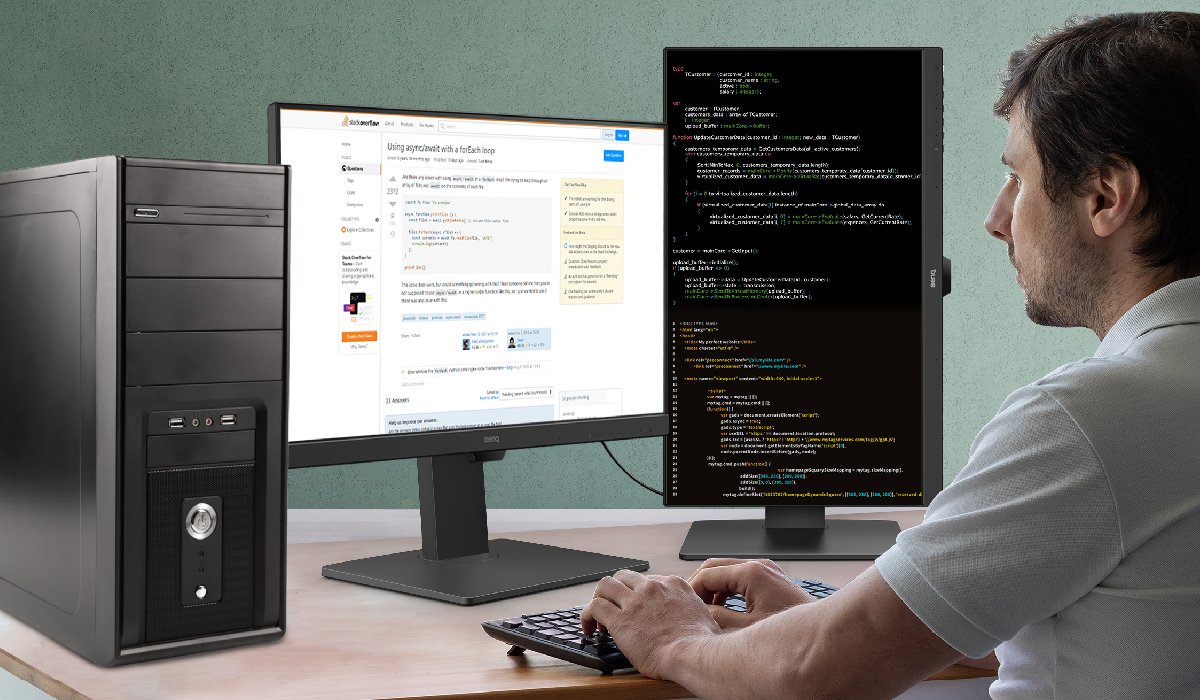
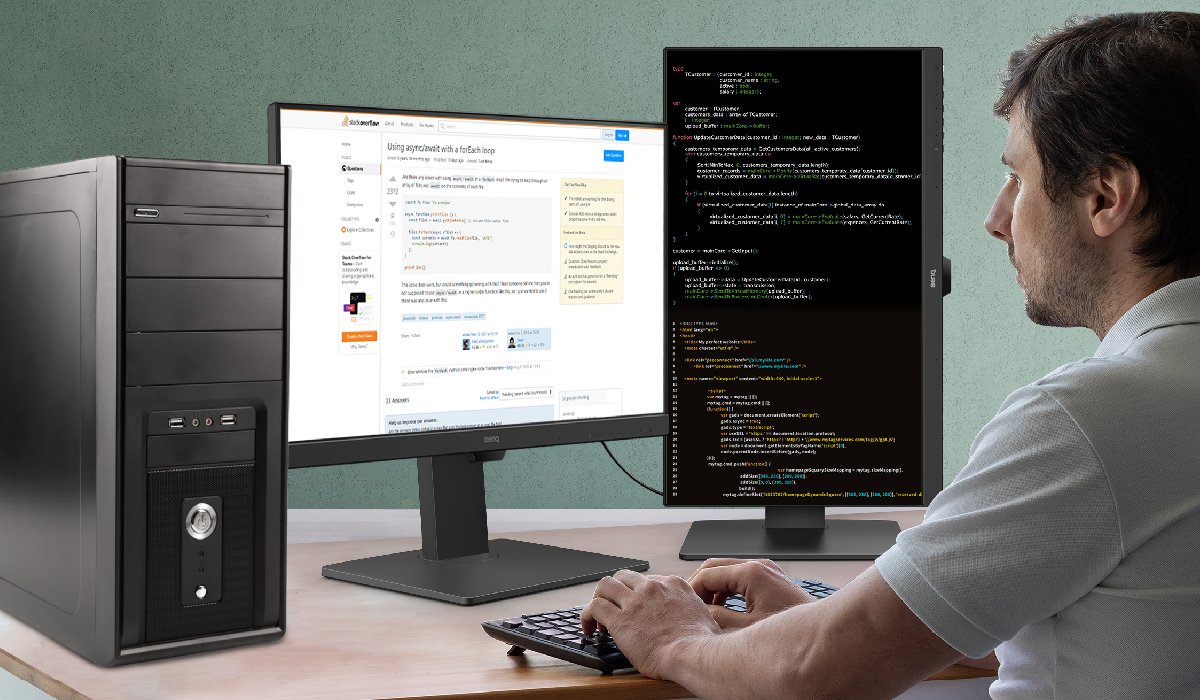
Enough Room for the Setup
After figuring out why you need dual monitors, let’s check to see if you have enough workspace to place them. Below is a helpful chart for your reference. Be sure to keep some space aside for office items. One more thing: the bigger the monitor, the more distance is required between you and the screen to maintain comfort, optimal viewing, and reduce eye strain.
Monitor size and overall width:
Right Ports for Daisy Chaining
There are two types of ports that allow you to daisy chain monitors: DisplayPort* and Thunderbolt. Make sure that your PC features an output of either type and that the monitors feature both input and output ports of the same type. You can check the article below to see how to daisy chain two monitors.
There are two types of ports that allow you to daisy chain monitors: DisplayPort and Thunderbolt. Make sure that your PC features an output of either type and that the monitors feature both input and output ports of the same type. You can check the article below to see how to daisy chain two monitors.
*This kind of daisy chaining is called DisplayPort Multi-Stream Transport (DP MST).
If you tick all the above three, then go get monitors for your dual monitor setup. In the end, you will definitely enjoy improved efficiency and flexibility without incurring hassle and burden.



?$ResponsivePreset$)


