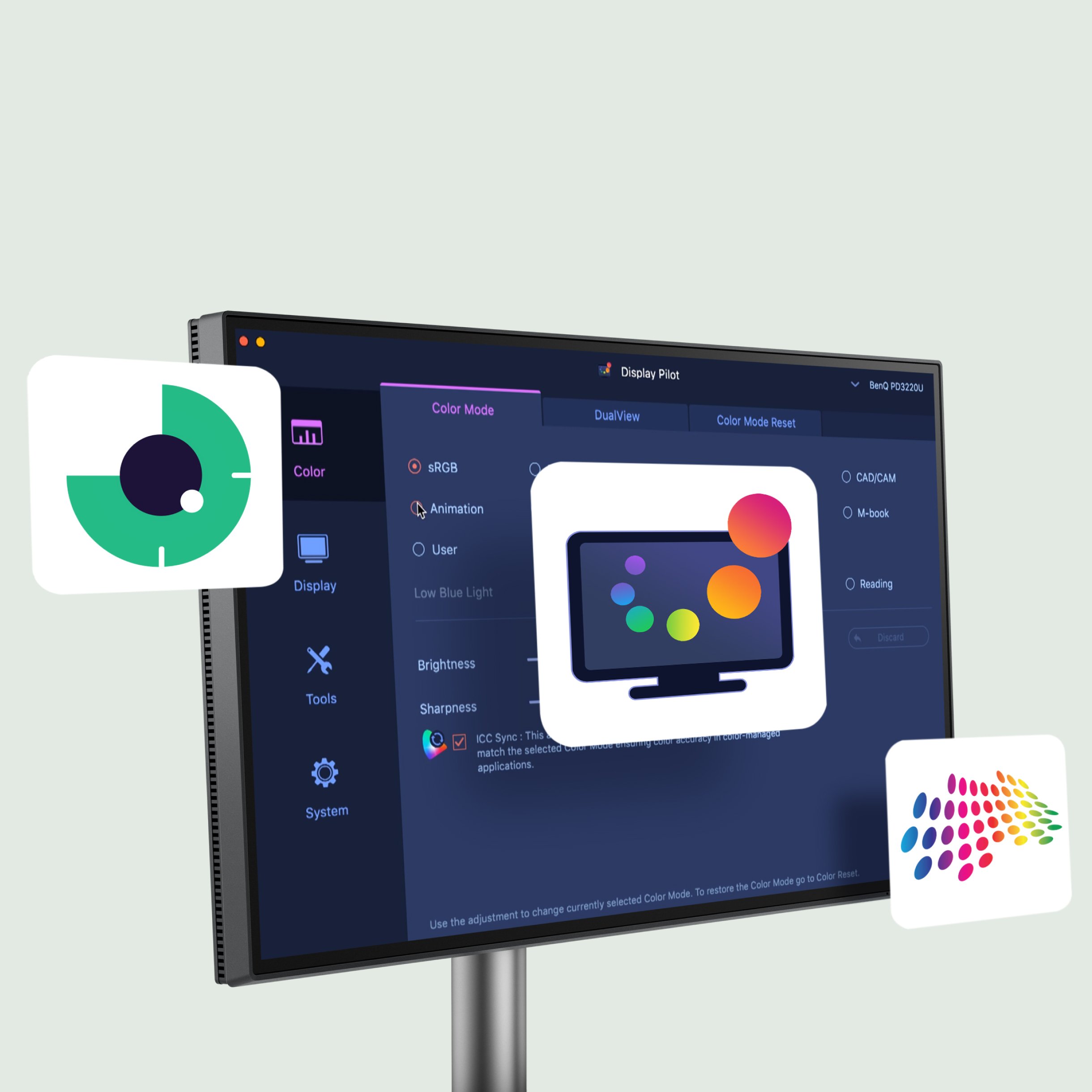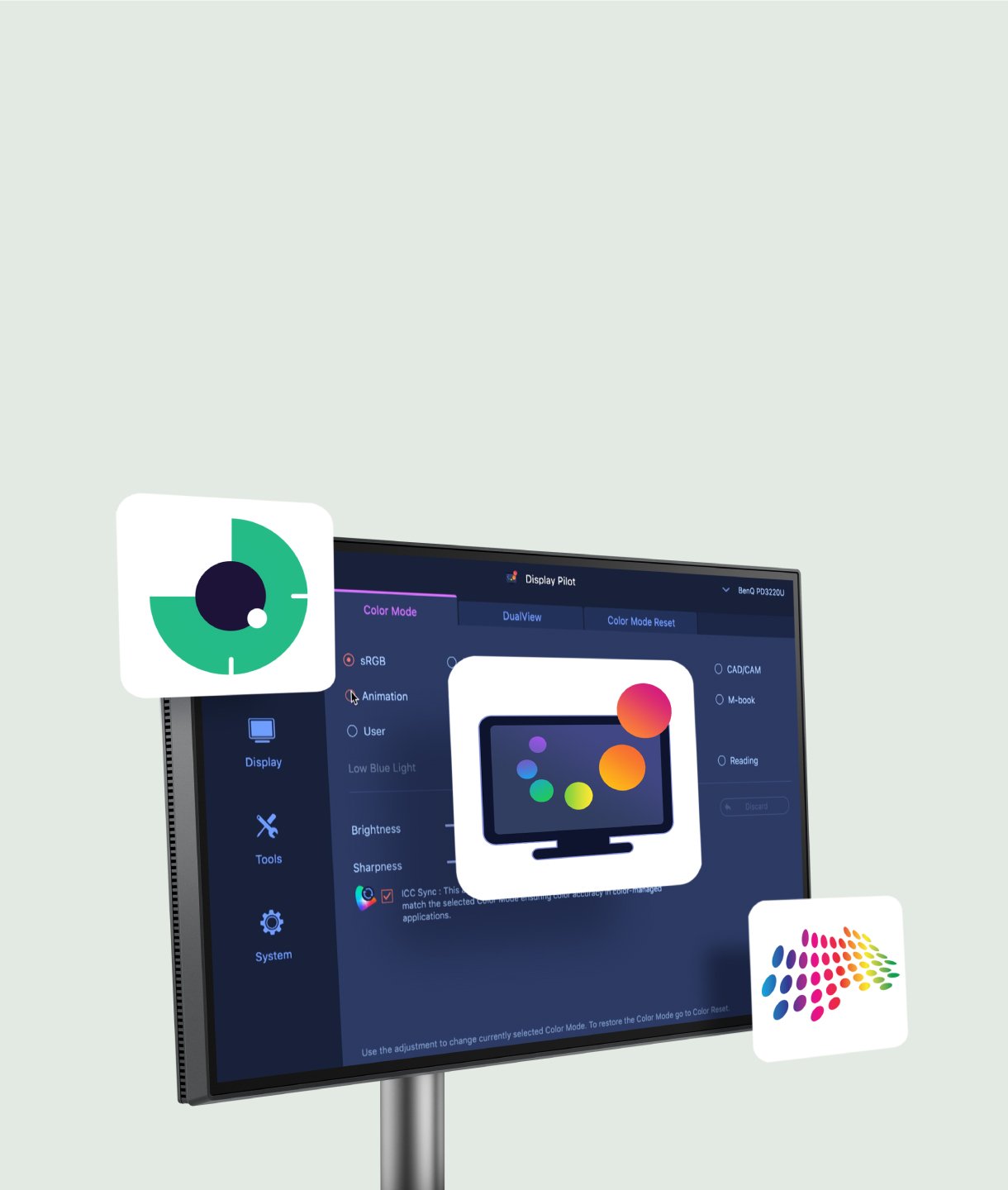日々の作業に、フロー状態を
FAQ
よくある質問から探す
ダウンロード
製品関連情報を探す
FAQ
Browse all related FAQs-
How do BenQ monitors for MacBooks achieve high color consistency?
The BenQ Color Lab experts, renowned for their authority in color science, apply meticulous Mac color-tuning technology to BenQ MA series monitors to ensure high color consistency with MacBooks. According to test data, MA monitors closely match the MacBook Pro* regarding color gamut volume, area coverage, and color difference, providing users with a consistent color experience. (*The measurements were benchmarked against the MacBook Pro 13” M2 2022. While the results are ensured to be within a reasonable range, they do not represent identical measurement data for every MA model)
-
What should I do if I cannot find the settings to adjust in the OSD menu?
To adjust more display settings or enable functions, such as color modes, audio modes, B.I.+ Gen2, and Low Blue Light, please download Display Pilot 2 software to manage the display settings and functions of your MA series monitor. Please click and check the download page below.
-
Why can't I adjust the brightness or volume of my BenQ monitor using the keyboard of my MacBook?
To adjust the brightness or volume of your BenQ monitor using the keyboard of your MacBook, please download the Display Pilot 2 software and enable the iKeyboard Control function. Additionally, ensure that you switch the audio output option to the monitor in your MacOS system settings.
-
Can the monitor keep charging devices when turned off? How do I enable this feature?
Yes, the monitor has an Always-on Power Charging feature, allowing it to charge your devices through USB-C and USB hubs (including USB-C (15W) and USB-A ports) even when in sleep mode or turned off.
-
How do the five audio modes differ and how are they individually optimized?
- Standard mode sound everyday video.
- Dialogue mode human voices.
- Music mode live music concerts.
- Cinema mode impactful sounds.
- Game mode sound localization.
Please click and follow the instructions below, or read on to learn more about this topic. -
Can I use USB-C to charge my MacBook or Windows laptop or USB-C devices?
The monitor's USB-C port delivers 90W which is sufficient for MacBook/ Windows laptops /USB-C devices. However, you still need to check if your laptop supports. Please click and follow the instructions below, or read on to learn more about this topic.