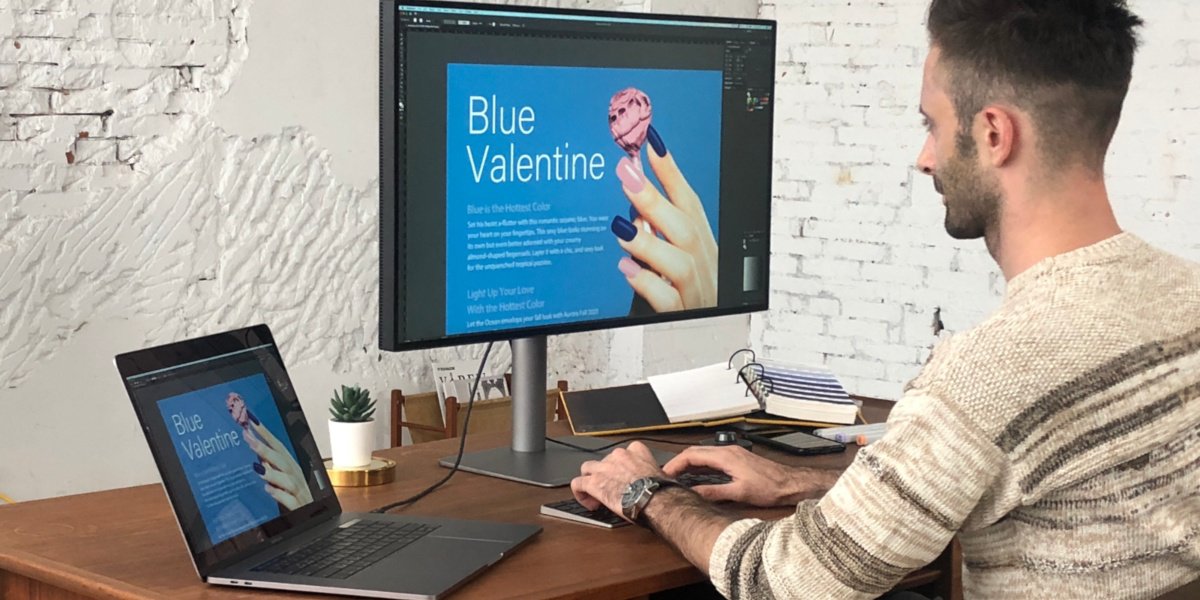
2025-10-17
Since Apple began to incorporate their proprietary M1/M2/M3/M4 chip design into their products, we at BenQ have received a significant number of inquiries and questions concerning the compatibility of our monitors with these new M1, M2, M3 and M4 based apple products. People are wondered about connectivity between an M1, M2, M3 and M4 based Mac devices, such as the MacBook Pro® and Mac mini®, and their BenQ monitors and the different ways that can be accomplished. We're here to discuss the most frequently asked questions about connected your M1, M2, M3 and M4 based Mac devices to your favorite BenQ design or photo editing monitor.
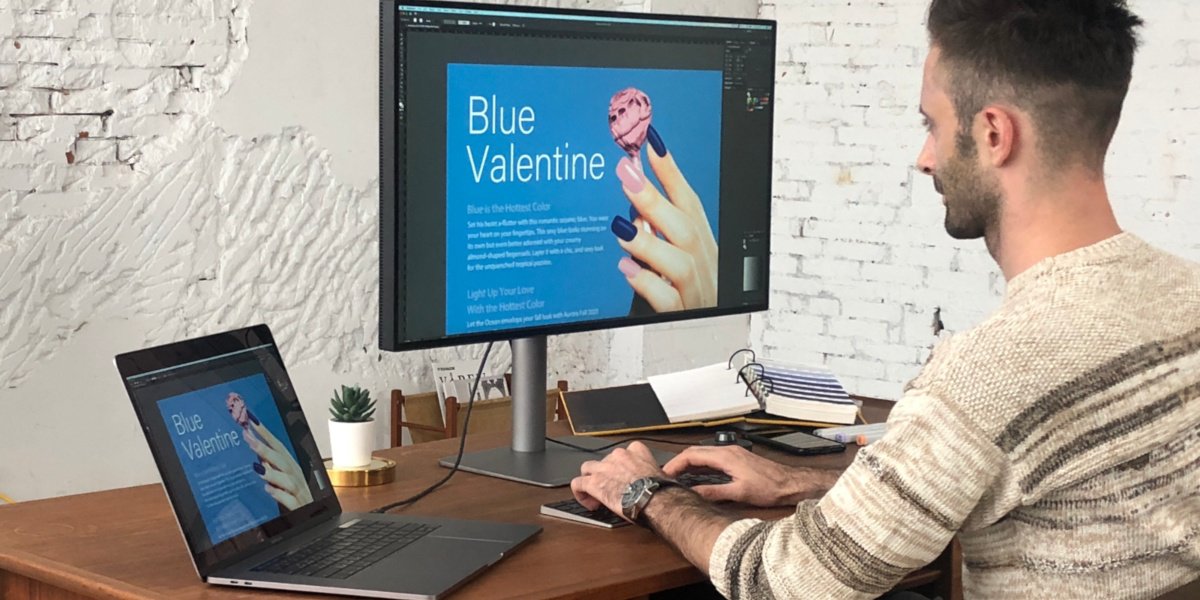
If you'd like to explore available Mac monitors click here:
Yes. We strongly recommend connecting BenQ monitors to Mac M1/M2/M3/M4 directly via HDMI or Thunderbolt 3/4 (USB-C) in order to maintain consistent performance.
BenQ has a series of monitors that support M1, M2, M3 or M4 based Mac mini and MacBook Pro laptops, so you can select one of those to achieve the connectivity you need.
If your BenQ monitor uses HDMI, DisplayPort, and Mini DisplayPort for video input, it will work with any properly-certified and made USB-C to DisplayPort or HDMI adapters. But in order to get the best experience, we suggest you buy Thunderbolt 3/4 (or USB-C Alt Mode) compatible monitors. BenQ cannot vouch for the quality or performance of third party adapters.
Yes, the newly released PMU works on Apple M1/M2/M3/M4 devices via Rosetta 2. Download the latest PMU version from our official site.
The current PME version only works on Apple M1/M2/M3 devices via Rosetta 2. Download the latest PME version from our official site.
*Please note: The listed OS versions represent the currently supported systems. BenQ will no longer continue to update software compatibility. For any issues, please contact BenQ Service support.
Yes, the newly released DCT works on Apple M1/M2/M3/M4 devices via Rosetta 2. Download the latest DCT version from our official site.
Yes, the newly released PCS works on Apple M1/M2/M3/M4 devices via Rosetta 2. Download the latest PCS version from our official site.
Display Pilot 2 Compatibility
| Mac Devices | Mac mini | MacBook Air | MacBook Pro | Mac Studio | ||||
Mac Devices Chip | Mac mini Intel | MacBook Air M1/M2/M4/M4 Pro | MacBook Pro Intel | Mac Studio M1/M2/M3/M4 | TitleText Intel | TitleText M1/M2/M3/M4 | TitleText M1 (Pro/Max/Ultra) M2 (Pro/Max) M3 (Pro/Max) M4 (Pro/Max) | TitleText M1 (Max/Ultra) M2 |
Mac Devices Using Thunderbolt 3/4/USB-C | Mac mini Y | MacBook Air Y | MacBook Pro Y | Mac Studio Y | TitleText Y | TitleText Y | TitleText Y | TitleText Y |
Mac Devices Using HDMI | Mac mini N | MacBook Air Y | MacBook Pro Y | Mac Studio N/A* | TitleText Y | TitleText Y | TitleText Y | TitleText Y |
Mac Devices Two same model monitor detection in Display Pilot 2 | Mac mini Y | MacBook Air N/A* | MacBook Pro Y | Mac Studio N/A* | TitleText Y | TitleText N/A* | TitleText Y | TitleText Y |
Display Pilot Compatibility
| Mac Devices | Mac mini | MacBook Air | MacBook Pro | Mac Studio | ||||
Mac Devices Chip | Mac mini Intel | MacBook Air M1/M2 | MacBook Pro Intel | Mac Studio M1/M2/M3 | TitleText Intel | TitleText M1/M2/M3 | TitleText M1 (Pro/Max/Ultra) M2 (Pro/Max) M3 (Pro/Max) | TitleText M1 (Max/Ultra) M2 |
Mac Devices Using Thunderbolt 3/4/USB-C | Mac mini Y | MacBook Air Y | MacBook Pro Y | Mac Studio Y | TitleText Y | TitleText Y | TitleText Y | TitleText Y |
Mac Devices Using HDMI | Mac mini N | MacBook Air N | MacBook Pro Y | Mac Studio N/A* | TitleText Y | TitleText N | TitleText N | TitleText N |
Mac Devices Two same model monitor detection in Display Pilot | Mac mini Y | MacBook Air N/A* | MacBook Pro Y | Mac Studio N/A* | TitleText Y | TitleText N/A* | TitleText Y | TitleText Y |
*M1, M2, and M3 Mac devices don't support multiple monitors, except for the Macbook Air M3 and MacBook Pro M3 with laptop lid closed.
Please download the latest version of Display Pilot and other drivers & software here: Download.
BenQ DesignVue PD series designer monitors currently support the Apple M1, M2, M3 and M4 based devices natively when using our Display Pilot software with version 1.0.9.5 or later. However, Some Mac devices cannot sync with our PD series monitors when using the HDMI port. Thus, we recommend connecting the monitor via the Thunderbolt 3/4 (USB-C) cable or USB-C to DisplayPort cable when using Display Pilot/Display Pilot 2 as part of your workflow.
The table below shows detailed information about the compatibility of DisplayPilot and different Mac devices.
Yes, Eye-CareU works on Apple M1, M2, M3 and M4 based devices. However, Some Mac devices cannot sync with the monitors when using the HDMI port. Thus, we recommend connecting the monitor via the Thunderbolt 3/4 (USB-C) cable or USB-C to DisplayPort cable when using Eye-CareU. The table below shows detailed information about the compatibility of Eye-CareU and different Mac devices.
| Eye-CareU Compatibility | Mac mini | MacBook Air | MacBook Pro | Mac Studio | ||||
Eye-CareU Compatibility Chip | Mac mini Intel | MacBook Air M1/M2/M4/M4 Pro | MacBook Pro Intel | Mac Studio M1/M2/M3/M4 | TitleText Intel | TitleText M1/M2/M3/M4 | TitleText M1 (Pro/Max/Ultra) M2 (Pro/Max) M3 (Pro/Max) M4 (Pro/Max) | TitleText M1 (Max/Ultra) M2 |
Eye-CareU Compatibility Using Thunderbolt 3/4/USB-C | Mac mini Y | MacBook Air Y | MacBook Pro Y | Mac Studio Y | TitleText Y | TitleText Y | TitleText Y | TitleText Y |
Eye-CareU Compatibility Using HDMI | Mac mini N | MacBook Air Y | MacBook Pro Y | Mac Studio N/A* | TitleText Y | TitleText Y | TitleText Y | TitleText Y |
Eye-CareU Compatibility Two same model monitor detection in Eye-CareU | Mac mini Y | MacBook Air N/A* | MacBook Pro Y | Mac Studio N/A* | TitleText Y | TitleText N/A* | TitleText Y | TitleText Y |
*M1, M2, M3 and M4 Mac devices don't support multiple monitors, except for the Macbook Air M3 with laptop lid closed.
Please download the latest version of Eye-CareU and other drivers & software here: Download.
Display Pilot & Display Pilot 2: When using the latest Display Pilot version, BenQ DesignVue PD series monitors natively support the Apple M1/M2/M3/M4 platform and do not require the installation of Rosetta virtualization and emulation software.
PMU (Palette Master Ultimate), PME (Palette Master Element), and PCS (Paper Color Sync) support M1/M2 devices via Rosetta 2, so users will need to install Rosetta 2 if not installed yet. This does not affect normal usage.
For more detail, please refer to the Apple FAQ link :
If you are unable to find an answer to your question and would like assistance with your BenQ product - please reach out to us at BenQ Support. Set up a quick live chat and get your questions answered right away.
Mac®, MacBook®, and Mac mini® are trademarks of Apple Inc.
Clear All
{{displaySortType}}
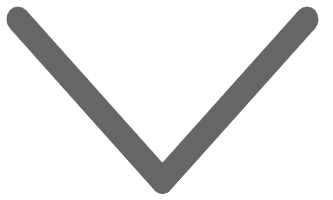
{{item.displaySortType}}
{{item.productWordingData.productWordingTitle}}
{{item.productWordingData.productWordingTitle}}
{{item.productWordingData.productWordingTitle}}
{{spec}}
{{item.price}}
{{item.price}}
{{item.promotePrice}}
Save {{item.savePrice}}
Pre-order Now Pre-order will be available starting {{item.localReleaseDate}}
Pre-order Now Pre-order will be available starting {{item.localReleaseDate}}
Pre-order Now Pre-order will be available starting {{item.localReleaseDate}}
{{item.created}}
{{item.img}}
{{item.link}}
{{item.gamodelid}}
{{item.skucode}}
{{item.stock}}
{{item.price}}
{{item.category}}
{{title}}
We will notify you when the product becomes available.
{{notifyMeNote}}
We will send you an email once the product becomes available.
Sorry, our store is currently down for maintenance.We should be back shortly. Thank you for your patience!
The requested qty is not available
The requested qty exceeds the maximum qty allowed in shopping cart
Product that you are trying to add is not available.