Choosing the Best Monitor for Designers: A Guide for Mac® Users


Is the quality of a monitor determined solely by cost-performance? Is it worth the price? Does it look good? Does it provide great image quality? Instead of focusing on those factors, we recommend you pay attention to specifications, materials used, and the technologies offered with each model. If you feel your insight into current display tech is a bit limited, don’t worry. Choosing a good monitor is not that difficult. And just in case, you can simply follow the guidelines below to find a good monitor that meets your needs.
A:
With 24", 27", 32", 34” and more to choose from, what do these numbers mean? The size of the monitor refers to the size of the screen, which is usually calculated in inches. The measurement method is based on the diagonal length of the screen panel, and converts centimeters into inches (1 inch = 2.54cm) to measure the size of the monitor. Widescreen monitors have been mainstream for nearly two decades (e.g., 27", 16:9). In addition to providing a wider viewing area (34”, 21:9), they also help photographers view more details when editing images. For editing software such as Photoshop, Lightroom, Premiere, VEGAS, iMovie, etc., they also support more open windows and toolbars on a desktop at once to maximize work efficiency.
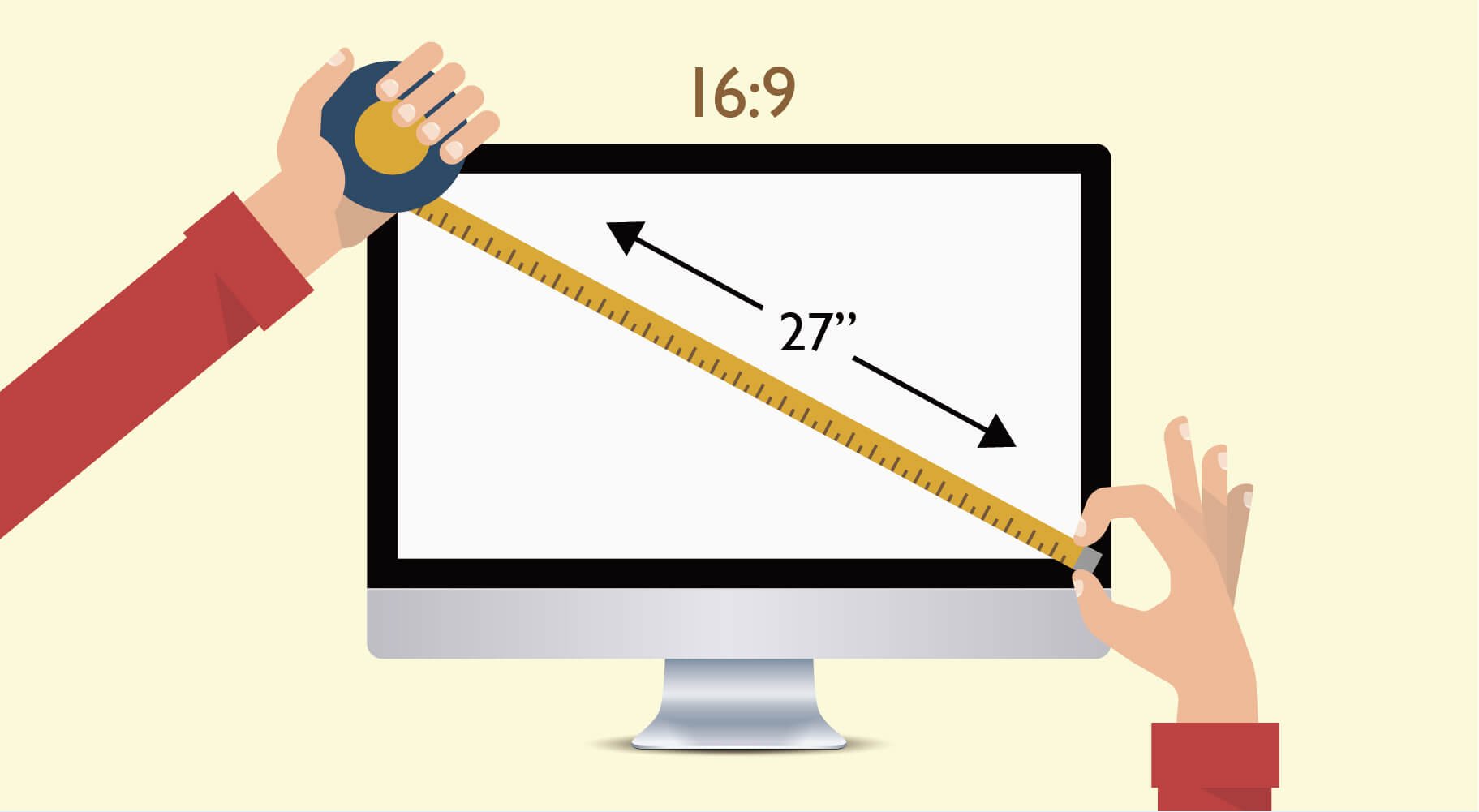
It’s easy to measure the size of a monitor. Simply convert the diagonal length of the screen panel to inches. Mainstream monitors used for graphic design and video editing are mostly 27" to 32” 16:9.
A:
Resolution is another spec that photographers and designers sometimes misjudge or don’t pay enough attention to when choosing a monitor. 4K, also called Ultra HD(UHD) or 2160p, is currently the highest of the most common resolutions for monitors and televisions. In practical terms, it is precisely 3840 pixels wide and 2160 pixels tall and gives you four times the pixel count of Full HD(FHD) or 1080p. In terms of resolution, usually more is better. Resolution refers to the number of pixels that a monitor can display. All images, pictures, and text we see on the screen are made up of pixels. For a monitor of a given size, the higher the resolution, the more pixels a screen has, and therefore the sharper the displayed image.
A spec that helps tie resolution and screen size together is PPI, or pixels per inch. Pixels have no specific physical size. Their dimensions depend on the number of pixels you line up within a particular space. If you have 1000 pixels in a 10" area, then this is equal to 100 pixels per inch (1000 pixels ÷ 10″ = 100 PPI).
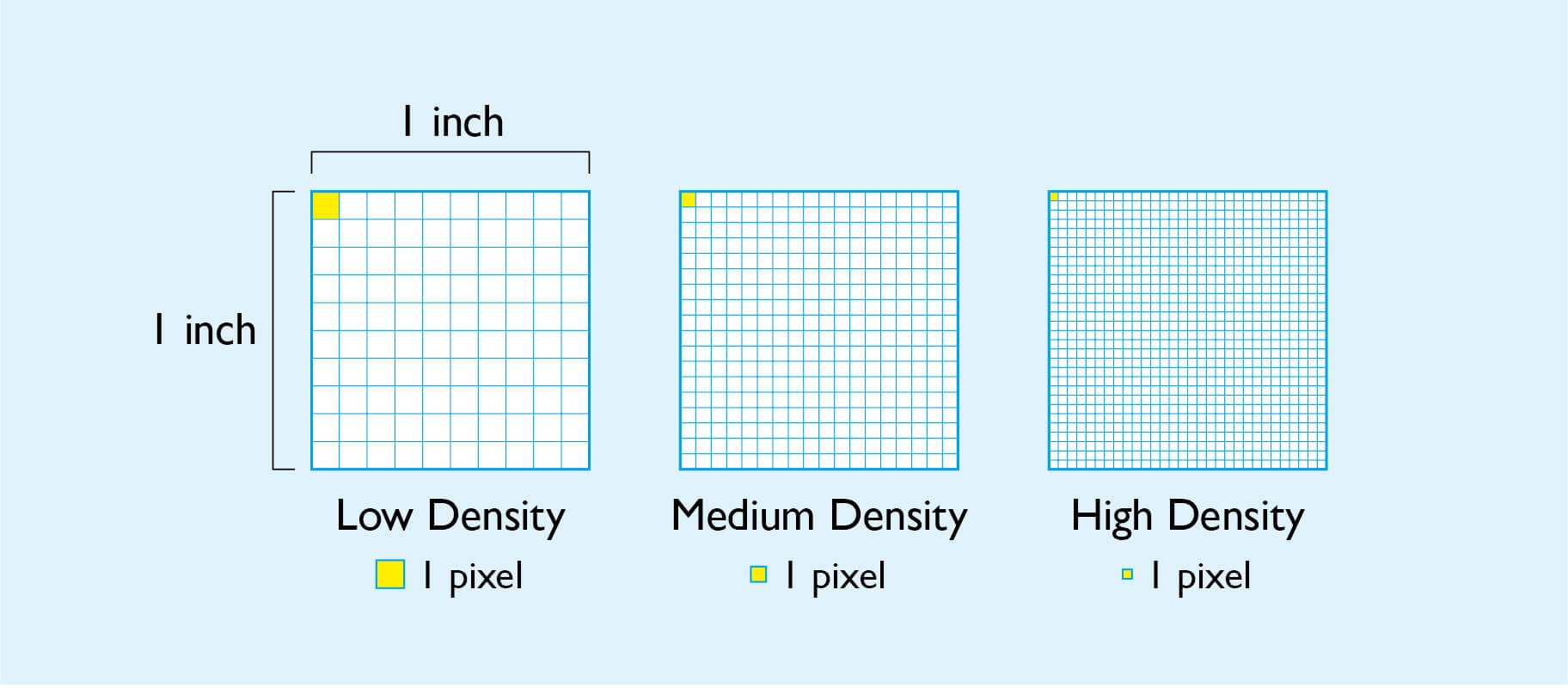
Pixels per inch (PPI), also known as pixel density
The smaller the screen size is at a specific resolution, the higher the PPI. The higher the PPI, the smaller the physical size of the pixels. For example, a 32″ monitor with a 1080p resolution has 69 PPI. At 4K, the same monitor's PPI is 138, meaning more and smaller pixels within the same area, making it nearly impossible to see individual pixels from a typical viewing distance of 60cm.
We actually ran tests to see how different resolutions affect performance on the same screen size.

A:
Have you ever viewed a photograph with a friend or customer on a monitor, but noticed color deviation when you changed your viewing angle? This usually occurs when a monitor’s viewing angle isn’t wide enough. Good quality, professional monitors for graphic design and video editing are equipped with IPS panels. Compared to the TN panels used in low-end products or monitors with VA panels, IPS offers 178° wide viewing, and zero color deviation regardless of the angle from which you observe the monitor. Furthermore, IPS offers spectacular performance in terms of color display range and accuracy, making it a great choice for image professionals.
Anti-glare screens are also essential for professional creators. They ensure the screen isn’t reflective due to glare from ambient lighting, and also protect your eyes, as glare causes eye fatigue. One more tip is that you should not be tempted by cool-looking curved monitors, as those are primarily for gaming. For image professionals, they may hamper work by distorting images.
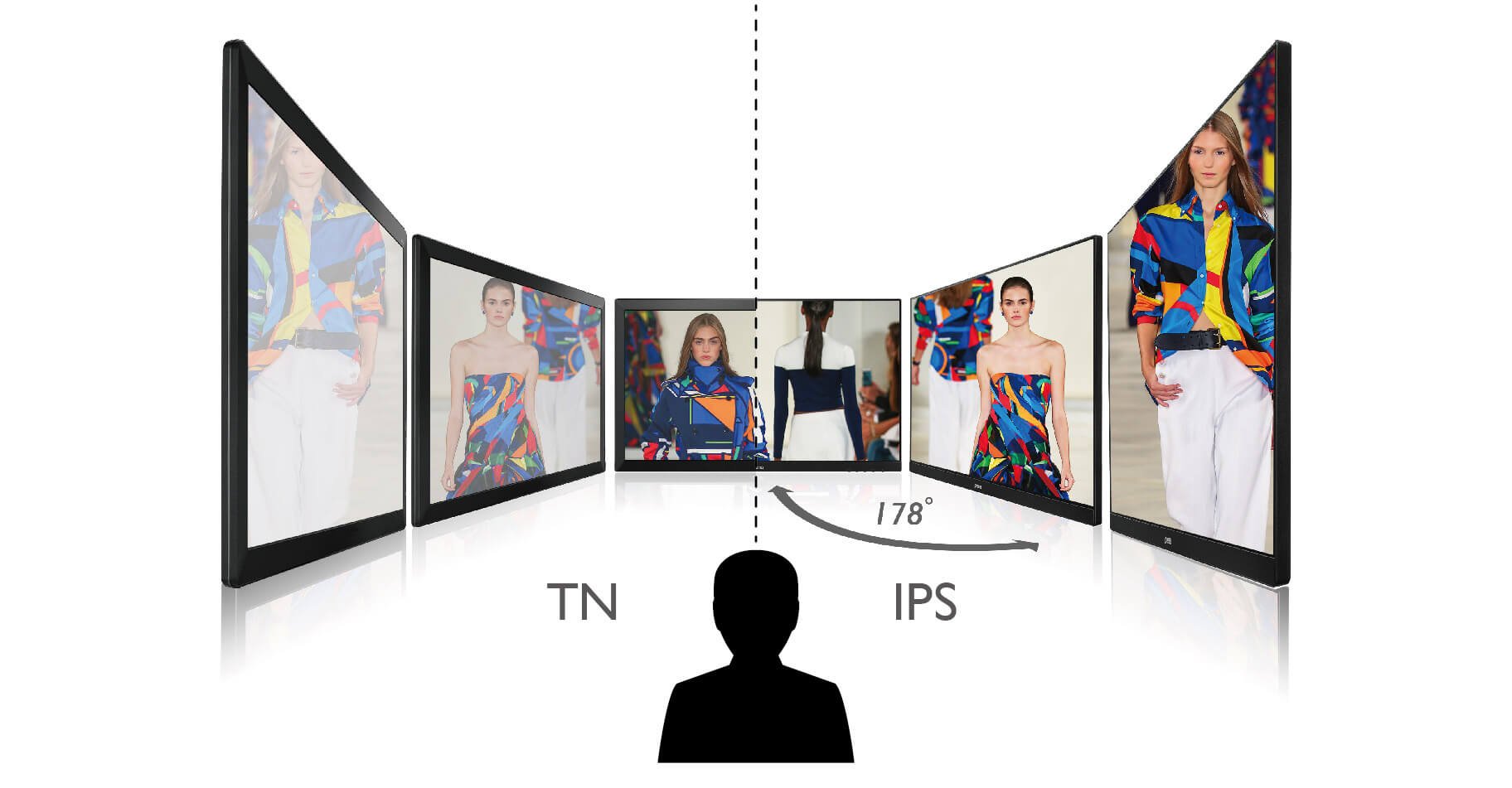
The most notable weakness of TN panels is color deviation caused by the narrow viewing angle, which renders them unsuitable for professional work. Screens with IPS panels offer 178° wide viewing and high color accuracy. They are the top choice for professionals.
A:
Color gamut: different types of work require different color spaces. You can choose the most appropriate color space for your workflow when shopping for a monitor. The following table is provided for your reference:
Color gamut refers to the range of colors a monitor is able to display. The monitor’s color accuracy, as in the difference between the colors displayed on the screen and the color space reference colors, is indicated by Delta E. A lower number means a smaller color difference and higher color accuracy. Generally speaking, it is difficult for the human eye to see a difference if Delta E is lower than 3. Factory calibrated professional monitors offer the most accurate out-of-the-box color accuracy, and save you the hassle and possible cost of needing to calibrate them yourself.
In addition to color calibration reports provided by brands that certify the color gamut of a monitor, third-party professional color companies also provide certification for color accuracy. In terms of the creative sector, Pantone is a well-known color system company. Its certification means that the monitor is able to display colors on the Pantone digital color palette. Calman is another popular color correction software provider. A certification from a color correction software company lends credibility to the color gamut accuracy of a monitor. Learn more
A:
The answer is Display P3, which is a wide color combination of the DCI-P3 color gamut with the D65 white point together with an sRGB gamma curve. It originated with the DCI-P3 color gamut implementation in digital cinema projectors, as this standard offers more vibrant greens and reds than traditional RGB, or sRGB. The white point of the original DCI-P3 is tinted green, and the gamma curve is 2.6. These parameters made it suitable for theater viewing, but not for closer viewing, such as on monitors. Hence, Apple proposed changing the white point to D65 and the gamma curve to the sRGB curve, and named the new set of attributes Display P3. Since its color gamut is larger than that offered by sRGB, Display P3 is considered a wide color space. Learn more
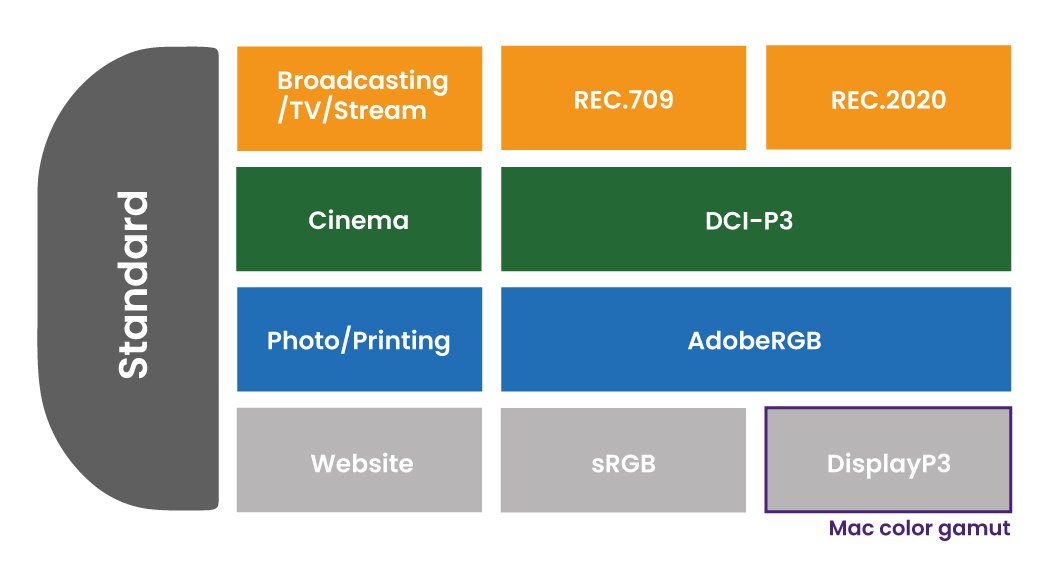
A:
We recommend connecting your monitor directly to Mac M1/M2 via Thunderbolt 3/4 or USB-C to ensure the best performance. Moreover, BenQ monitors for Mac devices go beyond Thunderbolt to encompass HDMI, DisplayPort, and a handy USB hub. Boost your work efficiency and extend the usability of your monitor with plentiful connectivity. Learn more
A:
For designers who often need to zoom in on images to confirm edited details, it’s important to be able to quickly adjust the height and angle of the monitor and switch viewing between portrait and landscape. When you need to view and discuss a photo with several people or use it with a MacBook® or iMac® device, a design that facilitates quick height and angle adjustments helps you find an optimal viewing angle almost instantly. Switching the view between portrait and landscape allows you to quickly choose the best orientation for working on a project. Learn more
A:
It’s well known Mac users have discerning tastes and enjoy working with products that feature refined industrial design. To pair with the sleek and attractive look of Mac products, monitors that use materials and designs that match the finish of your Mac laptop give you a professional and premium experience with great consistency. Learn more
A:
A good professional screen should have as many of the features mentioned above as possible. Flexible color gamut for users to switch between modes and added features like BenQ Display Pilot and Hotkey Puck for quick adjustments are also great bonuses that are excellent to have. You can even adjust brightness and speaker volume directly via MacBook Pro® keyboard. After all, time is of the essence for professionals. The ability to quickly adjust monitor settings or switch between different modes when necessary definitely improves work efficiency. Learn more
A:
BenQ AQCOLOR monitors for Mac devices undergo tests specifically designed to make sure they’re compatible with M1, M2, M3, and M4 chips. These tests mean you get the full premium BenQ display experience without compatibility issues or a need for lengthy troubleshooting.
Take a look at tables showing the compatibility of BenQ AQCOLOR monitors with Mac M1/M2/M3/M4 silicon and important factors to keep in mind when connecting those to our monitors, for example the number of displays you may daisy chain via Thunderbolt. Learn more
*Apple®, Mac®, MacBook®, MacBook Pro®, MacBook Air®, Mac mini®, Mac Studio®, and Mac Pro® are trademarks of Apple Inc.
Monitor for
Monitor for
Mac®, MacBook®, Mac Mini ®, iMac®, and Apple® are trademarks of Apple Inc.