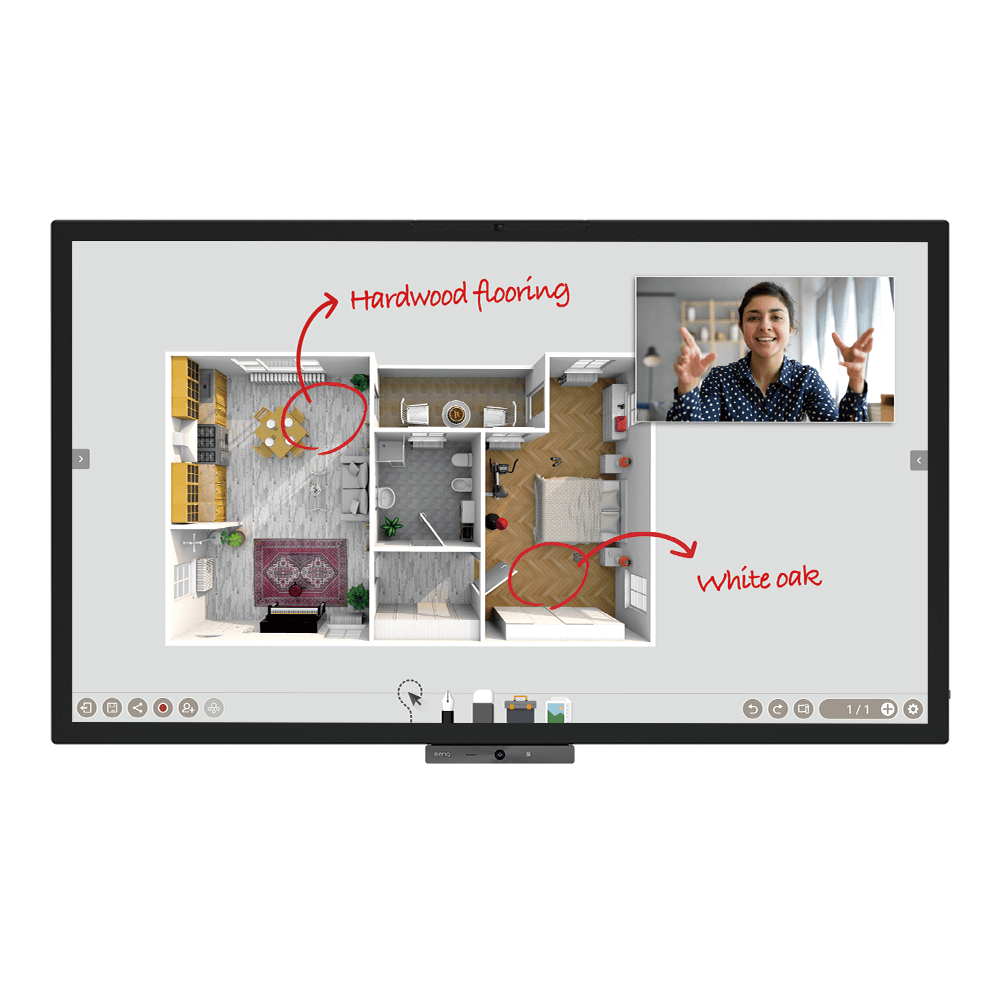
65" Interactive Display for Business - DuoBoard CP6501K
The DuoBoard is a premium corporate display solution designed for hybrid work settings, hands-on collaboration, and engaging meetings.
Application
 How do I connect and start using DMS local?
How do I connect and start using DMS local?

 What options/functions can be controlled by DMS Local?
What options/functions can be controlled by DMS Local?

 How do I delete/unbind the device from DMS Cloud?
How do I delete/unbind the device from DMS Cloud?

 Why can't the unit be turned on using DMS Local?
Why can't the unit be turned on using DMS Local?

2. Ensure that the display is connected to the network via the LAN (RJ-45) port. Wake-on-LAN does not work over a Wi-Fi connection. Learn More
 How do I add a device by using QR code for DMS Cloud?
How do I add a device by using QR code for DMS Cloud?

 How do I use DMS Cloud to control the device remotely?
How do I use DMS Cloud to control the device remotely?

 How do I upgrade apps for EZWrite 5.0 and X-Sign?
How do I upgrade apps for EZWrite 5.0 and X-Sign?

 Why does it show "Display ID is invalid" when I tried to register EasySetting with my device?
Why does it show "Display ID is invalid" when I tried to register EasySetting with my device?

(1) Is the network working properly? Make sure to use LAN instead of Wi-Fi for internet access.
(2) Make sure EasySetting whitelist is set up already. Learn More
 Where can I download InstaShare App for Android/iOS/Windows/MAC OS?
Where can I download InstaShare App for Android/iOS/Windows/MAC OS?

- Android phone/tablet: Search for "InstaShare" in Google Play and download the app.
- iOS phone/tablet: Search for "InstaShare" in the App Store and download the app.
- Windows/MAC: Follow the below steps to download the app from IFP:
(1) Ensure both IFP and PC are connected to the same network.
(2) Open IFP InstaShare app.
(3) Follow InstaShare instructions to download the app. Learn More
 How do I activate and use Saffi (BenQ Voice Assistant)?
How do I activate and use Saffi (BenQ Voice Assistant)?

Please follow the demo video to complete the process. Learn More
 What should I do when InstaShare displays "machine code" error?
What should I do when InstaShare displays "machine code" error?

 How do I publish messages with X-Sign Broadcast?
How do I publish messages with X-Sign Broadcast?

 How do I create a group tag and carry out IFP updates with X-Sign Broadcast?
How do I create a group tag and carry out IFP updates with X-Sign Broadcast?

 How do I add and remove a device with X-Sign Broadcast?
How do I add and remove a device with X-Sign Broadcast?

 How do I register a new account with X-Sign Broadcast?
How do I register a new account with X-Sign Broadcast?

 How do I unbind the IFP from AMS?
How do I unbind the IFP from AMS?

 How do I bind the IFP to AMS?
How do I bind the IFP to AMS?

 Where to download the user manual of AMS?
Where to download the user manual of AMS?

 How do I use InstaShare to mirror?
How do I use InstaShare to mirror?

 How can I link/unlink an AMS (Account Management System) account from cloud storage like Google Drive, Dropbox, or One Drive?
How can I link/unlink an AMS (Account Management System) account from cloud storage like Google Drive, Dropbox, or One Drive?

Please refer to the below tutorial for the setup: Learn More
 How can I clean my screen without damaging it?
How can I clean my screen without damaging it?

 Why is it required to install the "Eumus Design Sound Cards & Media Devices" during the InstaShare installation process?
Why is it required to install the "Eumus Design Sound Cards & Media Devices" during the InstaShare installation process?

 How can I set authorization for different admins to manage different devices in X-Sign Broadcast?
How can I set authorization for different admins to manage different devices in X-Sign Broadcast?

 How can I delete an account from IAM?
How can I delete an account from IAM?

Admin or user accounts can be deleted from the IAM website.
1. Enter BenQ IAM
2. Select the profile icon
Learn More How do I check the YouTube content that played on Broadcast is copyrighted?
How do I check the YouTube content that played on Broadcast is copyrighted?

 How do I setup and configure Active Directory (AD) integration with IAM?
How do I setup and configure Active Directory (AD) integration with IAM?

 Why can't I cast to InstaShare 2 Host?
Why can't I cast to InstaShare 2 Host?

Please kindly check the following:
1. Make sure the client app/software is for InstaShare 2.
2. Make sure to enable the ports which are needed for InstaShare 2.
3. Make sure the client app/software and the host on BenQ display are connected to the same
network.
4. When client app/software and the host on BenQ display are in different VLANs, make sure that the
network of the school/enterprise supports inter-vLAN connection.
 Does InstaShare 2 support Miracast?
Does InstaShare 2 support Miracast?

Yes, InstaShare 2 supports Miracast.
Learn More What languages are available in the InstaShare 2 interface currently?
What languages are available in the InstaShare 2 interface currently?

InstaShare 2 support 28 languages as listed below.
Learn More What are the main differences between InstaShare and InstaShare 2?
What are the main differences between InstaShare and InstaShare 2?

2. Remote host mode
3. Improve User Experience
 Where can I download the InstaShare 2 for my client device?
Where can I download the InstaShare 2 for my client device?

 How can I use Miracast to cast my Windows screen to a BenQ device?
How can I use Miracast to cast my Windows screen to a BenQ device?

1. Connect to all devices to the same wireless network.
2. Press the Miracast icon in the control window on the IFP.
3. On your Windows PC, navigate to Start -> Settings -> Devices -> Connected Devices.
4. Click on ‘Add a Device’ and wait for the adapter to appear on the list. Select the display device shown as "InstaShare2xxx" (the full name shown on the main page of the projection device).
5. After connecting successfully, press Windows key + P on your keyboard.
6. You will be presented with options on the right of the screen to cast your screen if Miracast is supported.
7. Select Duplicate to start sharing your screen on the projection device.
 Can I download the original InstaShare app to a BenQ device if InstaShare 2 is preloaded? Will the shortcut also change?
Can I download the original InstaShare app to a BenQ device if InstaShare 2 is preloaded? Will the shortcut also change?

 How can I bind and unbind BenQ services like DMS, AMS, and Broadcast?
How can I bind and unbind BenQ services like DMS, AMS, and Broadcast?

 How can I add a SAMBA server to AMS Files?
How can I add a SAMBA server to AMS Files?

 How can I copy specific files and upload them to a cloud drive with AMS Files?
How can I copy specific files and upload them to a cloud drive with AMS Files?

 How to install InstaShare 2?
How to install InstaShare 2?

 How to connect the display to the internet?
How to connect the display to the internet?

 How to access cloud storage files via AMS?
How to access cloud storage files via AMS?

 How to access files from a USB storage device?
How to access files from a USB storage device?

 How to access files from the slot-in PC?
How to access files from the slot-in PC?

 How to access files from a local network drive?
How to access files from a local network drive?

 How to access cloud storage files via Firefox?
How to access cloud storage files via Firefox?

 How to use Duo Windows mode
How to use Duo Windows mode

 How to display content from a laptop
How to display content from a laptop

 How to wirelessly display content from a laptop
How to wirelessly display content from a laptop

 How to display content from an Android tablet or smartphone
How to display content from an Android tablet or smartphone

 How to add a network drive to AMS?
How to add a network drive to AMS?

The following steps should be performed by an administrator.
Learn More How to link a cloud storage account to AMS?
How to link a cloud storage account to AMS?

1. Go to https://ams.benq.com.
Learn More How to unlink a cloud storage account from AMS?
How to unlink a cloud storage account from AMS?

1. Go to https://ams.benq.com.
Learn More How to enable AMS on the display?
How to enable AMS on the display?

 How to bind the NFC card to the BenQ Account Management System (AMS) accouont?
How to bind the NFC card to the BenQ Account Management System (AMS) accouont?

This video will guide you on how to bind the NFC card to the AMS account. Learn More
 How to bind your display to the BenQ Account Management System (AMS) account?
How to bind your display to the BenQ Account Management System (AMS) account?

To make it more convenient for users to access and manage their files and personal device environment, BenQ releases Account Management System (AMS) to make it easier for users to access and manage files as well as accounts.
This video will guide you on how to bind your displays to the AMS account.
Learn More How to add a corporate network drive to the BenQ Account Management System (AMS) account?
How to add a corporate network drive to the BenQ Account Management System (AMS) account?

To make it more convenient for users to access and manage their files and personal device environment, BenQ releases Account Management System (AMS) to make it easier for users to access and manage files as well as accounts.
This video will guide you on how to add a corporate network drive to the AMS account.
Learn More How to access your cloud storage in BenQ Account Management System (AMS)?
How to access your cloud storage in BenQ Account Management System (AMS)?

To make it more convenient for users to access and manage their files and personal device environment, BenQ releases Account Management System (AMS) to make it easier for users to access and manage files as well as accounts.
This video will guide you on how to access your cloud storage in AMS.
Learn More How to use Agent Mode in BenQ DMS (Device Management Solution)?
How to use Agent Mode in BenQ DMS (Device Management Solution)?

BenQ DMS (Device Management Solution), combined with DMS Cloud and DMS Local, featuring leading technologies and intuitive interface, is your ultimate solution for device management.
This video will guide you on how to use Agent Mode in DMS.
Learn More How to install Apps through BenQ DMS (Device Management Solution)?
How to install Apps through BenQ DMS (Device Management Solution)?

BenQ DMS (Device Management Solution), combined with DMS Cloud and DMS Local, featuring leading technologies and intuitive interface, is your ultimate solution for device management.
This video will guide you on how to install Apps through DMS.
Learn More How to bind your display to BenQ DMS (Device Management Solution)?
How to bind your display to BenQ DMS (Device Management Solution)?

BenQ DMS (Device Management Solution), combined with DMS Cloud and DMS Local, featuring leading technologies and intuitive interface, is your ultimate solution for device management.
This video will guide you on how to bind your display to DMS.
Learn More How to manage groups in BenQ DMS (Device Management Solution)?
How to manage groups in BenQ DMS (Device Management Solution)?

BenQ DMS (Device Management Solution), combined with DMS Cloud and DMS Local, featuring leading technologies and intuitive interface, is your ultimate solution for device management.
This video will guide you on how to manage groups in DMS.
Learn More How to push OTA updates through BenQ DMS (Device Management Solution)?
How to push OTA updates through BenQ DMS (Device Management Solution)?

BenQ DMS (Device Management Solution), combined with DMS Cloud and DMS Local, featuring leading technologies and intuitive interface, is your ultimate solution for device management.
This video will guide you on how to push OTA updates through DMS.
Learn More How to set a power schedule through BenQ DMS (Device Management Solution)?
How to set a power schedule through BenQ DMS (Device Management Solution)?

BenQ DMS (Device Management Solution), combined with DMS Cloud and DMS Local, featuring leading technologies and intuitive interface, is your ultimate solution for device management.
This video will guide you on how to set a power schedule through DMS.
Learn More How to unbind a display from BenQ DMS (Device Management Solution)?
How to unbind a display from BenQ DMS (Device Management Solution)?

This video will guide you on how to unbind a display from DMS. Learn More
 How to create user accounts in BenQ IAM (Identify and Access Management)?
How to create user accounts in BenQ IAM (Identify and Access Management)?

With BenQ IAM (Identify and Access Management), you can manage all of your BenQ services (X-Sign, AMS, DMS) in one account.
This video will guide you on how to create user accounts in IAM.
Learn More How to manage user roles in BenQ IAM (Identify and Access Management)?
How to manage user roles in BenQ IAM (Identify and Access Management)?

With BenQ IAM (Identify and Access Management), you can manage all of your BenQ services (X-Sign, AMS, DMS) in one account.
This video will guide you on how to manage user roles in IAM.
Learn More How to bind your display to X-Sign Broadcast?
How to bind your display to X-Sign Broadcast?

X-Sign Broadcast is a wireless broadcast system that can push alerts, messages and announcements during class.
This video will guide you on how to bind your display to X-Sign Broadcast.
Learn More How to push real-time messages from X-Sign Broadcast?
How to push real-time messages from X-Sign Broadcast?

X-Sign Broadcast is a wireless broadcast system that can push alerts, messages and announcements during class.
This video will guide you on how to push real-time messages from X-Sign Broadcast.
Learn More How to schedule messages in X-Sign Broadcast?
How to schedule messages in X-Sign Broadcast?

X-Sign Broadcast is a wireless broadcast system that can push alerts, messages and announcements during class.
This video will guide you on how to schedule messages in X-Sign Broadcast.
Learn More How to manage tags in X-Sign Broadcast?
How to manage tags in X-Sign Broadcast?

X-Sign Broadcast is a wireless broadcast system that can push alerts, messages and announcements during class.
This video will guide you on how to manage tags in X-Sign Broadcast.
Learn More How to manage users in X-Sign Broadcast?
How to manage users in X-Sign Broadcast?

X-Sign Broadcast is a wireless broadcast system that can push alerts, messages and announcements during class.
This video will guide you on how to manage users in X-Sign Broadcast.
Learn More Can I use my laptop’s on-screen keyboard on a BenQ interactive display?
Can I use my laptop’s on-screen keyboard on a BenQ interactive display?

BenQ interactive displays support the use of the Windows on-screen keyboard and the macOS accessibility and touch keyboards. Using your laptop’s virtual keyboard is a convenient way to enter text on your display directly from the screen.
 How to access the macOS accessibility or touch keyboard on a BenQ interactive display
How to access the macOS accessibility or touch keyboard on a BenQ interactive display

 How to access the Windows on-screen keyboard on a BenQ interactive display
How to access the Windows on-screen keyboard on a BenQ interactive display

 How can I set up the touch function in extended display mode?
How can I set up the touch function in extended display mode?

Please refer to the video below for detailed instructions for how to set up touch functionality in extended display mode.
Learn More How can I connect InstaShare 2 with Miracast?
How can I connect InstaShare 2 with Miracast?

InstaShare 2 works seamlessly with Windows, macOS, iOS, Android, and Chrome OS devices. Screen share on Windows devices works without installing any apps or programs. You can use Miracast to share Windows screens wirelessly on BenQ displays.
This video offers a guide to connecting InstaShare 2 with Miracast.
Learn More How to double your workspace on Duoboard?
How to double your workspace on Duoboard?

The DuoBoard is a premium corporate display solution designed for hybrid work settings, hands-on collaboration, and engaging meetings.
This video will guide you on how to double your workspace on Duoboard.
Learn More How to work on two apps simultaneously on Duoboard?
How to work on two apps simultaneously on Duoboard?

The DuoBoard is a premium corporate display solution designed for hybrid work settings, hands-on collaboration, and engaging meetings.
This video will guide you on how to work on two apps simultaneously on Duoboard.
Learn More How to use AMS on Duoboard?
How to use AMS on Duoboard?

The DuoBoard is a premium corporate display solution designed for hybrid work settings, hands-on collaboration, and engaging meetings.
This video will guide you on how to use AMS on Duoboard.
Learn More How to use DMS on Duoboard?
How to use DMS on Duoboard?

The DuoBoard is a premium corporate display solution designed for hybrid work settings, hands-on collaboration, and engaging meetings.
This video will guide you on how to use DMS on Duoboard.
Learn More How to use EZWrite on Duoboard?
How to use EZWrite on Duoboard?

The DuoBoard is a premium corporate display solution designed for hybrid work settings, hands-on collaboration, and engaging meetings.
This video will guide you on how to use EZWrite on Duoboard.
Learn More How to use Floating tool on Duoboard?
How to use Floating tool on Duoboard?

Start using EZWrite's floating tool on your Duoboard, with taking screenshots and recording on-screen.
This video will guide you on how to use Floating tool on Duoboard.
Learn More How to use InstaShare on Duoboard?
How to use InstaShare on Duoboard?

Casting from different devices to your Duoboard by InstaShare.
This video will guide you on how to use InstaShare on Duoboard.
Learn More Will BenQ continue updating its smart boards running end-of-life Android versions?
Will BenQ continue updating its smart boards running end-of-life Android versions?

BenQ Board customers should experience minimal impact from Google's end of support for their Android versions
Many companies including BenQ offer smart boards that come with older versions of the Android operating system—including Android 8 (Oreo) or Android 9 (Pie). With Google periodically ending support for older Android versions, many customers are concerned about the possibility of no longer receiving bug fixes and security updates and how this may impact the performance and security of their displays.
BenQ customers can rest assured knowing that Google’s move will have minimal impact on their user experience. BenQ Boards running Android use a highly customized version of the OS that includes convenient user-friendly features such as widgets, bookmarks, and other helpful apps. BenQ will continue supporting all Android versions, regardless of Google’s support, by rolling out firmware updates. These will include new features, bug fixes, and security and privacy patches for official apps.
To ensure a smooth user experience, BenQ strongly encourages our smart board customers to consistently install the latest firmware and app updates and to follow best practices for network security. In terms of cloud security, BenQ cloud services and databases are hosted on secure Amazon cloud servers and regularly audited as part of the AWS Compliance Programs.
Through the regular release of firmware updates, BenQ is committed to keeping our customers secure. This means you can continue using our smart boards in your classroom and offices without fear of losing support for years to come.
Learn More
 How to display content from an iPhone or iPad?
How to display content from an iPhone or iPad?

 How to install InstaShare2 without the virtual sound driver?
How to install InstaShare2 without the virtual sound driver?

If you wish to install InstaShare 2 without the virtual sound driver (Instashare2Vad), please follow the steps in the video to install without it.
Learn More How to change picture mode and open website through DMS automation?
How to change picture mode and open website through DMS automation?

Please follow the step-by-step instructions in the video to change picture mode and open the website through DMS automation.
Learn MoreSpecification
 Is there any minimum bandwidth requirement when using AMS to access cloud storage?
Is there any minimum bandwidth requirement when using AMS to access cloud storage?

 Is there any minimum bandwidth or maximum participant requirement for interacting with hosts on EZwrite Cloud Whiteboard?
Is there any minimum bandwidth or maximum participant requirement for interacting with hosts on EZwrite Cloud Whiteboard?

Further Query
 Is there any minimum bandwidth requirement when using AMS to access cloud storage?
Is there any minimum bandwidth requirement when using AMS to access cloud storage?

 Is there any minimum bandwidth or maximum participant requirement for interacting with hosts on EZwrite Cloud Whiteboard?
Is there any minimum bandwidth or maximum participant requirement for interacting with hosts on EZwrite Cloud Whiteboard?

 Why isn't "Display ID" shown on the device?
Why isn't "Display ID" shown on the device?

 Why does the device screen turn black when Netflix video is played through InstaShare or HDMI connection from a laptop or Macbook?
Why does the device screen turn black when Netflix video is played through InstaShare or HDMI connection from a laptop or Macbook?

Netflix does not allow video content to be played though external monitors.
Therefore users won’t be able to view video content via external displays through HDMI or InstaShare mirroring. Learn More
 Why does my interactive flat panel (IFP) show white stripes onscreen or crash repeatedly when I try to enable iMirror via InstaShare from my iPhone or iPad?
Why does my interactive flat panel (IFP) show white stripes onscreen or crash repeatedly when I try to enable iMirror via InstaShare from my iPhone or iPad?

 A USB device or adapter dongle doesn’t work or interferes with other USB devices randomly. How can I make them work properly?
A USB device or adapter dongle doesn’t work or interferes with other USB devices randomly. How can I make them work properly?

 Why can't I pair my IAM (Identity and Access Management) account with AMS (Account Management System), DMS (Device Management Solution), or X-Sign Broadcast?
Why can't I pair my IAM (Identity and Access Management) account with AMS (Account Management System), DMS (Device Management Solution), or X-Sign Broadcast?

If you would like to pair software with a new IAM account, please delete the devices in associated BenQ services (DMS, AMS, Broadcast) from the corresponding web site. If other BenQ services are deleted but still encounter a pairing issue, please record the MAC address and contact your local BenQ service center for further assistance.
 Why can't my device be bound to another admin account and is still showing as bound to the previous admin account?
Why can't my device be bound to another admin account and is still showing as bound to the previous admin account?

 What should I do if I added my IFP to the X-Sign broadcast again but X-Sign Broadcast had already been bound?
What should I do if I added my IFP to the X-Sign broadcast again but X-Sign Broadcast had already been bound?

 Why is my device still showing as "offline" after updating to X-Sign Broadcast V2.3?
Why is my device still showing as "offline" after updating to X-Sign Broadcast V2.3?

 Why can't YouTube video be played on Broadcast?
Why can't YouTube video be played on Broadcast?

1. Please make sure your video is set to “Allow embedding”.
Go to your YouTube Studio, and under video details click “show more”.
Learn More Why can't I use the YouTube apk to watch videos anymore?
Why can't I use the YouTube apk to watch videos anymore?

The following error messages may be encountered as YouTube has stopped support for smart devices on some older apps.
Alternatively, you can use a browser to view YouTube videos or try other YouTube TV apps you may have.
Learn More Troubleshoot a failed connection between InstaShare 2 and Miracast
Troubleshoot a failed connection between InstaShare 2 and Miracast

InstaShare 2 works seamlessly with Windows, macOS, iOS, Android, and Chrome OS devices. Screen share on Windows devices works without installing any apps or programs. You can use Miracast to share Windows screens wirelessly on BenQ displays.
Should any issues arise, this video shows all the steps you need to troubleshoot the connection between InstaShare 2 and Miracast:
Learn More How to use two operating systems simultaneously on Duoboard?
How to use two operating systems simultaneously on Duoboard?

The DuoBoard is a premium corporate display solution designed for hybrid work settings, hands-on collaboration, and engaging meetings.
This video will guide you on how to use two operating systems simultaneously on Duoboard.
Learn More How do I connect and start using DMS local?
How do I connect and start using DMS local?

 What options/functions can be controlled by DMS Local?
What options/functions can be controlled by DMS Local?

 How do I delete/unbind the device from DMS Cloud?
How do I delete/unbind the device from DMS Cloud?

 Why can't the unit be turned on using DMS Local?
Why can't the unit be turned on using DMS Local?

2. Ensure that the display is connected to the network via the LAN (RJ-45) port. Wake-on-LAN does not work over a Wi-Fi connection. Learn More
 How do I add a device by using QR code for DMS Cloud?
How do I add a device by using QR code for DMS Cloud?

 How do I use DMS Cloud to control the device remotely?
How do I use DMS Cloud to control the device remotely?

 How do I upgrade apps for EZWrite 5.0 and X-Sign?
How do I upgrade apps for EZWrite 5.0 and X-Sign?

 Why does it show "Display ID is invalid" when I tried to register EasySetting with my device?
Why does it show "Display ID is invalid" when I tried to register EasySetting with my device?

(1) Is the network working properly? Make sure to use LAN instead of Wi-Fi for internet access.
(2) Make sure EasySetting whitelist is set up already. Learn More
 Where can I download InstaShare App for Android/iOS/Windows/MAC OS?
Where can I download InstaShare App for Android/iOS/Windows/MAC OS?

- Android phone/tablet: Search for "InstaShare" in Google Play and download the app.
- iOS phone/tablet: Search for "InstaShare" in the App Store and download the app.
- Windows/MAC: Follow the below steps to download the app from IFP:
(1) Ensure both IFP and PC are connected to the same network.
(2) Open IFP InstaShare app.
(3) Follow InstaShare instructions to download the app. Learn More
 How do I activate and use Saffi (BenQ Voice Assistant)?
How do I activate and use Saffi (BenQ Voice Assistant)?

Please follow the demo video to complete the process. Learn More
 What should I do when InstaShare displays "machine code" error?
What should I do when InstaShare displays "machine code" error?

 How do I publish messages with X-Sign Broadcast?
How do I publish messages with X-Sign Broadcast?

 How do I create a group tag and carry out IFP updates with X-Sign Broadcast?
How do I create a group tag and carry out IFP updates with X-Sign Broadcast?

 How do I add and remove a device with X-Sign Broadcast?
How do I add and remove a device with X-Sign Broadcast?

 How do I register a new account with X-Sign Broadcast?
How do I register a new account with X-Sign Broadcast?

 How do I unbind the IFP from AMS?
How do I unbind the IFP from AMS?

 How do I bind the IFP to AMS?
How do I bind the IFP to AMS?

 Where to download the user manual of AMS?
Where to download the user manual of AMS?

 How do I use InstaShare to mirror?
How do I use InstaShare to mirror?

 How can I link/unlink an AMS (Account Management System) account from cloud storage like Google Drive, Dropbox, or One Drive?
How can I link/unlink an AMS (Account Management System) account from cloud storage like Google Drive, Dropbox, or One Drive?

Please refer to the below tutorial for the setup: Learn More
 How can I clean my screen without damaging it?
How can I clean my screen without damaging it?

 Why is it required to install the "Eumus Design Sound Cards & Media Devices" during the InstaShare installation process?
Why is it required to install the "Eumus Design Sound Cards & Media Devices" during the InstaShare installation process?

 How can I set authorization for different admins to manage different devices in X-Sign Broadcast?
How can I set authorization for different admins to manage different devices in X-Sign Broadcast?

 How can I delete an account from IAM?
How can I delete an account from IAM?

Admin or user accounts can be deleted from the IAM website.
1. Enter BenQ IAM
2. Select the profile icon
Learn More How do I check the YouTube content that played on Broadcast is copyrighted?
How do I check the YouTube content that played on Broadcast is copyrighted?

 How do I setup and configure Active Directory (AD) integration with IAM?
How do I setup and configure Active Directory (AD) integration with IAM?

 Why can't I cast to InstaShare 2 Host?
Why can't I cast to InstaShare 2 Host?

Please kindly check the following:
1. Make sure the client app/software is for InstaShare 2.
2. Make sure to enable the ports which are needed for InstaShare 2.
3. Make sure the client app/software and the host on BenQ display are connected to the same
network.
4. When client app/software and the host on BenQ display are in different VLANs, make sure that the
network of the school/enterprise supports inter-vLAN connection.
 Does InstaShare 2 support Miracast?
Does InstaShare 2 support Miracast?

Yes, InstaShare 2 supports Miracast.
Learn More What languages are available in the InstaShare 2 interface currently?
What languages are available in the InstaShare 2 interface currently?

InstaShare 2 support 28 languages as listed below.
Learn More What are the main differences between InstaShare and InstaShare 2?
What are the main differences between InstaShare and InstaShare 2?

2. Remote host mode
3. Improve User Experience
 Where can I download the InstaShare 2 for my client device?
Where can I download the InstaShare 2 for my client device?

 How can I use Miracast to cast my Windows screen to a BenQ device?
How can I use Miracast to cast my Windows screen to a BenQ device?

1. Connect to all devices to the same wireless network.
2. Press the Miracast icon in the control window on the IFP.
3. On your Windows PC, navigate to Start -> Settings -> Devices -> Connected Devices.
4. Click on ‘Add a Device’ and wait for the adapter to appear on the list. Select the display device shown as "InstaShare2xxx" (the full name shown on the main page of the projection device).
5. After connecting successfully, press Windows key + P on your keyboard.
6. You will be presented with options on the right of the screen to cast your screen if Miracast is supported.
7. Select Duplicate to start sharing your screen on the projection device.
 Can I download the original InstaShare app to a BenQ device if InstaShare 2 is preloaded? Will the shortcut also change?
Can I download the original InstaShare app to a BenQ device if InstaShare 2 is preloaded? Will the shortcut also change?

 How can I bind and unbind BenQ services like DMS, AMS, and Broadcast?
How can I bind and unbind BenQ services like DMS, AMS, and Broadcast?

 How can I add a SAMBA server to AMS Files?
How can I add a SAMBA server to AMS Files?

 How can I copy specific files and upload them to a cloud drive with AMS Files?
How can I copy specific files and upload them to a cloud drive with AMS Files?

 How to install InstaShare 2?
How to install InstaShare 2?

 How to connect the display to the internet?
How to connect the display to the internet?

 How to access cloud storage files via AMS?
How to access cloud storage files via AMS?

 How to access files from a USB storage device?
How to access files from a USB storage device?

 How to access files from the slot-in PC?
How to access files from the slot-in PC?

 How to access files from a local network drive?
How to access files from a local network drive?

 How to access cloud storage files via Firefox?
How to access cloud storage files via Firefox?

 How to use Duo Windows mode
How to use Duo Windows mode

 How to display content from a laptop
How to display content from a laptop

 How to wirelessly display content from a laptop
How to wirelessly display content from a laptop

 How to display content from an Android tablet or smartphone
How to display content from an Android tablet or smartphone

 How to add a network drive to AMS?
How to add a network drive to AMS?

The following steps should be performed by an administrator.
Learn More How to link a cloud storage account to AMS?
How to link a cloud storage account to AMS?

1. Go to https://ams.benq.com.
Learn More How to unlink a cloud storage account from AMS?
How to unlink a cloud storage account from AMS?

1. Go to https://ams.benq.com.
Learn More How to enable AMS on the display?
How to enable AMS on the display?

 How to bind the NFC card to the BenQ Account Management System (AMS) accouont?
How to bind the NFC card to the BenQ Account Management System (AMS) accouont?

This video will guide you on how to bind the NFC card to the AMS account. Learn More
 How to bind your display to the BenQ Account Management System (AMS) account?
How to bind your display to the BenQ Account Management System (AMS) account?

To make it more convenient for users to access and manage their files and personal device environment, BenQ releases Account Management System (AMS) to make it easier for users to access and manage files as well as accounts.
This video will guide you on how to bind your displays to the AMS account.
Learn More How to add a corporate network drive to the BenQ Account Management System (AMS) account?
How to add a corporate network drive to the BenQ Account Management System (AMS) account?

To make it more convenient for users to access and manage their files and personal device environment, BenQ releases Account Management System (AMS) to make it easier for users to access and manage files as well as accounts.
This video will guide you on how to add a corporate network drive to the AMS account.
Learn More How to access your cloud storage in BenQ Account Management System (AMS)?
How to access your cloud storage in BenQ Account Management System (AMS)?

To make it more convenient for users to access and manage their files and personal device environment, BenQ releases Account Management System (AMS) to make it easier for users to access and manage files as well as accounts.
This video will guide you on how to access your cloud storage in AMS.
Learn More How to use Agent Mode in BenQ DMS (Device Management Solution)?
How to use Agent Mode in BenQ DMS (Device Management Solution)?

BenQ DMS (Device Management Solution), combined with DMS Cloud and DMS Local, featuring leading technologies and intuitive interface, is your ultimate solution for device management.
This video will guide you on how to use Agent Mode in DMS.
Learn More How to install Apps through BenQ DMS (Device Management Solution)?
How to install Apps through BenQ DMS (Device Management Solution)?

BenQ DMS (Device Management Solution), combined with DMS Cloud and DMS Local, featuring leading technologies and intuitive interface, is your ultimate solution for device management.
This video will guide you on how to install Apps through DMS.
Learn More How to bind your display to BenQ DMS (Device Management Solution)?
How to bind your display to BenQ DMS (Device Management Solution)?

BenQ DMS (Device Management Solution), combined with DMS Cloud and DMS Local, featuring leading technologies and intuitive interface, is your ultimate solution for device management.
This video will guide you on how to bind your display to DMS.
Learn More How to manage groups in BenQ DMS (Device Management Solution)?
How to manage groups in BenQ DMS (Device Management Solution)?

BenQ DMS (Device Management Solution), combined with DMS Cloud and DMS Local, featuring leading technologies and intuitive interface, is your ultimate solution for device management.
This video will guide you on how to manage groups in DMS.
Learn More How to push OTA updates through BenQ DMS (Device Management Solution)?
How to push OTA updates through BenQ DMS (Device Management Solution)?

BenQ DMS (Device Management Solution), combined with DMS Cloud and DMS Local, featuring leading technologies and intuitive interface, is your ultimate solution for device management.
This video will guide you on how to push OTA updates through DMS.
Learn More How to set a power schedule through BenQ DMS (Device Management Solution)?
How to set a power schedule through BenQ DMS (Device Management Solution)?

BenQ DMS (Device Management Solution), combined with DMS Cloud and DMS Local, featuring leading technologies and intuitive interface, is your ultimate solution for device management.
This video will guide you on how to set a power schedule through DMS.
Learn More How to unbind a display from BenQ DMS (Device Management Solution)?
How to unbind a display from BenQ DMS (Device Management Solution)?

This video will guide you on how to unbind a display from DMS. Learn More
 How to create user accounts in BenQ IAM (Identify and Access Management)?
How to create user accounts in BenQ IAM (Identify and Access Management)?

With BenQ IAM (Identify and Access Management), you can manage all of your BenQ services (X-Sign, AMS, DMS) in one account.
This video will guide you on how to create user accounts in IAM.
Learn More How to manage user roles in BenQ IAM (Identify and Access Management)?
How to manage user roles in BenQ IAM (Identify and Access Management)?

With BenQ IAM (Identify and Access Management), you can manage all of your BenQ services (X-Sign, AMS, DMS) in one account.
This video will guide you on how to manage user roles in IAM.
Learn More How to bind your display to X-Sign Broadcast?
How to bind your display to X-Sign Broadcast?

X-Sign Broadcast is a wireless broadcast system that can push alerts, messages and announcements during class.
This video will guide you on how to bind your display to X-Sign Broadcast.
Learn More How to push real-time messages from X-Sign Broadcast?
How to push real-time messages from X-Sign Broadcast?

X-Sign Broadcast is a wireless broadcast system that can push alerts, messages and announcements during class.
This video will guide you on how to push real-time messages from X-Sign Broadcast.
Learn More How to schedule messages in X-Sign Broadcast?
How to schedule messages in X-Sign Broadcast?

X-Sign Broadcast is a wireless broadcast system that can push alerts, messages and announcements during class.
This video will guide you on how to schedule messages in X-Sign Broadcast.
Learn More How to manage tags in X-Sign Broadcast?
How to manage tags in X-Sign Broadcast?

X-Sign Broadcast is a wireless broadcast system that can push alerts, messages and announcements during class.
This video will guide you on how to manage tags in X-Sign Broadcast.
Learn More How to manage users in X-Sign Broadcast?
How to manage users in X-Sign Broadcast?

X-Sign Broadcast is a wireless broadcast system that can push alerts, messages and announcements during class.
This video will guide you on how to manage users in X-Sign Broadcast.
Learn More Can I use my laptop’s on-screen keyboard on a BenQ interactive display?
Can I use my laptop’s on-screen keyboard on a BenQ interactive display?

BenQ interactive displays support the use of the Windows on-screen keyboard and the macOS accessibility and touch keyboards. Using your laptop’s virtual keyboard is a convenient way to enter text on your display directly from the screen.
 How to access the macOS accessibility or touch keyboard on a BenQ interactive display
How to access the macOS accessibility or touch keyboard on a BenQ interactive display

 How to access the Windows on-screen keyboard on a BenQ interactive display
How to access the Windows on-screen keyboard on a BenQ interactive display

 How can I set up the touch function in extended display mode?
How can I set up the touch function in extended display mode?

Please refer to the video below for detailed instructions for how to set up touch functionality in extended display mode.
Learn More How can I connect InstaShare 2 with Miracast?
How can I connect InstaShare 2 with Miracast?

InstaShare 2 works seamlessly with Windows, macOS, iOS, Android, and Chrome OS devices. Screen share on Windows devices works without installing any apps or programs. You can use Miracast to share Windows screens wirelessly on BenQ displays.
This video offers a guide to connecting InstaShare 2 with Miracast.
Learn More How to double your workspace on Duoboard?
How to double your workspace on Duoboard?

The DuoBoard is a premium corporate display solution designed for hybrid work settings, hands-on collaboration, and engaging meetings.
This video will guide you on how to double your workspace on Duoboard.
Learn More How to work on two apps simultaneously on Duoboard?
How to work on two apps simultaneously on Duoboard?

The DuoBoard is a premium corporate display solution designed for hybrid work settings, hands-on collaboration, and engaging meetings.
This video will guide you on how to work on two apps simultaneously on Duoboard.
Learn More How to use AMS on Duoboard?
How to use AMS on Duoboard?

The DuoBoard is a premium corporate display solution designed for hybrid work settings, hands-on collaboration, and engaging meetings.
This video will guide you on how to use AMS on Duoboard.
Learn More How to use DMS on Duoboard?
How to use DMS on Duoboard?

The DuoBoard is a premium corporate display solution designed for hybrid work settings, hands-on collaboration, and engaging meetings.
This video will guide you on how to use DMS on Duoboard.
Learn More How to use EZWrite on Duoboard?
How to use EZWrite on Duoboard?

The DuoBoard is a premium corporate display solution designed for hybrid work settings, hands-on collaboration, and engaging meetings.
This video will guide you on how to use EZWrite on Duoboard.
Learn More How to use Floating tool on Duoboard?
How to use Floating tool on Duoboard?

Start using EZWrite's floating tool on your Duoboard, with taking screenshots and recording on-screen.
This video will guide you on how to use Floating tool on Duoboard.
Learn More How to use InstaShare on Duoboard?
How to use InstaShare on Duoboard?

Casting from different devices to your Duoboard by InstaShare.
This video will guide you on how to use InstaShare on Duoboard.
Learn More Will BenQ continue updating its smart boards running end-of-life Android versions?
Will BenQ continue updating its smart boards running end-of-life Android versions?

BenQ Board customers should experience minimal impact from Google's end of support for their Android versions
Many companies including BenQ offer smart boards that come with older versions of the Android operating system—including Android 8 (Oreo) or Android 9 (Pie). With Google periodically ending support for older Android versions, many customers are concerned about the possibility of no longer receiving bug fixes and security updates and how this may impact the performance and security of their displays.
BenQ customers can rest assured knowing that Google’s move will have minimal impact on their user experience. BenQ Boards running Android use a highly customized version of the OS that includes convenient user-friendly features such as widgets, bookmarks, and other helpful apps. BenQ will continue supporting all Android versions, regardless of Google’s support, by rolling out firmware updates. These will include new features, bug fixes, and security and privacy patches for official apps.
To ensure a smooth user experience, BenQ strongly encourages our smart board customers to consistently install the latest firmware and app updates and to follow best practices for network security. In terms of cloud security, BenQ cloud services and databases are hosted on secure Amazon cloud servers and regularly audited as part of the AWS Compliance Programs.
Through the regular release of firmware updates, BenQ is committed to keeping our customers secure. This means you can continue using our smart boards in your classroom and offices without fear of losing support for years to come.
Learn More
 How to display content from an iPhone or iPad?
How to display content from an iPhone or iPad?

 How to install InstaShare2 without the virtual sound driver?
How to install InstaShare2 without the virtual sound driver?

If you wish to install InstaShare 2 without the virtual sound driver (Instashare2Vad), please follow the steps in the video to install without it.
Learn More How to change picture mode and open website through DMS automation?
How to change picture mode and open website through DMS automation?

Please follow the step-by-step instructions in the video to change picture mode and open the website through DMS automation.
Learn More