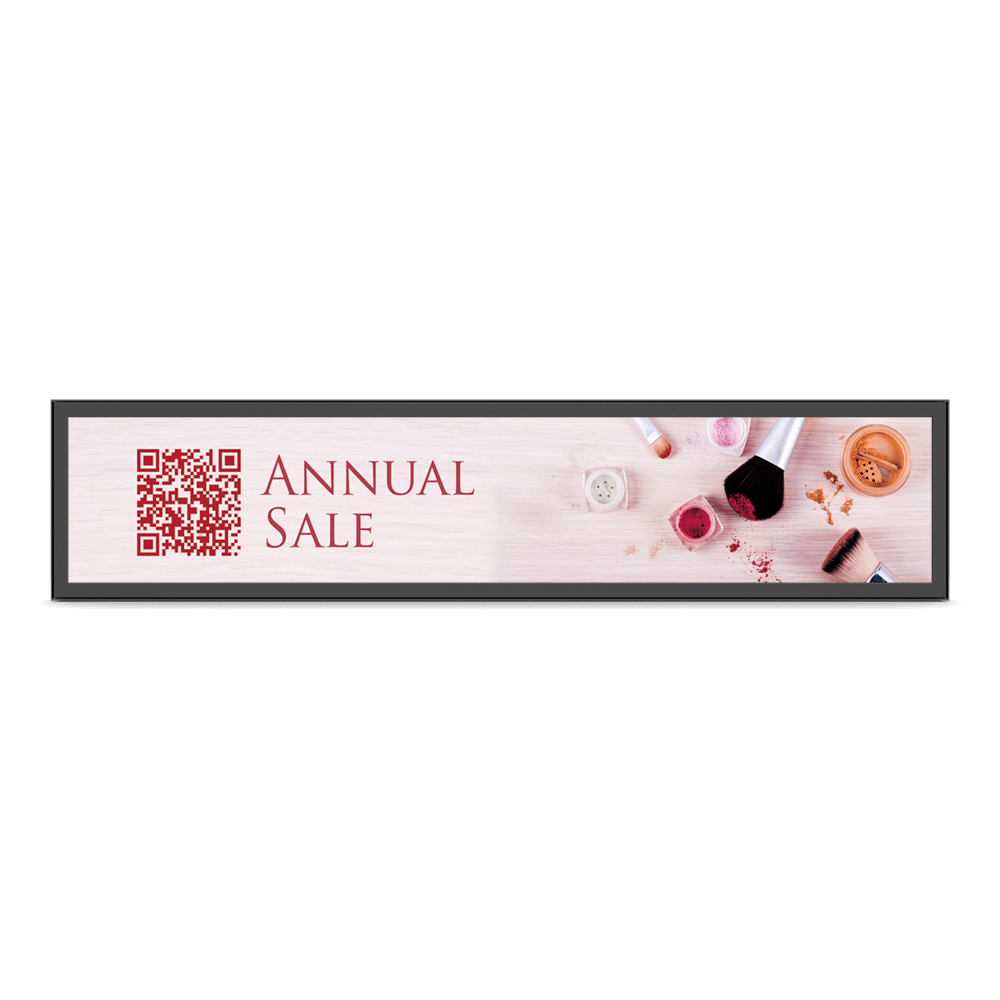
28" Smart Stretched Display - BH2801
Chic, elegant glass signage with clear, vibrant images
Application
 What options/functions can be controlled by DMS Local?
What options/functions can be controlled by DMS Local?

 How do I delete/unbind the device from DMS Cloud?
How do I delete/unbind the device from DMS Cloud?

 Why can't a display be added into DMS Local?
Why can't a display be added into DMS Local?

Please update the device definition (JSON) under setting in DMS Local.
Learn More Why can't the unit be turned on using DMS Local?
Why can't the unit be turned on using DMS Local?

2. Ensure that the display is connected to the network via the LAN (RJ-45) port. Wake-on-LAN does not work over a Wi-Fi connection. Learn More
 How do I add a device by using unique ID for DMS Cloud?
How do I add a device by using unique ID for DMS Cloud?

 How do I add a device by using QR code for DMS Cloud?
How do I add a device by using QR code for DMS Cloud?

 How do I use DMS Cloud to control the device remotely?
How do I use DMS Cloud to control the device remotely?

 Why does it show "Display ID is invalid" when I tried to register EasySetting with my device?
Why does it show "Display ID is invalid" when I tried to register EasySetting with my device?

(1) Is the network working properly? Make sure to use LAN instead of Wi-Fi for internet access.
(2) Make sure EasySetting whitelist is set up already. Learn More
 How do I obtain the log for X-Sign player 2.x app?
How do I obtain the log for X-Sign player 2.x app?

(1) Switch X-Sign player to Manager mode by selecting "Manager" in "Switch Mode" form.
(2) Make sure the internet connection is available.
(3) Click "Upload device log (Manager mode)" in "Settings" form to create a placeholder file for the log.
(4) Create a file named "XSIGNDUMPLOG" in the root directory/folder of your USB flash drive. Note that "XSIGNDUMPLOG" should be an empty file without file extension.
(5) Insert the USB flash drive into the device.
(6) Click "Save" button to store the log file to the drive. Learn More
 How do I use BenQ digital signage as a music player (audio only) in X-Sign Designer 2.x?
How do I use BenQ digital signage as a music player (audio only) in X-Sign Designer 2.x?

(1) Launch X-Sign 2.x designer.
(2) Create an empty template.
(3) Switch from "Edit mode" to "Overview".
(4) "Music" will be shown on the first row. Press "+" icon at the side to select the music to play. Learn More
 What is the maximum duration a schedule can be set in Local Delivery and Interactive mode for X-Sign Player 2.x?
What is the maximum duration a schedule can be set in Local Delivery and Interactive mode for X-Sign Player 2.x?

 What is "AQI information" in X-Sign Designer 2.x?
What is "AQI information" in X-Sign Designer 2.x?

 How can I extend X-Sign Manager license online?
How can I extend X-Sign Manager license online?

 How long before X-Sign Manager expires will I receive the email notification and what is the frequency for the reminder?
How long before X-Sign Manager expires will I receive the email notification and what is the frequency for the reminder?

 When will X-Sign Manager send error notifications by email?
When will X-Sign Manager send error notifications by email?

 How can I manage X-Sign CMS by category and channel?
How can I manage X-Sign CMS by category and channel?

Please refer to the tutorial video below for details. Learn More
 How can I set different roles and substitute admins for X-Sign CMS?
How can I set different roles and substitute admins for X-Sign CMS?

For example, Admin A can only manage certain devices and can't access devices assigned to Admin B. Please refer to the tutorial video below for details.
Learn More
 How to use Agent Mode in BenQ DMS (Device Management Solution)?
How to use Agent Mode in BenQ DMS (Device Management Solution)?

BenQ DMS (Device Management Solution), combined with DMS Cloud and DMS Local, featuring leading technologies and intuitive interface, is your ultimate solution for device management.
This video will guide you on how to use Agent Mode in DMS.
Learn More How to install Apps through BenQ DMS (Device Management Solution)?
How to install Apps through BenQ DMS (Device Management Solution)?

BenQ DMS (Device Management Solution), combined with DMS Cloud and DMS Local, featuring leading technologies and intuitive interface, is your ultimate solution for device management.
This video will guide you on how to install Apps through DMS.
Learn More How to bind your display to BenQ DMS (Device Management Solution)?
How to bind your display to BenQ DMS (Device Management Solution)?

BenQ DMS (Device Management Solution), combined with DMS Cloud and DMS Local, featuring leading technologies and intuitive interface, is your ultimate solution for device management.
This video will guide you on how to bind your display to DMS.
Learn More How to manage groups in BenQ DMS (Device Management Solution)?
How to manage groups in BenQ DMS (Device Management Solution)?

BenQ DMS (Device Management Solution), combined with DMS Cloud and DMS Local, featuring leading technologies and intuitive interface, is your ultimate solution for device management.
This video will guide you on how to manage groups in DMS.
Learn More How to push OTA updates through BenQ DMS (Device Management Solution)?
How to push OTA updates through BenQ DMS (Device Management Solution)?

BenQ DMS (Device Management Solution), combined with DMS Cloud and DMS Local, featuring leading technologies and intuitive interface, is your ultimate solution for device management.
This video will guide you on how to push OTA updates through DMS.
Learn More How to set a power schedule through BenQ DMS (Device Management Solution)?
How to set a power schedule through BenQ DMS (Device Management Solution)?

BenQ DMS (Device Management Solution), combined with DMS Cloud and DMS Local, featuring leading technologies and intuitive interface, is your ultimate solution for device management.
This video will guide you on how to set a power schedule through DMS.
Learn More How to unbind a display from BenQ DMS (Device Management Solution)?
How to unbind a display from BenQ DMS (Device Management Solution)?

This video will guide you on how to unbind a display from DMS. Learn More
 How to create user accounts in BenQ IAM (Identify and Access Management)?
How to create user accounts in BenQ IAM (Identify and Access Management)?

With BenQ IAM (Identify and Access Management), you can manage all of your BenQ services (X-Sign, AMS, DMS) in one account.
This video will guide you on how to create user accounts in IAM.
Learn More How to manage user roles in BenQ IAM (Identify and Access Management)?
How to manage user roles in BenQ IAM (Identify and Access Management)?

With BenQ IAM (Identify and Access Management), you can manage all of your BenQ services (X-Sign, AMS, DMS) in one account.
This video will guide you on how to manage user roles in IAM.
Learn More How to change brightness and volume and open app thru DMS automation?
How to change brightness and volume and open app thru DMS automation?

Please follow the detailed one-by-one steps for changing the brightness and volume, and open the app through DMS automation.
Learn More Why do I get a black screen or connection problem when I try to set up my own web page through the web widget included with X-Sign?
Why do I get a black screen or connection problem when I try to set up my own web page through the web widget included with X-Sign?

Most web pages use "https" connections. However, if the web site has not passed SSL (Secure Sockets Layer) certification, it may display a black screen or have a connection problem. If that happens, please use "http" instead of "https" in the URL to resolve these issues.
Learn MoreFurther Query
 Why isn't "Display ID" shown on the device?
Why isn't "Display ID" shown on the device?

 Why can't I pair my IAM (Identity and Access Management) account with AMS (Account Management System), DMS (Device Management Solution), or X-Sign Broadcast?
Why can't I pair my IAM (Identity and Access Management) account with AMS (Account Management System), DMS (Device Management Solution), or X-Sign Broadcast?

If you would like to pair software with a new IAM account, please delete the devices in associated BenQ services (DMS, AMS, Broadcast) from the corresponding web site. If other BenQ services are deleted but still encounter a pairing issue, please record the MAC address and contact your local BenQ service center for further assistance.
 Why can't I download OTA (over the air) updates for X-Sign Player?
Why can't I download OTA (over the air) updates for X-Sign Player?

 Why is there a rectangular box on the lower-right part of the screen? Can I remove it?
Why is there a rectangular box on the lower-right part of the screen? Can I remove it?

 Why do I get a black screen or connection problem when I try to set up my own web page through the web widget included with X-Sign?
Why do I get a black screen or connection problem when I try to set up my own web page through the web widget included with X-Sign?

 How long before X-Sign Manager expires will I receive the email notification and what is the frequency for the reminder?
How long before X-Sign Manager expires will I receive the email notification and what is the frequency for the reminder?

 What options/functions can be controlled by DMS Local?
What options/functions can be controlled by DMS Local?

 How do I delete/unbind the device from DMS Cloud?
How do I delete/unbind the device from DMS Cloud?

 Why can't a display be added into DMS Local?
Why can't a display be added into DMS Local?

Please update the device definition (JSON) under setting in DMS Local.
Learn More Why can't the unit be turned on using DMS Local?
Why can't the unit be turned on using DMS Local?

2. Ensure that the display is connected to the network via the LAN (RJ-45) port. Wake-on-LAN does not work over a Wi-Fi connection. Learn More
 How do I add a device by using unique ID for DMS Cloud?
How do I add a device by using unique ID for DMS Cloud?

 How do I add a device by using QR code for DMS Cloud?
How do I add a device by using QR code for DMS Cloud?

 How do I use DMS Cloud to control the device remotely?
How do I use DMS Cloud to control the device remotely?

 Why does it show "Display ID is invalid" when I tried to register EasySetting with my device?
Why does it show "Display ID is invalid" when I tried to register EasySetting with my device?

(1) Is the network working properly? Make sure to use LAN instead of Wi-Fi for internet access.
(2) Make sure EasySetting whitelist is set up already. Learn More
 How do I obtain the log for X-Sign player 2.x app?
How do I obtain the log for X-Sign player 2.x app?

(1) Switch X-Sign player to Manager mode by selecting "Manager" in "Switch Mode" form.
(2) Make sure the internet connection is available.
(3) Click "Upload device log (Manager mode)" in "Settings" form to create a placeholder file for the log.
(4) Create a file named "XSIGNDUMPLOG" in the root directory/folder of your USB flash drive. Note that "XSIGNDUMPLOG" should be an empty file without file extension.
(5) Insert the USB flash drive into the device.
(6) Click "Save" button to store the log file to the drive. Learn More
 How do I use BenQ digital signage as a music player (audio only) in X-Sign Designer 2.x?
How do I use BenQ digital signage as a music player (audio only) in X-Sign Designer 2.x?

(1) Launch X-Sign 2.x designer.
(2) Create an empty template.
(3) Switch from "Edit mode" to "Overview".
(4) "Music" will be shown on the first row. Press "+" icon at the side to select the music to play. Learn More
 What is the maximum duration a schedule can be set in Local Delivery and Interactive mode for X-Sign Player 2.x?
What is the maximum duration a schedule can be set in Local Delivery and Interactive mode for X-Sign Player 2.x?

 What is "AQI information" in X-Sign Designer 2.x?
What is "AQI information" in X-Sign Designer 2.x?

 How can I extend X-Sign Manager license online?
How can I extend X-Sign Manager license online?

 How long before X-Sign Manager expires will I receive the email notification and what is the frequency for the reminder?
How long before X-Sign Manager expires will I receive the email notification and what is the frequency for the reminder?

 When will X-Sign Manager send error notifications by email?
When will X-Sign Manager send error notifications by email?

 How can I manage X-Sign CMS by category and channel?
How can I manage X-Sign CMS by category and channel?

Please refer to the tutorial video below for details. Learn More
 How can I set different roles and substitute admins for X-Sign CMS?
How can I set different roles and substitute admins for X-Sign CMS?

For example, Admin A can only manage certain devices and can't access devices assigned to Admin B. Please refer to the tutorial video below for details.
Learn More
 How to use Agent Mode in BenQ DMS (Device Management Solution)?
How to use Agent Mode in BenQ DMS (Device Management Solution)?

BenQ DMS (Device Management Solution), combined with DMS Cloud and DMS Local, featuring leading technologies and intuitive interface, is your ultimate solution for device management.
This video will guide you on how to use Agent Mode in DMS.
Learn More How to install Apps through BenQ DMS (Device Management Solution)?
How to install Apps through BenQ DMS (Device Management Solution)?

BenQ DMS (Device Management Solution), combined with DMS Cloud and DMS Local, featuring leading technologies and intuitive interface, is your ultimate solution for device management.
This video will guide you on how to install Apps through DMS.
Learn More How to bind your display to BenQ DMS (Device Management Solution)?
How to bind your display to BenQ DMS (Device Management Solution)?

BenQ DMS (Device Management Solution), combined with DMS Cloud and DMS Local, featuring leading technologies and intuitive interface, is your ultimate solution for device management.
This video will guide you on how to bind your display to DMS.
Learn More How to manage groups in BenQ DMS (Device Management Solution)?
How to manage groups in BenQ DMS (Device Management Solution)?

BenQ DMS (Device Management Solution), combined with DMS Cloud and DMS Local, featuring leading technologies and intuitive interface, is your ultimate solution for device management.
This video will guide you on how to manage groups in DMS.
Learn More How to push OTA updates through BenQ DMS (Device Management Solution)?
How to push OTA updates through BenQ DMS (Device Management Solution)?

BenQ DMS (Device Management Solution), combined with DMS Cloud and DMS Local, featuring leading technologies and intuitive interface, is your ultimate solution for device management.
This video will guide you on how to push OTA updates through DMS.
Learn More How to set a power schedule through BenQ DMS (Device Management Solution)?
How to set a power schedule through BenQ DMS (Device Management Solution)?

BenQ DMS (Device Management Solution), combined with DMS Cloud and DMS Local, featuring leading technologies and intuitive interface, is your ultimate solution for device management.
This video will guide you on how to set a power schedule through DMS.
Learn More How to unbind a display from BenQ DMS (Device Management Solution)?
How to unbind a display from BenQ DMS (Device Management Solution)?

This video will guide you on how to unbind a display from DMS. Learn More
 How to create user accounts in BenQ IAM (Identify and Access Management)?
How to create user accounts in BenQ IAM (Identify and Access Management)?

With BenQ IAM (Identify and Access Management), you can manage all of your BenQ services (X-Sign, AMS, DMS) in one account.
This video will guide you on how to create user accounts in IAM.
Learn More How to manage user roles in BenQ IAM (Identify and Access Management)?
How to manage user roles in BenQ IAM (Identify and Access Management)?

With BenQ IAM (Identify and Access Management), you can manage all of your BenQ services (X-Sign, AMS, DMS) in one account.
This video will guide you on how to manage user roles in IAM.
Learn More How to change brightness and volume and open app thru DMS automation?
How to change brightness and volume and open app thru DMS automation?

Please follow the detailed one-by-one steps for changing the brightness and volume, and open the app through DMS automation.
Learn More Why do I get a black screen or connection problem when I try to set up my own web page through the web widget included with X-Sign?
Why do I get a black screen or connection problem when I try to set up my own web page through the web widget included with X-Sign?

Most web pages use "https" connections. However, if the web site has not passed SSL (Secure Sockets Layer) certification, it may display a black screen or have a connection problem. If that happens, please use "http" instead of "https" in the URL to resolve these issues.
Learn More