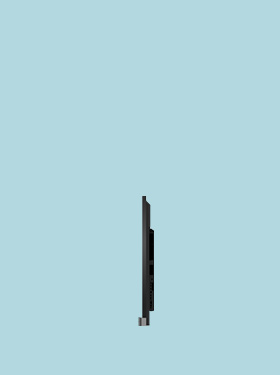
75" Education Interactive Flat Panel Display RP750K
Your Caring Mate for Enhanced Interactive Learning
Application
 What options/functions can be controlled by DMS Local?
What options/functions can be controlled by DMS Local?

 How do I delete/unbind the device from DMS Cloud?
How do I delete/unbind the device from DMS Cloud?

 Why can't a display be added into DMS Local?
Why can't a display be added into DMS Local?

Please update the device definition (JSON) under setting in DMS Local.
Learn More Why can't the unit be turned on using DMS Local?
Why can't the unit be turned on using DMS Local?

2. Ensure that the display is connected to the network via the LAN (RJ-45) port. Wake-on-LAN does not work over a Wi-Fi connection. Learn More
 How do I add a device by using unique ID for DMS Cloud?
How do I add a device by using unique ID for DMS Cloud?

 How do I add a device by using QR code for DMS Cloud?
How do I add a device by using QR code for DMS Cloud?

 How do I use DMS Cloud to control the device remotely?
How do I use DMS Cloud to control the device remotely?

 How do I upgrade apps for EZWrite 5.0 and X-Sign?
How do I upgrade apps for EZWrite 5.0 and X-Sign?

 Why does it show "Display ID is invalid" when I tried to register EasySetting with my device?
Why does it show "Display ID is invalid" when I tried to register EasySetting with my device?

(1) Is the network working properly? Make sure to use LAN instead of Wi-Fi for internet access.
(2) Make sure EasySetting whitelist is set up already. Learn More
 Where can I download InstaShare App for Android/iOS/Windows/MAC OS?
Where can I download InstaShare App for Android/iOS/Windows/MAC OS?

- Android phone/tablet: Search for "InstaShare" in Google Play and download the app.
- iOS phone/tablet: Search for "InstaShare" in the App Store and download the app.
- Windows/MAC: Follow the below steps to download the app from IFP:
(1) Ensure both IFP and PC are connected to the same network.
(2) Open IFP InstaShare app.
(3) Follow InstaShare instructions to download the app. Learn More
 How do I publish messages with X-Sign Broadcast?
How do I publish messages with X-Sign Broadcast?

 How do I create a group tag and carry out IFP updates with X-Sign Broadcast?
How do I create a group tag and carry out IFP updates with X-Sign Broadcast?

 How do I add and remove a device with X-Sign Broadcast?
How do I add and remove a device with X-Sign Broadcast?

 How do I register a new account with X-Sign Broadcast?
How do I register a new account with X-Sign Broadcast?

 How do I unbind the IFP from AMS?
How do I unbind the IFP from AMS?

 How do I bind the IFP to AMS?
How do I bind the IFP to AMS?

 Does InstaShare support content projection from Chrome OS devices to interactive flat panels (IFPs)?
Does InstaShare support content projection from Chrome OS devices to interactive flat panels (IFPs)?

 Can I disable the floating tool?
Can I disable the floating tool?

 Are there any suggested NFC card reader/writer for AMS?
Are there any suggested NFC card reader/writer for AMS?

Here are the suggested list:
1. ACS ACR1242U
3. D-Logic
5. ONETAK
Learn More How do I connect with InstaShare?
How do I connect with InstaShare?

 How can I set authorization for different admins to manage different devices in X-Sign Broadcast?
How can I set authorization for different admins to manage different devices in X-Sign Broadcast?

 How can I delete an account from IAM?
How can I delete an account from IAM?

Admin or user accounts can be deleted from the IAM website.
1. Enter BenQ IAM
2. Select the profile icon
Learn More How do I setup and configure Active Directory (AD) integration with IAM?
How do I setup and configure Active Directory (AD) integration with IAM?

 How to bind the NFC card to the BenQ Account Management System (AMS) accouont?
How to bind the NFC card to the BenQ Account Management System (AMS) accouont?

This video will guide you on how to bind the NFC card to the AMS account. Learn More
 How to bind your display to the BenQ Account Management System (AMS) account?
How to bind your display to the BenQ Account Management System (AMS) account?

To make it more convenient for users to access and manage their files and personal device environment, BenQ releases Account Management System (AMS) to make it easier for users to access and manage files as well as accounts.
This video will guide you on how to bind your displays to the AMS account.
Learn More How to add a corporate network drive to the BenQ Account Management System (AMS) account?
How to add a corporate network drive to the BenQ Account Management System (AMS) account?

To make it more convenient for users to access and manage their files and personal device environment, BenQ releases Account Management System (AMS) to make it easier for users to access and manage files as well as accounts.
This video will guide you on how to add a corporate network drive to the AMS account.
Learn More How to access your cloud storage in BenQ Account Management System (AMS)?
How to access your cloud storage in BenQ Account Management System (AMS)?

To make it more convenient for users to access and manage their files and personal device environment, BenQ releases Account Management System (AMS) to make it easier for users to access and manage files as well as accounts.
This video will guide you on how to access your cloud storage in AMS.
Learn More How to use Agent Mode in BenQ DMS (Device Management Solution)?
How to use Agent Mode in BenQ DMS (Device Management Solution)?

BenQ DMS (Device Management Solution), combined with DMS Cloud and DMS Local, featuring leading technologies and intuitive interface, is your ultimate solution for device management.
This video will guide you on how to use Agent Mode in DMS.
Learn More How to install Apps through BenQ DMS (Device Management Solution)?
How to install Apps through BenQ DMS (Device Management Solution)?

BenQ DMS (Device Management Solution), combined with DMS Cloud and DMS Local, featuring leading technologies and intuitive interface, is your ultimate solution for device management.
This video will guide you on how to install Apps through DMS.
Learn More How to bind your display to BenQ DMS (Device Management Solution)?
How to bind your display to BenQ DMS (Device Management Solution)?

BenQ DMS (Device Management Solution), combined with DMS Cloud and DMS Local, featuring leading technologies and intuitive interface, is your ultimate solution for device management.
This video will guide you on how to bind your display to DMS.
Learn More How to manage groups in BenQ DMS (Device Management Solution)?
How to manage groups in BenQ DMS (Device Management Solution)?

BenQ DMS (Device Management Solution), combined with DMS Cloud and DMS Local, featuring leading technologies and intuitive interface, is your ultimate solution for device management.
This video will guide you on how to manage groups in DMS.
Learn More How to push OTA updates through BenQ DMS (Device Management Solution)?
How to push OTA updates through BenQ DMS (Device Management Solution)?

BenQ DMS (Device Management Solution), combined with DMS Cloud and DMS Local, featuring leading technologies and intuitive interface, is your ultimate solution for device management.
This video will guide you on how to push OTA updates through DMS.
Learn More How to set a power schedule through BenQ DMS (Device Management Solution)?
How to set a power schedule through BenQ DMS (Device Management Solution)?

BenQ DMS (Device Management Solution), combined with DMS Cloud and DMS Local, featuring leading technologies and intuitive interface, is your ultimate solution for device management.
This video will guide you on how to set a power schedule through DMS.
Learn More How to unbind a display from BenQ DMS (Device Management Solution)?
How to unbind a display from BenQ DMS (Device Management Solution)?

This video will guide you on how to unbind a display from DMS. Learn More
 How to create user accounts in BenQ IAM (Identify and Access Management)?
How to create user accounts in BenQ IAM (Identify and Access Management)?

With BenQ IAM (Identify and Access Management), you can manage all of your BenQ services (X-Sign, AMS, DMS) in one account.
This video will guide you on how to create user accounts in IAM.
Learn More How to manage user roles in BenQ IAM (Identify and Access Management)?
How to manage user roles in BenQ IAM (Identify and Access Management)?

With BenQ IAM (Identify and Access Management), you can manage all of your BenQ services (X-Sign, AMS, DMS) in one account.
This video will guide you on how to manage user roles in IAM.
Learn More How to access the Windows on-screen keyboard on a BenQ interactive display
How to access the Windows on-screen keyboard on a BenQ interactive display

 How can I set up the touch function in extended display mode?
How can I set up the touch function in extended display mode?

Please refer to the video below for detailed instructions for how to set up touch functionality in extended display mode.
Learn MoreFurther Query
 Why isn't "Display ID" shown on the device?
Why isn't "Display ID" shown on the device?

 A USB device or adapter dongle doesn’t work or interferes with other USB devices randomly. How can I make them work properly?
A USB device or adapter dongle doesn’t work or interferes with other USB devices randomly. How can I make them work properly?

 Why can't I pair my IAM (Identity and Access Management) account with AMS (Account Management System), DMS (Device Management Solution), or X-Sign Broadcast?
Why can't I pair my IAM (Identity and Access Management) account with AMS (Account Management System), DMS (Device Management Solution), or X-Sign Broadcast?

If you would like to pair software with a new IAM account, please delete the devices in associated BenQ services (DMS, AMS, Broadcast) from the corresponding web site. If other BenQ services are deleted but still encounter a pairing issue, please record the MAC address and contact your local BenQ service center for further assistance.
 What options/functions can be controlled by DMS Local?
What options/functions can be controlled by DMS Local?

 How do I delete/unbind the device from DMS Cloud?
How do I delete/unbind the device from DMS Cloud?

 Why can't a display be added into DMS Local?
Why can't a display be added into DMS Local?

Please update the device definition (JSON) under setting in DMS Local.
Learn More Why can't the unit be turned on using DMS Local?
Why can't the unit be turned on using DMS Local?

2. Ensure that the display is connected to the network via the LAN (RJ-45) port. Wake-on-LAN does not work over a Wi-Fi connection. Learn More
 How do I add a device by using unique ID for DMS Cloud?
How do I add a device by using unique ID for DMS Cloud?

 How do I add a device by using QR code for DMS Cloud?
How do I add a device by using QR code for DMS Cloud?

 How do I use DMS Cloud to control the device remotely?
How do I use DMS Cloud to control the device remotely?

 How do I upgrade apps for EZWrite 5.0 and X-Sign?
How do I upgrade apps for EZWrite 5.0 and X-Sign?

 Why does it show "Display ID is invalid" when I tried to register EasySetting with my device?
Why does it show "Display ID is invalid" when I tried to register EasySetting with my device?

(1) Is the network working properly? Make sure to use LAN instead of Wi-Fi for internet access.
(2) Make sure EasySetting whitelist is set up already. Learn More
 Where can I download InstaShare App for Android/iOS/Windows/MAC OS?
Where can I download InstaShare App for Android/iOS/Windows/MAC OS?

- Android phone/tablet: Search for "InstaShare" in Google Play and download the app.
- iOS phone/tablet: Search for "InstaShare" in the App Store and download the app.
- Windows/MAC: Follow the below steps to download the app from IFP:
(1) Ensure both IFP and PC are connected to the same network.
(2) Open IFP InstaShare app.
(3) Follow InstaShare instructions to download the app. Learn More
 How do I publish messages with X-Sign Broadcast?
How do I publish messages with X-Sign Broadcast?

 How do I create a group tag and carry out IFP updates with X-Sign Broadcast?
How do I create a group tag and carry out IFP updates with X-Sign Broadcast?

 How do I add and remove a device with X-Sign Broadcast?
How do I add and remove a device with X-Sign Broadcast?

 How do I register a new account with X-Sign Broadcast?
How do I register a new account with X-Sign Broadcast?

 How do I unbind the IFP from AMS?
How do I unbind the IFP from AMS?

 How do I bind the IFP to AMS?
How do I bind the IFP to AMS?

 Does InstaShare support content projection from Chrome OS devices to interactive flat panels (IFPs)?
Does InstaShare support content projection from Chrome OS devices to interactive flat panels (IFPs)?

 Can I disable the floating tool?
Can I disable the floating tool?

 Are there any suggested NFC card reader/writer for AMS?
Are there any suggested NFC card reader/writer for AMS?

Here are the suggested list:
1. ACS ACR1242U
3. D-Logic
5. ONETAK
Learn More How do I connect with InstaShare?
How do I connect with InstaShare?

 How can I set authorization for different admins to manage different devices in X-Sign Broadcast?
How can I set authorization for different admins to manage different devices in X-Sign Broadcast?

 How can I delete an account from IAM?
How can I delete an account from IAM?

Admin or user accounts can be deleted from the IAM website.
1. Enter BenQ IAM
2. Select the profile icon
Learn More How do I setup and configure Active Directory (AD) integration with IAM?
How do I setup and configure Active Directory (AD) integration with IAM?

 How to bind the NFC card to the BenQ Account Management System (AMS) accouont?
How to bind the NFC card to the BenQ Account Management System (AMS) accouont?

This video will guide you on how to bind the NFC card to the AMS account. Learn More
 How to bind your display to the BenQ Account Management System (AMS) account?
How to bind your display to the BenQ Account Management System (AMS) account?

To make it more convenient for users to access and manage their files and personal device environment, BenQ releases Account Management System (AMS) to make it easier for users to access and manage files as well as accounts.
This video will guide you on how to bind your displays to the AMS account.
Learn More How to add a corporate network drive to the BenQ Account Management System (AMS) account?
How to add a corporate network drive to the BenQ Account Management System (AMS) account?

To make it more convenient for users to access and manage their files and personal device environment, BenQ releases Account Management System (AMS) to make it easier for users to access and manage files as well as accounts.
This video will guide you on how to add a corporate network drive to the AMS account.
Learn More How to access your cloud storage in BenQ Account Management System (AMS)?
How to access your cloud storage in BenQ Account Management System (AMS)?

To make it more convenient for users to access and manage their files and personal device environment, BenQ releases Account Management System (AMS) to make it easier for users to access and manage files as well as accounts.
This video will guide you on how to access your cloud storage in AMS.
Learn More How to use Agent Mode in BenQ DMS (Device Management Solution)?
How to use Agent Mode in BenQ DMS (Device Management Solution)?

BenQ DMS (Device Management Solution), combined with DMS Cloud and DMS Local, featuring leading technologies and intuitive interface, is your ultimate solution for device management.
This video will guide you on how to use Agent Mode in DMS.
Learn More How to install Apps through BenQ DMS (Device Management Solution)?
How to install Apps through BenQ DMS (Device Management Solution)?

BenQ DMS (Device Management Solution), combined with DMS Cloud and DMS Local, featuring leading technologies and intuitive interface, is your ultimate solution for device management.
This video will guide you on how to install Apps through DMS.
Learn More How to bind your display to BenQ DMS (Device Management Solution)?
How to bind your display to BenQ DMS (Device Management Solution)?

BenQ DMS (Device Management Solution), combined with DMS Cloud and DMS Local, featuring leading technologies and intuitive interface, is your ultimate solution for device management.
This video will guide you on how to bind your display to DMS.
Learn More How to manage groups in BenQ DMS (Device Management Solution)?
How to manage groups in BenQ DMS (Device Management Solution)?

BenQ DMS (Device Management Solution), combined with DMS Cloud and DMS Local, featuring leading technologies and intuitive interface, is your ultimate solution for device management.
This video will guide you on how to manage groups in DMS.
Learn More How to push OTA updates through BenQ DMS (Device Management Solution)?
How to push OTA updates through BenQ DMS (Device Management Solution)?

BenQ DMS (Device Management Solution), combined with DMS Cloud and DMS Local, featuring leading technologies and intuitive interface, is your ultimate solution for device management.
This video will guide you on how to push OTA updates through DMS.
Learn More How to set a power schedule through BenQ DMS (Device Management Solution)?
How to set a power schedule through BenQ DMS (Device Management Solution)?

BenQ DMS (Device Management Solution), combined with DMS Cloud and DMS Local, featuring leading technologies and intuitive interface, is your ultimate solution for device management.
This video will guide you on how to set a power schedule through DMS.
Learn More How to unbind a display from BenQ DMS (Device Management Solution)?
How to unbind a display from BenQ DMS (Device Management Solution)?

This video will guide you on how to unbind a display from DMS. Learn More
 How to create user accounts in BenQ IAM (Identify and Access Management)?
How to create user accounts in BenQ IAM (Identify and Access Management)?

With BenQ IAM (Identify and Access Management), you can manage all of your BenQ services (X-Sign, AMS, DMS) in one account.
This video will guide you on how to create user accounts in IAM.
Learn More How to manage user roles in BenQ IAM (Identify and Access Management)?
How to manage user roles in BenQ IAM (Identify and Access Management)?

With BenQ IAM (Identify and Access Management), you can manage all of your BenQ services (X-Sign, AMS, DMS) in one account.
This video will guide you on how to manage user roles in IAM.
Learn More How to access the Windows on-screen keyboard on a BenQ interactive display
How to access the Windows on-screen keyboard on a BenQ interactive display

 How can I set up the touch function in extended display mode?
How can I set up the touch function in extended display mode?

Please refer to the video below for detailed instructions for how to set up touch functionality in extended display mode.
Learn More