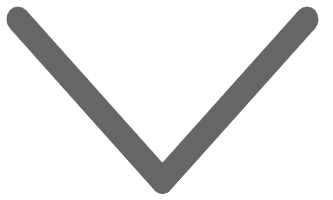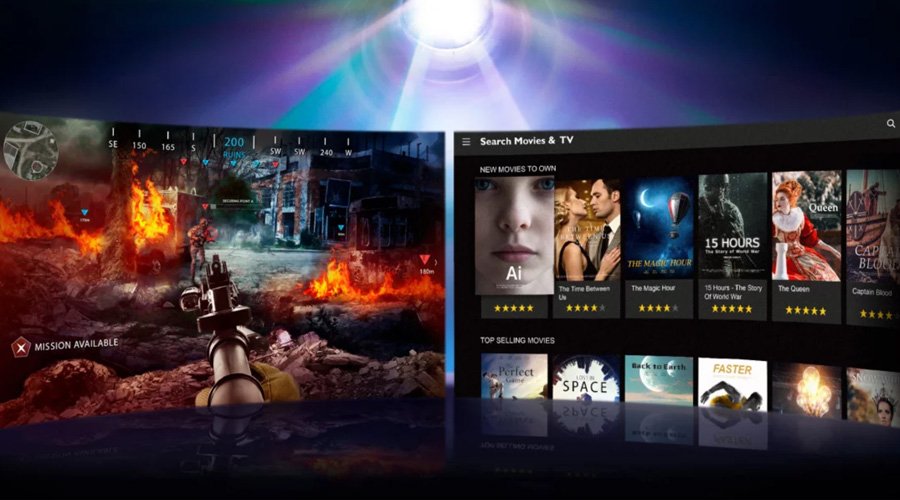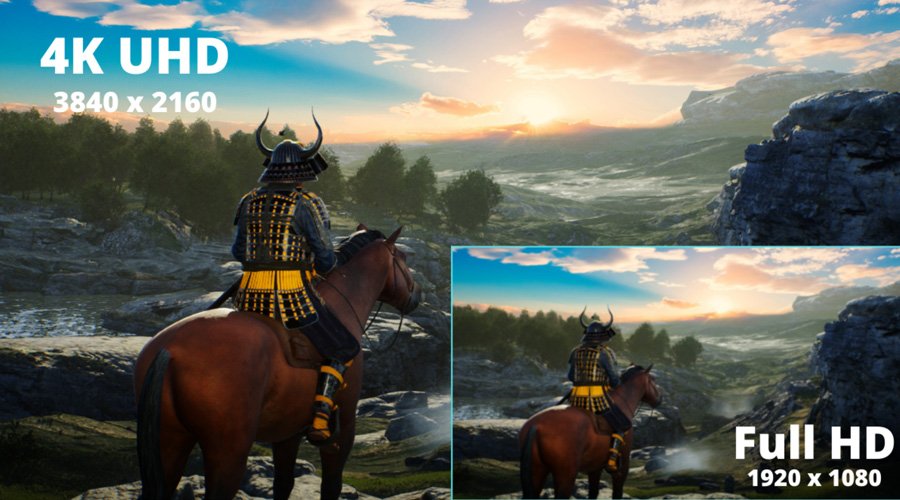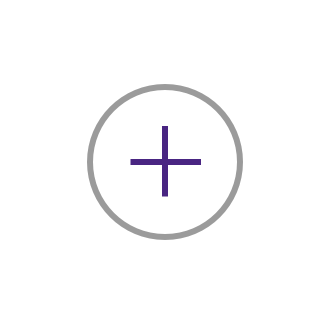Halo titles have always been local play-friendly and geared towards multiplayer. With the exception of Halo 5, all of them had some form of split screen local multiplayer and even campaign co-op. In this article we’ll be looking at how to set up Halo Infinite on your Xbox One and Xbox Series X/S consoles for split screen multiplayer, so you can compete with your friends right at home on the big gaming projector screen, or join in together and take on the Banished in the campaign when the local co-op feature will be added to Halo Infinite later this year.
And if you want to learn more about Halo Infinite’s graphics modes to ensure the best performance, we have an article about that as well.
2022 Oct update: |
2022 Oct update: 343 Industries have decided to abandon local split screen and campaign co-op multiplayer for Halo Infinite, focusing instead on online multiplayer.The community soon came up with unofficial ways to enable the campaign in co-op, although those could be risky. For now we recommend you do not use unofficial bypasses to enable co-op campaign. Those may cause you to lose save files or even get your Xbox account suspended or banned.Although there is no official way to do co-op campaign, and split screen isn’t possible at all, this may change in the future. |