Best Classroom Screen Mirroring System Screenbeam 1000 EDU vs. BenQ WDC20E
- 2021-05-26
With the growth of flipped classrooms, interactive displays, and the transition from VGA to HDMI, wireless screen mirroring systems have become increasingly popular. The BenQ WDC20E and ActionTec ScreenBeam offer an affordable wireless presentation system that are specifically designed for classrooms.
This article will help you sort out the differences between to two systems to help them decide which is right for your classrooms. To evaluate these classroom screen mirroring systems, we will look at these factors:
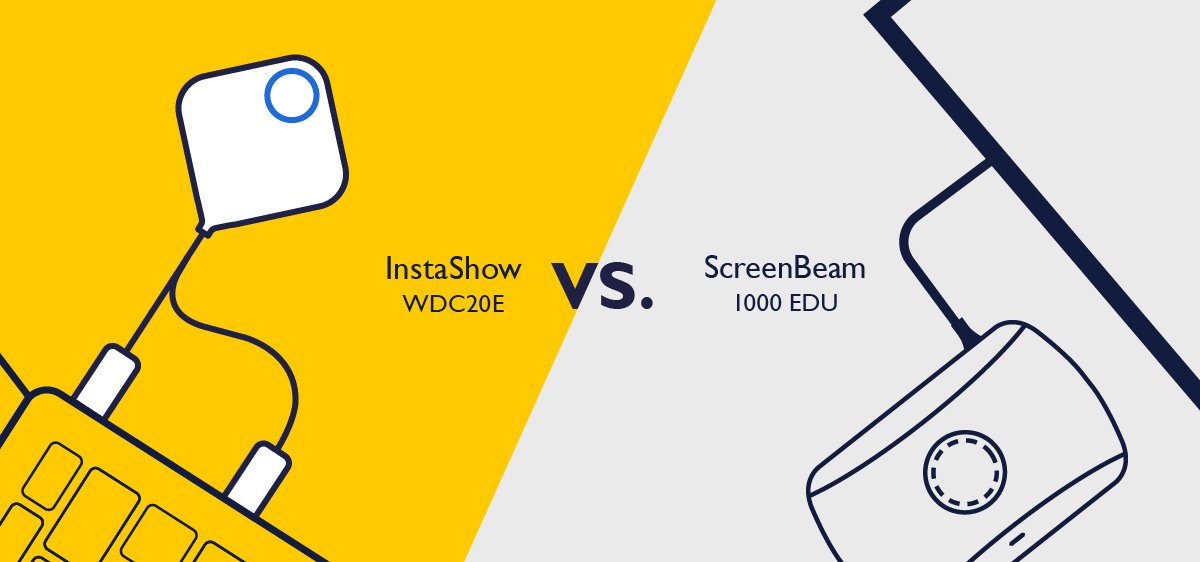
What Is the BenQ InstaShow WDC-20E?
The BenQ InstaShow WDC20E is the purpose built education version of the #2 selling wireless presentation system in Europe under $1000. This system is designed to be simple to use and install by using a combination of transmitter buttons and standard screen mirroring protocols such as Airplay to enable with both computers, Chromebooks, mobile devices, and classroom specific devices such as digital microscopes. The system can display up to four sources on the screen at the same time, support touch back to any device via USB, and has a central management system for IT managers. The InstaShow WDC20 won the Tech & Learning Best of Show at TCEA in 2019.
What Is the ScreenBeam 1000 EDU?
The ScreenBeam 1000 EDU is also designed for classrooms and is designed around using the school's WiFi network to wirelessly mirror a device's screen to a display in the classroom. The Screen Beam can also display up to four sources on the screen, support touchback on certain types of computers, and comes with a central management system for IT managers.
In classrooms today, being able to support a wide variety of devices is a critical element of supporting learning initiatives such as blended or inquiry based learning for STEM classes. With emerging operating systems such as Linux, and the increasing popularity of Chromebooks, and the use of media players and document cameras in the classroom - how do these systems compare when it comes to device flexibility?
BenQ InstaShow WDC20E
The InstaShow uses a standard HDMI connection on the InstaShow button to connect any HDMI supported device including Chromebooks, Linux, and other classroom devices such as digital microscopes, document cameras, STEM devices with HDMI ports (e.g. robots with cameras), and media players.
For mobile devices, they can connect either with a button (via an adapter), or using Miracast, Airplay, and the InstaShare app to share their content on the screen. The unit can display both buttons and wireless streaming sources (e.g. Airplay) at the same time.
ScreenBeam 1000 EDU
ScreenBeam relies almost entirely on third-party streaming technologies such as Miracast from Microsoft and Apple Airplay to communicate with the receiver. This means that Windows, iOS, and Android devices can communicate to it, but there is no support for other display sources such as document cameras, media players, or STEM devices using Linux. While the ScreenBeam 1000 EDU supports interactive display touch support on Windows computers, it does not support touchback on a MacBook or Chromebook. Also, ScreenBeam does not appear to support wireless screen mirroring of HDCP content
Classroom Device Support Comparison
While both systems do a good job sharing from computers and mobile devices, the InstaShow WDC20E can accommodate far more devices than the ScreenBeam and supports wireless transmission of copy protected HDCP content. The ability to wirelessly present from Chromebooks, microscopes, and Linux devices can make the difference in both classrooms and labs.
Classroom Device Support Comparison Table
| BenQ InstaShow WDC20E | ScreenBeam 1000 EDU | |
|---|---|---|
Windows Computers | BenQ InstaShow WDC20E Yes | ScreenBeam 1000 EDU Yes |
MacBook | BenQ InstaShow WDC20E Yes | ScreenBeam 1000 EDU Yes |
Chromebooks | BenQ InstaShow WDC20E Yes | ScreenBeam 1000 EDU Limited -Only can connect through Google Cast |
Mobile Devices (Phone / Tablet) | BenQ InstaShow WDC20E Yes | ScreenBeam 1000 EDU Yes |
Interactive Display Touch Support | BenQ InstaShow WDC20E Yes | ScreenBeam 1000 EDU Only on Miracast |
Classroom Media Player (DVD/Blu-Ray) | BenQ InstaShow WDC20E Yes | ScreenBeam 1000 EDU No |
HDMI Document Camera | BenQ InstaShow WDC20E Yes | ScreenBeam 1000 EDU No |
Digital Microscope | BenQ InstaShow WDC20E Yes | ScreenBeam 1000 EDU No |
STEM – Raspberry Pi | BenQ InstaShow WDC20E Yes | ScreenBeam 1000 EDU No |
Classroom Television Receiver | BenQ InstaShow WDC20E Yes | ScreenBeam 1000 EDU No |
Support of HDCP Content | BenQ InstaShow WDC20E Yes | ScreenBeam 1000 EDU No |
BenQ InstaShow WDC20E
The BenQ InstaShow is well known as one of the easiest systems to use. While it will support standard protocols like Google Cast or Airplay, most teachers and students use the transmitter button to mirror their screen. Why – it's simple and connects in just 7 seconds. Here is how a student connects any device – including a Chromebook – to the screen.
- Connect the button to the device’s HDMI or Thunderbolt/USB-C port
- When the light turns green (~6 seconds) – simply tap and present
This intuitive simple approach saves time – and frustration in a classroom, especially if you have a visitor or substitute teacher who wants to share the screen.
Screenbeam 1000 EDU
ScreenBeam relies almost entirely on the Miracast Peer to Peer networking protocol, Google casting, or the Apple Airplay protocol to work over a network. While this removes the need for a proprietary apps, it can impact usability. For example, for a student to mirror the screen on their Chromebook, they need to do the following:
- Verify Google Cast is enabled on their Chromebook
- Note the name of the receiver (to avoid broadcasting to a different classroom)
- Connect to the network that the ScreenBeam is using
- Click on the “cast” icon on the status menu
- Select the screen shown on the list
- Select “desktop screen” and click “share”
Which Wireless System Easier For Students and Teachers to Use?
Because ScreenBeam relies on third party screen sharing protocols, it is more complicated to use than the BenQ WDC20E. InstaShow’s button architecture makes it fast and easy to connect, just like the more expensive corporate systems like the Barco ClickShare.
BenQ InstaShow WDC20E
The InstaShow WDC20E is designed to install in a classroom right out of the box in just a few minutes without the need for any network configuration or changes. The host /receiver simply connects to a projector or display’s HDMI port and the button is pre-paired, so simply put them on the desk and you are ready to start presenting.
ScreenBeam 1000 EDU
Because the ScreenBeam system is designed to use the school WiFi network to transmit the video to the ScreenBeam receiver, the setup and implementation is more complicated than button based systems. To start, ActionTec strongly recommends the system use a 5 GHz WiFi system and also recommends a 11 Gbps network as well. There are a number of ports that are required to be configured, and the installation guide is over 100 pages long. Like other wireless screen mirroring systems that depend on the school network, administrators may need to adjust the quality of service, multicasting, and bandwidth to ensure the system runs properly.
How Easy Are They to Set Up and Install?
Because the BenQ InstaShow does not any network configuration, it is easier and faster to install without IT support.
One of the biggest differences between the ScreenBeam 1000 and the BenQ WDC20E is how much of the school’s network bandwidth is used. While most schools had enough bandwidth prior to Covid-19, the rise in hybrid and remote learning have increased the amount of bandwidth needed for each classroom – and the networking infrastructure to support them. Let’s look at how much bandwidth each system uses.
BenQ InstaShow WDC20E
The InstaShow WDC20E does not use any of the school’s bandwidth to mirror a screen. The receiver creates its own wireless connection with the buttons and other devices to enable screen mirroring at video frame rates up to 60 frames per second. The system does have a LAN port to enable central management software to handle tasks like changing the background and updating firmware – but doesn’t burden the school network with screen mirroring traffic.
ScreenBeam 1000 EDU
ScreenBeam typically utilizes the school network infrastructure to manage the screen mirroring traffic. Because it uses different screen mirroring protocols, the bandwidth used may vary – and ScreenBeam does not publish the amount of bandwidth used on this model. The corporate version of this product, the ScreenBeam 1100, can use up to 25 Mbps of bandwidth per receiver according to the network deployment guide.
Conclusion
While the ScreenBeam effectively uses standardized third party streaming protocols to enable wireless screen mirroring in the classroom, it is more complicated to set up, utilizes the schools network bandwidth, and doesn’t support as many devices as the InstaShow WDC20E. With the ability to display four presenter sources at one time, and effortlessly connect to hundreds of different devices such a Chromebooks, Raspberry Pi’s, digital cameras, and media players using either standard HDMI or wireless connections, the InstaShow WDC20E offers both K-12 and higher education classrooms the ability to effortlessly share their screens.
If you would like to see for yourself how the InstaShow WDC20E works in your classroom – let us know and we can arrange for your school to try one at no cost. Just fill out the form below!
Recommended Articles
-
Trends & Knowledge
What are the most effective ways to use Media to Enhance Teaching and Learning in a hybrid classroom?
How a wireless screen mirroring system using stream different types of media to improve classroom performance
2021.04.13 -
Trends & Knowledge
How You Can Turn Any Projector, Interactive Whiteboard, or Display Into a Four-Way Split Screen Teaching Machine?
This article explains how wireless screen mirroring devices can enable the latest split-screen technology in a classroom.
2021.02.22 -
Trends & Knowledge
How Can You Wirelessly Mirror From a Chromebook in a Classroom?
2021.02.22