How to Use Extended Desktop in a Wireless Presentation
- BenQ North America
- 2019-09-18
The ability to use an extended desktop in a wireless presentation system enables you to communicate more effectively on both Windows and Mac notebooks. With an extended desktop, you can read your notes on your PowerPoint slides, control your animations on Keynote, and privately toggle to other windows on your notebook during your presentation.
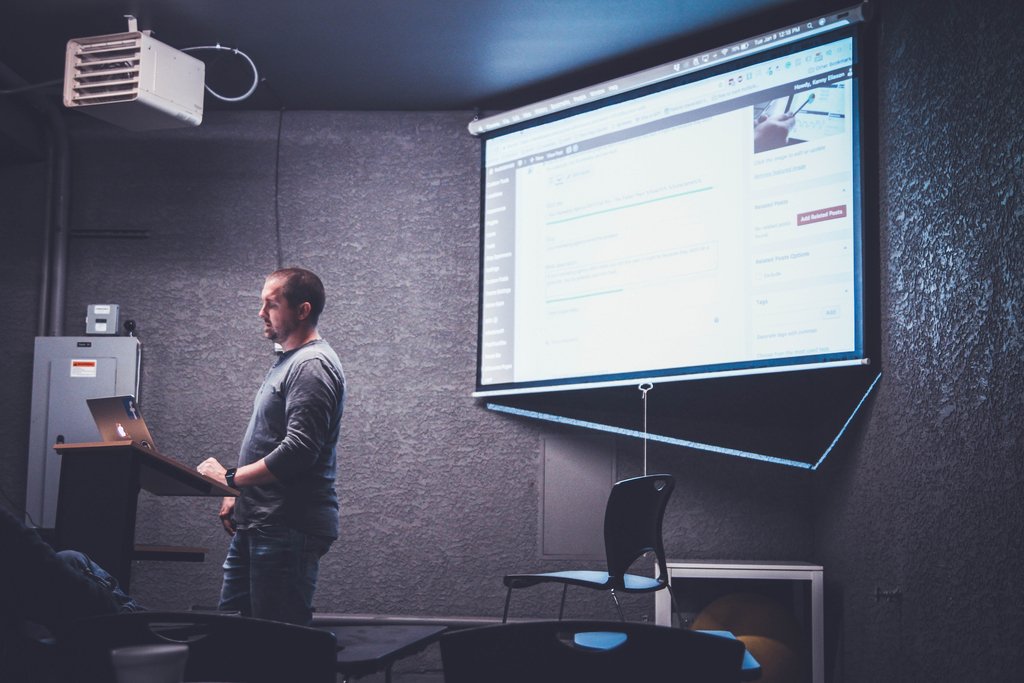
According Harvard Business Review meeting calculator, presenting to a group of 10 senior-level managers can cost over $25 per minute – so you want to make your message as clear and time-efficient as possible. Both PowerPoint, Google Slides, and Keynote offer the ability to modify your notebook screen to enable you to see upcoming slides, view timers, and remind you of specific phrases you want to use when making your points. The result is a more polished and professional presentation – and for the company, a more efficient and effective meeting.
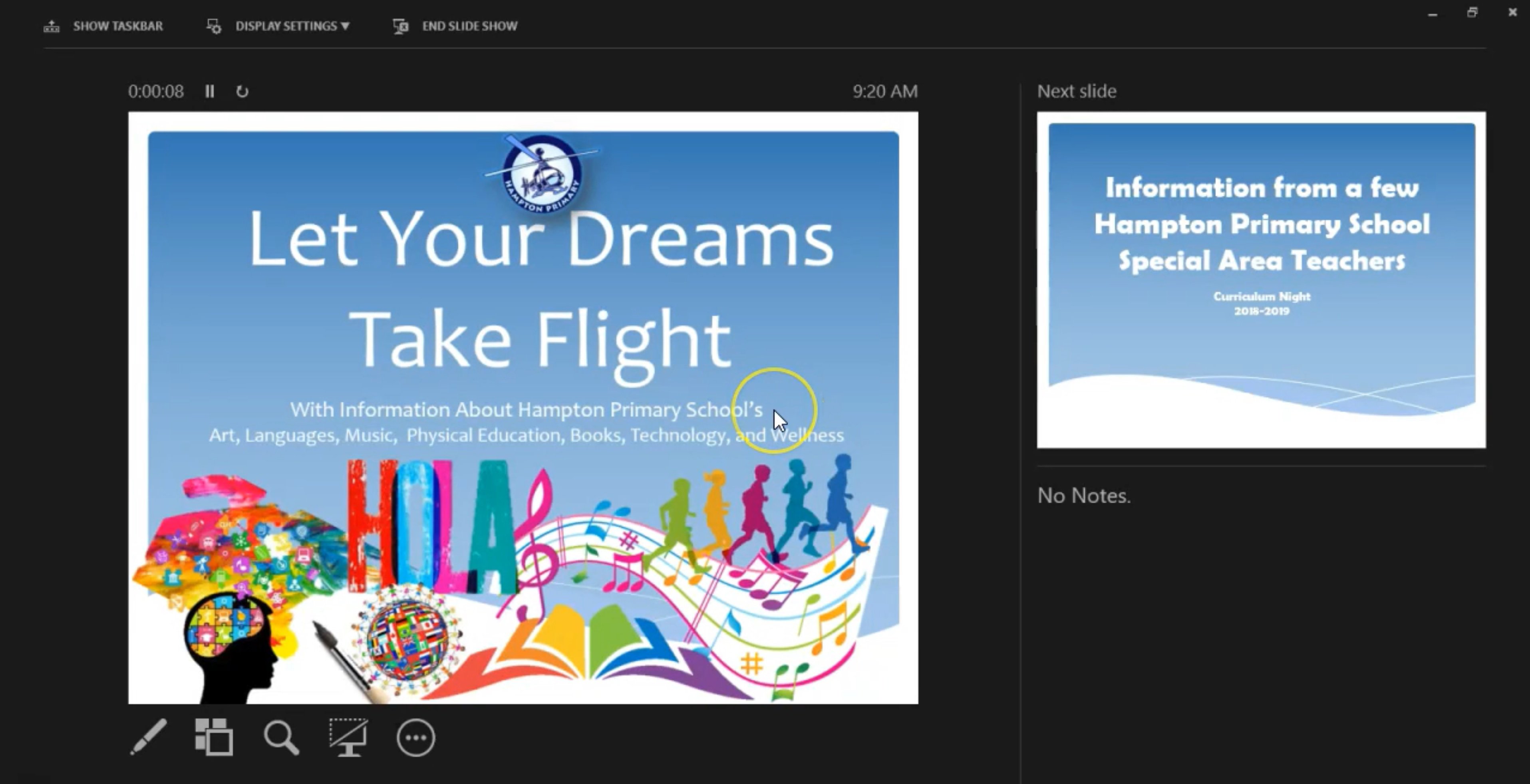
According to Futuresource, there are over 30 different brands of wireless presentation systems available today. However, many systems will only mirror the screen on your notebook, or force you to send your content through the internet to display on the device. Here is a breakdown of which wireless presentation systems support using an extended desktop on popular corporate and education platforms.
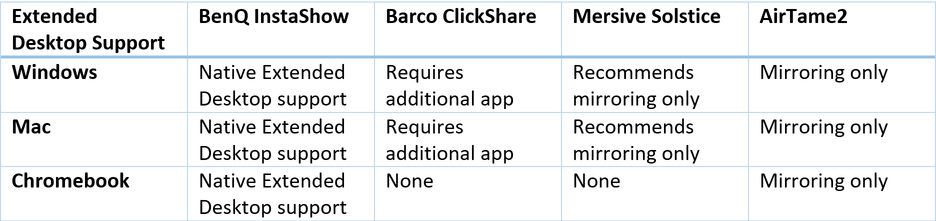
The unique design of the InstaShow, which wirelessly encrypts and transmits the native HDMI signals directly from your notebook, offers unprecedented flexibility to support the use of extended desktops on the most popular platforms today.


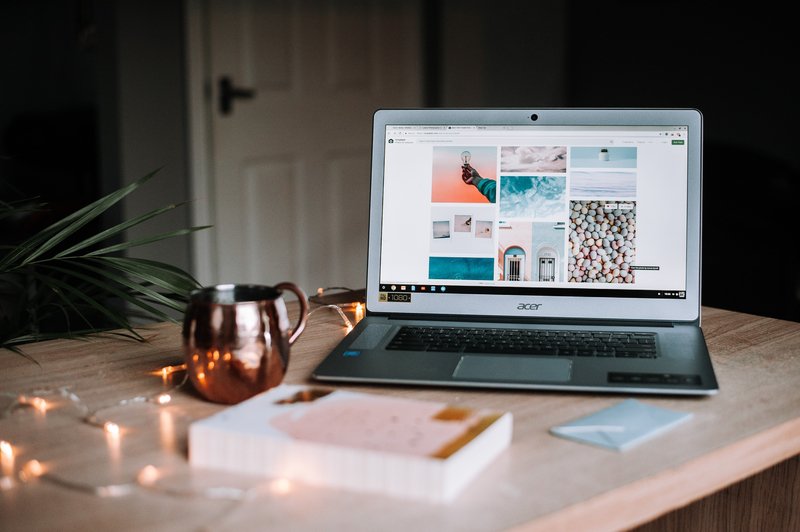
The BenQ InstaShow supports a variety of HDMI devices, including Windows notebooks, Macbooks, and Chromebooks.
After connecting your InstaShow to your computer, simply press Win + P to set up your InstaShow to transmit as an extended display. The Windows notebook will recognize InstaShow as a second monitor and treat it accordingly. For a step by step guide from Microsoft on how to present using extended desktop from PowerPoint, check out this article.
While many MacBook users create presentations using PowerPoint, Keynote offers many advanced presentation tools and techniques that are used in many high-profile presentations, such as product launches and fundraising presentations. Simply plug in the InstaShow USB-C or HDMI button to your MacBook, and it will recognize it as an external display.
When using Keynote in an extended desktop mode, you can also customize your notebook screen to present the information you want to see while making your presentation, such as a custom timer to ensure that you cover all your points before running out of time. Here is a helpful article to guide you through setting up your presenter screen.
According to envatotuts+, Google Slides usage is rapidly approaching the levels of PowerPoint. Combined with the rapid growth of Chromebooks in the enterprise space, using Google slides for corporate presentations has now become mainstream.
For Chromebook users, the process of extending your desktop is quite simple. Simply plug in an InstaShow HDMI button to your Chromebook, and the system will recognize InstaShow as a second monitor. Simply choose the extended desktop in the setup menu, and begin presenting.
To learn more on how to use Extended Desktop on your Chromebook, click here.
While there are many wireless presentation systems available today, the InstaShow makes using an extended desktop as easy as possible. There are no special apps to load and your computer simply sees your display in the same way it would if you plugged in a cable. IT managers will like that there is no software to deploy and train to their users, and visitors will appreciate the ability to plug in a button and start presenting in seconds – without the hassles of installing special software on their notebook.
To learn more about how the InstaShow can help your meetings run more efficiently, check out InstaShow here.