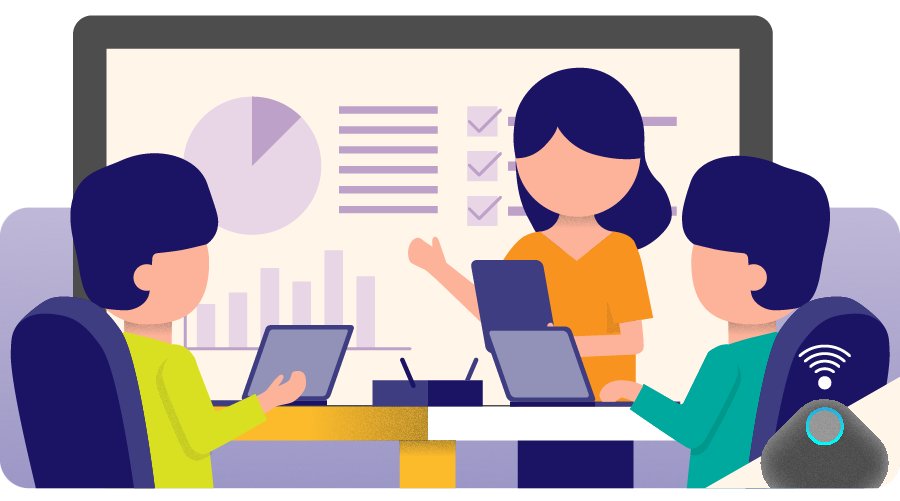The most traditional way to connect your laptop's screen to your TV is using an HDMI cable. While this approach has the lowest initial cost, but it also creates the most problems.
Most HDMI cables are 6 feet long – and getting longer cables run the risk of signal loss. So either you have to work very close to your large screen display – or string long cables across the room. If you do go this route at home – make sure to use gaffer tape to secure the cables on your floor – otherwise tripping over a cable can pull down either your TV, your laptop – or both. If you are in an office environment, you should hide these cables in the floor or walls so they are properly secured.
One other drawback of HDMI cables is that it can be hard to connect other devices like your tablet or phone to your TV. Also, in case you have a TV with 4K resolution, it is difficult and expensive to split the screen to show multiple sources with HDMI cables and splitter hardware.