How to Connect Android Phones and Tablets to Projectors for Screen Mirroring
- BenQ
- 2022-03-13
If you have an Android phone, chances are you will want to share your pictures, videos, or even emails using a projector, TV, or meeting room display in 2023. So if you need to get something that’s on your phone onto a screen, here are three ways to connect your Android phone to a TV or projector.
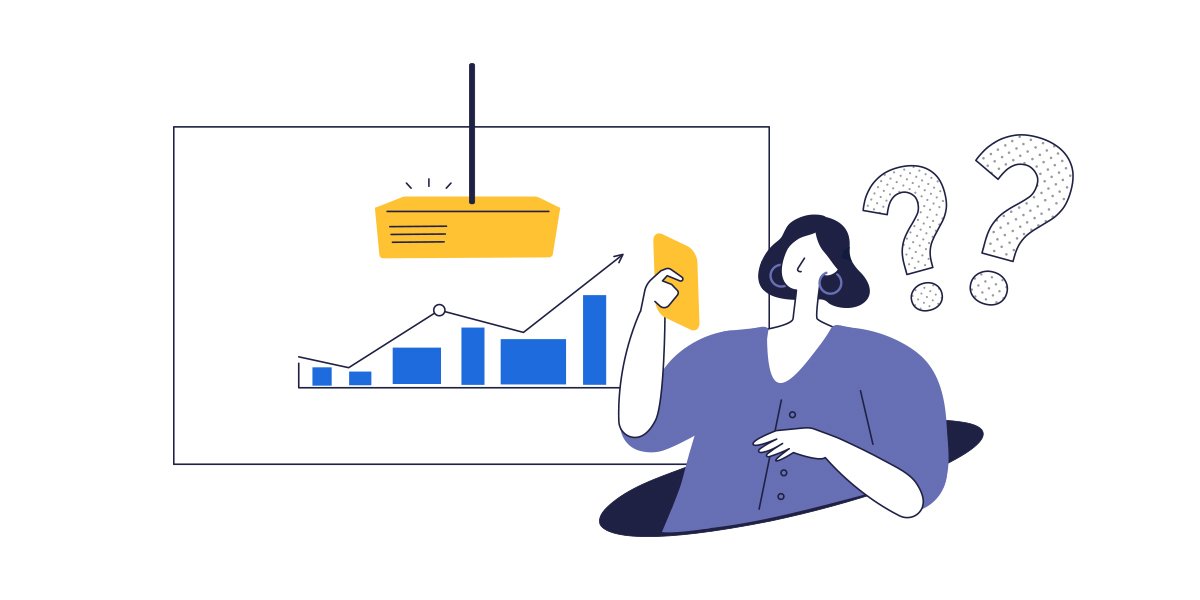
Nearly every Android device has a USB-C video output. Most projectors still use HDMI as their standard input for video and audio, but a simple adapter such as this one from Monoprice enables you to connect to your projector with a single and simple cable. Once you get the cable connected all you need to do is change the source to start screen mirroring from your Android phone to a projector.
If you have a Chromecast receiver, this is an easy way to connect your Android to your projector.
- Connect the Chromecast to your projector or TV using HDMI.
- Next, check your network settings to make sure the Android phone and TV are indeed on the same network.
- You can cast your screen to the projector using your Chrome browser to enable you to share your screen.
This is a nice option when you want to show photos or videos on your device, or for occasional and more casual use.
However, if you are looking to share information from your Android phone in a classroom or a meeting room, then you may want to look at a wireless screen mirroring system. These are more expensive than a Chromecast receiver but are a better choice in a work or school environment.
If you are in a room where people regularly share content from an Android phone to a TV or projector, then you should look for a purpose-built wireless presentation system such as BenQ InstaShow.
BenQ InstaShow is very simple to use, but is especially important in saving time in a meeting. Here are some of the reasons you may want to use InstaShow to connect to your projector:
Guest friendly: easy for guests and visitors to connect their different devices to your projector. There is no app to load, just tap and present.- Efficient: you can change presenters instantly on your projector with a push of a button.
Show multiple sources: InstaShow can display multiple sources or presenters on the projector at the same time.- High security: every model, especially the InstaShow WDC30, uses advanced encryption and has been certified using the most demanding industry testing standards against intrusions aimed at stealing your presentation content.

- Guest friendly
- Easy to use, just tap and present
Displays multiple sources or presenters simultaneously
High security, enterprise-level encryption with AES 128-bit
Recommanded Articles
-
Trends & Knowledge
How to Connect Laptop to TV? HDMI and Wireless?
Learn how to connect laptop to TV both wired and wirelessly. The easiest way to connect a laptop to a TV is with HDMI cable. You can also connect wirelessly.
2022.08.18 -
Trends & Knowledge
Best Wireless HDMI Screen Mirroring System for Linux Devices?
Learn about the most popular wireless HDMI screen mirroring systems that enable Linux devices to present on a display in a meeting room.
2022.08.18 -
Trends & Knowledge
How to Connect Your Device for Screen Mirroring With Instashow Wireless Presentation System.
Have problems connecting with the screen mirroring device? Learn how to link your device with the InstaShow wireless presentation system in the article.
2022.04.21


