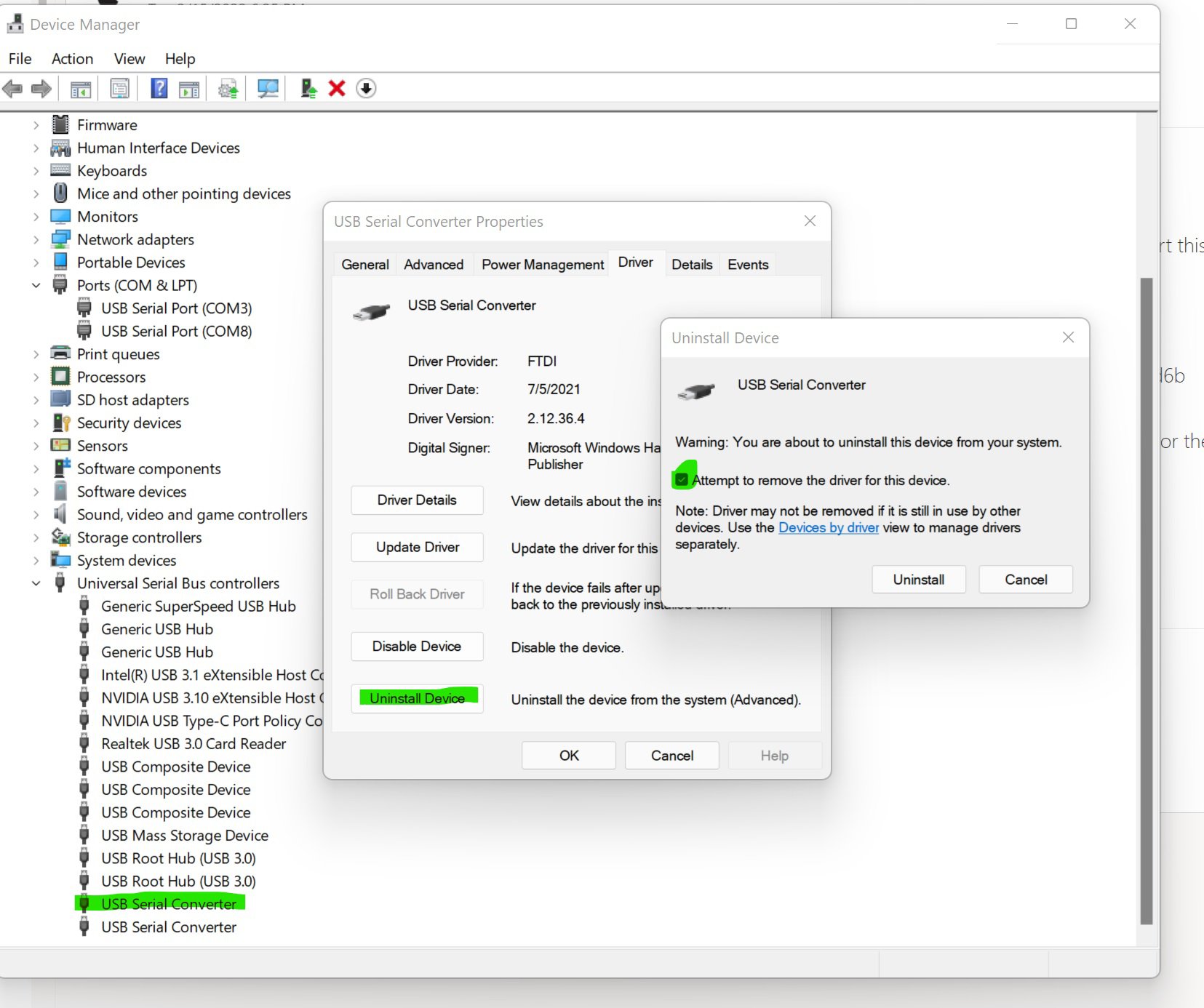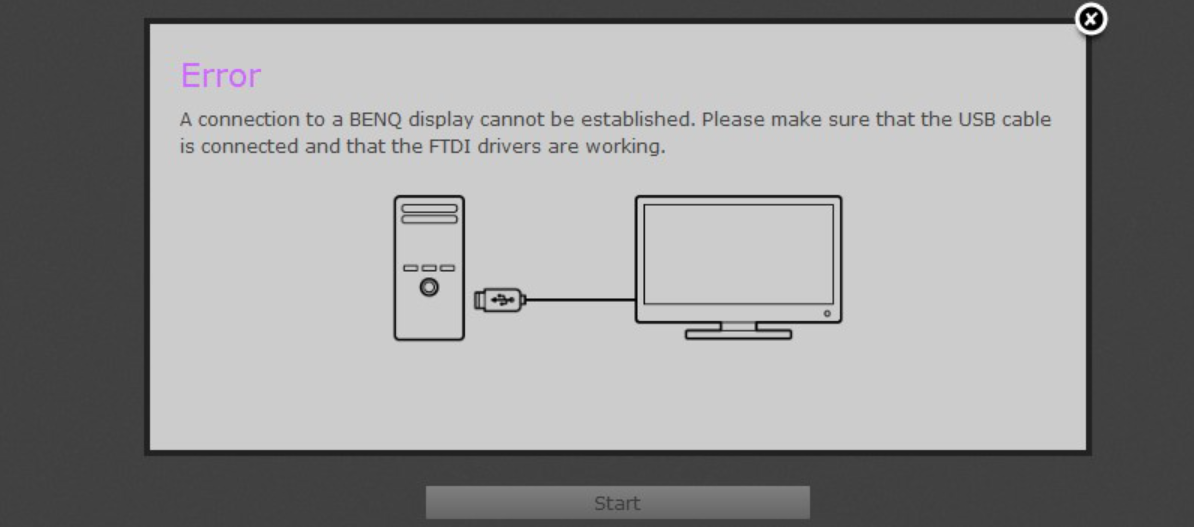4. Download the latest version of PME from BenQ's official website and
re-install it
5. The Key Step: When installing PME software, keep the USB-C or USB
upstream cable (USB TypeA to TypeB cable) connected to the monitor and
PC/NB directly and make sure all drivers are correctly installed during the
installation.
6. Reboot the PC/NB and open PME to check if the FTDI driver works.
7. If the FTDI error message persists, unplug and re-plug the USB upstream
cable (USB TypeA to TypeB cable) or replace a new one.
8. If the FTDI error persists and your OS is Windows-based. , please follow
Step 3 to uninstall the FTDI driver and install the FTDI driver independently.
(You could download it from BenQ's official website)
If the issue still exists, please contact your BenQ local service center.
Problem Symptom