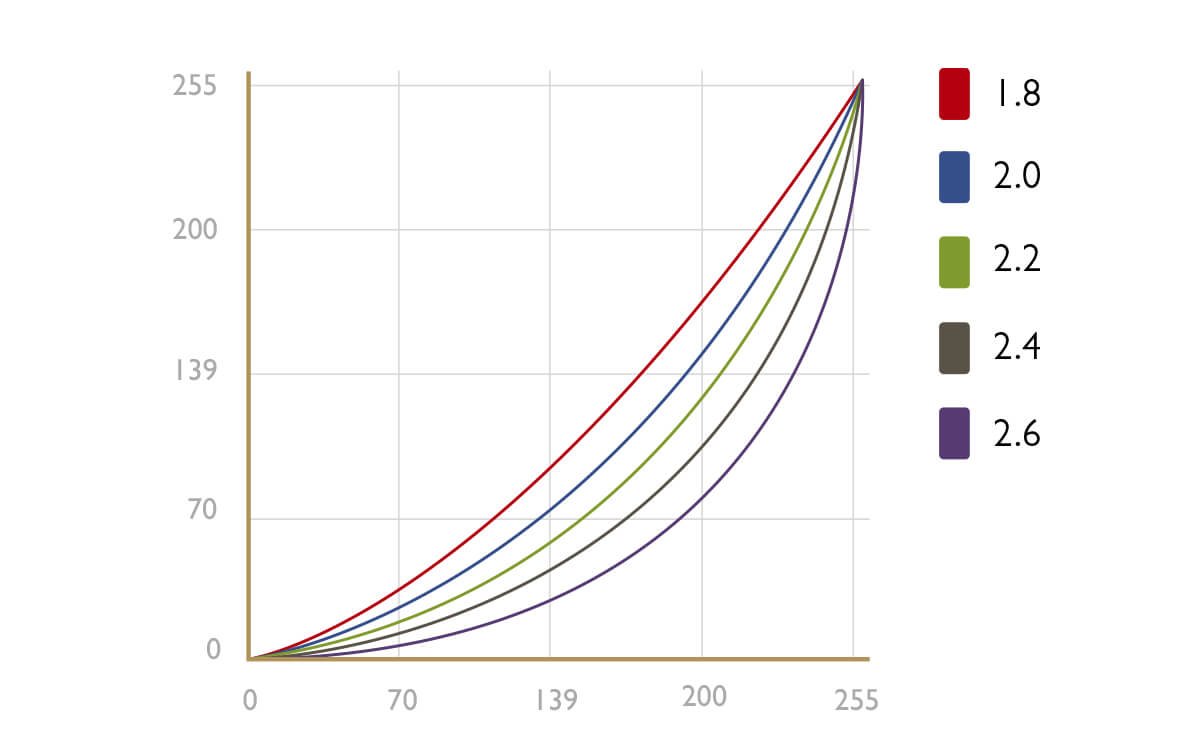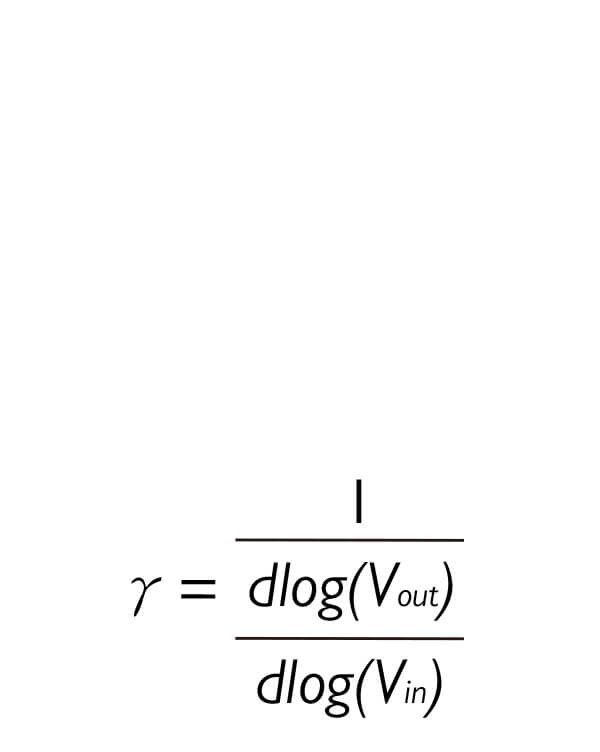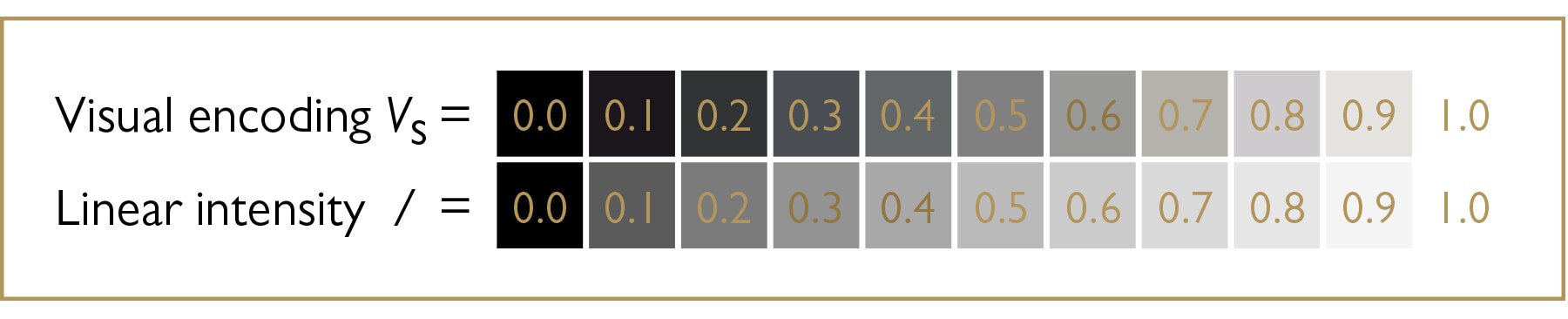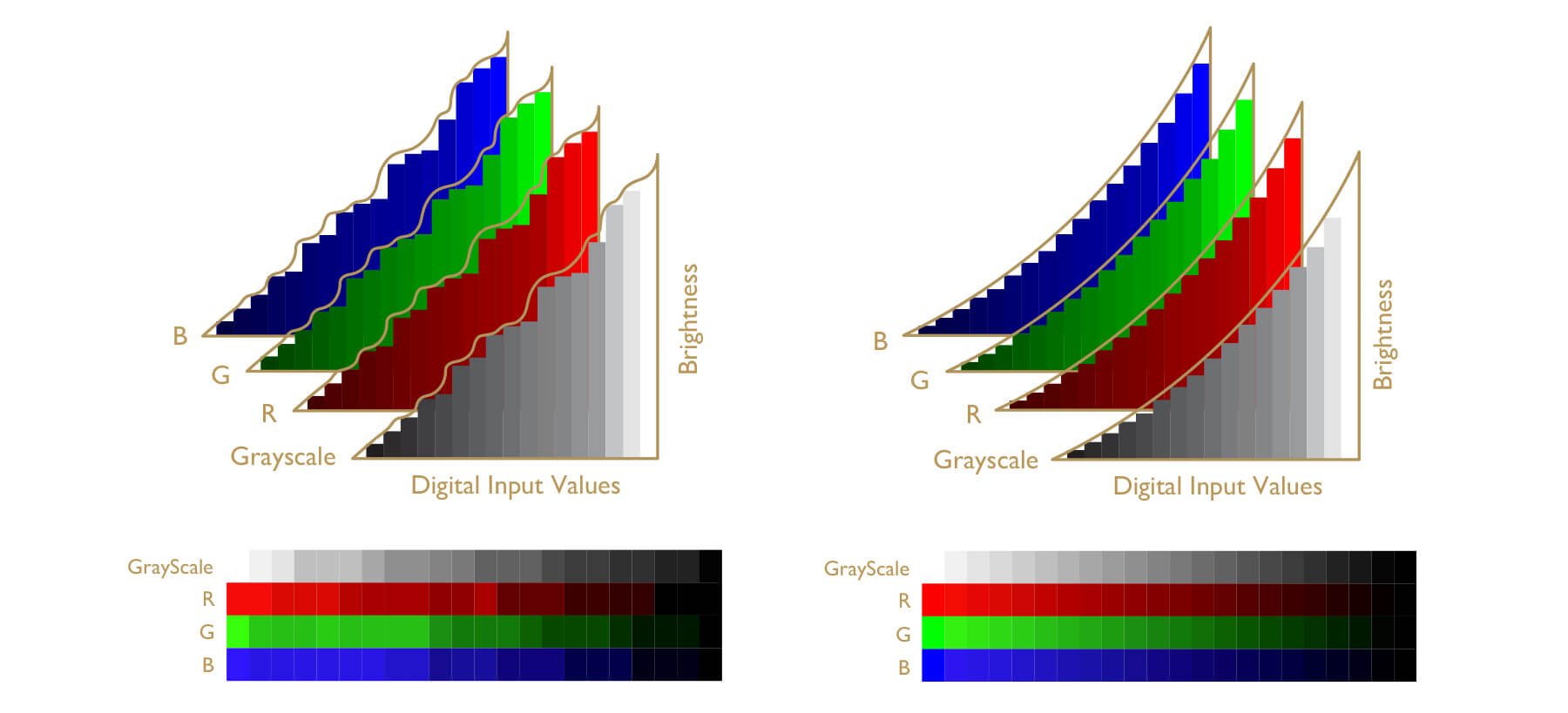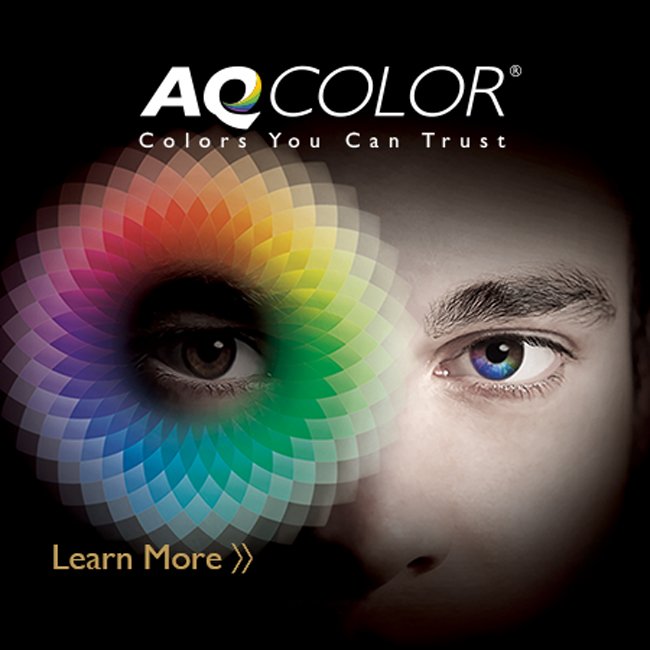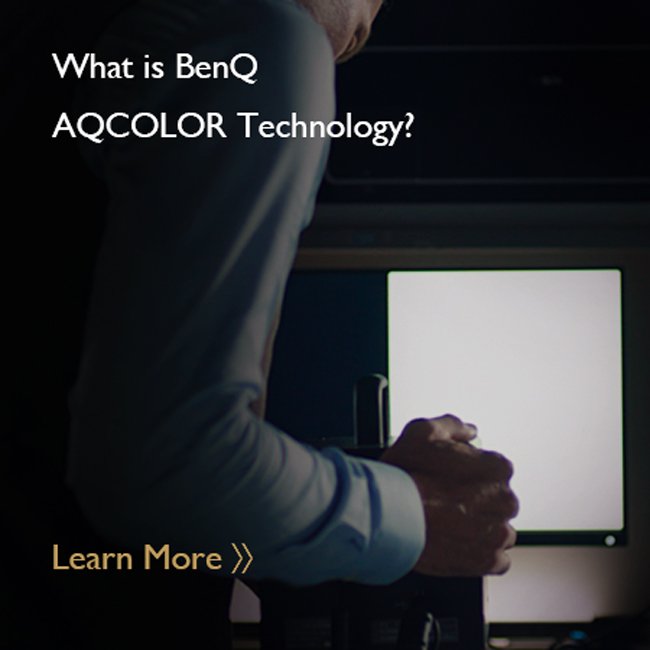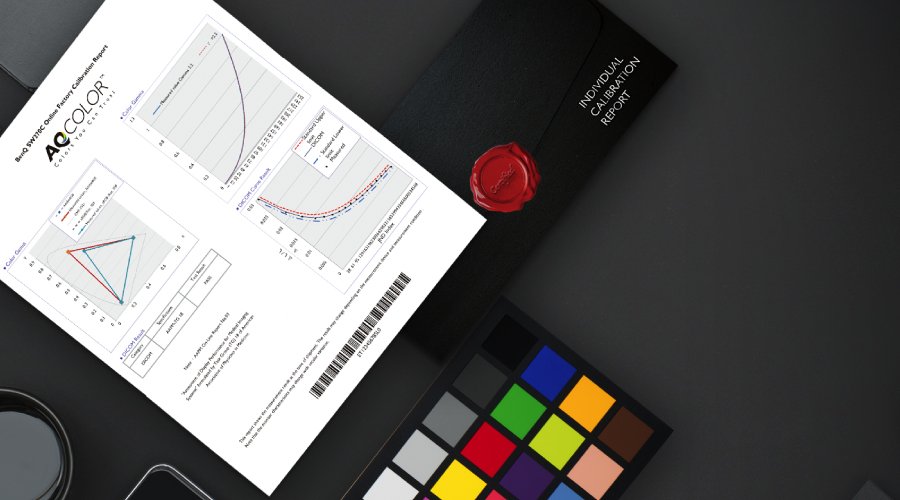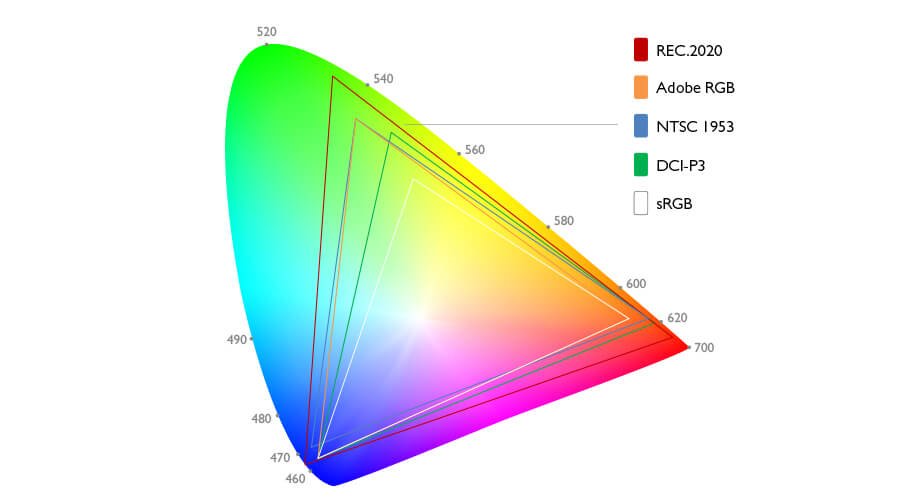You may have heard that gamma 2.2 is standard and wondered why. There is a power law relationship between the output luminance and the input voltage or digital value. Impact on luminance impacts the visual system, but the effects are not identical. Let’s take a look at Figure 2. The bottom row represents the intensity increasing from black to white in a linear fashion. The top row, visual encoding, represents the increased intensity from black to white in a low power fashion. Note that between 0.0 and 0.1, there is a big visual gap in linear intensity, with a smaller visual gap between 0.0 and 0.1 in visual encoding. And from 0.9 to 1.0 in linear intensity, the difference is subtle, whereas it is more obvious in visual encoding. Looking at the overall grays in visual encoding row, the perceived differences between each gray patch are almost identical. This phenomenon was also found in Ebner and Fairchild’s study in 1998, where they found using an exponent of 0.43 to convert linear intensity into lightness for neutrals can provide an optimal perceptual encoding of grays. The exponent of 0.43 is approximately 2.33, quite close to gamma 2.2. Hence, gamma value of 2.2 has become the golden standard of digital display for a proper calibration.