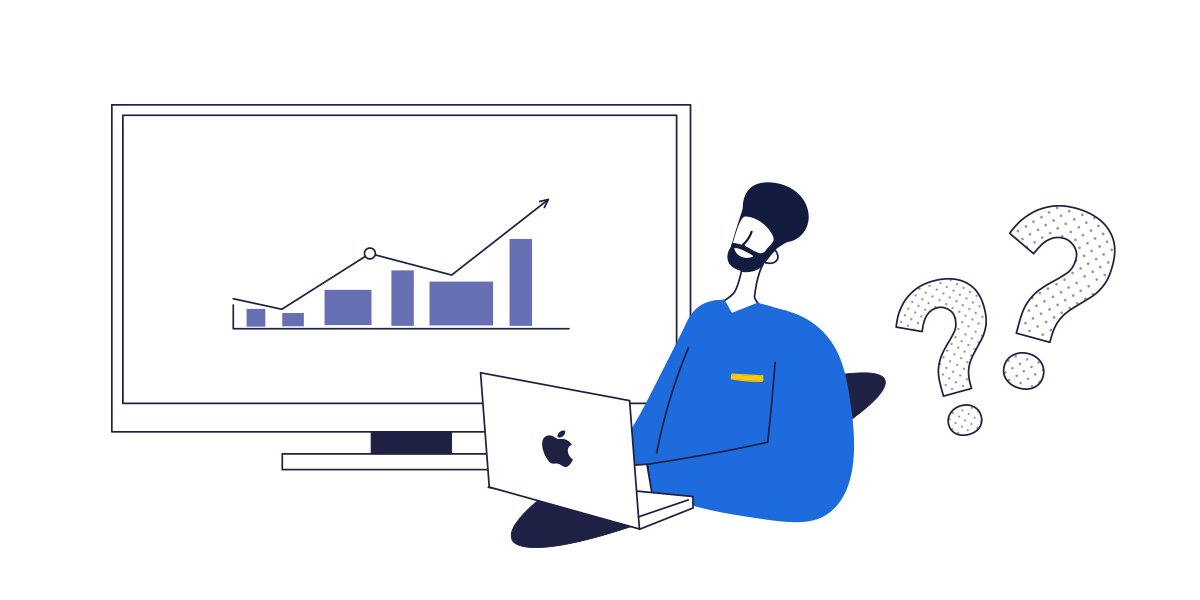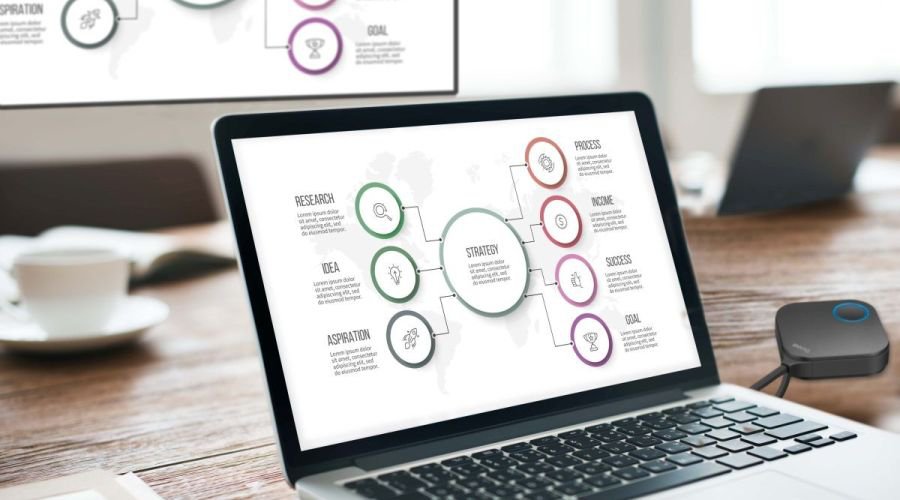Lots of Mac users have an Apple TV they use for content – somewhere between 16 and 20 million units sold as of the writing of this article. With AirPlay and a little setup time, you can use your TV as a giant monitor to either mirror your screen- or extend your desktop. This is an easy way to share photo albums or iMovie videos from your Mac.
To connect Mac to a TV using Airplay, first set up your Apple TV with your TV. Make sure both Apple TV and Mac laptop are on the same Wi-Fi before you proceed. You then select the AirPlay icon in your menu bar. From the dropdown menu choose one of the three options:
- Mirror Built-In Display (matches your ratio and resolution to the TV)
- Mirror TV (matches the TV`s aspect ratio and resolution)
- Use As Separate Display (treats your TV as an additional display).
- After selecting the preference, select the TV to which you want to connect. And you are ready to share the content.