당신의 생생한 기억을 재현하세요
BenQ Paper Color Sync
기억에 남는 사진은 인쇄하여 그 순간을 간직할 가치가 있습니다. 클릭 한 번으로 종이에 인쇄될 사진의 색감을 확인할 수 있는 Paper Color Sync 기능을 사용해 보세요.
Paper Color Sync는인쇄 결과를 모니터에서 시뮬레이션하는 BenQ 독점 소프트웨어입니다. 색 영역, 프린터 모델 및 용지 유형을 선택하면 인쇄될 최종 색상 출력을 모니터에서 미리보기가 가능합니다. 이를 통해 시간을 절약하고, 화면에서 인쇄까지 보다 효율적이고 자신 있게 사진을 편집할 수 있습니다.
Paper Color Sync는인쇄 결과를 모니터에서 시뮬레이션하는 BenQ 독점 소프트웨어입니다. 색 영역, 프린터 모델 및 용지 유형을 선택하면 인쇄될 최종 색상 출력을 모니터에서 미리보기가 가능합니다. 이를 통해 시간을 절약하고, 화면에서 인쇄까지 보다 효율적이고 자신 있게 사진을 편집할 수 있습니다.
Paper Color Sync 기능은 색 영역, 프린터 모델, 인화지를 선택하기만 하면 편집에서 인쇄까지의 과정을 간편하게 진행할 수 있습니다.
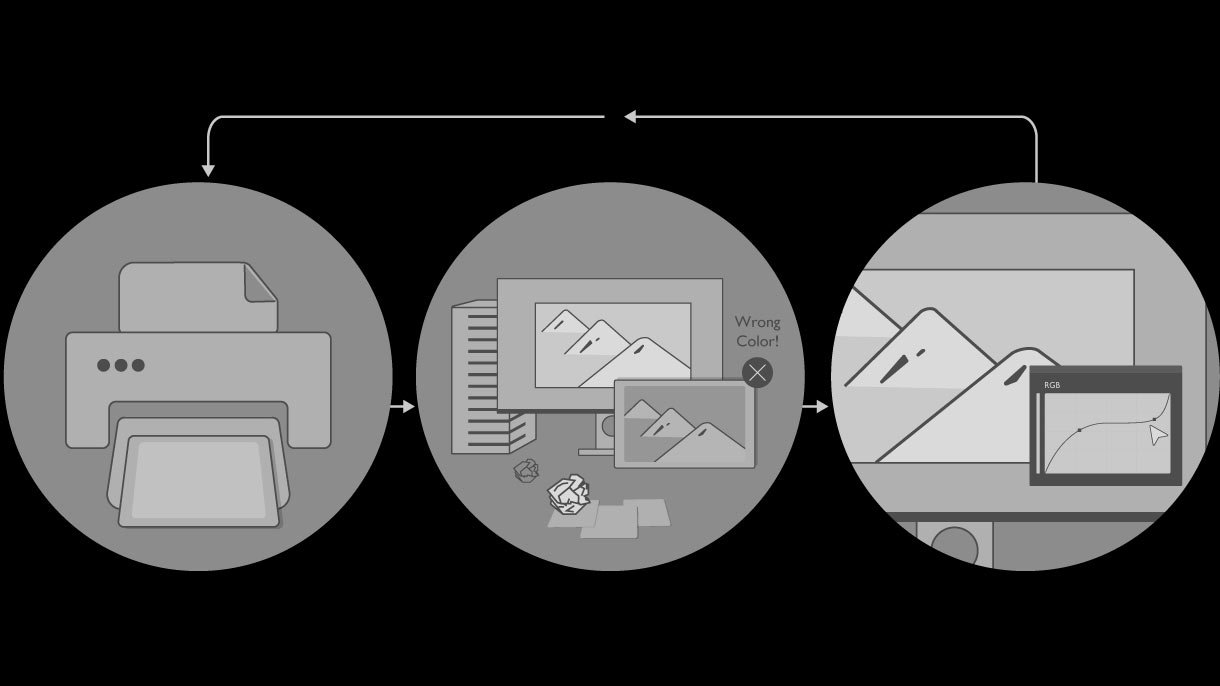
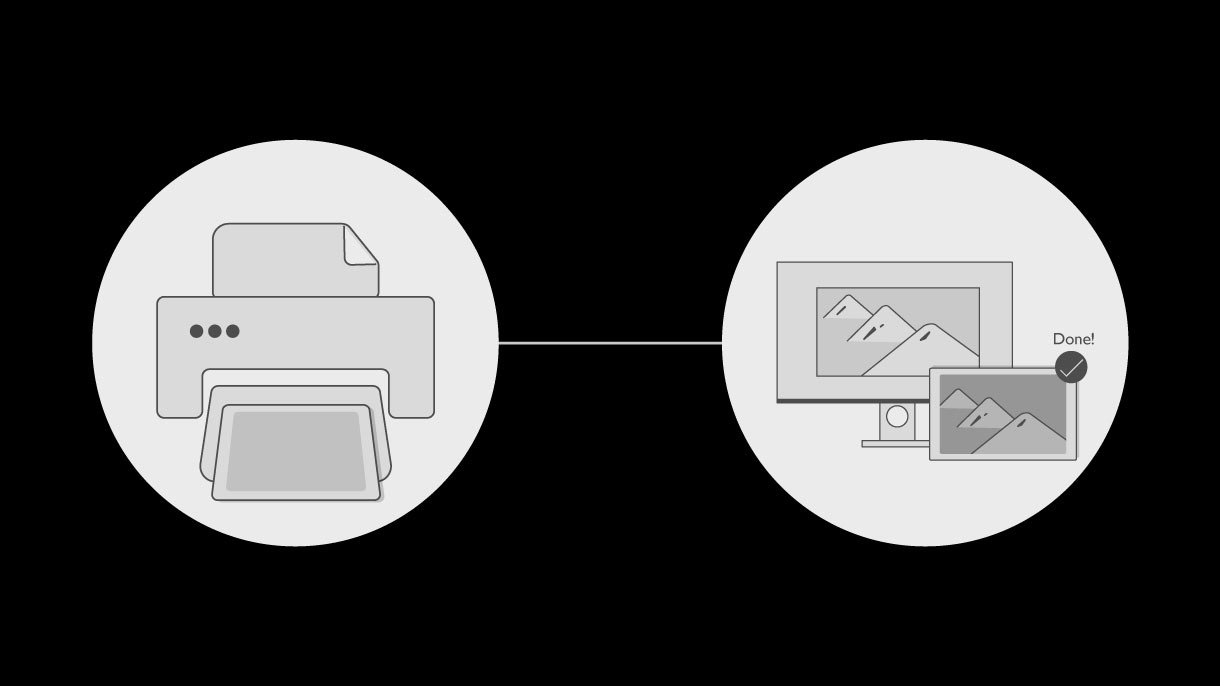
Paper Color Sync를 사용하면 색상이 중요한 SW 시리즈, 포토그래퍼 모니터에서 자신 있게 사진을 보정하여 만족스러운 결과를 얻을 수 있을뿐 아니라 사진을 모니터와 반복적으로 비교하는 데 드는 시간과 노력을 절약할 수 있습니다.


Paper Color Sync는 화면에서 결과를 미리 보는 데 어떻게 도움이 되나요?
차광 후드를 사용하면 주변 조명의 영향을 줄이는 데 도움이 됩니다. * WiT LED 스탠드처럼 사용자가 색온도를 변경할 수 있는 램프를 찾는 것을 적극 권장합니다.
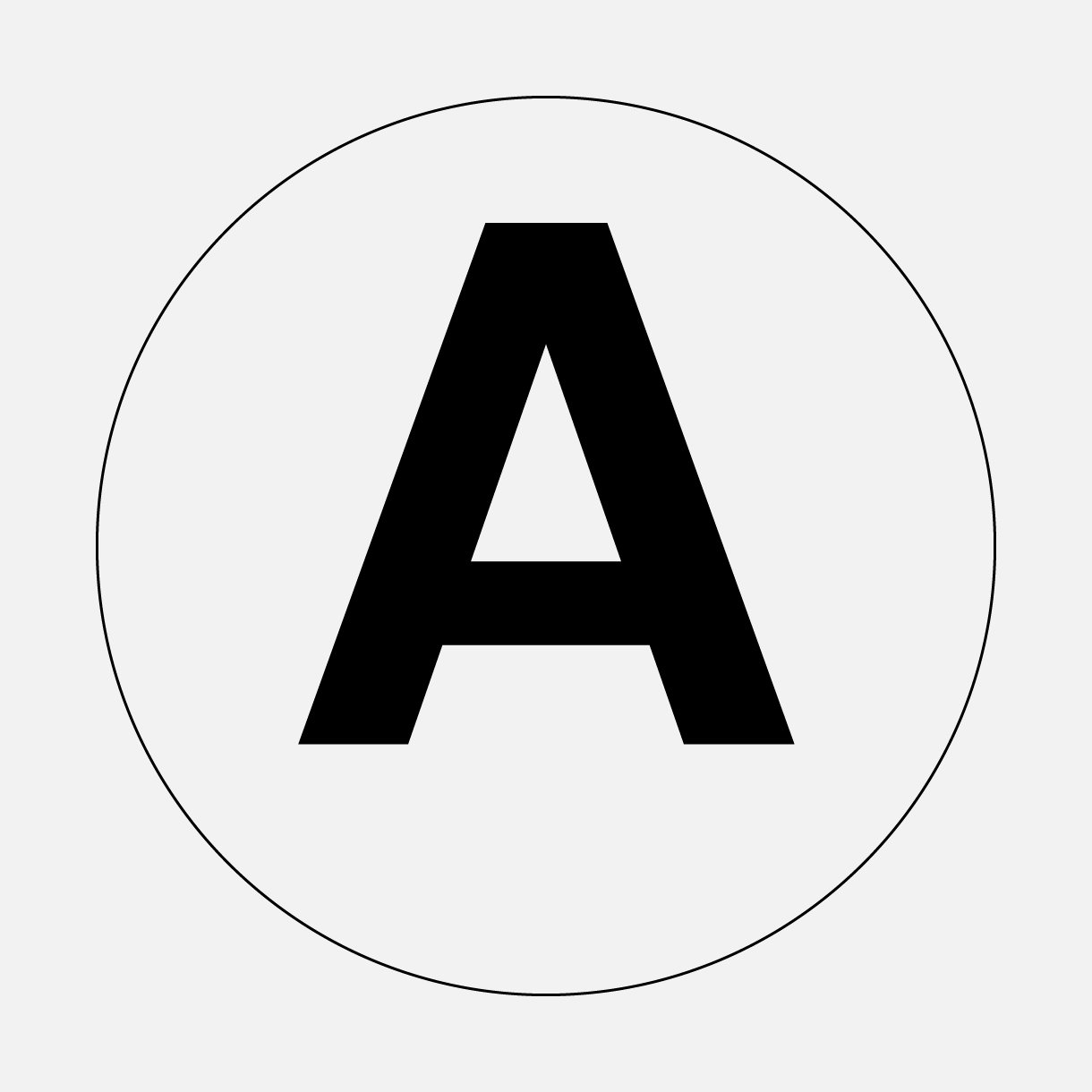
모든 케이블이 연결되어 있고 프린터 드라이버가 설치되어 있는지 확인합니다.
색온도로 주변 조명 조건을 제어합니다. 인쇄물의 색온도가 4500K-5000K인지 확인합니다.
모든 케이블이 연결되어 있고 프린터 드라이버가 설치되어 있는지 확인합니다.
색온도로 주변 조명 조건을 제어합니다. 인쇄물의 색온도가 4500K-5000K인지 확인합니다.
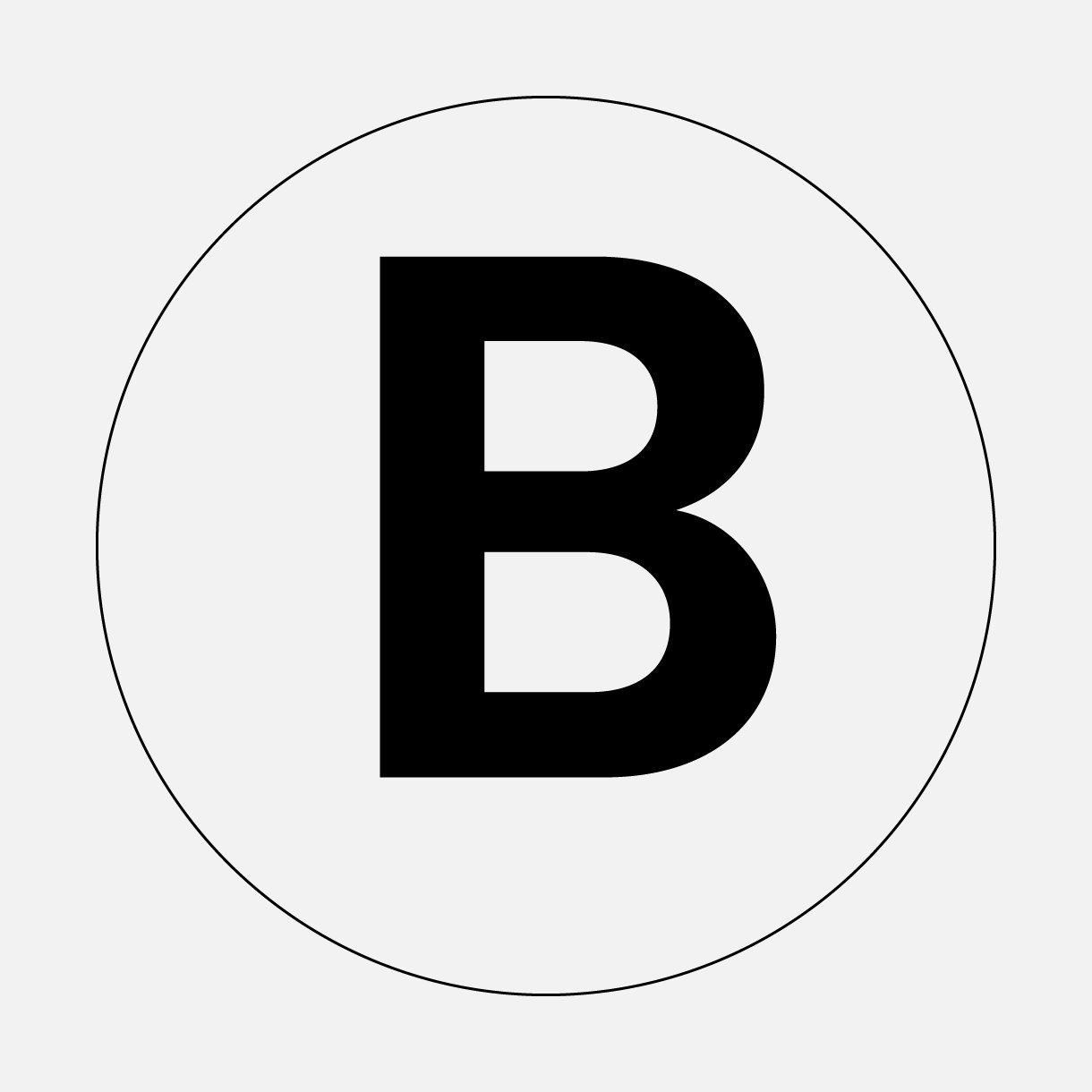
ⓐ~ⓔ를 따라서 누르면 모니터가 Paper Color Sync 모드로 전환됩니다.
ⓐ~ⓔ를 따라서 누르면 모니터가 Paper Color Sync 모드로 전환됩니다.
색상이 일치된 상태에서 사진 보정하기 *자세한 내용은 사용 설명서를 참조하세요.
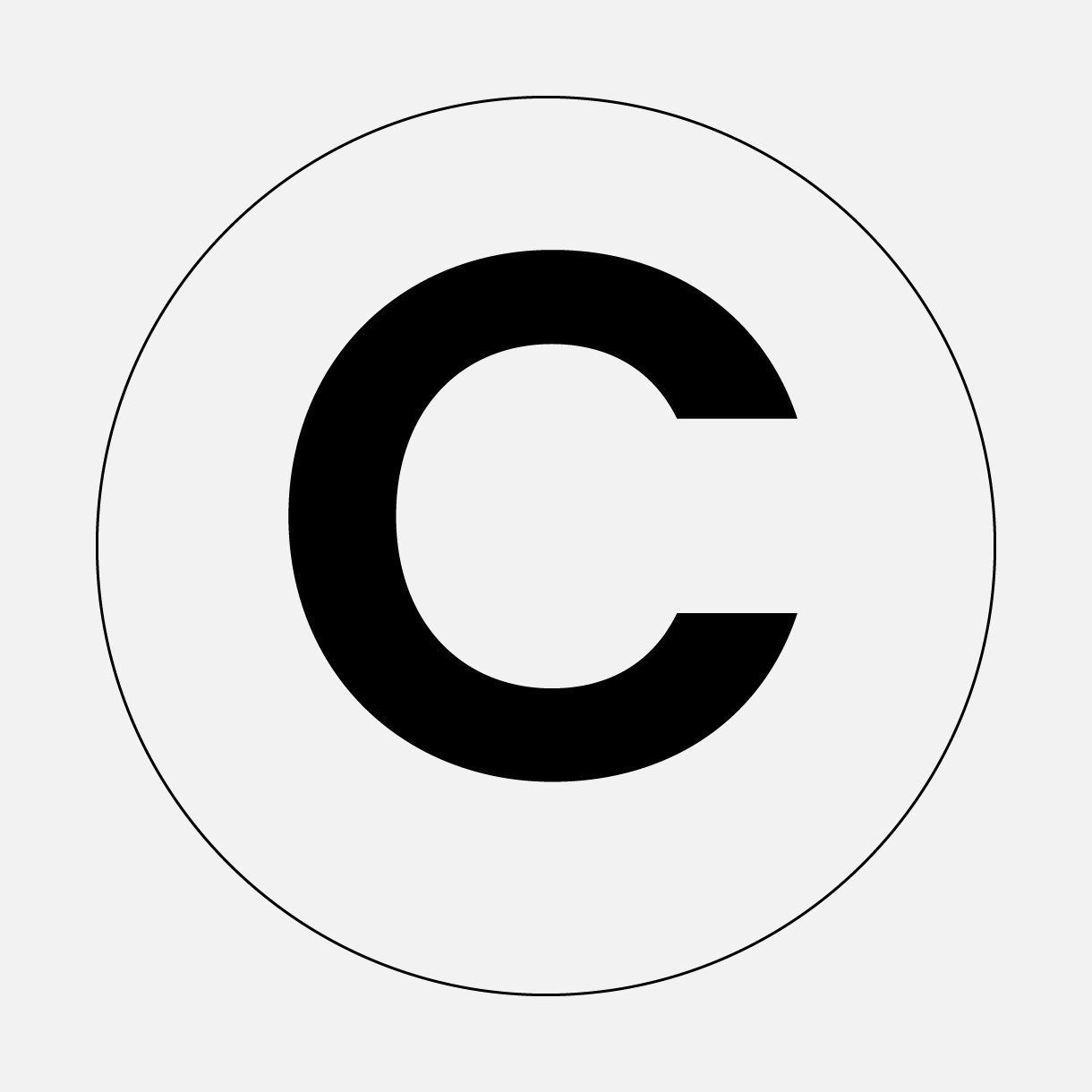
세팅이 완료되면 모니터는 Paper Color Sync 모드로 전환되고, 모니터의 색상 설정이 최종 출력물을 시뮬레이션합니다.
세팅이 완료되면 모니터는 Paper Color Sync 모드로 전환되고, 모니터의 색상 설정이 최종 출력물을 시뮬레이션합니다.
* 자세한 내용은 사용 설명서를 참조하세요.
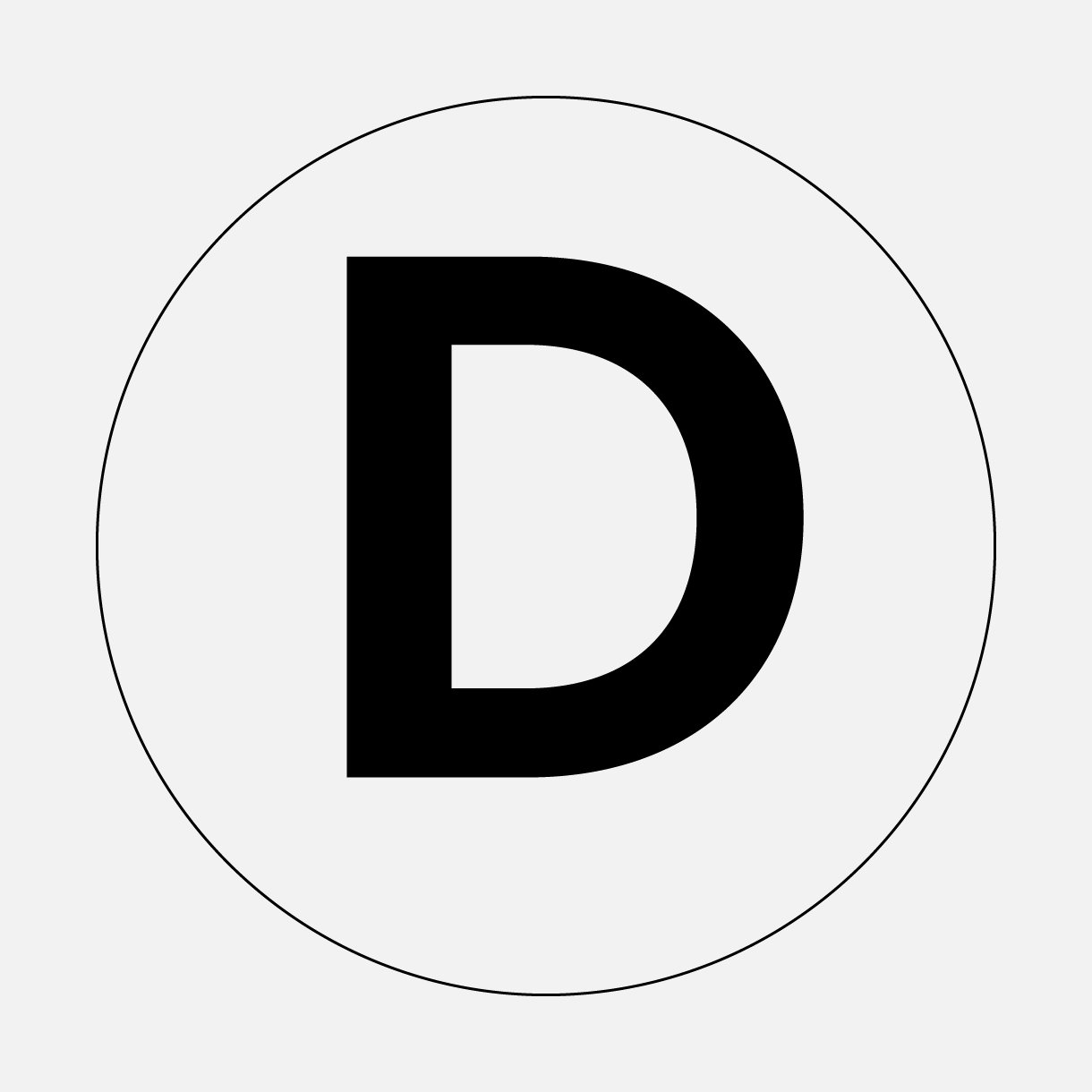
보정 후 색상 및 ICC 프로필 설정을 확인한 다음 사진 인쇄를 시작합니다. * Lightroom Classic 사용자의 경우 인쇄하기 전에 색상 설정을 조정하세요.
사진을 모니터 화면과 비교합니다.


