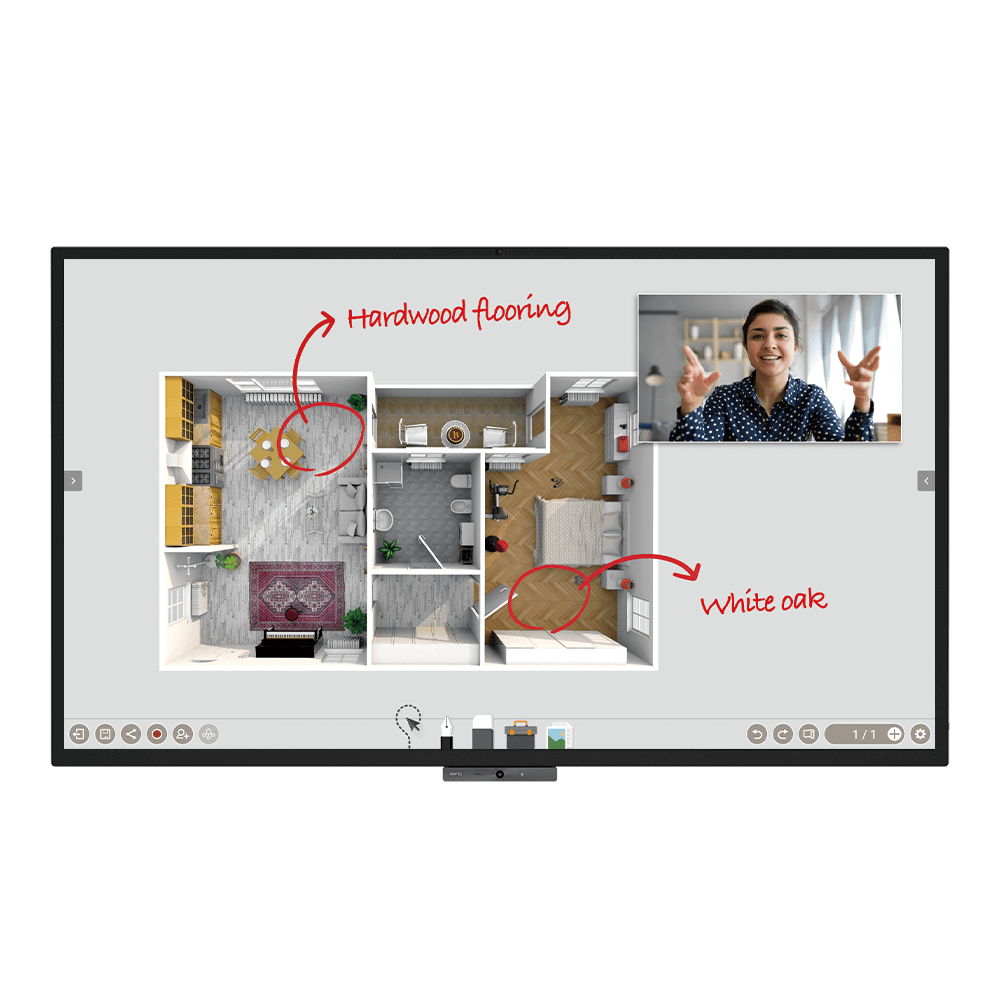
CP8601K | 86" DuoBoard Corporate Interactive Flat Panel
Application
 How do I connect and start using DMS local?
How do I connect and start using DMS local?

 What options/functions can be controlled by DMS Local?
What options/functions can be controlled by DMS Local?

 Why can't the unit be turned on using DMS Local?
Why can't the unit be turned on using DMS Local?

2. Ensure that the display is connected to the network via the LAN (RJ-45) port. Wake-on-LAN does not work over a Wi-Fi connection. Learn More
 How do I add a device by using unique ID for DMS Cloud?
How do I add a device by using unique ID for DMS Cloud?

 How do I add a device by using QR code for DMS Cloud?
How do I add a device by using QR code for DMS Cloud?

 How do I use DMS Cloud to control the device remotely?
How do I use DMS Cloud to control the device remotely?

 How do I upgrade apps for EZWrite 5.0 and X-Sign?
How do I upgrade apps for EZWrite 5.0 and X-Sign?

 Why does it show "Display ID is invalid" when I tried to register EasySetting with my device?
Why does it show "Display ID is invalid" when I tried to register EasySetting with my device?

(1) Is the network working properly? Make sure to use LAN instead of Wi-Fi for internet access.
(2) Make sure EasySetting whitelist is set up already. Learn More
 Where can I download InstaShare App for Android/iOS/Windows/MAC OS?
Where can I download InstaShare App for Android/iOS/Windows/MAC OS?

- Android phone/tablet: Search for "InstaShare" in Google Play and download the app.
- iOS phone/tablet: Search for "InstaShare" in the App Store and download the app.
- Windows/MAC: Follow the below steps to download the app from IFP:
(1) Ensure both IFP and PC are connected to the same network.
(2) Open IFP InstaShare app.
(3) Follow InstaShare instructions to download the app. Learn More
 How do I activate and use Saffi (BenQ Voice Assistant)?
How do I activate and use Saffi (BenQ Voice Assistant)?

Please follow the demo video to complete the process. Learn More
 What should I do when InstaShare displays "machine code" error?
What should I do when InstaShare displays "machine code" error?

 How do I publish messages with X-Sign Broadcast?
How do I publish messages with X-Sign Broadcast?

 How do I create a group tag and carry out IFP updates with X-Sign Broadcast?
How do I create a group tag and carry out IFP updates with X-Sign Broadcast?

[video] Learn More
 How do I add and remove a device with X-Sign Broadcast?
How do I add and remove a device with X-Sign Broadcast?

 How do I register a new account with X-Sign Broadcast?
How do I register a new account with X-Sign Broadcast?

 How do I unbind the IFP from AMS?
How do I unbind the IFP from AMS?

 How do I bind the IFP to AMS?
How do I bind the IFP to AMS?

 What is the naming rule for the account of AMS?
What is the naming rule for the account of AMS?

 What is the naming rule for the name of AMS?
What is the naming rule for the name of AMS?

 What is the rule for creating the password of AMS?
What is the rule for creating the password of AMS?

 What is the website to log in IAM/AMS/DMS Cloud/X-Sign Manager/X-Sign Broadcast?
What is the website to log in IAM/AMS/DMS Cloud/X-Sign Manager/X-Sign Broadcast?

 Where to download the user manual of AMS?
Where to download the user manual of AMS?

 Are there any suggested NFC card reader/writer for AMS?
Are there any suggested NFC card reader/writer for AMS?

1. ACS: ACR1242U http://www.acr1252.com/
2. Synnix: CL-2100R http://www.synnix.com/Chinese/Products-2/info-contactless-6-2.html
3. D-Logic: https://www.d-logic.net/nfc-rfid-reader-sdk/products/ufr-advance-nfc-rfid-reader-writer/
4. InfoThink: InfoThink IT-101MU http://infothink.com.tw/tw/items/infothink-%E6%84%9F%E6%87%89%E5%8D%A1nfc%E8%AE%80%E5%8D%A1%E6%A9%9F-it-101mu
5. ONETAK: http://www.onetak.com/index.php?main_page=product_info&products_id=9 Learn More
 Does the user can see "shared with me" folder when linking their account to the Google Drive under AMS?
Does the user can see "shared with me" folder when linking their account to the Google Drive under AMS?

 How to enable the touch function if connecting to PC or Mac?
How to enable the touch function if connecting to PC or Mac?

 How do I use InstaShare to mirror?
How do I use InstaShare to mirror?

 How do I connect with InstaShare?
How do I connect with InstaShare?

 How can I link/unlink an AMS (Account Management System) account from cloud storage like Google Drive, Dropbox, or One Drive?
How can I link/unlink an AMS (Account Management System) account from cloud storage like Google Drive, Dropbox, or One Drive?

Please refer to the below tutorial for the setup: Learn More
 How can I clean my screen without damaging it?
How can I clean my screen without damaging it?

 How can I set authorization for different admins to manage different devices in X-Sign Broadcast?
How can I set authorization for different admins to manage different devices in X-Sign Broadcast?

 How do I setup and configure Active Directory (AD) integration with IAM?
How do I setup and configure Active Directory (AD) integration with IAM?

https://youtu.be/t6dS4-wJ3Ok
Learn More
 How to bind/unbind with BenQ Service (DMS, AMS and Broadcast)?
How to bind/unbind with BenQ Service (DMS, AMS and Broadcast)?

 Why can't I access InstaShare 2 when I select the Wireless Projection icon from the launcher or the shortcut in the OSD menu?
Why can't I access InstaShare 2 when I select the Wireless Projection icon from the launcher or the shortcut in the OSD menu?

 Can I download the original InstaShare app to a BenQ device if InstaShare 2 is preloaded? Will the shortcut also change?
Can I download the original InstaShare app to a BenQ device if InstaShare 2 is preloaded? Will the shortcut also change?

 How do I update firmware OTA (Over The Air) manually?
How do I update firmware OTA (Over The Air) manually?

For BenQ Digital Signage: ST01K, SL02K Series
Please refer to the step-by-step video tutorial for updating firmware via the internet and a USB flash drive. Link Learn More
 How can I add a SAMBA server to AMS Files?
How can I add a SAMBA server to AMS Files?

 How can I copy specific files and upload them to a cloud drive with AMS Files?
How can I copy specific files and upload them to a cloud drive with AMS Files?

 How to bind the NFC card to the BenQ Account Management System (AMS) accouont?
How to bind the NFC card to the BenQ Account Management System (AMS) accouont?

This video will guide you on how to bind the NFC card to the AMS account. Link Learn More
 How to manage groups in BenQ DMS (Device Management Solution)?
How to manage groups in BenQ DMS (Device Management Solution)?

BenQ DMS (Device Management Solution), combined with DMS Cloud and DMS Local, featuring leading technologies and intuitive interface, is your ultimate solution for device management.
This video will guide you on how to manage groups in DMS.
Learn More How to unbind a display from BenQ DMS (Device Management Solution)?
How to unbind a display from BenQ DMS (Device Management Solution)?

This video will guide you on how to unbind a display from DMS. Link Learn More
 How to create user accounts in BenQ IAM (Identify and Access Management)?
How to create user accounts in BenQ IAM (Identify and Access Management)?

With BenQ IAM (Identify and Access Management), you can manage all of your BenQ services (X-Sign, AMS, DMS) in one account.
This video will guide you on how to create user accounts in IAM.
Learn More How to manage user roles in BenQ IAM (Identify and Access Management)?
How to manage user roles in BenQ IAM (Identify and Access Management)?

With BenQ IAM (Identify and Access Management), you can manage all of your BenQ services (X-Sign, AMS, DMS) in one account.
This video will guide you on how to manage user roles in IAM.
Learn More How to bind your display to X-Sign Broadcast?
How to bind your display to X-Sign Broadcast?

X-Sign Broadcast is a wireless broadcast system that can push alerts, messages and announcements during class.
This video will guide you on how to bind your display to X-Sign Broadcast.
Learn More How to manage users in X-Sign Broadcast?
How to manage users in X-Sign Broadcast?

X-Sign Broadcast is a wireless broadcast system that can push alerts, messages and announcements during class.
This video will guide you on how to manage users in X-Sign Broadcast.
Learn More How to manage tags in X-Sign Broadcast?
How to manage tags in X-Sign Broadcast?

X-Sign Broadcast is a wireless broadcast system that can push alerts, messages and announcements during class.
This video will guide you on how to manage tags in X-Sign Broadcast.
Learn More How to schedule messages in X-Sign Broadcast?
How to schedule messages in X-Sign Broadcast?

X-Sign Broadcast is a wireless broadcast system that can push alerts, messages and announcements during class.
This video will guide you on how to schedule messages in X-Sign Broadcast.
Learn More How to push real-time messages from X-Sign Broadcast?
How to push real-time messages from X-Sign Broadcast?

X-Sign Broadcast is a wireless broadcast system that can push alerts, messages and announcements during class.
This video will guide you on how to push real-time messages from X-Sign Broadcast.
Learn More How to access cloud storage files via AMS?
How to access cloud storage files via AMS?

 How to wirelessly display content from a laptop
How to wirelessly display content from a laptop

 How to install InstaShare 2?
How to install InstaShare 2?

 How to use Duo Windows mode
How to use Duo Windows mode

 How to unlink a cloud storage account from AMS?
How to unlink a cloud storage account from AMS?

1. Go to https://ams.benq.com.
Learn More How to link a cloud storage account to AMS?
How to link a cloud storage account to AMS?

1. Go to https://ams.benq.com.
Learn More How to add a network drive to AMS?
How to add a network drive to AMS?

The following steps should be performed by an administrator.
Learn More How to access files from a local network drive?
How to access files from a local network drive?

 How to enable AMS on the display?
How to enable AMS on the display?

 How to display content from an iPhone or iPad
How to display content from an iPhone or iPad

 How to display content from an Android tablet or smartphone
How to display content from an Android tablet or smartphone

 How to display content from a laptop
How to display content from a laptop

 How to connect the display to the internet?
How to connect the display to the internet?

 How to access files from the slot-in PC?
How to access files from the slot-in PC?

 How to access cloud storage files via Firefox?
How to access cloud storage files via Firefox?

 What is the difference between InstaShare 1 and InstaShare 2?
What is the difference between InstaShare 1 and InstaShare 2?

1. Smart spliter
2. Remote host mode
3. Improve User Experience
 Where can I download InstaShare 2 client for my device?
Where can I download InstaShare 2 client for my device?

For mobile users, you can search "InstaShare2" on Google Play or the App store; laptop users can download the executable file through our website. You can always find a link that provides the proper version for all OS on the InstaShare2 IFP screen for all users.
 How to use Miracast to cast my Windows screen to the BenQ device?
How to use Miracast to cast my Windows screen to the BenQ device?

1. Connect to the same network as the projection.
2. Press Miracast icon in the control windows on the IFP.
3. On your Windows PC, navigate to Start -> Settings -> Devices -> Connected Devices.
4. Click on ‘Add a Device’ and wait for the adapter to appear in the list. Select the display device as "InstaShare2xxx" (the full name shows on the mainpage of the projection).
5. After connecting successfully, press Windows key + P on your keyboard at the same time.
6. You will be presented options on the right to cast your screen if Miracast is supported.
7. Select Duplicate to start sharing your screen on the projection.
 What should I pay attention to if there're both InstaShare and InstaShare 2 installed on my BenQ device?
What should I pay attention to if there're both InstaShare and InstaShare 2 installed on my BenQ device?

1. Wireless Projection in the launcher and the shortcut in the OSD menu are still linked to the same app.
2. Apps on the client devices are different, so users can only use the InstaShare2 app to control InstaShare2 on the BenQ device, and so does the InstaShare.
3. The original setting of the device name for both InstaShare 1 & InstaShare 2 are not the same and please keep the device name different for both apps.
 How to access the Windows on-screen keyboard on a BenQ interactive display
How to access the Windows on-screen keyboard on a BenQ interactive display

Before performing the steps below, ensure the following:
Learn More How to access the macOS accessibility or touch keyboard on a BenQ interactive display
How to access the macOS accessibility or touch keyboard on a BenQ interactive display

Before performing the steps below, ensure the following:
Learn More Can I use my laptop’s on-screen keyboard on a BenQ interactive display?
Can I use my laptop’s on-screen keyboard on a BenQ interactive display?

BenQ interactive displays support the use of the Windows on-screen keyboard and the macOS accessibility and touch keyboards. Using your laptop’s virtual keyboard is a convenient way to enter text on your display directly from the screen.
 How can I connect InstaShare 2 with Miracast?
How can I connect InstaShare 2 with Miracast?

InstaShare 2 works seamlessly with Windows, macOS, iOS, Android, and Chrome OS devices. Screen share on Windows devices works without installing any apps or programs. You can use Miracast to share Windows screens wirelessly on BenQ displays.
This video offers a guide to connecting InstaShare 2 with Miracast.
Learn More How to double your workspace on Duoboard?
How to double your workspace on Duoboard?

The DuoBoard is a premium corporate display solution designed for hybrid work settings, hands-on collaboration, and engaging meetings.
This video will guide you on how to double your workspace on Duoboard.
Learn More How to work on two apps simultaneously on Duoboard?
How to work on two apps simultaneously on Duoboard?

The DuoBoard is a premium corporate display solution designed for hybrid work settings, hands-on collaboration, and engaging meetings.
This video will guide you on how to work on two apps simultaneously on Duoboard.
Learn More How to use AMS on Duoboard?
How to use AMS on Duoboard?

The DuoBoard is a premium corporate display solution designed for hybrid work settings, hands-on collaboration, and engaging meetings.
This video will guide you on how to use AMS on Duoboard.
Learn More How to use DMS on Duoboard?
How to use DMS on Duoboard?

The DuoBoard is a premium corporate display solution designed for hybrid work settings, hands-on collaboration, and engaging meetings.
This video will guide you on how to use DMS on Duoboard.
Learn More How to use EZWrite on Duoboard?
How to use EZWrite on Duoboard?

The DuoBoard is a premium corporate display solution designed for hybrid work settings, hands-on collaboration, and engaging meetings.
This video will guide you on how to use EZWrite on Duoboard.
Learn More How to use Floating tool on Duoboard?
How to use Floating tool on Duoboard?

Start using EZWrite's floating tool on your Duoboard, with taking screenshots and recording on-screen.
This video will guide you on how to use Floating tool on Duoboard.
Learn More How to use InstaShare on Duoboard?
How to use InstaShare on Duoboard?

Casting from different devices to your Duoboard by InstaShare.
This video will guide you on how to use InstaShare on Duoboard.
Learn More Will BenQ continue updating its smart boards running end-of-life Android versions?
Will BenQ continue updating its smart boards running end-of-life Android versions?

BenQ Board customers should experience minimal impact from Google's end of support for their Android versions
 How to display content from an iPhone or iPad?
How to display content from an iPhone or iPad?

 How to install InstaShare2 without the virtual sound driver?
How to install InstaShare2 without the virtual sound driver?

If you wish to install InstaShare 2 without the virtual sound driver (Instashare2Vad), please follow the steps in the video to install without it.
Learn MoreSpecification
 Is there any minimum bandwidth requirement when using AMS to access cloud storage?
Is there any minimum bandwidth requirement when using AMS to access cloud storage?

 Is there any minimum bandwidth or maximum participant requirement for interacting with hosts on EZWrite Cloud Whiteboard?
Is there any minimum bandwidth or maximum participant requirement for interacting with hosts on EZWrite Cloud Whiteboard?

Further Query
 Is there any minimum bandwidth requirement when using AMS to access cloud storage?
Is there any minimum bandwidth requirement when using AMS to access cloud storage?

 Is there any minimum bandwidth or maximum participant requirement for interacting with hosts on EZWrite Cloud Whiteboard?
Is there any minimum bandwidth or maximum participant requirement for interacting with hosts on EZWrite Cloud Whiteboard?

 Why isn't "Display ID" shown on the device?
Why isn't "Display ID" shown on the device?

 Why does the device screen turn black when Netflix video is played through InstaShare or HDMI connection from a laptop or Macbook?
Why does the device screen turn black when Netflix video is played through InstaShare or HDMI connection from a laptop or Macbook?

Netflix does not allow video content to be played though external monitors.
Therefore users won’t be able to view video content via external displays through HDMI or InstaShare mirroring. Learn More
 Why does it turn to full screen automatically when I select InstaShare "2-Split Screen" or "4-Split Screen" to play YouTube video with an iPhone?
Why does it turn to full screen automatically when I select InstaShare "2-Split Screen" or "4-Split Screen" to play YouTube video with an iPhone?

When YouTube video is played through an iPhone, it will turn to full screen automatically, this is a known behavior for iOS devices.
Learn More A USB device or adapter dongle doesn’t work or interferes with other USB devices randomly. How can I make them work properly?
A USB device or adapter dongle doesn’t work or interferes with other USB devices randomly. How can I make them work properly?

 Why can't I pair my IAM (Identity and Access Management) account with AMS (Account Management System), DMS (Device Management Solution), or X-Sign Broadcast?
Why can't I pair my IAM (Identity and Access Management) account with AMS (Account Management System), DMS (Device Management Solution), or X-Sign Broadcast?

 Why is there a rectangular box on the lower-right part of the screen? Can I remove it?
Why is there a rectangular box on the lower-right part of the screen? Can I remove it?

 What should I do if I added my IFP to the X-Sign broadcast again but X-Sign Broadcast had already been bound?
What should I do if I added my IFP to the X-Sign broadcast again but X-Sign Broadcast had already been bound?

(2) Delete the duplicate IFP that shows as online.
(3) The offline IFP will go online and take effect, and the cross-service binding mechanism will activate as well.
 Why is my device still showing as "offline" after updating to X-Sign Broadcast V2.3?
Why is my device still showing as "offline" after updating to X-Sign Broadcast V2.3?

(2) Log in to DMS Cloud with your admin account, find the IFP and remove it.
(3) Re-bind the IFP with the DMS Client app.
 Why can't my device be bound to another admin account and is still showing as bound to the previous admin account?
Why can't my device be bound to another admin account and is still showing as bound to the previous admin account?

(2) Login to your DMS Cloud with the admin account, then find the IFP and remove it.
(3) Do a factory reset on the IFP.
(4) Re-bind the IFP with the DMS Client app.
(5) Add the IFP to the AMS service again.
(6) Enable the AMS service on the IFP.
 Troubleshoot a failed connection between InstaShare 2 and Miracast
Troubleshoot a failed connection between InstaShare 2 and Miracast

InstaShare 2 works seamlessly with Windows, macOS, iOS, Android, and Chrome OS devices. Screen share on Windows devices works without installing any apps or programs. You can use Miracast to share Windows screens wirelessly on BenQ displays.
Should any issues arise, this video shows all the steps you need to troubleshoot the connection between InstaShare 2 and Miracast:
Learn More How to use two operating systems simultaneously on Duoboard?
How to use two operating systems simultaneously on Duoboard?

The DuoBoard is a premium corporate display solution designed for hybrid work settings, hands-on collaboration, and engaging meetings.
This video will guide you on how to use two operating systems simultaneously on Duoboard.
Learn More How do I connect and start using DMS local?
How do I connect and start using DMS local?

 What options/functions can be controlled by DMS Local?
What options/functions can be controlled by DMS Local?

 Why can't the unit be turned on using DMS Local?
Why can't the unit be turned on using DMS Local?

2. Ensure that the display is connected to the network via the LAN (RJ-45) port. Wake-on-LAN does not work over a Wi-Fi connection. Learn More
 How do I add a device by using unique ID for DMS Cloud?
How do I add a device by using unique ID for DMS Cloud?

 How do I add a device by using QR code for DMS Cloud?
How do I add a device by using QR code for DMS Cloud?

 How do I use DMS Cloud to control the device remotely?
How do I use DMS Cloud to control the device remotely?

 How do I upgrade apps for EZWrite 5.0 and X-Sign?
How do I upgrade apps for EZWrite 5.0 and X-Sign?

 Why does it show "Display ID is invalid" when I tried to register EasySetting with my device?
Why does it show "Display ID is invalid" when I tried to register EasySetting with my device?

(1) Is the network working properly? Make sure to use LAN instead of Wi-Fi for internet access.
(2) Make sure EasySetting whitelist is set up already. Learn More
 Where can I download InstaShare App for Android/iOS/Windows/MAC OS?
Where can I download InstaShare App for Android/iOS/Windows/MAC OS?

- Android phone/tablet: Search for "InstaShare" in Google Play and download the app.
- iOS phone/tablet: Search for "InstaShare" in the App Store and download the app.
- Windows/MAC: Follow the below steps to download the app from IFP:
(1) Ensure both IFP and PC are connected to the same network.
(2) Open IFP InstaShare app.
(3) Follow InstaShare instructions to download the app. Learn More
 How do I activate and use Saffi (BenQ Voice Assistant)?
How do I activate and use Saffi (BenQ Voice Assistant)?

Please follow the demo video to complete the process. Learn More
 What should I do when InstaShare displays "machine code" error?
What should I do when InstaShare displays "machine code" error?

 How do I publish messages with X-Sign Broadcast?
How do I publish messages with X-Sign Broadcast?

 How do I create a group tag and carry out IFP updates with X-Sign Broadcast?
How do I create a group tag and carry out IFP updates with X-Sign Broadcast?

[video] Learn More
 How do I add and remove a device with X-Sign Broadcast?
How do I add and remove a device with X-Sign Broadcast?

 How do I register a new account with X-Sign Broadcast?
How do I register a new account with X-Sign Broadcast?

 How do I unbind the IFP from AMS?
How do I unbind the IFP from AMS?

 How do I bind the IFP to AMS?
How do I bind the IFP to AMS?

 What is the naming rule for the account of AMS?
What is the naming rule for the account of AMS?

 What is the naming rule for the name of AMS?
What is the naming rule for the name of AMS?

 What is the rule for creating the password of AMS?
What is the rule for creating the password of AMS?

 What is the website to log in IAM/AMS/DMS Cloud/X-Sign Manager/X-Sign Broadcast?
What is the website to log in IAM/AMS/DMS Cloud/X-Sign Manager/X-Sign Broadcast?

 Where to download the user manual of AMS?
Where to download the user manual of AMS?

 Are there any suggested NFC card reader/writer for AMS?
Are there any suggested NFC card reader/writer for AMS?

1. ACS: ACR1242U http://www.acr1252.com/
2. Synnix: CL-2100R http://www.synnix.com/Chinese/Products-2/info-contactless-6-2.html
3. D-Logic: https://www.d-logic.net/nfc-rfid-reader-sdk/products/ufr-advance-nfc-rfid-reader-writer/
4. InfoThink: InfoThink IT-101MU http://infothink.com.tw/tw/items/infothink-%E6%84%9F%E6%87%89%E5%8D%A1nfc%E8%AE%80%E5%8D%A1%E6%A9%9F-it-101mu
5. ONETAK: http://www.onetak.com/index.php?main_page=product_info&products_id=9 Learn More
 Does the user can see "shared with me" folder when linking their account to the Google Drive under AMS?
Does the user can see "shared with me" folder when linking their account to the Google Drive under AMS?

 How to enable the touch function if connecting to PC or Mac?
How to enable the touch function if connecting to PC or Mac?

 How do I use InstaShare to mirror?
How do I use InstaShare to mirror?

 How do I connect with InstaShare?
How do I connect with InstaShare?

 How can I link/unlink an AMS (Account Management System) account from cloud storage like Google Drive, Dropbox, or One Drive?
How can I link/unlink an AMS (Account Management System) account from cloud storage like Google Drive, Dropbox, or One Drive?

Please refer to the below tutorial for the setup: Learn More
 How can I clean my screen without damaging it?
How can I clean my screen without damaging it?

 How can I set authorization for different admins to manage different devices in X-Sign Broadcast?
How can I set authorization for different admins to manage different devices in X-Sign Broadcast?

 How do I setup and configure Active Directory (AD) integration with IAM?
How do I setup and configure Active Directory (AD) integration with IAM?

https://youtu.be/t6dS4-wJ3Ok
Learn More
 How to bind/unbind with BenQ Service (DMS, AMS and Broadcast)?
How to bind/unbind with BenQ Service (DMS, AMS and Broadcast)?

 Why can't I access InstaShare 2 when I select the Wireless Projection icon from the launcher or the shortcut in the OSD menu?
Why can't I access InstaShare 2 when I select the Wireless Projection icon from the launcher or the shortcut in the OSD menu?

 Can I download the original InstaShare app to a BenQ device if InstaShare 2 is preloaded? Will the shortcut also change?
Can I download the original InstaShare app to a BenQ device if InstaShare 2 is preloaded? Will the shortcut also change?

 How do I update firmware OTA (Over The Air) manually?
How do I update firmware OTA (Over The Air) manually?

For BenQ Digital Signage: ST01K, SL02K Series
Please refer to the step-by-step video tutorial for updating firmware via the internet and a USB flash drive. Link Learn More
 How can I add a SAMBA server to AMS Files?
How can I add a SAMBA server to AMS Files?

 How can I copy specific files and upload them to a cloud drive with AMS Files?
How can I copy specific files and upload them to a cloud drive with AMS Files?

 How to bind the NFC card to the BenQ Account Management System (AMS) accouont?
How to bind the NFC card to the BenQ Account Management System (AMS) accouont?

This video will guide you on how to bind the NFC card to the AMS account. Link Learn More
 How to manage groups in BenQ DMS (Device Management Solution)?
How to manage groups in BenQ DMS (Device Management Solution)?

BenQ DMS (Device Management Solution), combined with DMS Cloud and DMS Local, featuring leading technologies and intuitive interface, is your ultimate solution for device management.
This video will guide you on how to manage groups in DMS.
Learn More How to unbind a display from BenQ DMS (Device Management Solution)?
How to unbind a display from BenQ DMS (Device Management Solution)?

This video will guide you on how to unbind a display from DMS. Link Learn More
 How to create user accounts in BenQ IAM (Identify and Access Management)?
How to create user accounts in BenQ IAM (Identify and Access Management)?

With BenQ IAM (Identify and Access Management), you can manage all of your BenQ services (X-Sign, AMS, DMS) in one account.
This video will guide you on how to create user accounts in IAM.
Learn More How to manage user roles in BenQ IAM (Identify and Access Management)?
How to manage user roles in BenQ IAM (Identify and Access Management)?

With BenQ IAM (Identify and Access Management), you can manage all of your BenQ services (X-Sign, AMS, DMS) in one account.
This video will guide you on how to manage user roles in IAM.
Learn More How to bind your display to X-Sign Broadcast?
How to bind your display to X-Sign Broadcast?

X-Sign Broadcast is a wireless broadcast system that can push alerts, messages and announcements during class.
This video will guide you on how to bind your display to X-Sign Broadcast.
Learn More How to manage users in X-Sign Broadcast?
How to manage users in X-Sign Broadcast?

X-Sign Broadcast is a wireless broadcast system that can push alerts, messages and announcements during class.
This video will guide you on how to manage users in X-Sign Broadcast.
Learn More How to manage tags in X-Sign Broadcast?
How to manage tags in X-Sign Broadcast?

X-Sign Broadcast is a wireless broadcast system that can push alerts, messages and announcements during class.
This video will guide you on how to manage tags in X-Sign Broadcast.
Learn More How to schedule messages in X-Sign Broadcast?
How to schedule messages in X-Sign Broadcast?

X-Sign Broadcast is a wireless broadcast system that can push alerts, messages and announcements during class.
This video will guide you on how to schedule messages in X-Sign Broadcast.
Learn More How to push real-time messages from X-Sign Broadcast?
How to push real-time messages from X-Sign Broadcast?

X-Sign Broadcast is a wireless broadcast system that can push alerts, messages and announcements during class.
This video will guide you on how to push real-time messages from X-Sign Broadcast.
Learn More How to access cloud storage files via AMS?
How to access cloud storage files via AMS?

 How to wirelessly display content from a laptop
How to wirelessly display content from a laptop

 How to install InstaShare 2?
How to install InstaShare 2?

 How to use Duo Windows mode
How to use Duo Windows mode

 How to unlink a cloud storage account from AMS?
How to unlink a cloud storage account from AMS?

1. Go to https://ams.benq.com.
Learn More How to link a cloud storage account to AMS?
How to link a cloud storage account to AMS?

1. Go to https://ams.benq.com.
Learn More How to add a network drive to AMS?
How to add a network drive to AMS?

The following steps should be performed by an administrator.
Learn More How to access files from a local network drive?
How to access files from a local network drive?

 How to enable AMS on the display?
How to enable AMS on the display?

 How to display content from an iPhone or iPad
How to display content from an iPhone or iPad

 How to display content from an Android tablet or smartphone
How to display content from an Android tablet or smartphone

 How to display content from a laptop
How to display content from a laptop

 How to connect the display to the internet?
How to connect the display to the internet?

 How to access files from the slot-in PC?
How to access files from the slot-in PC?

 How to access cloud storage files via Firefox?
How to access cloud storage files via Firefox?

 What is the difference between InstaShare 1 and InstaShare 2?
What is the difference between InstaShare 1 and InstaShare 2?

1. Smart spliter
2. Remote host mode
3. Improve User Experience
 Where can I download InstaShare 2 client for my device?
Where can I download InstaShare 2 client for my device?

For mobile users, you can search "InstaShare2" on Google Play or the App store; laptop users can download the executable file through our website. You can always find a link that provides the proper version for all OS on the InstaShare2 IFP screen for all users.
 How to use Miracast to cast my Windows screen to the BenQ device?
How to use Miracast to cast my Windows screen to the BenQ device?

1. Connect to the same network as the projection.
2. Press Miracast icon in the control windows on the IFP.
3. On your Windows PC, navigate to Start -> Settings -> Devices -> Connected Devices.
4. Click on ‘Add a Device’ and wait for the adapter to appear in the list. Select the display device as "InstaShare2xxx" (the full name shows on the mainpage of the projection).
5. After connecting successfully, press Windows key + P on your keyboard at the same time.
6. You will be presented options on the right to cast your screen if Miracast is supported.
7. Select Duplicate to start sharing your screen on the projection.
 What should I pay attention to if there're both InstaShare and InstaShare 2 installed on my BenQ device?
What should I pay attention to if there're both InstaShare and InstaShare 2 installed on my BenQ device?

1. Wireless Projection in the launcher and the shortcut in the OSD menu are still linked to the same app.
2. Apps on the client devices are different, so users can only use the InstaShare2 app to control InstaShare2 on the BenQ device, and so does the InstaShare.
3. The original setting of the device name for both InstaShare 1 & InstaShare 2 are not the same and please keep the device name different for both apps.
 How to access the Windows on-screen keyboard on a BenQ interactive display
How to access the Windows on-screen keyboard on a BenQ interactive display

Before performing the steps below, ensure the following:
Learn More How to access the macOS accessibility or touch keyboard on a BenQ interactive display
How to access the macOS accessibility or touch keyboard on a BenQ interactive display

Before performing the steps below, ensure the following:
Learn More Can I use my laptop’s on-screen keyboard on a BenQ interactive display?
Can I use my laptop’s on-screen keyboard on a BenQ interactive display?

BenQ interactive displays support the use of the Windows on-screen keyboard and the macOS accessibility and touch keyboards. Using your laptop’s virtual keyboard is a convenient way to enter text on your display directly from the screen.
 How can I connect InstaShare 2 with Miracast?
How can I connect InstaShare 2 with Miracast?

InstaShare 2 works seamlessly with Windows, macOS, iOS, Android, and Chrome OS devices. Screen share on Windows devices works without installing any apps or programs. You can use Miracast to share Windows screens wirelessly on BenQ displays.
This video offers a guide to connecting InstaShare 2 with Miracast.
Learn More How to double your workspace on Duoboard?
How to double your workspace on Duoboard?

The DuoBoard is a premium corporate display solution designed for hybrid work settings, hands-on collaboration, and engaging meetings.
This video will guide you on how to double your workspace on Duoboard.
Learn More How to work on two apps simultaneously on Duoboard?
How to work on two apps simultaneously on Duoboard?

The DuoBoard is a premium corporate display solution designed for hybrid work settings, hands-on collaboration, and engaging meetings.
This video will guide you on how to work on two apps simultaneously on Duoboard.
Learn More How to use AMS on Duoboard?
How to use AMS on Duoboard?

The DuoBoard is a premium corporate display solution designed for hybrid work settings, hands-on collaboration, and engaging meetings.
This video will guide you on how to use AMS on Duoboard.
Learn More How to use DMS on Duoboard?
How to use DMS on Duoboard?

The DuoBoard is a premium corporate display solution designed for hybrid work settings, hands-on collaboration, and engaging meetings.
This video will guide you on how to use DMS on Duoboard.
Learn More How to use EZWrite on Duoboard?
How to use EZWrite on Duoboard?

The DuoBoard is a premium corporate display solution designed for hybrid work settings, hands-on collaboration, and engaging meetings.
This video will guide you on how to use EZWrite on Duoboard.
Learn More How to use Floating tool on Duoboard?
How to use Floating tool on Duoboard?

Start using EZWrite's floating tool on your Duoboard, with taking screenshots and recording on-screen.
This video will guide you on how to use Floating tool on Duoboard.
Learn More How to use InstaShare on Duoboard?
How to use InstaShare on Duoboard?

Casting from different devices to your Duoboard by InstaShare.
This video will guide you on how to use InstaShare on Duoboard.
Learn More Will BenQ continue updating its smart boards running end-of-life Android versions?
Will BenQ continue updating its smart boards running end-of-life Android versions?

BenQ Board customers should experience minimal impact from Google's end of support for their Android versions
 How to display content from an iPhone or iPad?
How to display content from an iPhone or iPad?

 How to install InstaShare2 without the virtual sound driver?
How to install InstaShare2 without the virtual sound driver?

If you wish to install InstaShare 2 without the virtual sound driver (Instashare2Vad), please follow the steps in the video to install without it.
Learn More