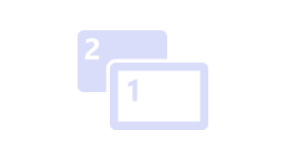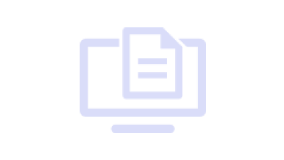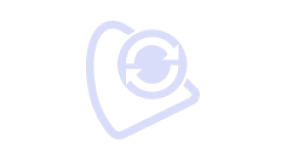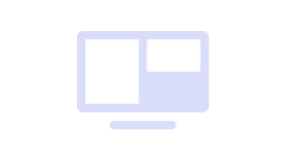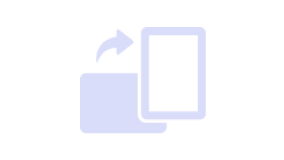Best Buddies to Unleash Creativity
BenQ Display Pilot
Being bombarded with switching between various settings makes you tired. Display Pilot simplifies workflows by offering support tools to make design work more convenient and flexible.
Application Mode
Assigns different color modes to different applications
Print Assist
Helps you to preview projects in actual print size
ICCsync
Ensures monitor uses accurate color settings
Desktop Partition
Splits your workspace easily without dragging and re-sizing
Keyboard Hotkey
Offers keyboard shortcuts to access different functions
Auto Pilot
Rotates your image automatically based on the monitor alignment
The color gamut displayed on your monitor might be different from that of your laptop. It requires a complicated process to sync. ICCsync instantly matches the color gamut between monitors and laptops with accurate color displayed. * ICCsync only works with the ICC profiles BenQ monitors support. You can obtain these ICC profiles by downloading the Display Pilot software.
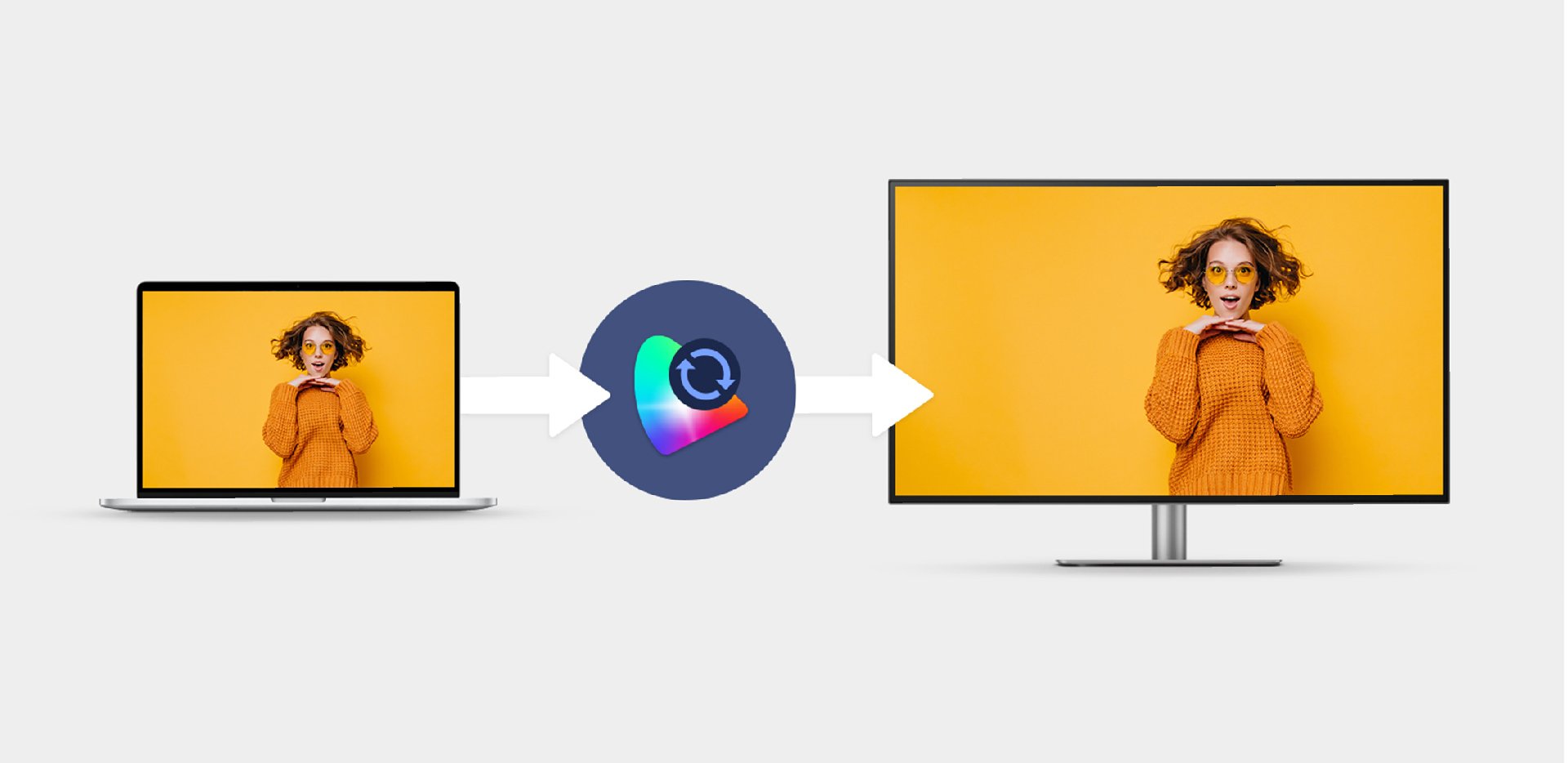
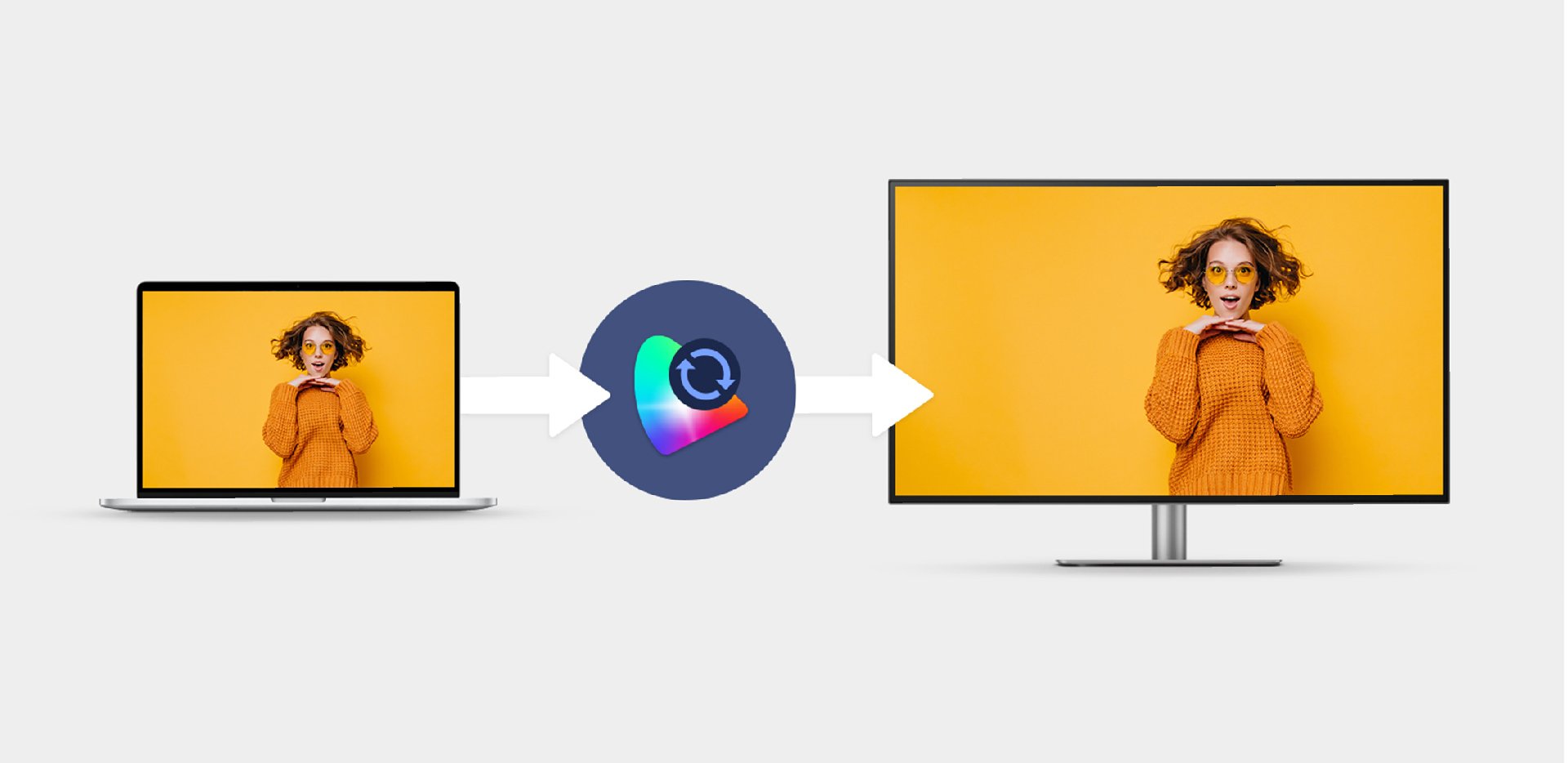
If you need to switch between popular settings like color modes and inputs or display one image in two color modes through DualView, then Keyboard Hotkey is for you. You can thus speed up your workflow by quickly accessing these three frequently-used settings.
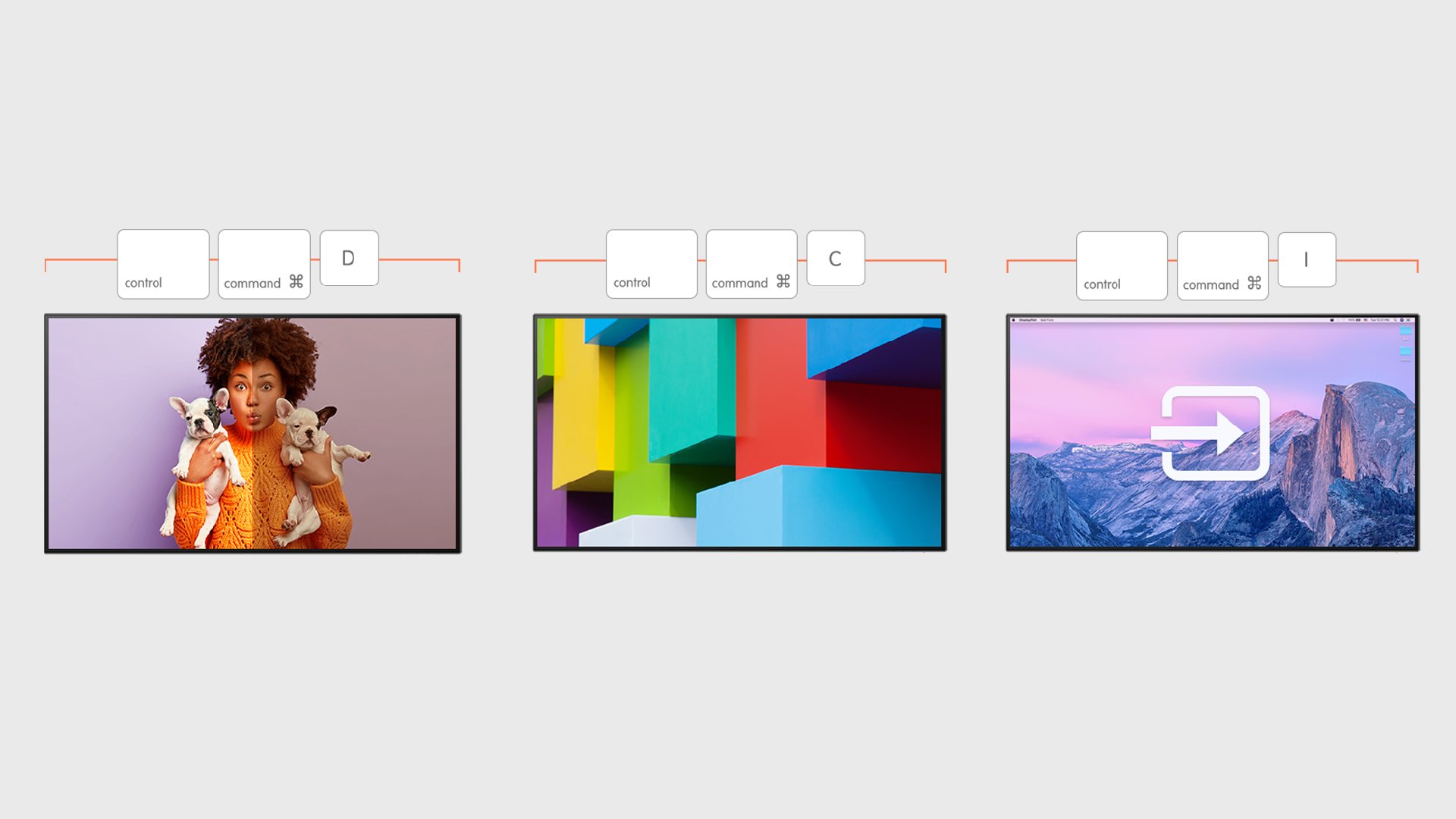
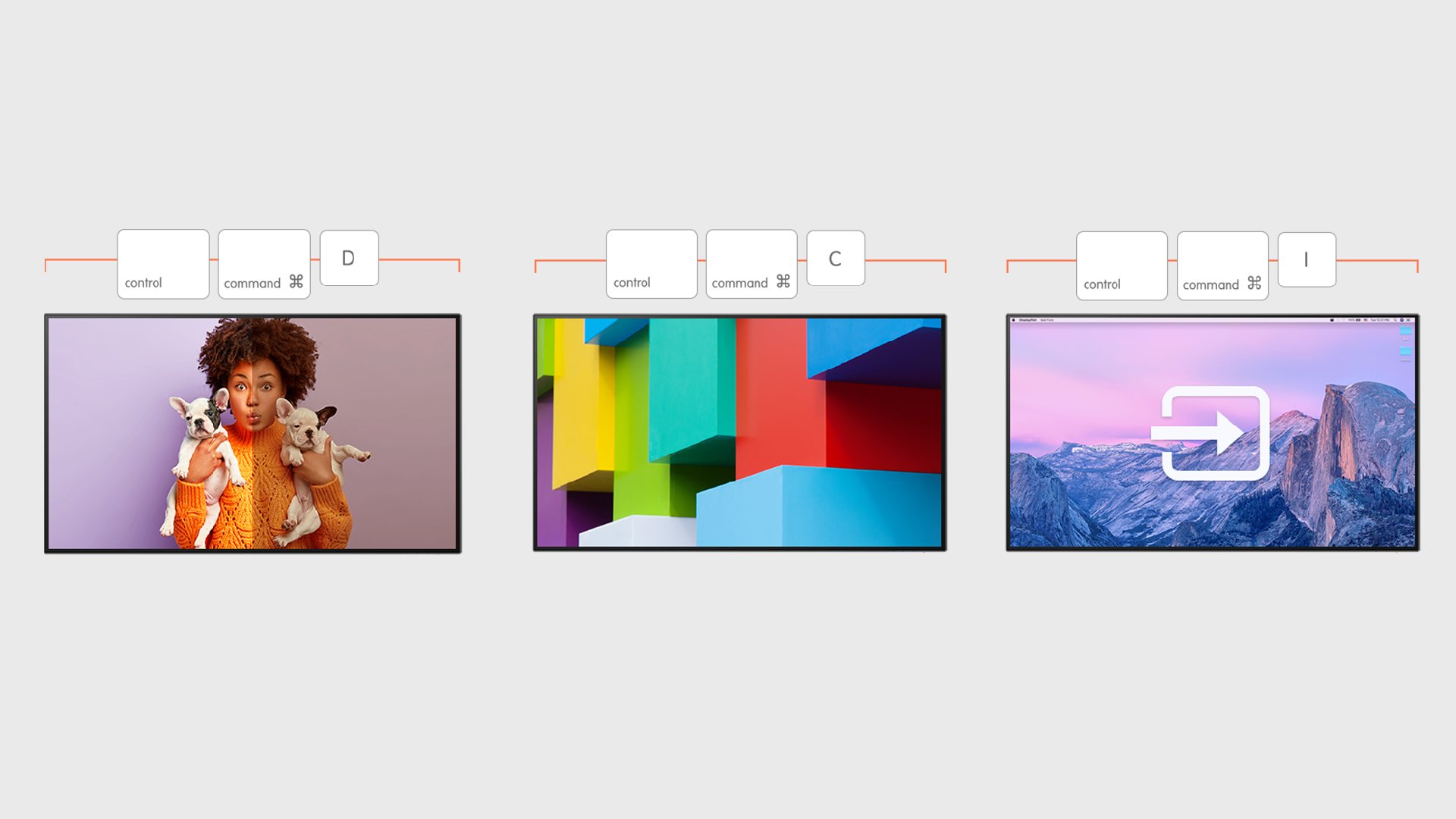
FAQ
Download
FAQs
Browse all related FAQsHow to know if my monitor/software is compatible with M1?
Please click and follow the instructions below, or read on to learn more about this topic.
Can I run Display Pilot on Mac mini?
Yes, but note that Display Pilot does not currently support the HDMI port used on Mac mini. Additionally, Mac devices with M series chips do not support the DDC/CI protocol through HDMI. To ensure seamless connectivity, we recommend using Thunderbolt 3/4 or USB-C to connect your monitor to Mac mini.
Why a warning shows when installing Display Pilot on Macs?
If you install an app not signed by an identified developer by Apple, a warning will show up. Do as instructed to install or open Display Pilot on Mac. Please click and follow the instructions below, or read on to learn more about this topic.
Can ICCsync work with any ICC profile?
This depends on the software version you’re using. In Display Pilot 2.0, you can change the ICC profile within specific color modes. However, in older versions of Display Pilot, the ICC profile can’t be changed.
What can I do to ensure that ICCsync works properly on my computer?
Please make sure that the ICC profile used in your operating system settings is the same as the one that’s also used by Display Pilot. For MacOS users: System Settings > Display. Check that the ICC profile matches the one in Display Pilot. For Windows users: Settings > System> Display. Verify that the ICC profile corresponds to the profile used in Display Pilot.
What is the required OS to install the Display Pilot?
Please check the download page for more info. Please click and follow the instructions below, or read on to learn more about this topic.
Is there difference between "cancel" and "never show again"?
If you select "cancel," the notice would pop out again 6 days later. If you select "never show again," the notice would never show again. If you want to be notified again, turn on "auto update notice" again after you've turned them off.
What will appear when Display Pilot is not compatible?
Display Pilot can only function in compatible models, but will show either “Display” and “System” on any model even when the model is not compatible.
How to edit a customized layout?
Click the icon "x" on the upper right part of "create" layout to create a new one by selecting a template, editing to your preferred layout and saving it.
Check if your BenQ monitor/software is compatible with M1/M2/M3?
Find more info to see if your BenQ monitor/software is compatible with M1/M2/M3 here. Please click and follow the instructions below, or read on to learn more about this topic.