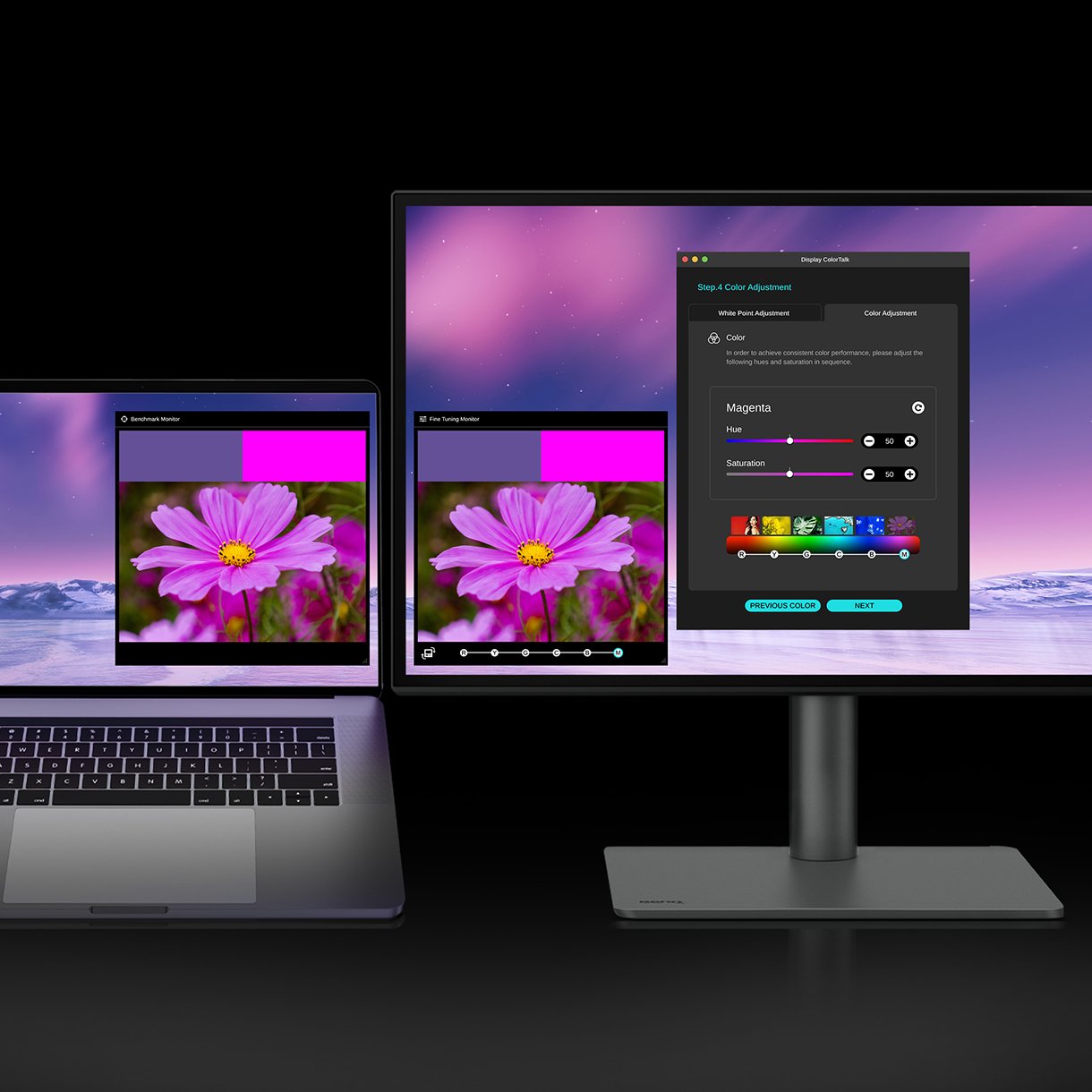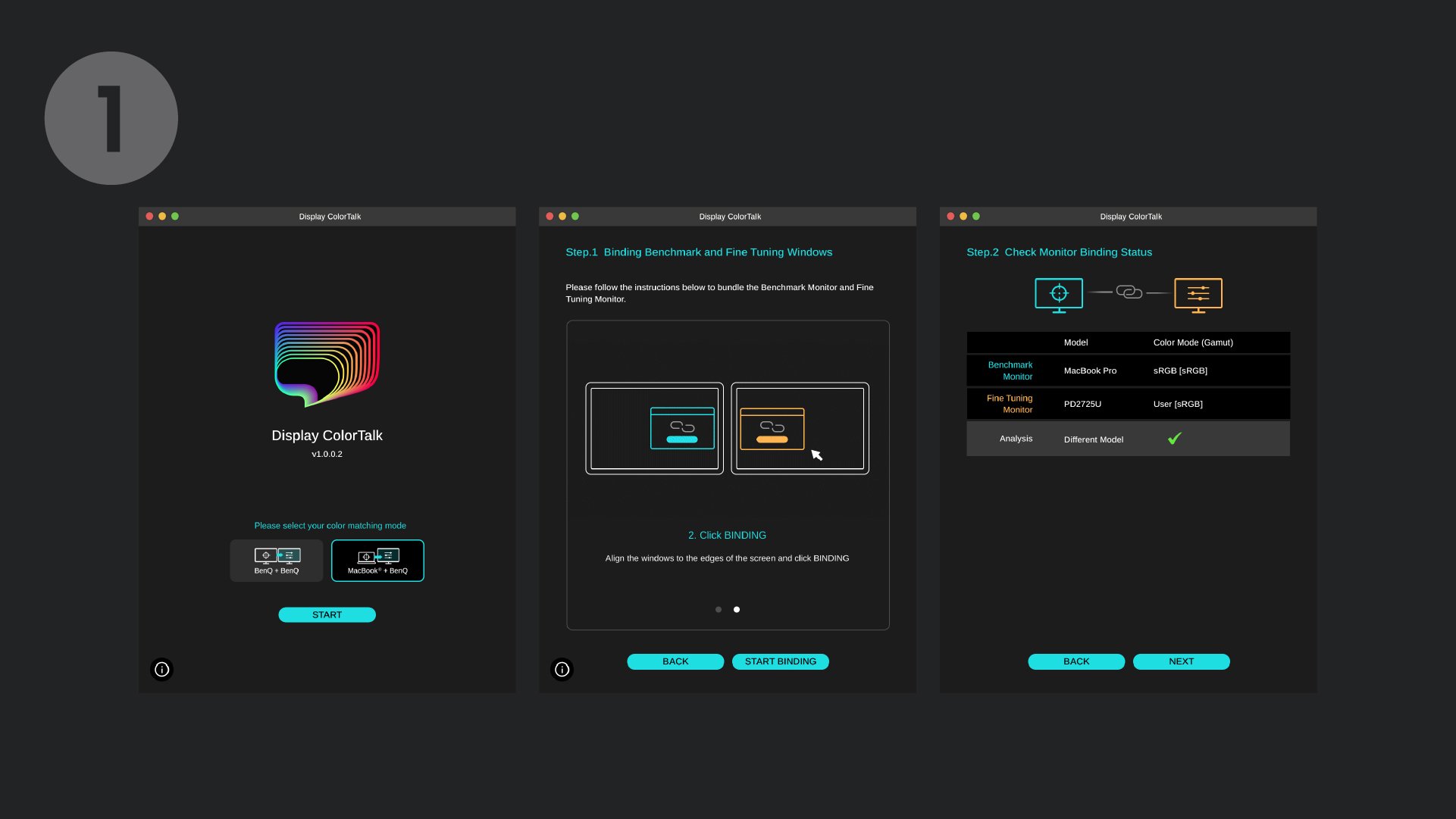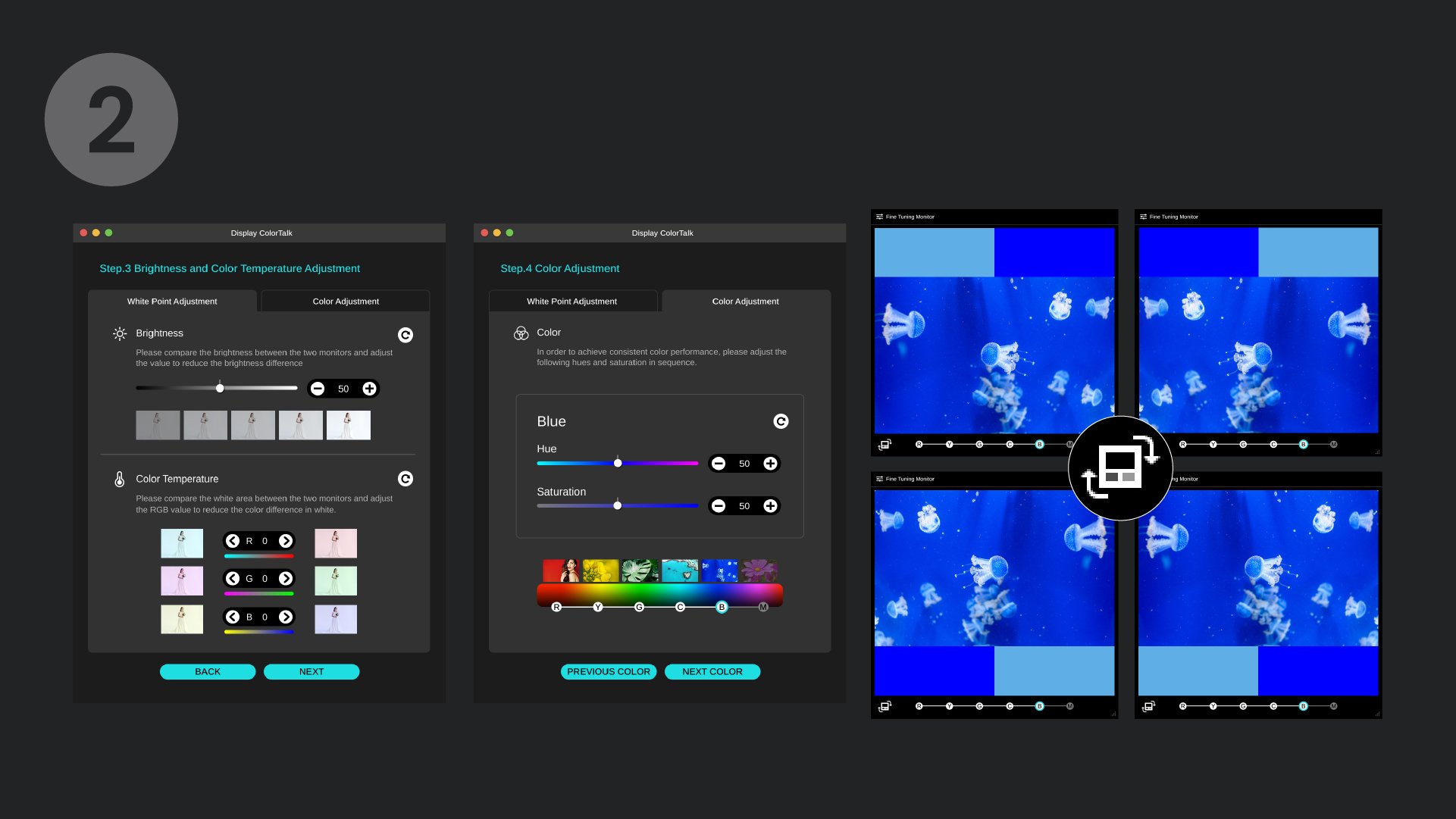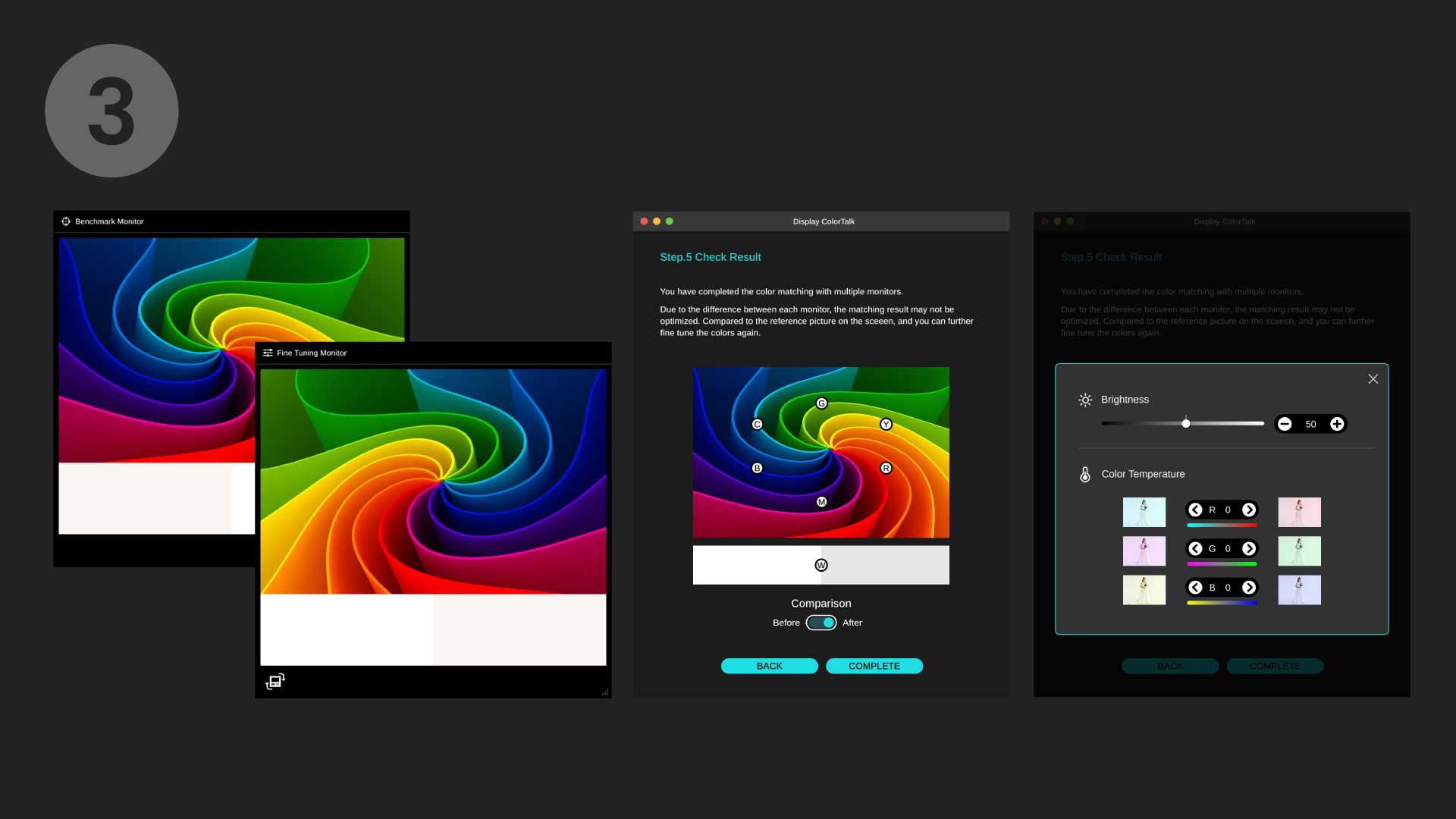BenQ Display ColorTalk
Matching Colors Across Displays Without a Calibrator
Stop wasting time endlessly adjusting OSD color settings. Download Display ColorTalk for effortless, intuitive color matching and ensure all your displays tell a consistent story — no extra calibrator needed!