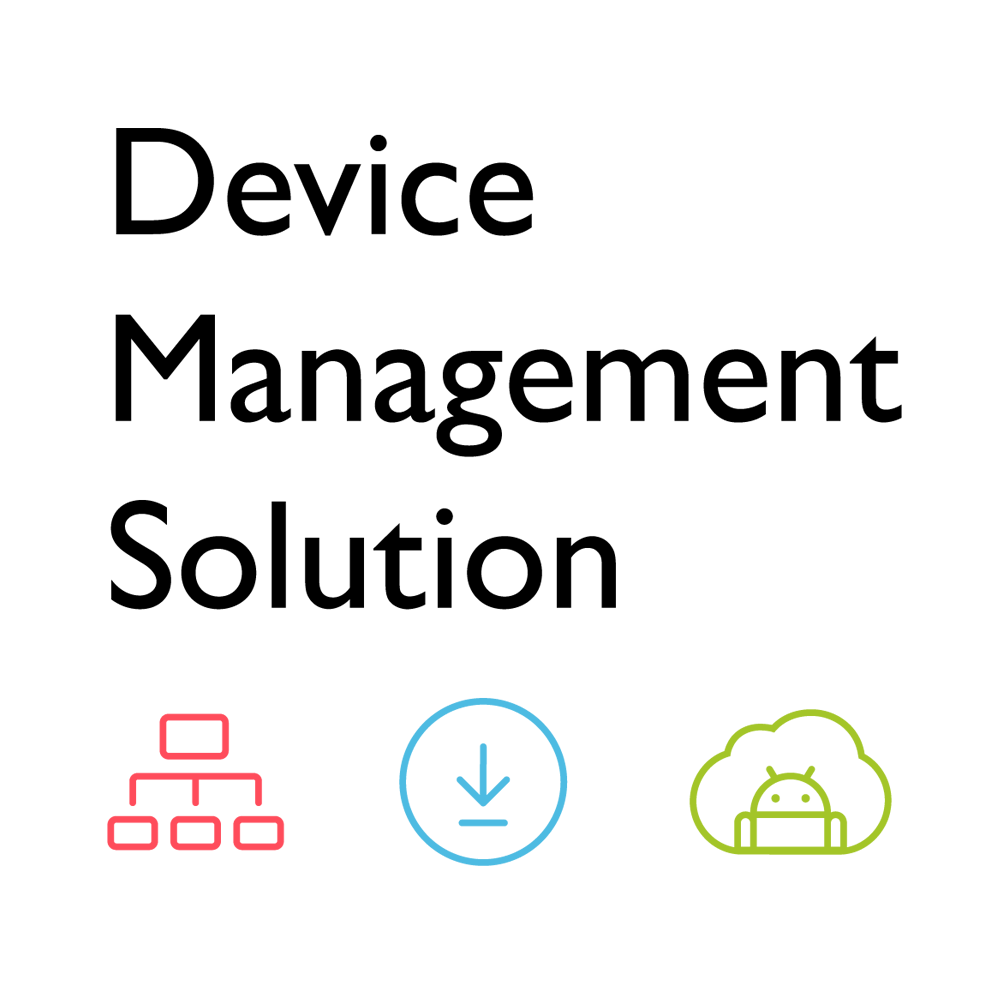
DMS (Device Management Solution)
Manage and control all your BenQ devices from one place
Application
 How do I add a device by using unique ID for DMS Cloud?
How do I add a device by using unique ID for DMS Cloud?

 How do I add a device by using QR code for DMS Cloud?
How do I add a device by using QR code for DMS Cloud?

 How do I use DMS Cloud to control the device remotely?
How do I use DMS Cloud to control the device remotely?

 Why does it show "Display ID is invalid" when I tried to register EasySetting with my device?
Why does it show "Display ID is invalid" when I tried to register EasySetting with my device?

(1) Is the network working properly? Make sure to use LAN instead of Wi-Fi for internet access.
(2) Make sure EasySetting whitelist is set up already. Learn More
 Where can I download InstaShare App for Android/iOS/Windows/MAC OS?
Where can I download InstaShare App for Android/iOS/Windows/MAC OS?

- Android phone/tablet: Search for "InstaShare" in Google Play and download the app.
- iOS phone/tablet: Search for "InstaShare" in the App Store and download the app.
- Windows/MAC: Follow the below steps to download the app from IFP:
(1) Ensure both IFP and PC are connected to the same network.
(2) Open IFP InstaShare app.
(3) Follow InstaShare instructions to download the app. Learn More
 How do I connect with InstaShare?
How do I connect with InstaShare?

 How to bind/unbind with BenQ Service (DMS, AMS and Broadcast)?
How to bind/unbind with BenQ Service (DMS, AMS and Broadcast)?

 How to manage groups in BenQ DMS (Device Management Solution)?
How to manage groups in BenQ DMS (Device Management Solution)?

BenQ DMS (Device Management Solution), combined with DMS Cloud and DMS Local, featuring leading technologies and intuitive interface, is your ultimate solution for device management.
This video will guide you on how to manage groups in DMS.
Learn More How to unbind a display from BenQ DMS (Device Management Solution)?
How to unbind a display from BenQ DMS (Device Management Solution)?

This video will guide you on how to unbind a display from DMS. Link Learn More
 What can I do if there is no pairing code generated when adding devices to DMS Cloud?
What can I do if there is no pairing code generated when adding devices to DMS Cloud?

 Why can't I use the unique ID or QR code to add a device to DMS Cloud?
Why can't I use the unique ID or QR code to add a device to DMS Cloud?

 Why does the device always show as offline on DMS Cloud?
Why does the device always show as offline on DMS Cloud?

 How to enroll your BenQ Boards?
How to enroll your BenQ Boards?

The new DMS makes enrolling your devices easier!
Follow the video to enroll your BenQ Boards.
Learn More How to create groups and tags?
How to create groups and tags?

Use groups and tags to make device management efficient.
Follow the video to create groups and tags.
Learn More How to install and manage apps?
How to install and manage apps?

Remotely manage apps on BenQ Boards with the new DMS!
Follow the video to install and manage apps.
Learn More How to deploy firmware updates?
How to deploy firmware updates?

Firmware updates can be simple with new DMS!
Follow the video to deploy firmware updates.
Learn More How to deploy policies?
How to deploy policies?

Try to deploy policies using DMS to quickly package settings and apps, then deploy them to your BenQ Boards!
Follow the video to deploy policies.
Learn More How to automate tasks?
How to automate tasks?

Let DMS Automation help free up your time!
Follow the video to automate tasks.
Learn More How to use the new dashboard?
How to use the new dashboard?

Experience the new dashboard by BenQ DMS.
Follow the video to use the new dashboard.
Learn MoreFurther Query
 Why isn't "Display ID" shown on the device?
Why isn't "Display ID" shown on the device?

 What should I do if I added my IFP to the X-Sign broadcast again but X-Sign Broadcast had already been bound?
What should I do if I added my IFP to the X-Sign broadcast again but X-Sign Broadcast had already been bound?

(2) Delete the duplicate IFP that shows as online.
(3) The offline IFP will go online and take effect, and the cross-service binding mechanism will activate as well.
 Why is my device still showing as "offline" after updating to X-Sign Broadcast V2.3?
Why is my device still showing as "offline" after updating to X-Sign Broadcast V2.3?

(2) Log in to DMS Cloud with your admin account, find the IFP and remove it.
(3) Re-bind the IFP with the DMS Client app.
 Why can't my device be bound to another admin account and is still showing as bound to the previous admin account?
Why can't my device be bound to another admin account and is still showing as bound to the previous admin account?

(2) Login to your DMS Cloud with the admin account, then find the IFP and remove it.
(3) Do a factory reset on the IFP.
(4) Re-bind the IFP with the DMS Client app.
(5) Add the IFP to the AMS service again.
(6) Enable the AMS service on the IFP.
 How do I add a device by using unique ID for DMS Cloud?
How do I add a device by using unique ID for DMS Cloud?

 How do I add a device by using QR code for DMS Cloud?
How do I add a device by using QR code for DMS Cloud?

 How do I use DMS Cloud to control the device remotely?
How do I use DMS Cloud to control the device remotely?

 Why does it show "Display ID is invalid" when I tried to register EasySetting with my device?
Why does it show "Display ID is invalid" when I tried to register EasySetting with my device?

(1) Is the network working properly? Make sure to use LAN instead of Wi-Fi for internet access.
(2) Make sure EasySetting whitelist is set up already. Learn More
 Where can I download InstaShare App for Android/iOS/Windows/MAC OS?
Where can I download InstaShare App for Android/iOS/Windows/MAC OS?

- Android phone/tablet: Search for "InstaShare" in Google Play and download the app.
- iOS phone/tablet: Search for "InstaShare" in the App Store and download the app.
- Windows/MAC: Follow the below steps to download the app from IFP:
(1) Ensure both IFP and PC are connected to the same network.
(2) Open IFP InstaShare app.
(3) Follow InstaShare instructions to download the app. Learn More
 How do I connect with InstaShare?
How do I connect with InstaShare?

 How to bind/unbind with BenQ Service (DMS, AMS and Broadcast)?
How to bind/unbind with BenQ Service (DMS, AMS and Broadcast)?

 How to manage groups in BenQ DMS (Device Management Solution)?
How to manage groups in BenQ DMS (Device Management Solution)?

BenQ DMS (Device Management Solution), combined with DMS Cloud and DMS Local, featuring leading technologies and intuitive interface, is your ultimate solution for device management.
This video will guide you on how to manage groups in DMS.
Learn More How to unbind a display from BenQ DMS (Device Management Solution)?
How to unbind a display from BenQ DMS (Device Management Solution)?

This video will guide you on how to unbind a display from DMS. Link Learn More
 What can I do if there is no pairing code generated when adding devices to DMS Cloud?
What can I do if there is no pairing code generated when adding devices to DMS Cloud?

 Why can't I use the unique ID or QR code to add a device to DMS Cloud?
Why can't I use the unique ID or QR code to add a device to DMS Cloud?

 Why does the device always show as offline on DMS Cloud?
Why does the device always show as offline on DMS Cloud?

 How to enroll your BenQ Boards?
How to enroll your BenQ Boards?

The new DMS makes enrolling your devices easier!
Follow the video to enroll your BenQ Boards.
Learn More How to create groups and tags?
How to create groups and tags?

Use groups and tags to make device management efficient.
Follow the video to create groups and tags.
Learn More How to install and manage apps?
How to install and manage apps?

Remotely manage apps on BenQ Boards with the new DMS!
Follow the video to install and manage apps.
Learn More How to deploy firmware updates?
How to deploy firmware updates?

Firmware updates can be simple with new DMS!
Follow the video to deploy firmware updates.
Learn More How to deploy policies?
How to deploy policies?

Try to deploy policies using DMS to quickly package settings and apps, then deploy them to your BenQ Boards!
Follow the video to deploy policies.
Learn More How to automate tasks?
How to automate tasks?

Let DMS Automation help free up your time!
Follow the video to automate tasks.
Learn More How to use the new dashboard?
How to use the new dashboard?

Experience the new dashboard by BenQ DMS.
Follow the video to use the new dashboard.
Learn More