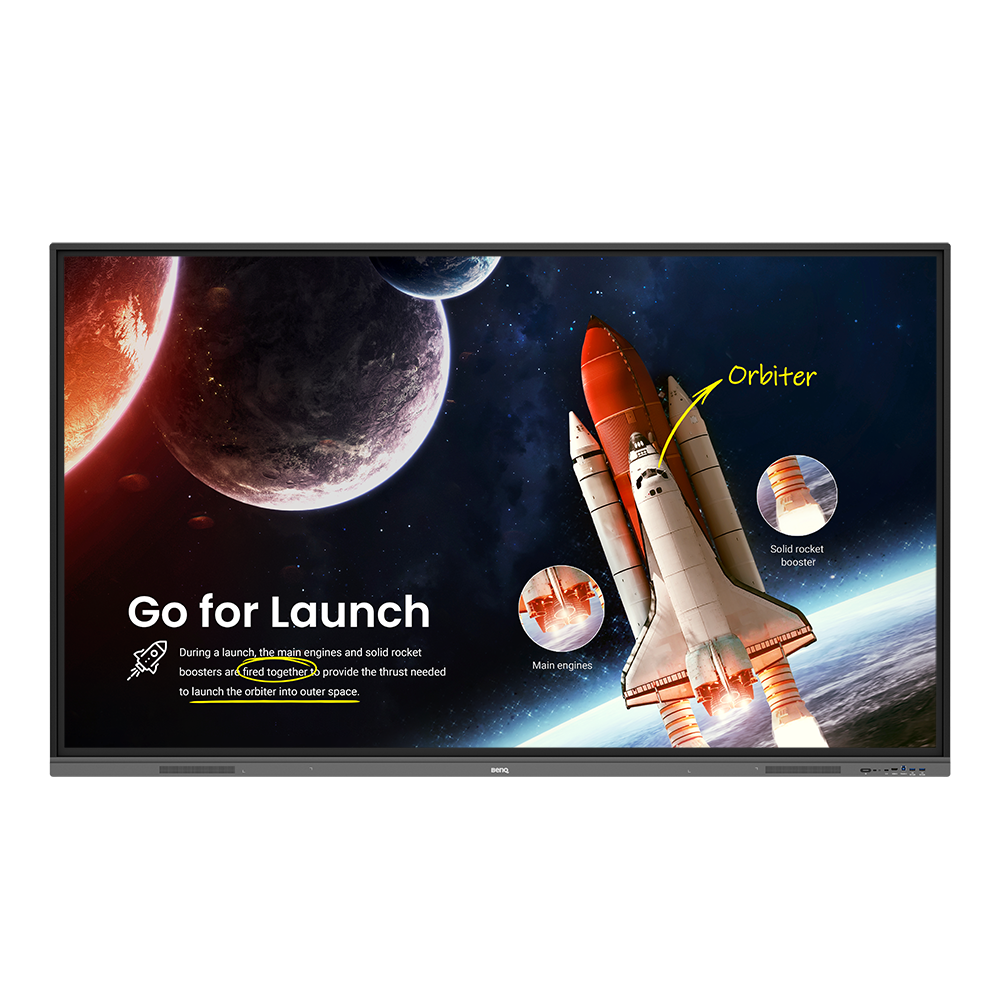
RE8603 – Essential Series Education Interactive Display
Have all your teaching essentials at your fingertips with an interactive display designed to make classes healthier and more engaging.
Application
 Why does it show "Display ID is invalid" when I tried to register EasySetting with my device?
Why does it show "Display ID is invalid" when I tried to register EasySetting with my device?

(1) Is the network working properly? Make sure to use LAN instead of Wi-Fi for internet access.
(2) Make sure EasySetting whitelist is set up already. Learn More
 Where can I download InstaShare App for Android/iOS/Windows/MAC OS?
Where can I download InstaShare App for Android/iOS/Windows/MAC OS?

- Android phone/tablet: Search for "InstaShare" in Google Play and download the app.
- iOS phone/tablet: Search for "InstaShare" in the App Store and download the app.
- Windows/MAC: Follow the below steps to download the app from IFP:
(1) Ensure both IFP and PC are connected to the same network.
(2) Open IFP InstaShare app.
(3) Follow InstaShare instructions to download the app. Learn More
 How do I connect with InstaShare?
How do I connect with InstaShare?

 Why can't I cast to InstaShare 2 Host?
Why can't I cast to InstaShare 2 Host?

Please kindly check the following:
1. Make sure the client app/software is for InstaShare 2.
2. Make sure to enable the ports which are needed for InstaShare 2.
3. Make sure the client app/software and the host on BenQ display are connected to the same
network.
4. When client app/software and the host on BenQ display are in different VLANs, make sure that the
network of the school/enterprise supports inter-vLAN connection.
 Does InstaShare 2 support Miracast?
Does InstaShare 2 support Miracast?

Yes, InstaShare 2 supports Miracast.
Learn More What languages are available in the InstaShare 2 interface currently?
What languages are available in the InstaShare 2 interface currently?

InstaShare 2 support 28 languages as listed below.
Learn More How to install InstaShare 2?
How to install InstaShare 2?

 How to add a network drive to AMS?
How to add a network drive to AMS?

The following steps should be performed by an administrator.
Learn More How to link a cloud storage account to AMS?
How to link a cloud storage account to AMS?

1. Go to https://ams.benq.com.
Learn More How to unlink a cloud storage account from AMS?
How to unlink a cloud storage account from AMS?

1. Go to https://ams.benq.com.
Learn More How to display content from a laptop
How to display content from a laptop

 How to display content from an Android tablet or smartphone
How to display content from an Android tablet or smartphone

 How to enable AMS on the display?
How to enable AMS on the display?

 How to connect the display to the internet?
How to connect the display to the internet?

 How to access files from a USB storage device?
How to access files from a USB storage device?

 How to access files from the slot-in PC?
How to access files from the slot-in PC?

 How to access files from a local network drive?
How to access files from a local network drive?

 How to access cloud storage files via AMS?
How to access cloud storage files via AMS?

 How to bind the NFC card to the BenQ Account Management System (AMS) accouont?
How to bind the NFC card to the BenQ Account Management System (AMS) accouont?

This video will guide you on how to bind the NFC card to the AMS account. Learn More
 How to bind your display to the BenQ Account Management System (AMS) account?
How to bind your display to the BenQ Account Management System (AMS) account?

To make it more convenient for users to access and manage their files and personal device environment, BenQ releases Account Management System (AMS) to make it easier for users to access and manage files as well as accounts.
This video will guide you on how to bind your displays to the AMS account.
Learn More How to add a corporate network drive to the BenQ Account Management System (AMS) account?
How to add a corporate network drive to the BenQ Account Management System (AMS) account?

To make it more convenient for users to access and manage their files and personal device environment, BenQ releases Account Management System (AMS) to make it easier for users to access and manage files as well as accounts.
This video will guide you on how to add a corporate network drive to the AMS account.
Learn More How to access your cloud storage in BenQ Account Management System (AMS)?
How to access your cloud storage in BenQ Account Management System (AMS)?

To make it more convenient for users to access and manage their files and personal device environment, BenQ releases Account Management System (AMS) to make it easier for users to access and manage files as well as accounts.
This video will guide you on how to access your cloud storage in AMS.
Learn More How to use Agent Mode in BenQ DMS (Device Management Solution)?
How to use Agent Mode in BenQ DMS (Device Management Solution)?

BenQ DMS (Device Management Solution), combined with DMS Cloud and DMS Local, featuring leading technologies and intuitive interface, is your ultimate solution for device management.
This video will guide you on how to use Agent Mode in DMS.
Learn More How to install Apps through BenQ DMS (Device Management Solution)?
How to install Apps through BenQ DMS (Device Management Solution)?

BenQ DMS (Device Management Solution), combined with DMS Cloud and DMS Local, featuring leading technologies and intuitive interface, is your ultimate solution for device management.
This video will guide you on how to install Apps through DMS.
Learn More How to bind your display to BenQ DMS (Device Management Solution)?
How to bind your display to BenQ DMS (Device Management Solution)?

BenQ DMS (Device Management Solution), combined with DMS Cloud and DMS Local, featuring leading technologies and intuitive interface, is your ultimate solution for device management.
This video will guide you on how to bind your display to DMS.
Learn More How to manage groups in BenQ DMS (Device Management Solution)?
How to manage groups in BenQ DMS (Device Management Solution)?

BenQ DMS (Device Management Solution), combined with DMS Cloud and DMS Local, featuring leading technologies and intuitive interface, is your ultimate solution for device management.
This video will guide you on how to manage groups in DMS.
Learn More How to push OTA updates through BenQ DMS (Device Management Solution)?
How to push OTA updates through BenQ DMS (Device Management Solution)?

BenQ DMS (Device Management Solution), combined with DMS Cloud and DMS Local, featuring leading technologies and intuitive interface, is your ultimate solution for device management.
This video will guide you on how to push OTA updates through DMS.
Learn More How to set a power schedule through BenQ DMS (Device Management Solution)?
How to set a power schedule through BenQ DMS (Device Management Solution)?

BenQ DMS (Device Management Solution), combined with DMS Cloud and DMS Local, featuring leading technologies and intuitive interface, is your ultimate solution for device management.
This video will guide you on how to set a power schedule through DMS.
Learn More How to unbind a display from BenQ DMS (Device Management Solution)?
How to unbind a display from BenQ DMS (Device Management Solution)?

This video will guide you on how to unbind a display from DMS. Learn More
 How to create user accounts in BenQ IAM (Identify and Access Management)?
How to create user accounts in BenQ IAM (Identify and Access Management)?

With BenQ IAM (Identify and Access Management), you can manage all of your BenQ services (X-Sign, AMS, DMS) in one account.
This video will guide you on how to create user accounts in IAM.
Learn More How to manage user roles in BenQ IAM (Identify and Access Management)?
How to manage user roles in BenQ IAM (Identify and Access Management)?

With BenQ IAM (Identify and Access Management), you can manage all of your BenQ services (X-Sign, AMS, DMS) in one account.
This video will guide you on how to manage user roles in IAM.
Learn More How to bind your display to X-Sign Broadcast?
How to bind your display to X-Sign Broadcast?

X-Sign Broadcast is a wireless broadcast system that can push alerts, messages and announcements during class.
This video will guide you on how to bind your display to X-Sign Broadcast.
Learn More How to push real-time messages from X-Sign Broadcast?
How to push real-time messages from X-Sign Broadcast?

X-Sign Broadcast is a wireless broadcast system that can push alerts, messages and announcements during class.
This video will guide you on how to push real-time messages from X-Sign Broadcast.
Learn More How to manage tags in X-Sign Broadcast?
How to manage tags in X-Sign Broadcast?

X-Sign Broadcast is a wireless broadcast system that can push alerts, messages and announcements during class.
This video will guide you on how to manage tags in X-Sign Broadcast.
Learn More How to display content from an iPhone or iPad?
How to display content from an iPhone or iPad?

 How to install InstaShare2 without the virtual sound driver?
How to install InstaShare2 without the virtual sound driver?

If you wish to install InstaShare 2 without the virtual sound driver (Instashare2Vad), please follow the steps in the video to install without it.
Learn More How to change picture mode and open website through DMS automation?
How to change picture mode and open website through DMS automation?

Please follow the step-by-step instructions in the video to change picture mode and open the website through DMS automation.
Learn MoreExplanation
 Why is there a high pitched noise heard from the front HDMI ports?
Why is there a high pitched noise heard from the front HDMI ports?

This high pitched sound or coil whine is caused by inductance and AC signals and it is normal for it to be audible if you get very close to the front HDMI ports.
Learn MoreFurther Query
 Why does it turn to full screen automatically when I select InstaShare "2-Split Screen" or "4-Split Screen" to play YouTube video with an iPhone?
Why does it turn to full screen automatically when I select InstaShare "2-Split Screen" or "4-Split Screen" to play YouTube video with an iPhone?

When YouTube video is played through an iPhone, it will turn to full screen automatically, this is a known behavior for iOS devices.
Learn More How can I export logs on RP/RM/RE series models?
How can I export logs on RP/RM/RE series models?

In order to assist you further, it would be helpful if you could provide us with system logs when you experience any issues with BenQ displays.
This video will guide you on how to export system logs for the BenQ RP/RM/RE series.
Learn More Why can’t I project the screen from my laptop using InstaShare2 Miracast P2P?
Why can’t I project the screen from my laptop using InstaShare2 Miracast P2P?

To use Miracast P2P, either connect to a 5GHz Wi-Fi channel between 36 and 48, or disconnect from your current Wi-Fi.
Learn More Why is there a high pitched noise heard from the front HDMI ports?
Why is there a high pitched noise heard from the front HDMI ports?

This high pitched sound or coil whine is caused by inductance and AC signals and it is normal for it to be audible if you get very close to the front HDMI ports.
Learn More Why does it show "Display ID is invalid" when I tried to register EasySetting with my device?
Why does it show "Display ID is invalid" when I tried to register EasySetting with my device?

(1) Is the network working properly? Make sure to use LAN instead of Wi-Fi for internet access.
(2) Make sure EasySetting whitelist is set up already. Learn More
 Where can I download InstaShare App for Android/iOS/Windows/MAC OS?
Where can I download InstaShare App for Android/iOS/Windows/MAC OS?

- Android phone/tablet: Search for "InstaShare" in Google Play and download the app.
- iOS phone/tablet: Search for "InstaShare" in the App Store and download the app.
- Windows/MAC: Follow the below steps to download the app from IFP:
(1) Ensure both IFP and PC are connected to the same network.
(2) Open IFP InstaShare app.
(3) Follow InstaShare instructions to download the app. Learn More
 How do I connect with InstaShare?
How do I connect with InstaShare?

 Why can't I cast to InstaShare 2 Host?
Why can't I cast to InstaShare 2 Host?

Please kindly check the following:
1. Make sure the client app/software is for InstaShare 2.
2. Make sure to enable the ports which are needed for InstaShare 2.
3. Make sure the client app/software and the host on BenQ display are connected to the same
network.
4. When client app/software and the host on BenQ display are in different VLANs, make sure that the
network of the school/enterprise supports inter-vLAN connection.
 Does InstaShare 2 support Miracast?
Does InstaShare 2 support Miracast?

Yes, InstaShare 2 supports Miracast.
Learn More What languages are available in the InstaShare 2 interface currently?
What languages are available in the InstaShare 2 interface currently?

InstaShare 2 support 28 languages as listed below.
Learn More How to install InstaShare 2?
How to install InstaShare 2?

 How to add a network drive to AMS?
How to add a network drive to AMS?

The following steps should be performed by an administrator.
Learn More How to link a cloud storage account to AMS?
How to link a cloud storage account to AMS?

1. Go to https://ams.benq.com.
Learn More How to unlink a cloud storage account from AMS?
How to unlink a cloud storage account from AMS?

1. Go to https://ams.benq.com.
Learn More How to display content from a laptop
How to display content from a laptop

 How to display content from an Android tablet or smartphone
How to display content from an Android tablet or smartphone

 How to enable AMS on the display?
How to enable AMS on the display?

 How to connect the display to the internet?
How to connect the display to the internet?

 How to access files from a USB storage device?
How to access files from a USB storage device?

 How to access files from the slot-in PC?
How to access files from the slot-in PC?

 How to access files from a local network drive?
How to access files from a local network drive?

 How to access cloud storage files via AMS?
How to access cloud storage files via AMS?

 How to bind the NFC card to the BenQ Account Management System (AMS) accouont?
How to bind the NFC card to the BenQ Account Management System (AMS) accouont?

This video will guide you on how to bind the NFC card to the AMS account. Learn More
 How to bind your display to the BenQ Account Management System (AMS) account?
How to bind your display to the BenQ Account Management System (AMS) account?

To make it more convenient for users to access and manage their files and personal device environment, BenQ releases Account Management System (AMS) to make it easier for users to access and manage files as well as accounts.
This video will guide you on how to bind your displays to the AMS account.
Learn More How to add a corporate network drive to the BenQ Account Management System (AMS) account?
How to add a corporate network drive to the BenQ Account Management System (AMS) account?

To make it more convenient for users to access and manage their files and personal device environment, BenQ releases Account Management System (AMS) to make it easier for users to access and manage files as well as accounts.
This video will guide you on how to add a corporate network drive to the AMS account.
Learn More How to access your cloud storage in BenQ Account Management System (AMS)?
How to access your cloud storage in BenQ Account Management System (AMS)?

To make it more convenient for users to access and manage their files and personal device environment, BenQ releases Account Management System (AMS) to make it easier for users to access and manage files as well as accounts.
This video will guide you on how to access your cloud storage in AMS.
Learn More How to use Agent Mode in BenQ DMS (Device Management Solution)?
How to use Agent Mode in BenQ DMS (Device Management Solution)?

BenQ DMS (Device Management Solution), combined with DMS Cloud and DMS Local, featuring leading technologies and intuitive interface, is your ultimate solution for device management.
This video will guide you on how to use Agent Mode in DMS.
Learn More How to install Apps through BenQ DMS (Device Management Solution)?
How to install Apps through BenQ DMS (Device Management Solution)?

BenQ DMS (Device Management Solution), combined with DMS Cloud and DMS Local, featuring leading technologies and intuitive interface, is your ultimate solution for device management.
This video will guide you on how to install Apps through DMS.
Learn More How to bind your display to BenQ DMS (Device Management Solution)?
How to bind your display to BenQ DMS (Device Management Solution)?

BenQ DMS (Device Management Solution), combined with DMS Cloud and DMS Local, featuring leading technologies and intuitive interface, is your ultimate solution for device management.
This video will guide you on how to bind your display to DMS.
Learn More How to manage groups in BenQ DMS (Device Management Solution)?
How to manage groups in BenQ DMS (Device Management Solution)?

BenQ DMS (Device Management Solution), combined with DMS Cloud and DMS Local, featuring leading technologies and intuitive interface, is your ultimate solution for device management.
This video will guide you on how to manage groups in DMS.
Learn More How to push OTA updates through BenQ DMS (Device Management Solution)?
How to push OTA updates through BenQ DMS (Device Management Solution)?

BenQ DMS (Device Management Solution), combined with DMS Cloud and DMS Local, featuring leading technologies and intuitive interface, is your ultimate solution for device management.
This video will guide you on how to push OTA updates through DMS.
Learn More How to set a power schedule through BenQ DMS (Device Management Solution)?
How to set a power schedule through BenQ DMS (Device Management Solution)?

BenQ DMS (Device Management Solution), combined with DMS Cloud and DMS Local, featuring leading technologies and intuitive interface, is your ultimate solution for device management.
This video will guide you on how to set a power schedule through DMS.
Learn More How to unbind a display from BenQ DMS (Device Management Solution)?
How to unbind a display from BenQ DMS (Device Management Solution)?

This video will guide you on how to unbind a display from DMS. Learn More
 How to create user accounts in BenQ IAM (Identify and Access Management)?
How to create user accounts in BenQ IAM (Identify and Access Management)?

With BenQ IAM (Identify and Access Management), you can manage all of your BenQ services (X-Sign, AMS, DMS) in one account.
This video will guide you on how to create user accounts in IAM.
Learn More How to manage user roles in BenQ IAM (Identify and Access Management)?
How to manage user roles in BenQ IAM (Identify and Access Management)?

With BenQ IAM (Identify and Access Management), you can manage all of your BenQ services (X-Sign, AMS, DMS) in one account.
This video will guide you on how to manage user roles in IAM.
Learn More How to bind your display to X-Sign Broadcast?
How to bind your display to X-Sign Broadcast?

X-Sign Broadcast is a wireless broadcast system that can push alerts, messages and announcements during class.
This video will guide you on how to bind your display to X-Sign Broadcast.
Learn More How to push real-time messages from X-Sign Broadcast?
How to push real-time messages from X-Sign Broadcast?

X-Sign Broadcast is a wireless broadcast system that can push alerts, messages and announcements during class.
This video will guide you on how to push real-time messages from X-Sign Broadcast.
Learn More How to manage tags in X-Sign Broadcast?
How to manage tags in X-Sign Broadcast?

X-Sign Broadcast is a wireless broadcast system that can push alerts, messages and announcements during class.
This video will guide you on how to manage tags in X-Sign Broadcast.
Learn More How to display content from an iPhone or iPad?
How to display content from an iPhone or iPad?

 How to install InstaShare2 without the virtual sound driver?
How to install InstaShare2 without the virtual sound driver?

If you wish to install InstaShare 2 without the virtual sound driver (Instashare2Vad), please follow the steps in the video to install without it.
Learn More How to change picture mode and open website through DMS automation?
How to change picture mode and open website through DMS automation?

Please follow the step-by-step instructions in the video to change picture mode and open the website through DMS automation.
Learn More