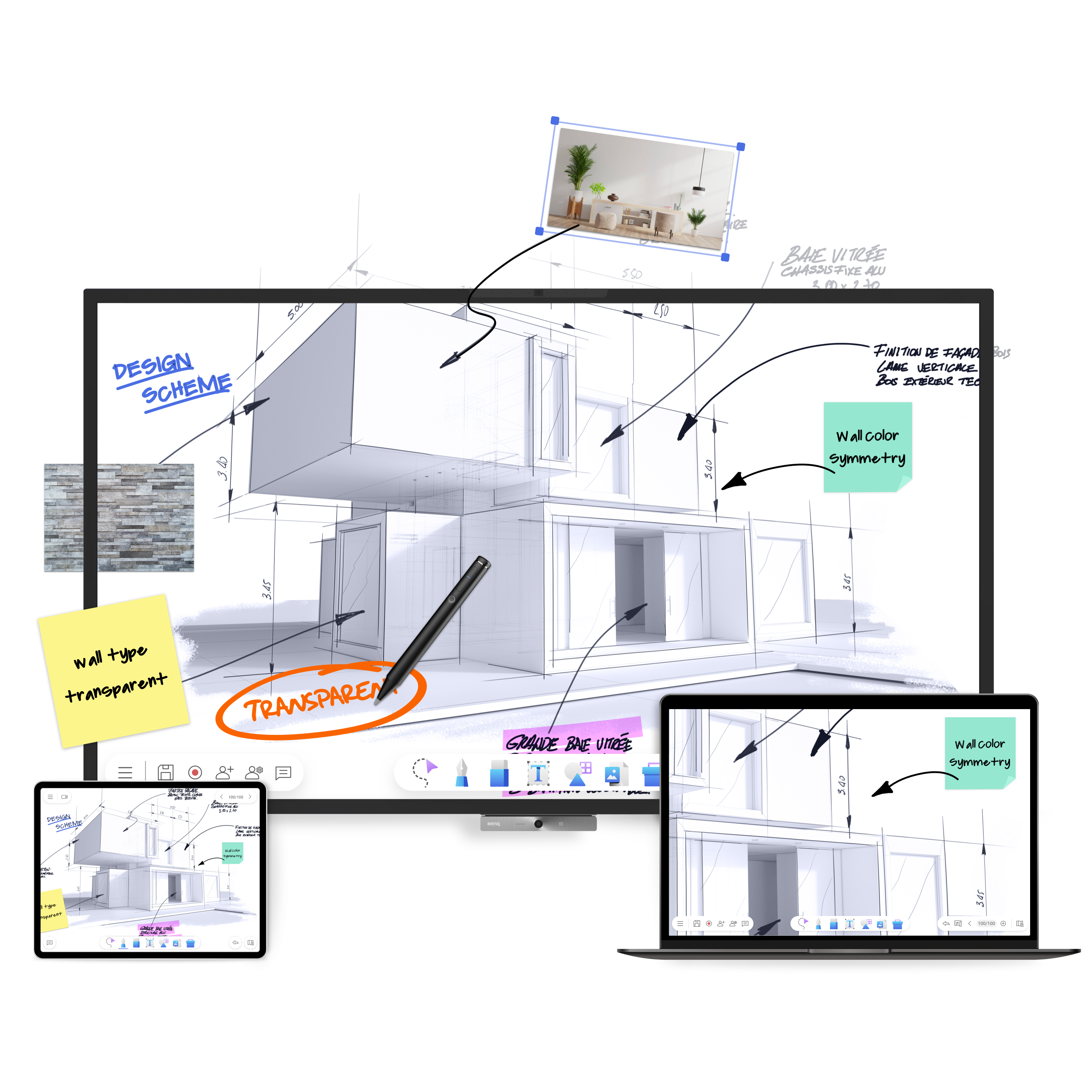
EZWrite 6
Application
 How do I add a device by using QR code for DMS Cloud?
How do I add a device by using QR code for DMS Cloud?

 How do I use DMS Cloud to control the device remotely?
How do I use DMS Cloud to control the device remotely?

 Why does it show "Display ID is invalid" when I tried to register EasySetting with my device?
Why does it show "Display ID is invalid" when I tried to register EasySetting with my device?

(1) Is the network working properly? Make sure to use LAN instead of Wi-Fi for internet access.
(2) Make sure EasySetting whitelist is set up already. Learn More
 Where can I download InstaShare App for Android/iOS/Windows/MAC OS?
Where can I download InstaShare App for Android/iOS/Windows/MAC OS?

- Android phone/tablet: Search for "InstaShare" in Google Play and download the app.
- iOS phone/tablet: Search for "InstaShare" in the App Store and download the app.
- Windows/MAC: Follow the below steps to download the app from IFP:
(1) Ensure both IFP and PC are connected to the same network.
(2) Open IFP InstaShare app.
(3) Follow InstaShare instructions to download the app. Learn More
 How do I connect with InstaShare?
How do I connect with InstaShare?

 How to write and erase in BenQ EZWrite 6?
How to write and erase in BenQ EZWrite 6?

Bring learning and collaboration straight to your fingertips. The redesigned EZWrite 6 lets you whiteboard with ease and without boundaries.
This video will guide you on how to write and erase in BenQ EZWrite 6.
Learn More How to record sessions in BenQ EZWrite 6?
How to record sessions in BenQ EZWrite 6?

Bring learning and collaboration straight to your fingertips. The redesigned EZWrite 6 lets you whiteboard with ease and without boundaries.
This video will guide you on how to record sessions in BenQ EZWrite 6.
Learn More How to save and export in BenQ EZWrite 6?
How to save and export in BenQ EZWrite 6?

Bring learning and collaboration straight to your fingertips. The redesigned EZWrite 6 lets you whiteboard with ease and without boundaries.
This video will guide you on how to save and export in BenQ EZWrite 6.
Learn More How to use a document camera in BenQ EZWrite 6?
How to use a document camera in BenQ EZWrite 6?

Bring learning and collaboration straight to your fingertips. The redesigned EZWrite 6 lets you whiteboard with ease and without boundaries.
This video will guide you on how to use a document camera in BenQ EZWrite 6.
Learn More How to navigate the canvas in BenQ EZWrite 6?
How to navigate the canvas in BenQ EZWrite 6?

Bring learning and collaboration straight to your fingertips. The redesigned EZWrite 6 lets you whiteboard with ease and without boundaries.
This video will guide you on how to navigate the canvas in BenQ EZWrite 6.
Learn More How can I use cloud whiteboard?
How can I use cloud whiteboard?

 How can I use handwriting recognition?
How can I use handwriting recognition?

 How do I install and activate EZWrite 6 for Windows?
How do I install and activate EZWrite 6 for Windows?

 How do I access EZWrite 6 Web?
How do I access EZWrite 6 Web?

 How can I export EZWrite 6 logs?
How can I export EZWrite 6 logs?

If you have log export issues with EZWrite 6 Android hosts, Windows, or online, please refer to the below:
Learn MoreSpecification
 Is there any minimum bandwidth or maximum participant requirement for interacting with hosts on EZWrite Cloud Whiteboard?
Is there any minimum bandwidth or maximum participant requirement for interacting with hosts on EZWrite Cloud Whiteboard?

Further Query
 Is there any minimum bandwidth or maximum participant requirement for interacting with hosts on EZWrite Cloud Whiteboard?
Is there any minimum bandwidth or maximum participant requirement for interacting with hosts on EZWrite Cloud Whiteboard?

 Why isn't "Display ID" shown on the device?
Why isn't "Display ID" shown on the device?

 How do I add a device by using QR code for DMS Cloud?
How do I add a device by using QR code for DMS Cloud?

 How do I use DMS Cloud to control the device remotely?
How do I use DMS Cloud to control the device remotely?

 Why does it show "Display ID is invalid" when I tried to register EasySetting with my device?
Why does it show "Display ID is invalid" when I tried to register EasySetting with my device?

(1) Is the network working properly? Make sure to use LAN instead of Wi-Fi for internet access.
(2) Make sure EasySetting whitelist is set up already. Learn More
 Where can I download InstaShare App for Android/iOS/Windows/MAC OS?
Where can I download InstaShare App for Android/iOS/Windows/MAC OS?

- Android phone/tablet: Search for "InstaShare" in Google Play and download the app.
- iOS phone/tablet: Search for "InstaShare" in the App Store and download the app.
- Windows/MAC: Follow the below steps to download the app from IFP:
(1) Ensure both IFP and PC are connected to the same network.
(2) Open IFP InstaShare app.
(3) Follow InstaShare instructions to download the app. Learn More
 How do I connect with InstaShare?
How do I connect with InstaShare?

 How to write and erase in BenQ EZWrite 6?
How to write and erase in BenQ EZWrite 6?

Bring learning and collaboration straight to your fingertips. The redesigned EZWrite 6 lets you whiteboard with ease and without boundaries.
This video will guide you on how to write and erase in BenQ EZWrite 6.
Learn More How to record sessions in BenQ EZWrite 6?
How to record sessions in BenQ EZWrite 6?

Bring learning and collaboration straight to your fingertips. The redesigned EZWrite 6 lets you whiteboard with ease and without boundaries.
This video will guide you on how to record sessions in BenQ EZWrite 6.
Learn More How to save and export in BenQ EZWrite 6?
How to save and export in BenQ EZWrite 6?

Bring learning and collaboration straight to your fingertips. The redesigned EZWrite 6 lets you whiteboard with ease and without boundaries.
This video will guide you on how to save and export in BenQ EZWrite 6.
Learn More How to use a document camera in BenQ EZWrite 6?
How to use a document camera in BenQ EZWrite 6?

Bring learning and collaboration straight to your fingertips. The redesigned EZWrite 6 lets you whiteboard with ease and without boundaries.
This video will guide you on how to use a document camera in BenQ EZWrite 6.
Learn More How to navigate the canvas in BenQ EZWrite 6?
How to navigate the canvas in BenQ EZWrite 6?

Bring learning and collaboration straight to your fingertips. The redesigned EZWrite 6 lets you whiteboard with ease and without boundaries.
This video will guide you on how to navigate the canvas in BenQ EZWrite 6.
Learn More How can I use cloud whiteboard?
How can I use cloud whiteboard?

 How can I use handwriting recognition?
How can I use handwriting recognition?

 How do I install and activate EZWrite 6 for Windows?
How do I install and activate EZWrite 6 for Windows?

 How do I access EZWrite 6 Web?
How do I access EZWrite 6 Web?

 How can I export EZWrite 6 logs?
How can I export EZWrite 6 logs?

If you have log export issues with EZWrite 6 Android hosts, Windows, or online, please refer to the below:
Learn More