How can I change my BenQ cookie settings?
Page updated: May 2020
Some essential features on BenQ sites just won’t work without cookies. And having other cookies switched off can seriously affect the way you’ll be able to enjoy our services.
Please check your cookie settings below and turn on any cookies you’re happy with.
“Strictly necessary” cookies can’t be turned off. But Functional and Performance cookies can be turned on or off below. You can learn more about cookies and what they do on our other pages.
If you've chosen to block third-party cookies on your browser, your cookie preferences won't carry over from benq.eu to benq.xx and vice versa. Please make sure to set your cookie preferences in both places.
-
On
Strictly necessary cookies
These cookies are essential so that you can move around the website and use its features. Without these cookies services you have asked for cannot be provided.
-
On
Off
Functional cookies
These cookies allow the website to remember choices you make to give you better functionality and personal features.
-
On
Off
Performance cookies and advertising cookies
Performance cookies
These cookies help to improve the performance of BenQ. If you want to opt-out of advertising cookies, you have to turn-off performance cookies. We also use Google Analytics, SessionCam and Hotjar to track activity and performance on the BenQ website. You can control the information provided to Google, SessionCam and Hotjar. To opt out of certain ads provided by Google you can use any of the methods set forth here or using the Google Analytics opt out browser add-on here. To opt-out of SessionCam collecting data, you can disable tracking completely by following link:https://sessioncam.com/choose-not-to-be-recorded/. To opt-out of Hotjar collecting data, you can disable tracking completely by following link:https://www.hotjar.com/privacy/do-not-track/.
See list of performance and advertising cookies
Advertising cookies
These cookies are used to track your activity on the BenQ website and other websites across the Internet, help measure the effectiveness of our advertising campaign and deliver advertisements that are more relevant to you and your interests. We use various advertising partners, including Amazon, Facebook, and Google. These cookies and other technologies capture data like your IP address, when you viewed the page or email, what device you were using and where you were. You can find out how to avoid them below.
See list of performance and advertising cookies
We use cookies and similar technologies to process personal information for the operation of our website, statistical analysis, and providing targeted advertising. We share information about your use of the site with our advertising partners who may further share it with additional parties. You may opt out of performance cookies here, and learn more about how we use cookies here”

Wireless screen sharing software
Enjoy smooth presentations and an interactive screen sharing experience on any device with InstaShare 2. Exchanging ideas has never been easier.
Available on all BenQ displays.
*Schedule may differ based on model.
InstaShare 2
Wireless screen sharing software
- Wirelessly present and share via any platform
- Simultaneously cast multiple device screens
- Control the flow of meetings from your own device
- Wirelessly present and share via any platform
- Simultaneously cast multiple device screens
- Control the flow of meetings from your own device
The requested qty is not available
The requested qty exceeds the maximum qty allowed in shopping cart
Product that you are trying to add is not available.

Passing around cables is inefficient and can disrupt the flow of your session. InstaShare 2 wireless projection allows up to four presenters to share their screens simultaneously and express their ideas.


Choose to mirror your entire screen or prevent your desktop from being exposed by presenting specific files. File-level sharing lets you show images and videos with audio.

Simultaneously share up to nine screens on the display for synchronized discussions, or select a connected screen to share in "Floating Window mode" alongside other apps.


Control how many and which screens are shared. When you need the room focused on only one presenter, turn on "Do Not Disturb mode" to temporarily disable incoming presentation requests

- Access essential work apps directly from the Google Play Store
- Featuring familiar tools from Google Meet, Drive, Docs, and Sheets.
- Empowered with top-tier eyecare and healthcare solutions.
Save
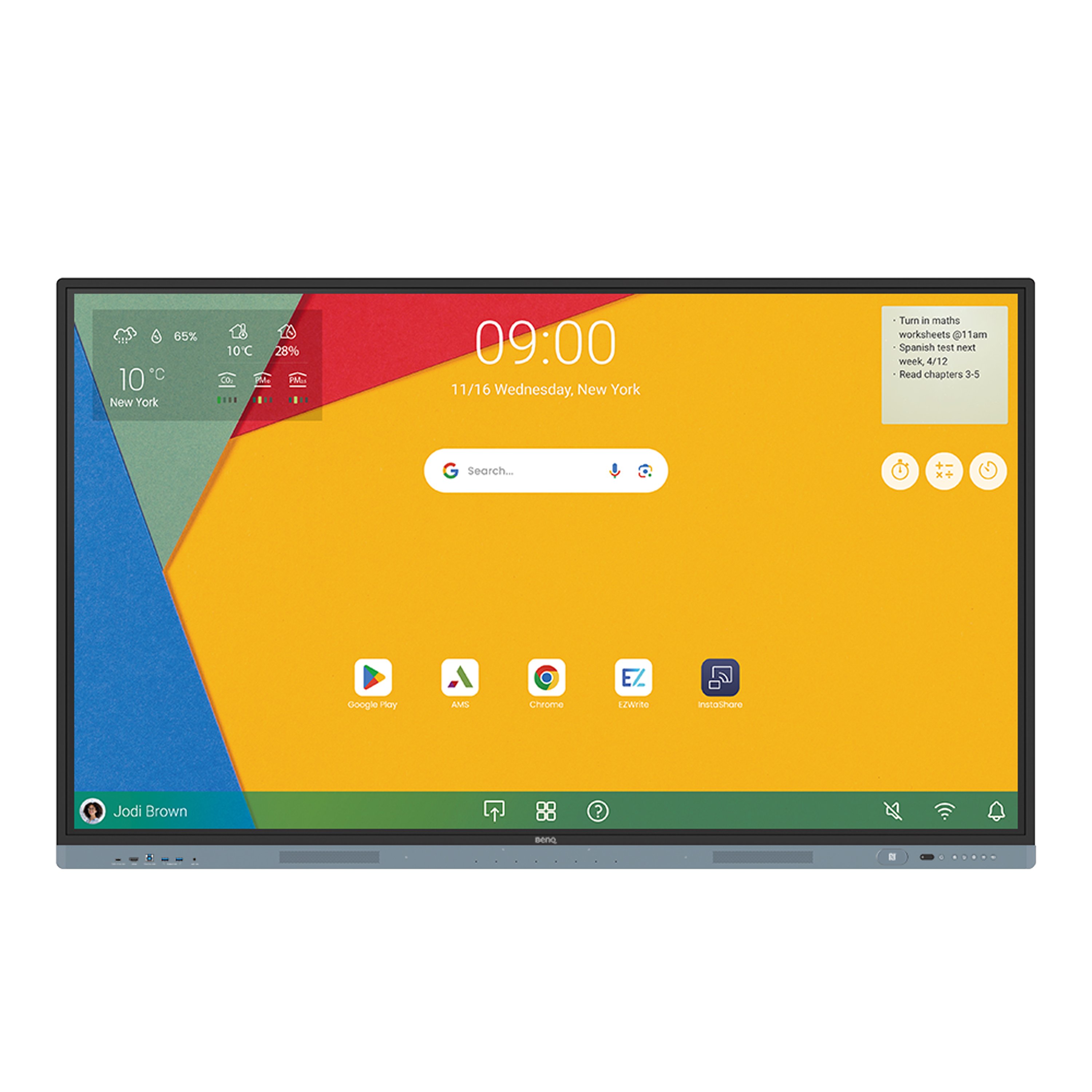
- Download handy apps directly from the Google Play Store
- Easy account manage acrross Azure, Google, and Microsoft
- Access the cloud with just one tap
Save
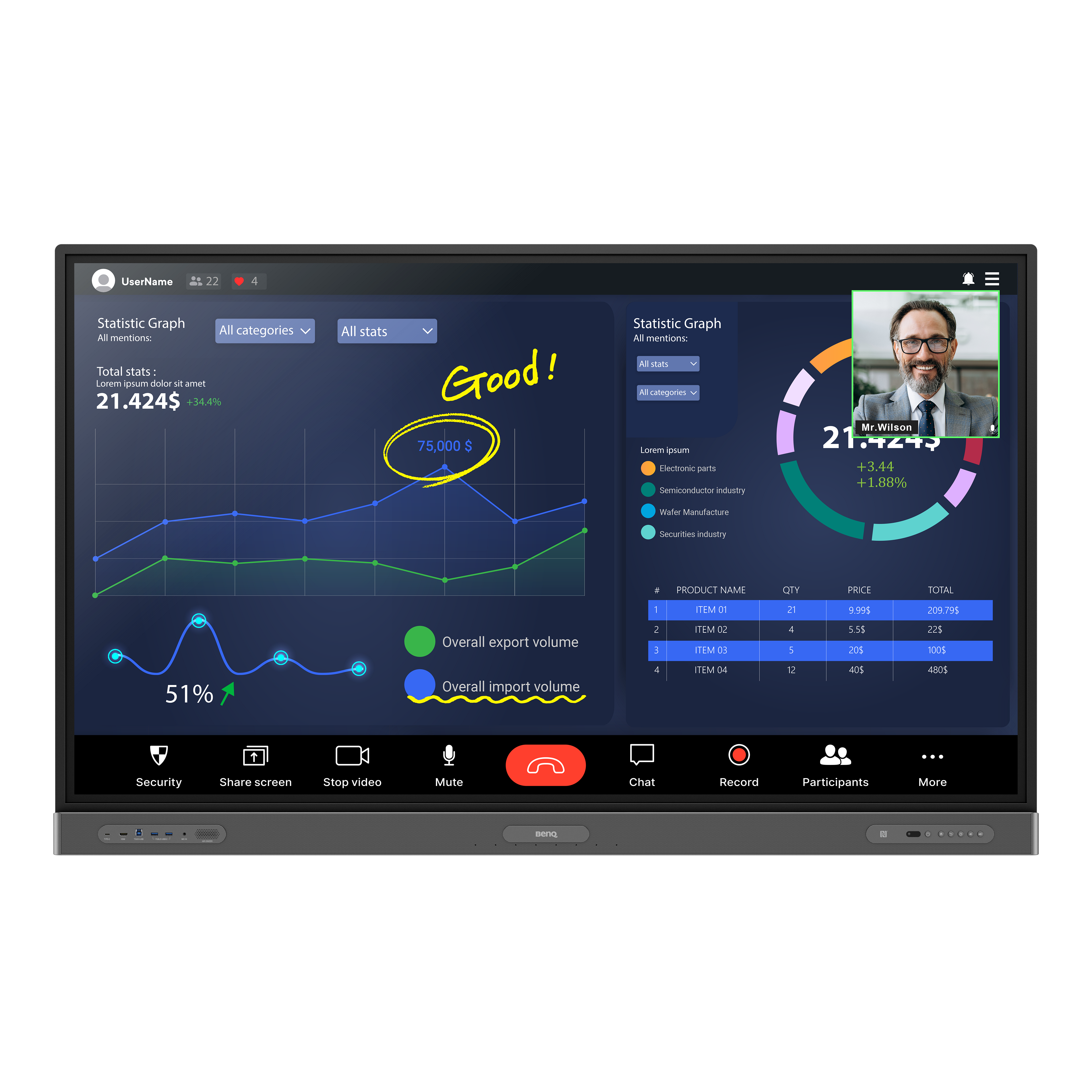
- Collaborative whiteboard for brainstorming
- Present your way
- Secure one-tap NFC login
Save
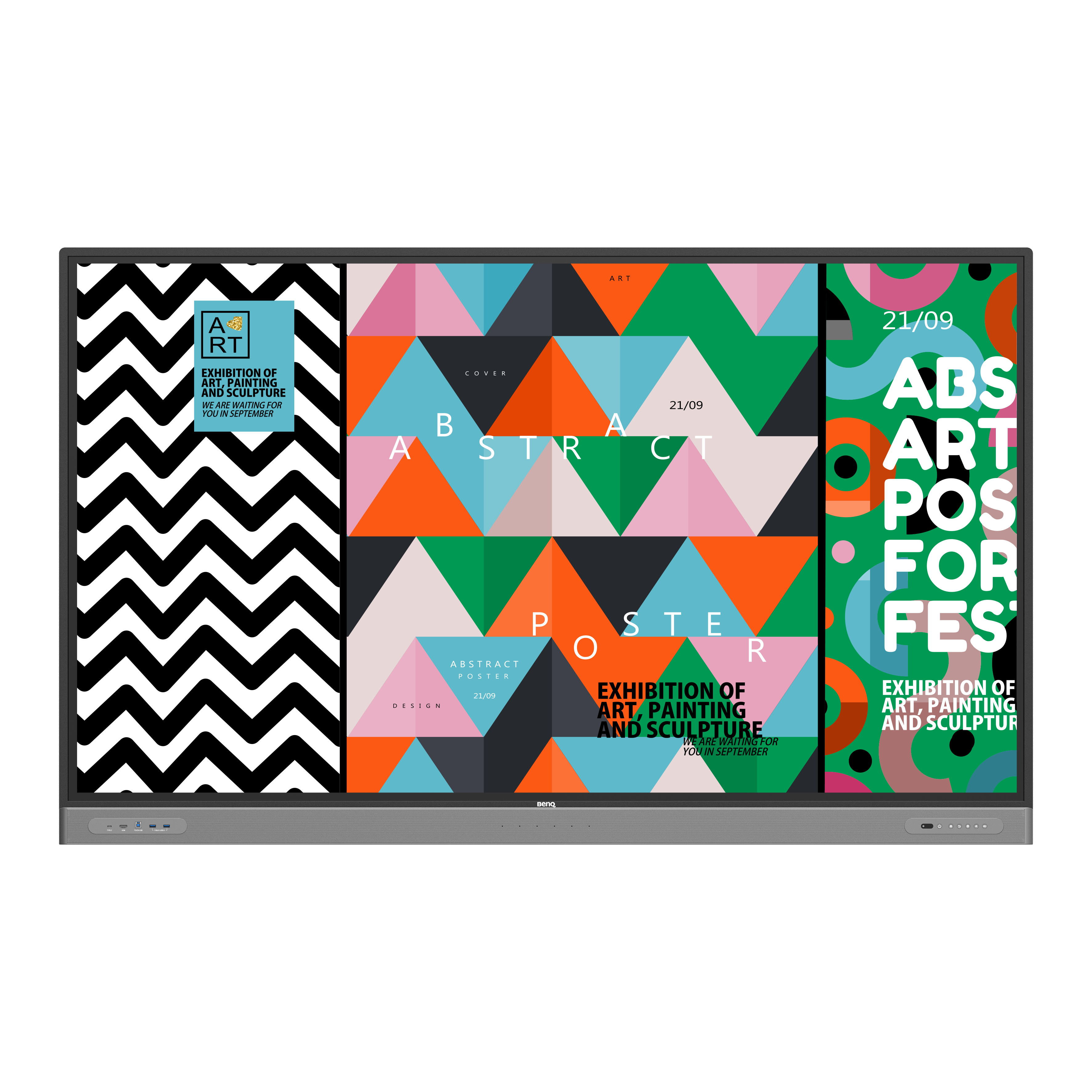
- Brainstorm with a collaborative whiteboard
- Flexible ways to present
- Front USB-C for all-in-one connectivity
Save
BenQ Asia Pacific Corporation
BenQ Corporation
12 Jihu Road, Neihu, Taipei 114, Taiwan
Tel: +886-2-2727-8899
Fax: +886-2-2656-2438