Here Is How to Connect Your Device for Screen Mirroring With Instashow Wireless Presentation System.
- BenQ
- 2020-07-29
If you are looking for a wireless screen mirroring system that connects to practically everything, then look no further than the BenQ InstaShow WDC-20. This revolutionary screen mirroring solution enables nearly anyone to wirelessly mirror their data from any of their devices, such as a phone, laptop, tablet, Raspberry Pi, or even a digital microscope! This article explains in more detail how to connect to a TV or projector with InstaShow WDC-20.
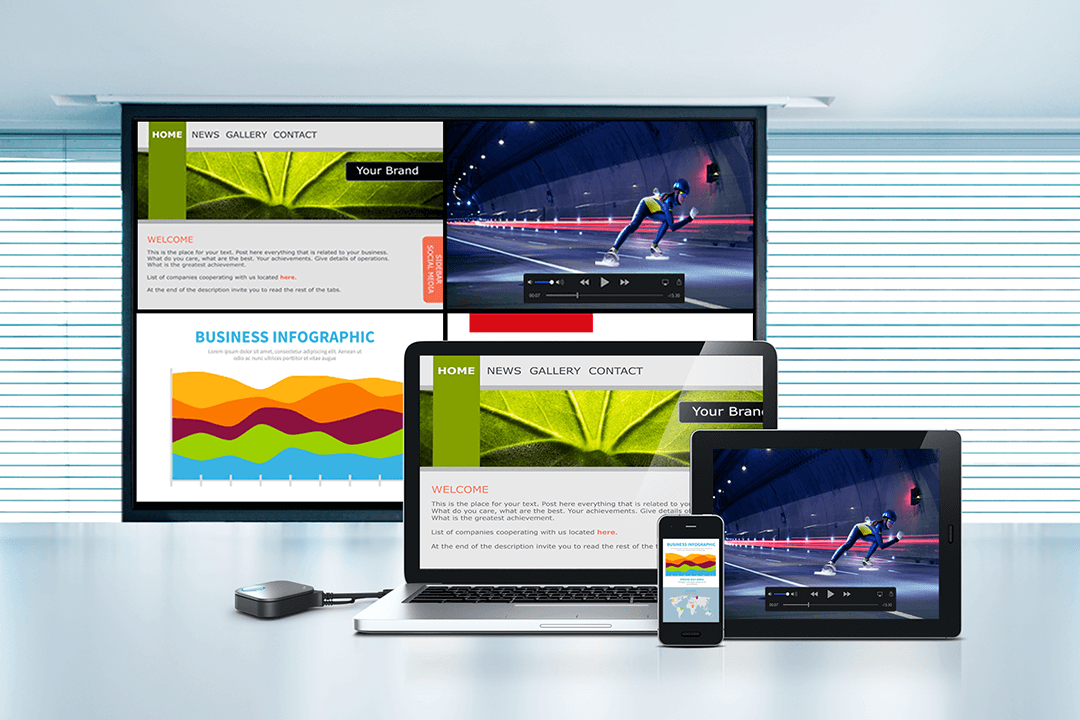
What is InstaShow WDC-20?
InstaShow is a wireless presentation system that allows you to wirelessly connect to a display in a meeting room or classroom to mirror your content to a TV or projector. It eliminates the need for cables and saves precious time during meetings.
One of the InstaShow WDC-20 biggest advantages is that it is able to work with both laptops through a simple HDMI transmitter button, as well as mobile devices using built-in screen mirroring such as Apple’s AirPlay or MiraCast. Because the systems don’t require any apps and use standard connections, you can connect it to practically any device that outputs HDMI signals, such as digital cameras, microscopes, and even industrial equipment such as spectrum analyzers. Simply plug-in an InstaShow button and tap to wirelessly share your content to a TV or projector.
It is incredibly easy to set up and maintain. As pointed by Tech Decisions, “their employees took on the task of unboxing the BenQ InstaShow and setting it up, they scheduled this as a 60-minute meeting, but were done in just a few minutes”.

How do I connect with a laptop?
In just a few seconds, you can be sharing your laptop screen on a TV or projector. There are no apps to install, or network login required. The InstaShow button also encrypts your transmissions keeping your content secure.
- First, you will need to set up your InstaShow host with a projector or a TV. This will need to be done only once.
- Connect your InstaShow receiver (after attaching the antennas) to your TV or projector using the included HDMI cable
- Switch to the HDMI source corresponding to the receiver on the display. You will see the InstaShow startup screen.
- Plug-in an InstaShow button to your laptop. Wait a few seconds the LED indicator on the Button turns green.
- Simply tap on a button to start screen mirroring.
How do I connect a mobile device – phone or a tablet?
Using InstaShow S WDC-20, you can also connect your Android or Apple phone, any other mobile device using Miracast or Airplay. Just connect to the WiFi network on the startup screen and mirror the screen from your device using Miracast or AirPlay.
You can also use the InstaShare app if you want. The app can be downloaded from the QR code on display, or via Google Play / App Store. Once the app is downloaded, you will need to join the InstaShow network on the screen. After that, you are ready to start screen mirroring. During the meeting, you can easily share photos, videos, or activate your camera.
So, if you are looking for a system that completely eliminates messy cables, connects to dozens of different devices, and is easy to use – check out the InstaShow WDC-20.
Recommended Articles
-
Trends & Knowledge
Why Apps are [NOT] Needed for Wireless Presentation Systems
This article discusses the alternatives to using proprietary software to share content on a display as companies transition from formal meeting rooms to creative collaboration environments.
2019.09.11 -
How to Connect Laptop to Projector?
Looking to learn how to connect your laptop to a projector? This article explains how to do so with cables or wirelessly with BenQ Wireless Presentation System.
2020.04.30 -
Trends & Knowledge
The 3 Critical Reasons InstaShow Lets You Present Instantly While Keeping Your Data Secure
A fully hardware-based solution means no malware risk. BenQ's InstaShow is a unique, no-software wireless presentation solution that allows multiple presenters to lead from any device. It is composed of a host device and a minimum two buttons, each of which features a USB cable and an HDMI cable.
2019.05.31