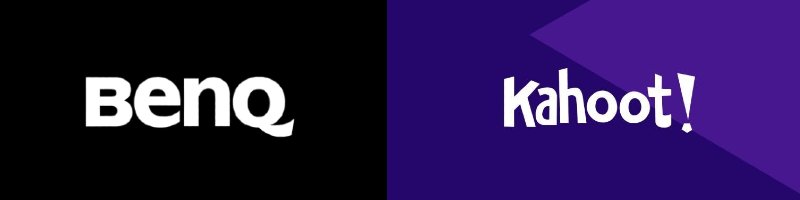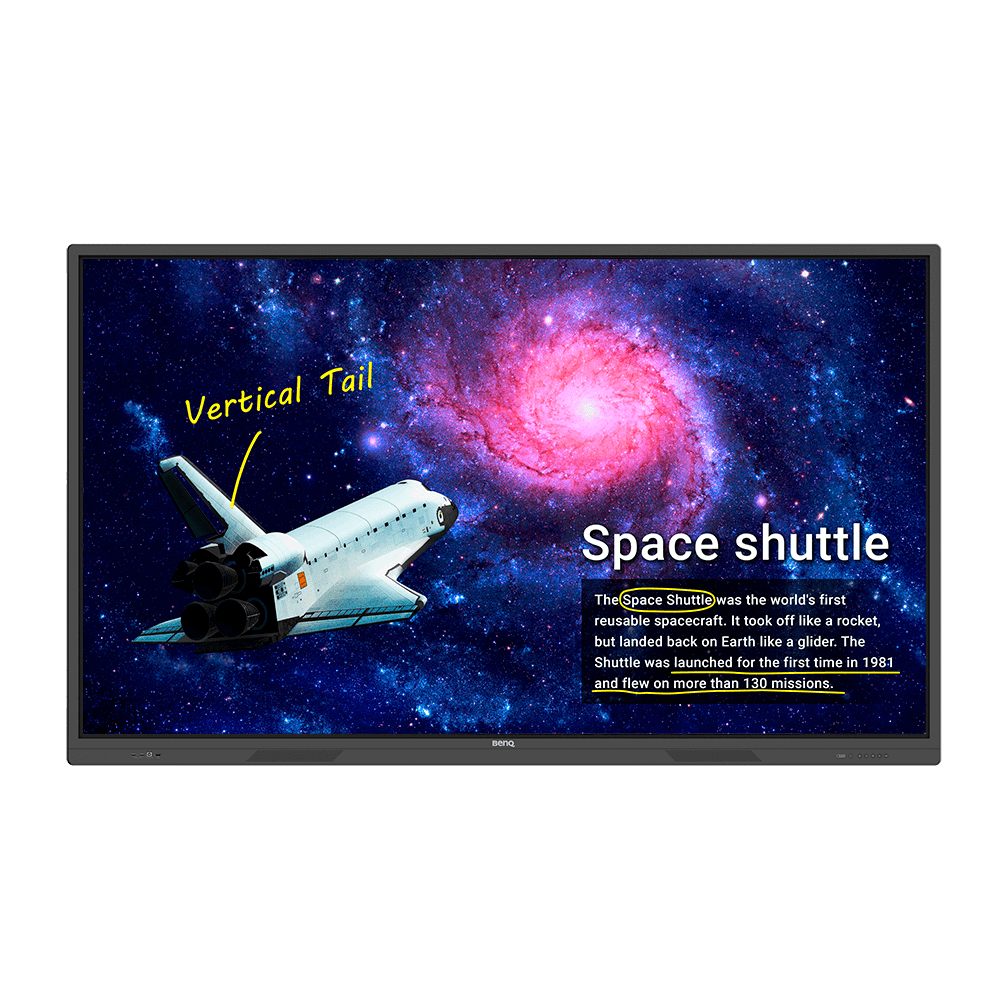Guide to Fun Classes with Kahoot! on BenQ Interactive Boards
- BenQ
- 2021-08-17
Contemporary students present several evolving challenges. One of the biggest ones is their intimate familiarity with dynamic, ever-changing technology, in particular tech that relates to gamification and task-reward models. As teachers, you know that keeping learners engaged using traditional one-way classroom methodologies doesn’t work most of the time.
And since adding gamification to the mix proves effective time and again, we’d like to share some advice, which you may already be familiar with. Among the many game-based learning apps and platforms that have emerged in recent years, Kahoot! ranks as one of the most successful. Over 50% of all K-12 students in the US engage in Kahoot! activities.

And as of March 2021, we’re proud to say that Kahoot! and BenQ have formed a partnership that benefits you in many ways. For one, using the platform got a lot easier, as the Kahoot! app now arrives optimized for BenQ interactive boards, or interactive flat panels (IFP). You get direct access to Kahoot! with a quick download, plus enjoy over the air app updates, new content additions, and a better viewing and touch experience. BenQ is the only IFP provider with an official Kahoot! partnership.
Kahoot! Refresher
Just in case this bears repeating, Kahoot! was formed back in 2013 as an innovative game-based learning platform aimed at wide accessibility. Since then, Kahoot! has grown exponentially, and as mentioned above, became quite prolific in North American classrooms.
At the heart of this is access, which is easy. Kahoot! offers near universal compatibility with iOS, Android, Windows, and other operating systems. This allows students to interact with teacher-created content directly from their own devices, like smartphones, tablets, and laptops.
Kahoot! offers loads of pre-created games, or teachers may create their own. Existing games can be modified or have quizzes added to them. Kahoot! makes it very easy and rewarding to generate entire class contents for students to engage with and for teachers to work with towards attaining academic goals.
The thousands of ready-to-play games go alongside a very strong social component. Games you create or modify can be easily shared with other teachers and classes, as Kahoot! has a large community section where designs and activities may be shared and tried.
Recently, a challenge mode has been introduced where an activity may be assigned remotely to another group in the form of a Kahoot! challenge. This type of engagement is great for hybrid and remote learning, considering current circumstances.
Importantly, Kahoot! is available free, or in a premium plan that has more features. Which one you go with depends entirely on you!
Getting Started
It’s easy to get going with Kahoot! All you need is an email address, or you can sign up with your Apple, Google, or Microsoft accounts instead, all on kahoot.com.
Choose the free version or paid plan, then fill in the info requested. The whole process should take a few minutes at the longest.
Once that’s done, go to the app store on your BenQ IFP, search for Kahoot! or Kahoot, and download the app to the IFP.
Log in with the credentials you chose above, and you’re ready to go.
Once in the Kahoot! app, start browsing the thousands of pre-made or shared games, or get started on making your own. The easiest way is to click on “Discover” and type key words you’re interested in, like “history” or “group activity”.
Kahoot! gives you flexibility in many ways, not least of which the choice of whether to play the game entirely on the interactive boards, with students coming up to the board to engage, or sharing a game from the board to student-brought devices.
How to get started with Kahoot! for BenQ Interactive Displays
On your PC:
1. Register with your email or Apple, Google, or Microsoft account on kahoot.com
2. Choose your plan
3. Fill in required information
On BenQ Interactive Display:
1. Download Kahoot! from BenQ Store (or BenQ Suggests in older versions)
2. Log in to your Kahoot! account
3. Browse existing kahoots or create your own
4. Select play mode
5. Start the game
6. Have fun!
Some Tips for Better Engagement
Because Kahoot! is so gamified, the basic precepts of gaming apply to activities. For instance, cheating or the impression of cheating could easily tarnish an activity. You should establish clear ground rules, for example no looking at other people’s device screens. This doesn’t mean you’re encouraging students to be anti-social, rather fair.
Also, Kahoot! and its gaming roots allow for hosting different activity modes, inspired by the games your students know so well. You can have a single player mode (known as classic host), with each student using their own device or working by themselves on the IFP. Then, co-op or multiplayer for working in pairs or groups, known as team mode, which the Kahoot! team intends for use when sharing devices or co-working on IFP.
For the most relaxed experience, set your activity to free play mode, and turn off any timers or turn limits. This is very different from host mode, and provides great opportunities for relaxed discussions or engagement without relying on personal devices carried by students. We find play mode directly on the board is especially great for smaller groups.
For remote learning or simply homework, the assign challenge mode we mentioned before is very handy, and lets students work at their own personal pace.
Tips for Activity Creation
While the Kahoot! app for IFP and other devices is superb as an activity platform, if we’re being honest, activity creation works best on PC or Mac. We recommend you create activities in Windows or Mac OS, upload them to your Kahoot! account, then access content via the app on your classroom IFP. Game and activity creation tools are simply better on the desktop version of Kahoot! with more accessibility and a clearer interface. It’s doable from the app as opposed to from kahoot.com, but not recommended.
Pinpointing Progress and Benefits
Kahoot! tracks performance in activities with a great deal of detail, helping you gauge how much success you’re having with each student and entire classes overall. Thanks to this info, you’ll easily home in on areas where students have problems and require additional support.
In May 2020, volume 149 of Computers & Education shared study results that clearly showed Kahoot! was related to a reduction in student anxiety as well as an increase in classroom performance and improvements in attitude and class dynamics as assessed by teachers.
Why Interactive Displays Make Kahoot! Better
It’s not just a matter of bigger is better, but that helps. Fully integrated on interactive displays, the Kahoot! app looks its best. Clear, vibrant, and highly visible to everyone in the classroom, games appear in the best format available, helped by strong built-in audio.
The size and scope of interactive displays allow team mode to really come into its own, whether hosted or shared among student devices. IFP experiences promote team work, leadership skills, confidence, and open debate, providing an immersive focal platform for Kahoot! experiences.
An IFP is far better than each student engaging with Kahoot! only on their own device screen, which is both limited in size and clarity, and mostly isolated from other learners.
And we can’t stress this enough: Kahoot! works seamlessly with hybrid learning and helps teachers reach students located remotely with new and fun educational engagement.
Playground of Learning
If you haven’t tried Kahoot! yet, now’s the time. Your classrooms and students will be much better for it, revitalized with enjoyable and engaging activities that really shake things up. But Kahoot! isn’t the only new tool available to you.