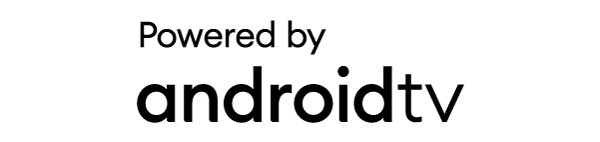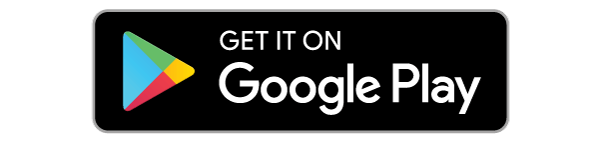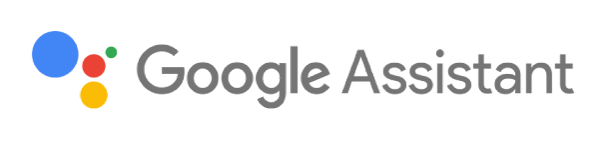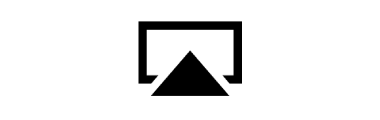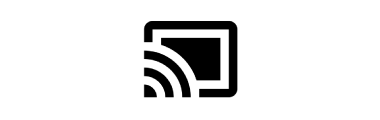BenQ Portable Projector
GV30 | โปรเจคเตอร์พกพาพร้อมลำโพง Extra Bass Bluetooth
GV30 สามารถถ่ายทอดความรู้สึกได้อย่างมีมิติ ให้อารมณ์เปรียบเสมือนฟังเสียงในโรงภาพยนต์ โปรเจคเตอร์มาพร้อมกับลำโพง 2.1 Channel และ 8W Woofer สามารถได้ยินเสียงคลื่นน้ำ ใบไม้ที่ร่วงตกลงพื้น รวมถึงเสียงฝีเท้าได้อย่างชัดเจน เหมาะมากไม่ว่าจะเป็นการฟังเพลง รับชมภาพยนตร์ การถ่ายทอดสดกีฬาฟุตบอล หรือแม้กระทั่งการเล่นเกม
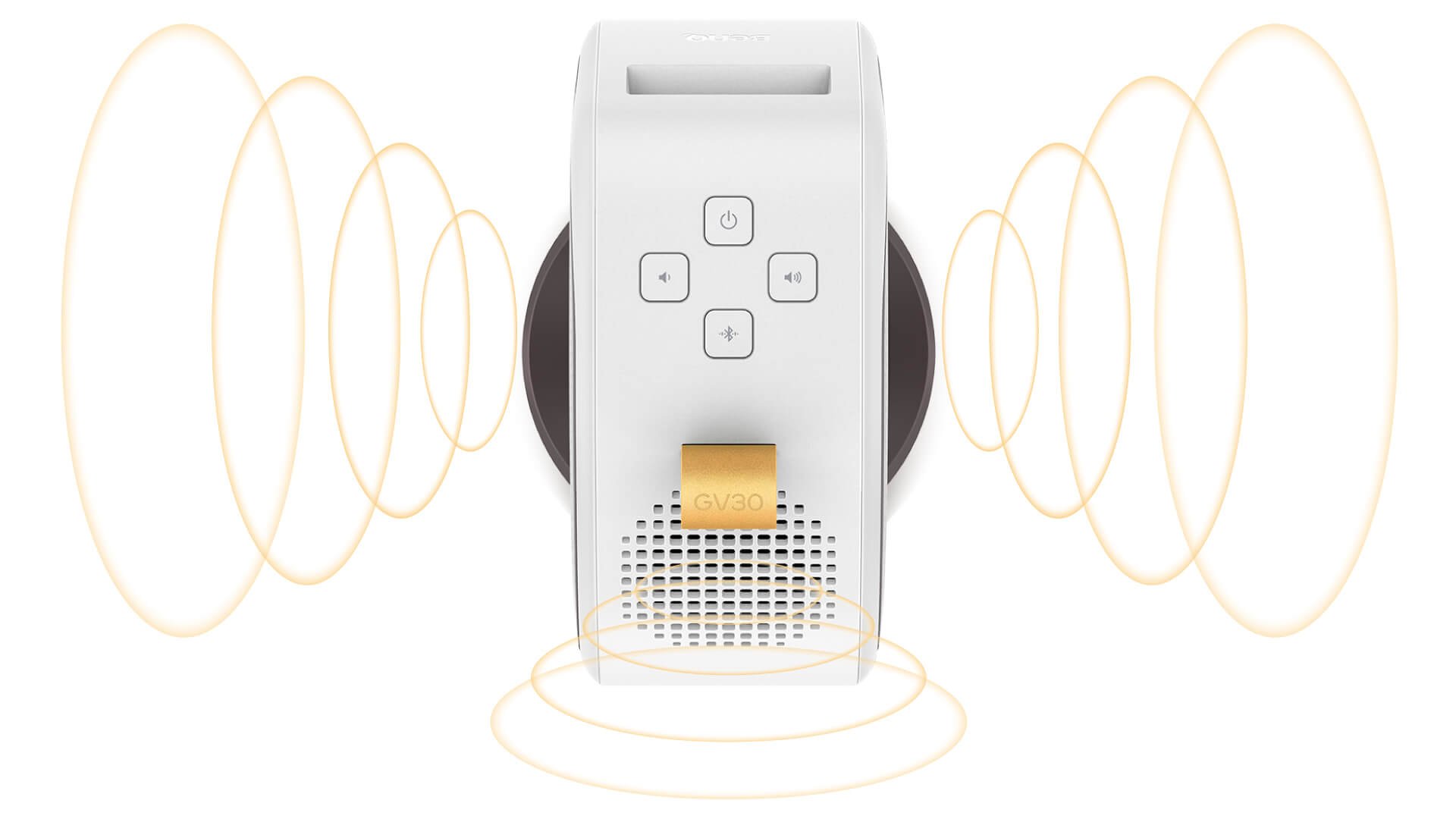
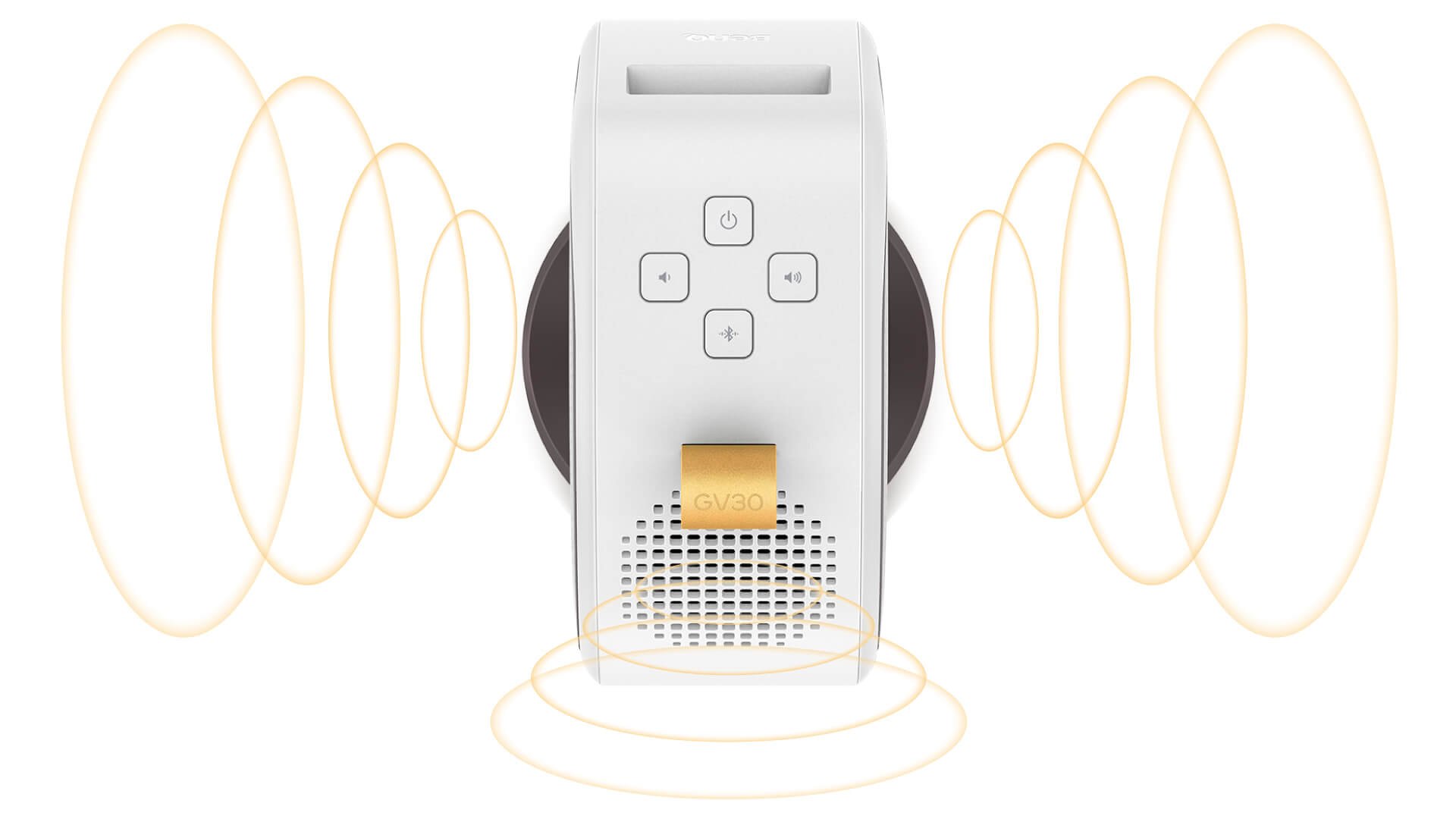
DSP IC
เล่นเสียงต่ำที่ละเอียด และเสียงสูงที่มีคุณภาพ
Woofer
เล่นเสียงได้ธรรมขาติ นุ่มนวล และเสียงเบสต่ำที่ลื่นไหล
Midrange Tweeter
เสียงกลางและสูงที่ละเอียด คมชัด และบริสุทธิ์
Cabinet
การออกแบบเอาต์พุตเสียง 270 องศา
ให้ความรู้สึกที่ลึกซึ้งและน่าจดจำผ่านการฉายภาพที่ละเอียด สีสันสดใส ด้วยระบบ BenQ CinematicColor สามารถปรับแต่งภาพให้เข้ากับแต่ละการใช้งานได้ ให้คุณภาพสีตรงและความสว่างที่ 300-lumen brightness ความละเอียดที่ 720p HD ให้คุณได้เพลิดเพลินรับชม หนัง ซีรี่ย์ และการแข่งขันกีฬาต่างๆ


แอปทุกอย่างที่คุณต้องการรวมอยู่ในโปรเจ็กเตอร์ออลอินวันเครื่องนี้พร้อม Interface ที่ไร้รอยต่อและ Voice Assistant คุณจึงสามารถใช้บริการความบันเทิงได้อย่างเต็มที่! *หมายเหตุ: BenQ smart home projectors จะไม่สามารถติดตั้ง Netflix เวอร์ชั่น native ได้ ถ้าหากท่านต้องการใช้งาน Netflix โปรดติดต่อผู้ผลิตอุปกรณ์เพื่อเรียนรู้วิธีเข้าถึง Netflix
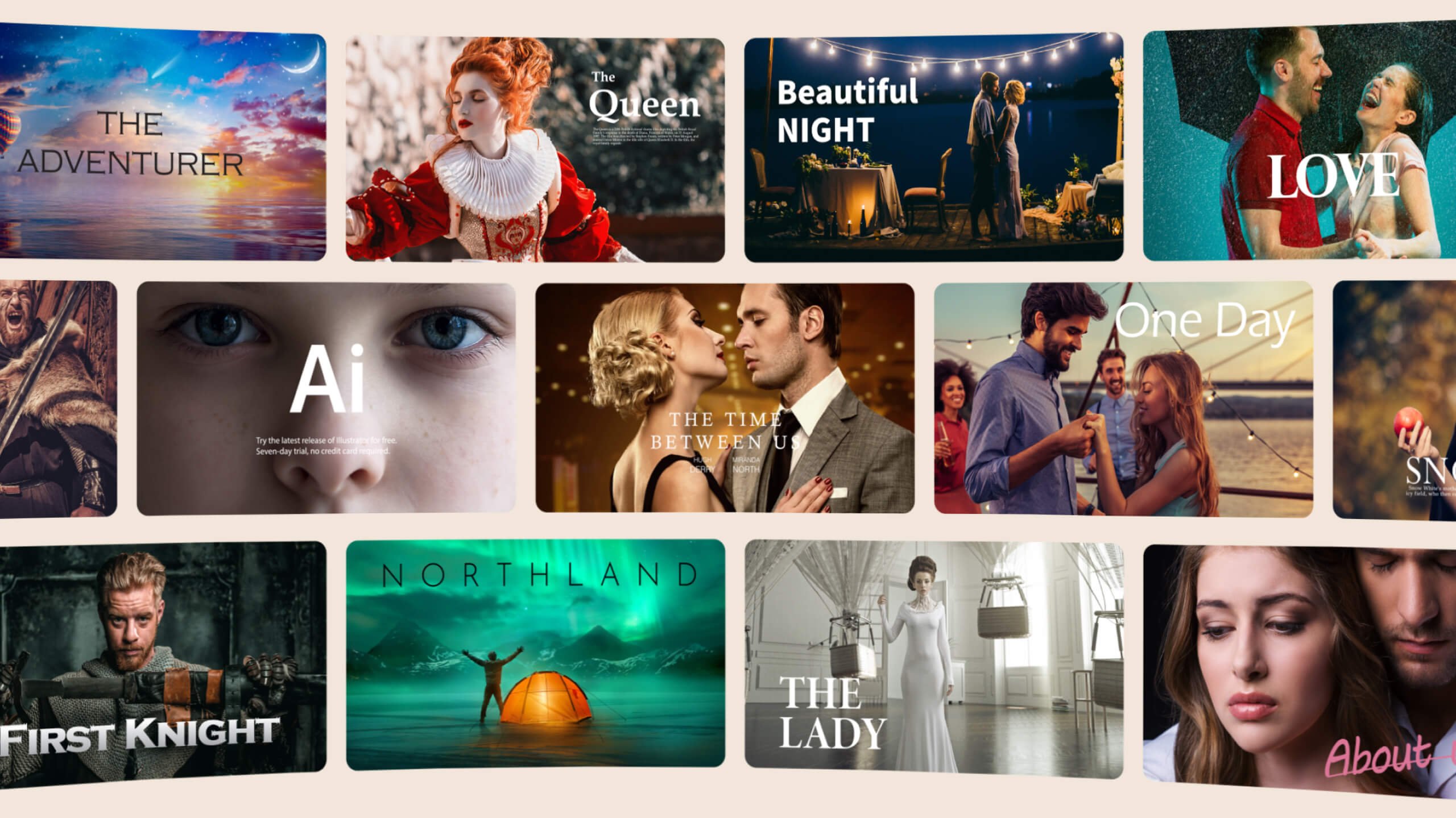
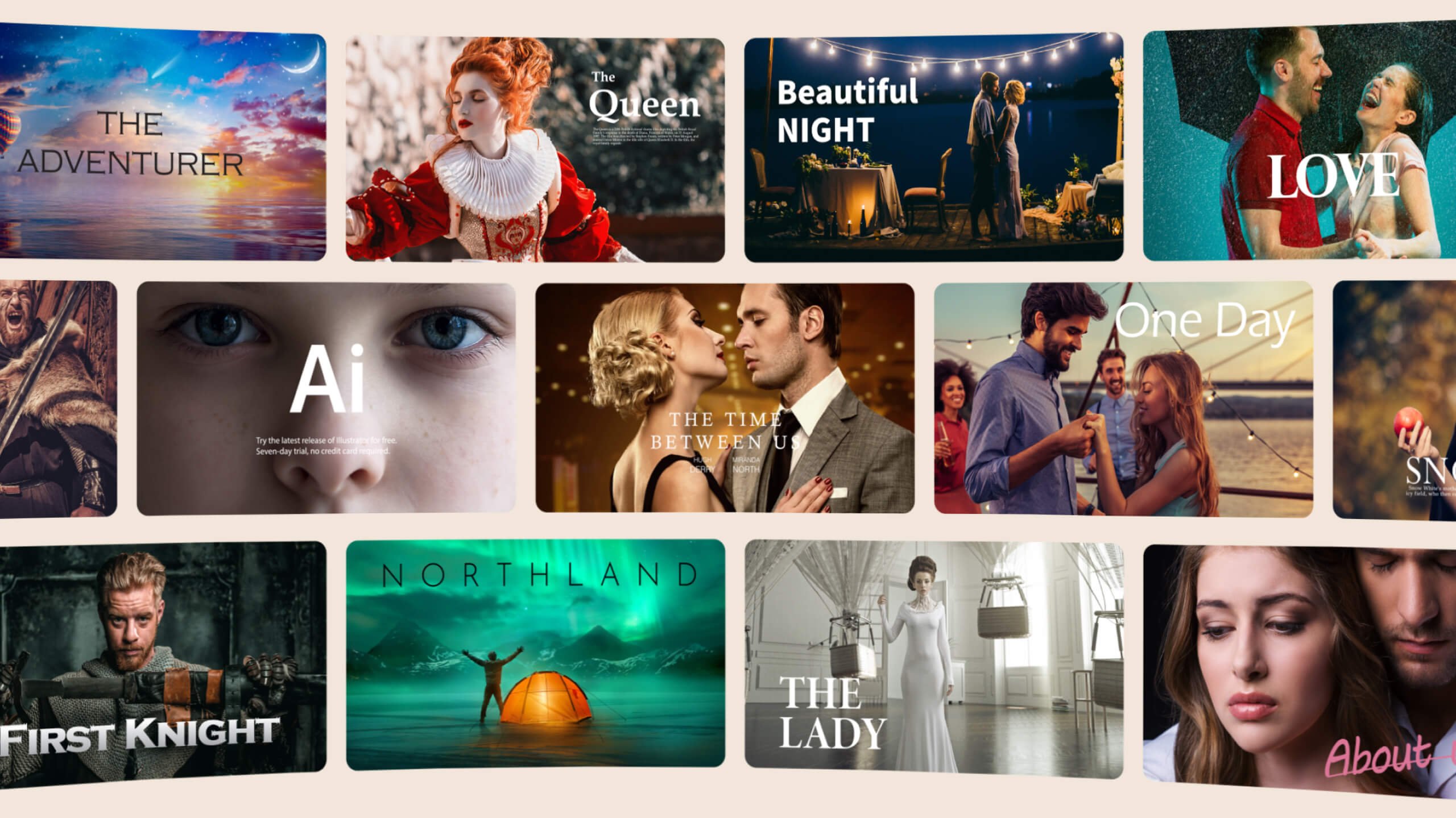
One Google Account for Seamless Streaming Fun
5,000+ of the Latest Apps from Google Play
Get inspired all hands-free
รองรับการฉายภาพแบบไร้สาย จากสมาร์ทโฟน แท็บเล็ต หรือแล็ปท็อปของคุณไปยังหน้าจอขนาดใหญ่ได้ทันทีโดยไม่ต้องใช้สายเคเบิลหรือการตั้งค่า ให้ยุ่งยาก
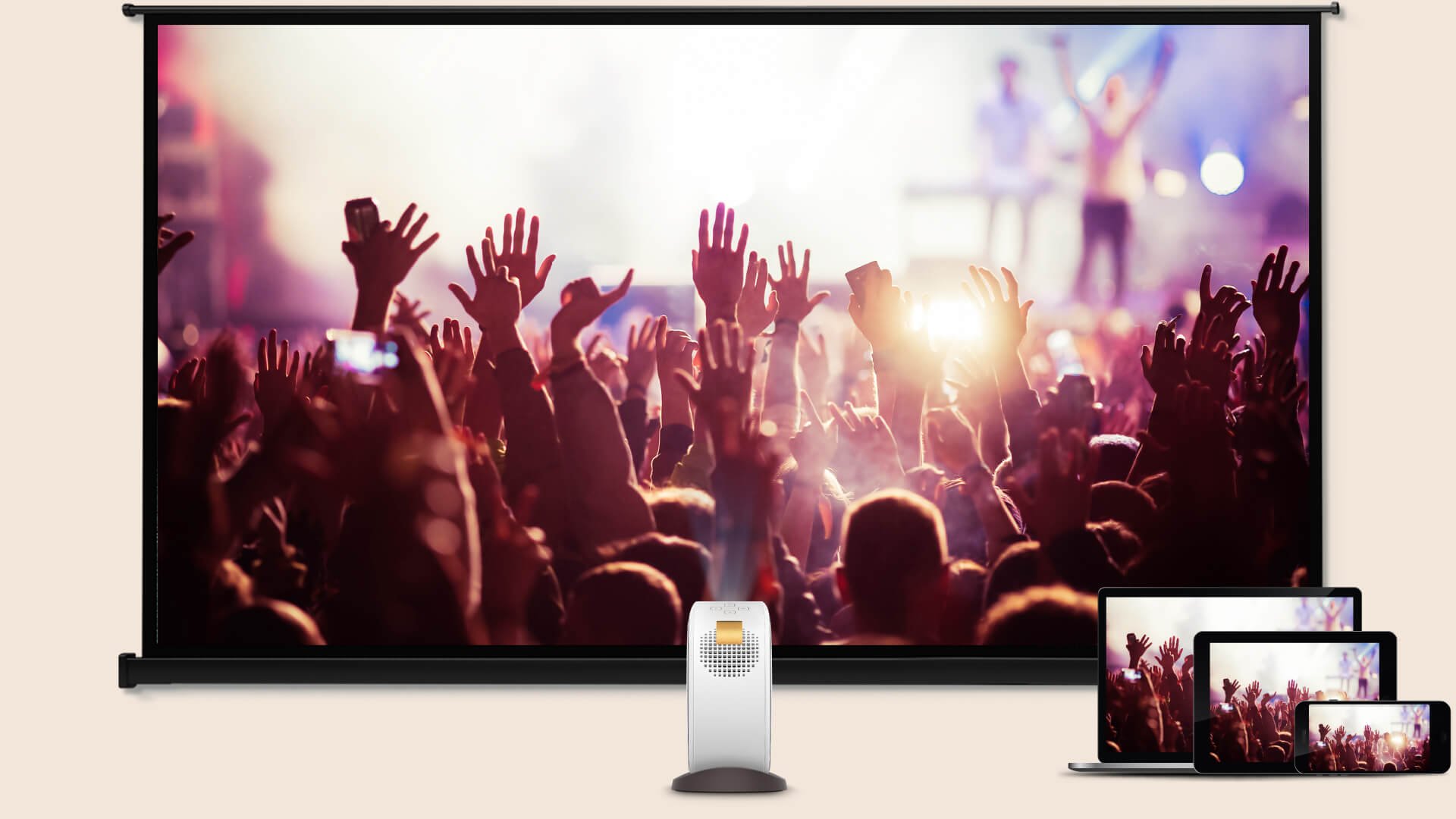
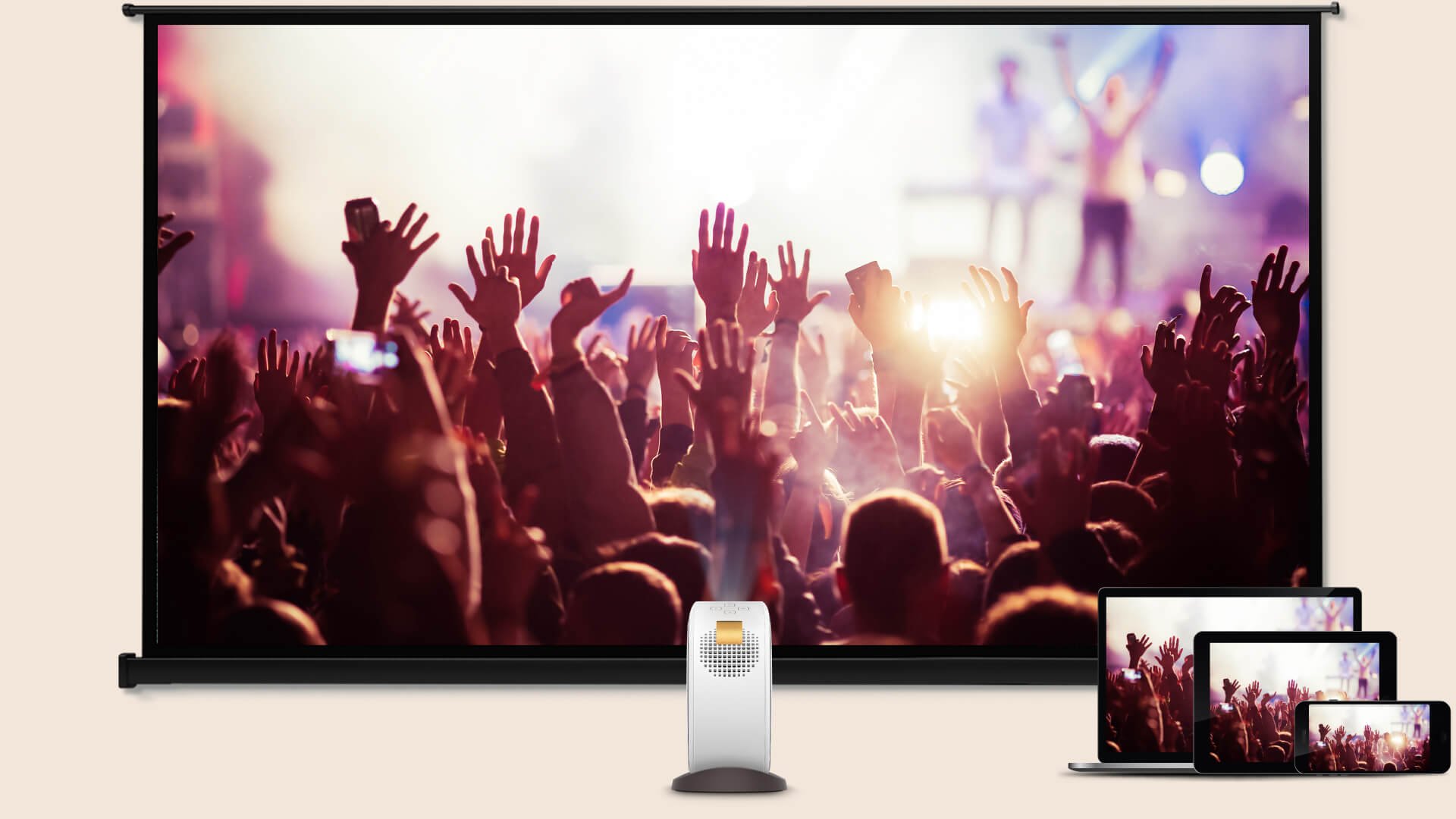
AirPlay
Chromecast
ไม่มีรีโมทก็ยังดูหนังต่อได้! ควบคุม GV30 ง่ายๆด้วยโทรศัพท์มือถือของคุณ เพียงมีแอปฯ BenQ Smart Control ดาวน์โหลดได้ที่ Google Play หรือ App Store


GV30 พร้อมกระเป๋าสุดเท่ ทำให้ง่ายต่อการพกพาไปทุกที่ในงานปาร์ตี้ คุณสามารถเริ่มต้นรับชมหนังเรื่องโปรดได้ทุกที่ทุกเวลา


GV30 ให้คุณเชื่อมต่อกับอุปกรณ์ได้หลากหลาย ไม่ว่าจะเป็นอุปกรณ์อัจฉริยะ สตรีมมิ่ง บลูทูธ หรืออุปกรณ์เสริม รองรับการเชื่อมต่อผ่าน HDMI 1.4b และ USB-C (รองรับ DisplayPort Alt Mode และ Power Delivery).


ปรับมุมฉายภาพได้อิสระ
ลำโพง Bluetooth พร้อมเสียงเบสคมชัด
Auto Focus & Vertical Keystone
Android TV & Wireless Casting
HDMI & USB-C Connectivity
HD 720p & 300 ANSI Lumens
คำถามที่พบบ่อย
ดาวน์โหลด
FAQs
Browse all related FAQsสามารถใช้โปรเจคเตอร์เพื่อดู Netflix ได้ไหม?
ได้ สามารถทำได้ โปรดปฏิบัติตามคำแนะนำด้านล่างนี้
ฉันสามารถใช้พื้นที่จัดเก็บของ Android TV dongle (QS01) เพื่อเล่นวิดีโอได้หรือไม่?
ได้ คุณสามารถทำได้ กรุณาทำตามคำแนะนำด้านล่างนี้
ฉันจำเป็นต้องเปลี่ยนหลอดไฟ LED ของโปรเจ็กเตอร์หรือไม่?
ไม่จำเป็นต้องเปลี่ยนในระหว่างอายุการใช้งานปกติของโปรเจ็กเตอร์ เพราะโปรเจ็กเตอร์ใช้แหล่งสัญญาณไฟ LED แทนหลอดไฟทำให้สามารถใช้งานได้ประมาณ 20,000~30,000 ชั่วโมง ดังนั้นจึงไม่จำเป็นต้องเปลี่ยนในระหว่างอายุการใช้งานปกติของโปรเจ็กเตอร์ หากคุณต้องการเปลี่ยนหลอดไฟ LED กรุณาติดต่อศูนย์บริการเพื่อทำการเปลี่ยนแปลง เนื่องจากไม่สามารถเปลี่ยนได้ด้วยตนเอง.
ลำโพง 2.1 แชนแนลทำงานอย่างไรบนโปรเจคเตอร์?
ดีไซน์ของตู้ที่มีท่อช่วยสร้างเสียงที่มีพลังในช่วงความถี่ต่ำเพื่อมอบเอฟเฟ็กต์เสียงในโรงภาพยนตร์ ลำโพง 2.1 แชนแนลในตัวจาก treVolo มอบเสียงที่ทรงพลังและเบสที่หนักแน่น ทำให้คุณได้ยินรายละเอียดมากขึ้นด้วยเสียงที่เต็มไปด้วยคุณภาพ
ฉันสามารถควบคุมโปรเจ็กเตอร์ด้วยสมาร์ทโฟนได้หรือไม่
โปรเจ็กเตอร์มีความสามารถ Smart Control ในตัว เมื่อคุณติดตั้งบนสมาร์ทโฟน จะสามารถควบคุมโปรเจ็กเตอร์ด้วยอุปกรณ์พกพาของคุณเองและเพลิดเพลินกับ UI ที่ใช้งานง่าย
สามารถใช้ GV30 ในเวลากลางวันได้หรือไม่?
ได้ สามารถทำได้ กรุณาคลิกและทำตามคำแนะนำด้านล่าง หรืออ่านต่อเพื่อเรียนรู้เพิ่มเติมเกี่ยวกับหัวข้อนี้
โปรเจคเตอร์ป้องกันการตกได้หรือไม่?
ใช่, มันถูกออกแบบให้ป้องกันการตกจากความสูง 2.3 ฟุต (70 ซม.)
ระยะการฉายและขนาดภาพที่แนะนำสำหรับ GV30 คืออะไร?
เราขอแนะนำขนาดหน้าจอระหว่าง 60” ถึง 80” เมื่อที่นั่งอยู่ห่างออกไป 5.2ft ถึง 7ft (1.6m ถึง 2.1m).
วิธีใช้งานที่ชาร์จในรถยนต์กับโปรเจคเตอร์พกพา?
กรุณาซื้อเครื่องแปลงไฟที่เข้ากันได้เพื่อทำงานร่วมกับที่ชาร์จในรถยนต์ของคุณ เครื่องแปลงไฟต้องมี "OUTPUT 100V-240V ~ 50/60Hz, 1.5A" โปรดทราบว่า ที่ชาร์จในรถยนต์ไม่ได้ออกแบบมาเพื่อชาร์จอุปกรณ์อิเล็กทรอนิกส์ขนาดใหญ่ และไฟฟ้าจากที่ชาร์จในรถยนต์อาจไม่เสถียร
ฉันจะทำให้การแคสไร้สายกับโปรเจ็กเตอร์เป็นประสบการณ์ที่ราบรื่นได้อย่างไร?
ขึ้นอยู่กับแบนด์วิธที่จัดหาโดยเราเตอร์ Wi-Fi และจำนวนอุปกรณ์ไร้สายที่เข้ามาอยู่ในช่วงใกล้เคียง หากเกิดการติดขัดระหว่างการแสดงผลกรุณาตรวจสอบว่า Wi-Fi ทำงานได้อย่างถูกต้องโดยไม่มีปัญหา