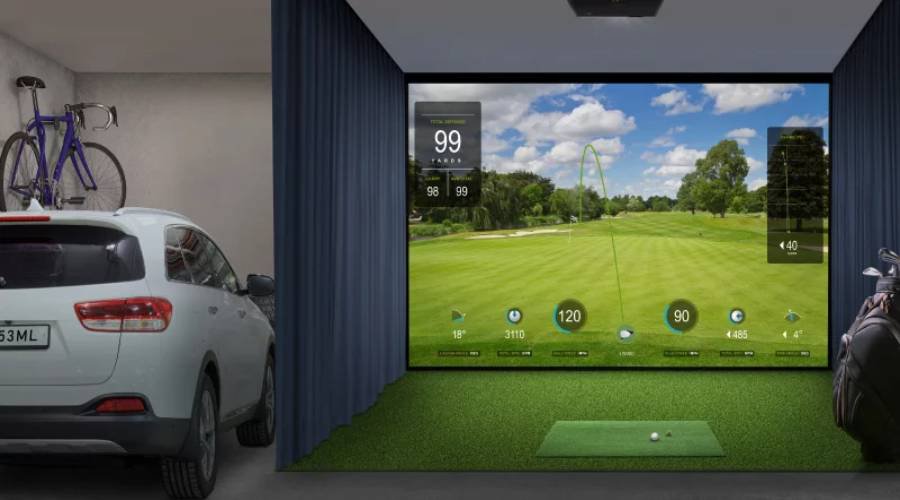Once you find the right golf simulator projector, what you want to have is the most immersive golfing experience. Here we are going to show you how to set up your projector, computer, and graphics card to adjust resolution and aspect ratio to make the image fill up your impact screen, with just a few quick steps.
- Use the projector Test Pattern before mounting or placing your projector (0'20")
- Set up a custom resolution from your Graphics Card driver (1'46")
- Go to Windows Display Settings and select the custom resolution you’ve just created (3'03")
- Change the resolution in the Golf Sim Software settings (3'26")
Step-by-step resolution setup videos for NVIDIA and AMD graphics cards:
- How to set up a custom resolution for your Nvidia graphic card?
- How to set up a custom resolution for your AMD graphic card?
Want to Talk to a Golf Simulator Projector Expert?
BenQ has trained staff to help you find the perfect golf simulator projector – within your room size and budget. To help you make the best decision, you can reach out to one of our experts to set up anything from a chat to a complete online demo, to help you find the right projector for your needs.