Quick and Simple Steps to Wireless Presentation via Your Smart Device
- Go from the small screen to the big screen for fun mobile entertainment sharing with loved ones using QCast! Thanks to the NFC wireless solution, you can enjoy the revolutionary tapNshow wireless experience, streaming 1080p multimedia content from your smart device to a BenQ projector with a simple tap.















- Go from the small screen to the big screen for fun mobile entertainment sharing with loved ones using QCast! Thanks to the NFC wireless solution, you can enjoy the revolutionary tapNshow wireless experience, streaming 1080p multimedia content from your smart device to a BenQ projector with a simple tap.
The requested qty is not available
The requested qty exceeds the maximum qty allowed in shopping cart
Product that you are trying to add is not available.
The BenQ QCast video streaming dongle is designed to amplify your multimedia entertainment by bringing digital content stored in your iOS or Android smart device, as well as your computer, onto the big screen for better sharing with family and friends! Simple and easy to use from download to set up, QCast can stream your desired videos, movies, documents, websites and live video sessions to any display device* of your choice wirelessly with 1080p image quality – and a very wide bandwidth that ensures a faster transmission speed of 30fps. By choosing the tapNshow revolutionary wireless experience with NFC wireless solution, you can get connected without additional text input. Connection via Miracast offers you the freedom to mirror your desired content via any BenQ projector**. Last but not least, there is the option to stream straight from the cloud via DLNA or display local files with Wi-Fi connection.
*The installation and operation of the QCast may vary by the display device.
**Also suitable for other display devices, including LCD monitors and TVs


1. tapNshow revolutionary wireless experience with NFC wireless solution gives you the convenience of connecting your smart device to the projector with a simple tap.
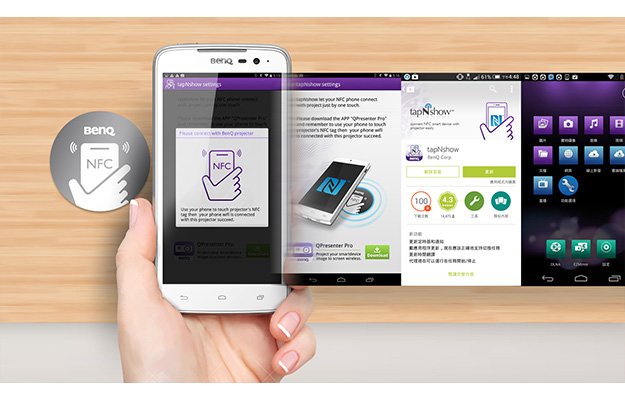
2. Go from small screen to big screen for better sharing with Miracast , DLNA and local content streaming. This works with any device with iOS, Android, Windows or OSX operating system.
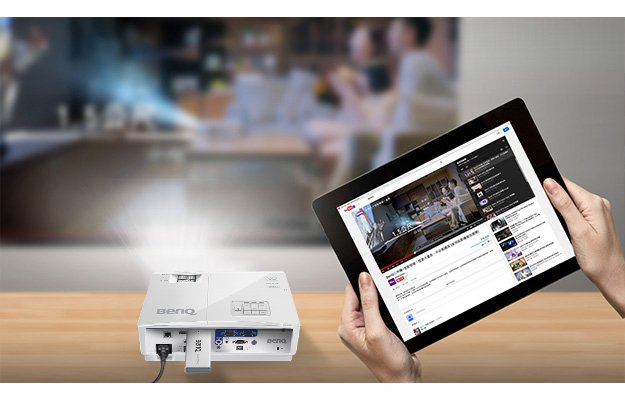
3. Stream 1080p content at 30fps . The wider broadband enables quicker transmission.
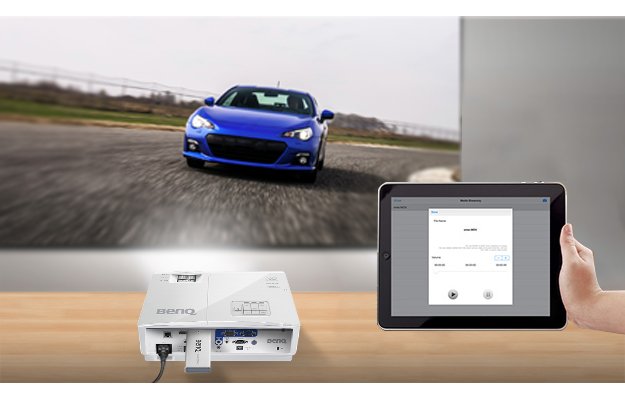
(*In this document, connection with a projector is used as an example. )
Projector with MHL function:GP20/GP30/MX600/MW665/W1070+/W1080ST+
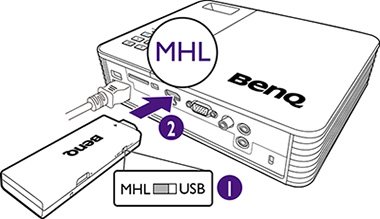
Projector with 1.5A power supply function: MX602/MW603/MX723/MW724/MX852UST+/MW853UST+/W1070+/W108ST+/ W1350
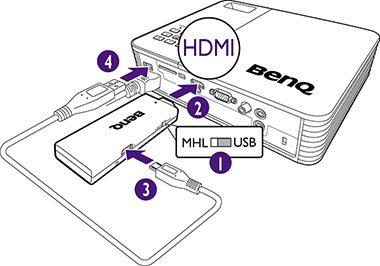
Other Projectors
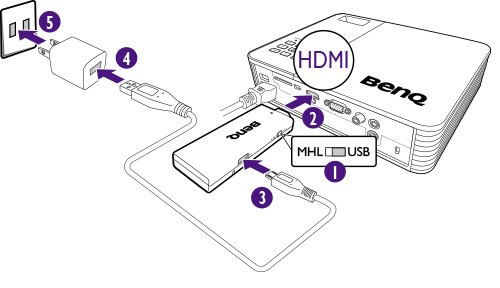
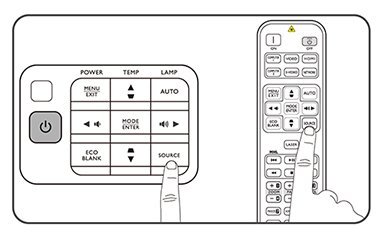
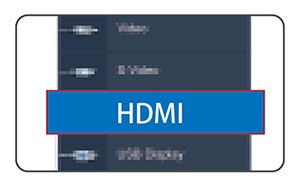
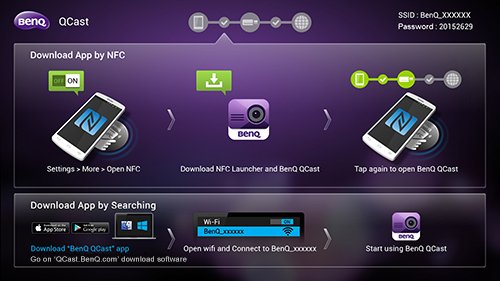
Download BenQ QCast app for iOS
Download BenQ QCast app for Android
Download BenQ QCast software for Mac
Download BenQ QCast software for Windows
Click on Miracast, which is the most popular and recommended function.

Wait for the content to be displayed.
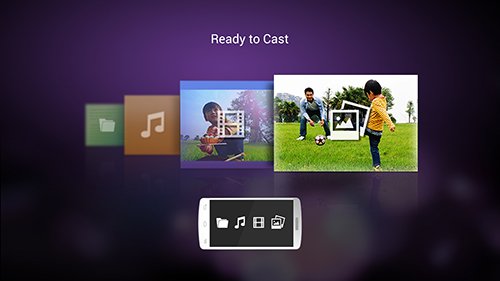
Installation on an Android device (with NFC function)
- Make sure your device is connected to the internet and is NFC-enabled.
- Tap the NFC chip sticker with your Android mobile device to install the BenQ QCast app and establish wireless connection automatically.
Installation on an iOS or Android device (without NFC function)
- Make sure your device is connected to the internet.
- Search for the BenQ QCast app in the online application store and install it.
- Search for the dongle’s SSID (displayed as BenQ_xxxxxxxx) and establish connection. If you are requested to enter a password, look for the password on the upper-right corner of the BenQ QCast screen.
- Tap on the app icon to launch it.
Installation on a Windows or Mac OS device
- Make sure your device is connected to the internet and is NFC-enabled.
- Search for the dongle’s SSID (displayed as BenQ_xxxxxxxx) and establish connection. If you are requested to enter a password, look for the password on the upper-right corner of the BenQ QCast screen.
- Click on the BenQ QCast icon on the desktop to launch it.
System Requirements
• Supported operating systems:
Windows 7~10
Mac OS 10.9~10.11
iOS 8~9
Android 4.0~6.0
Windows Phone 8.1