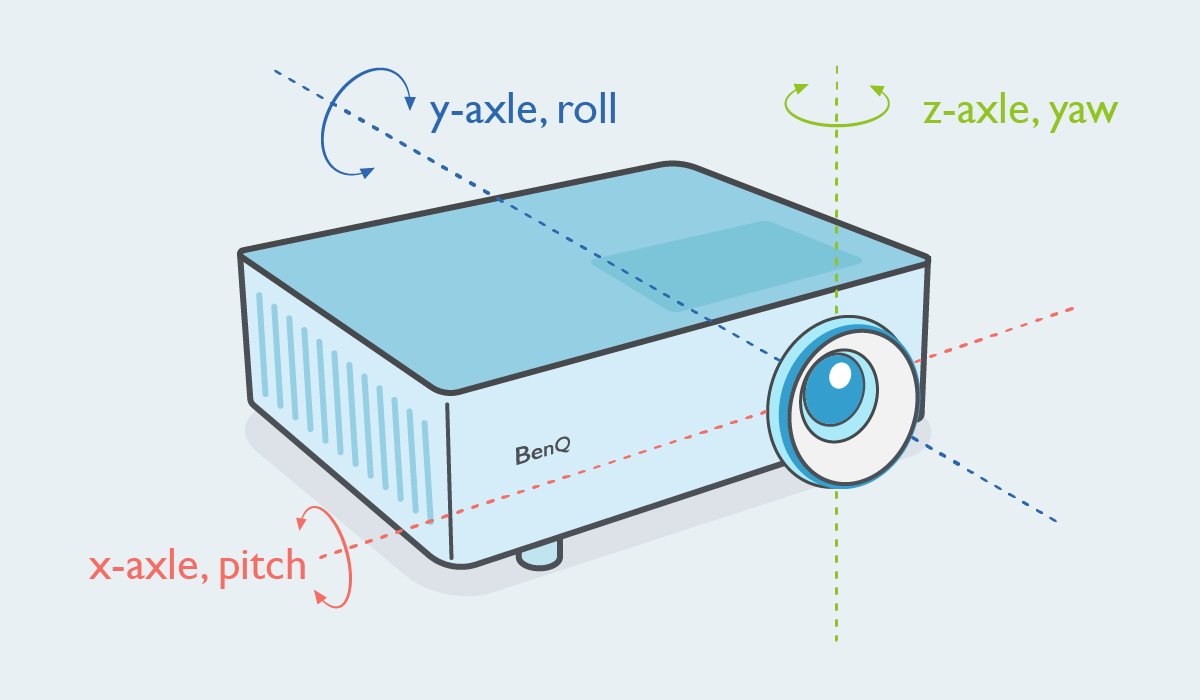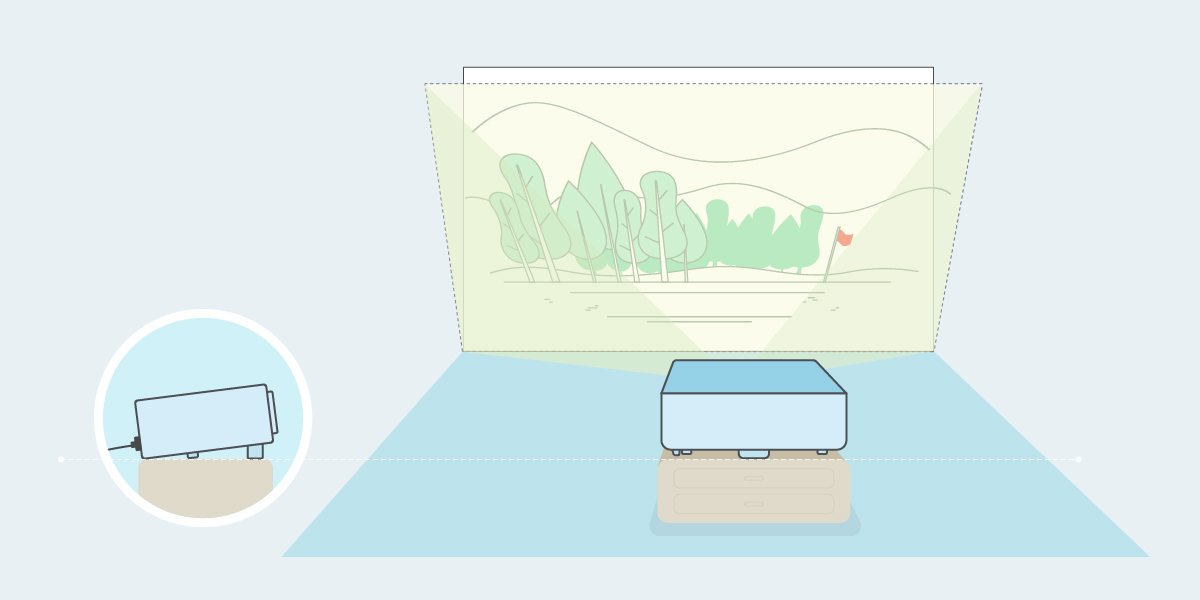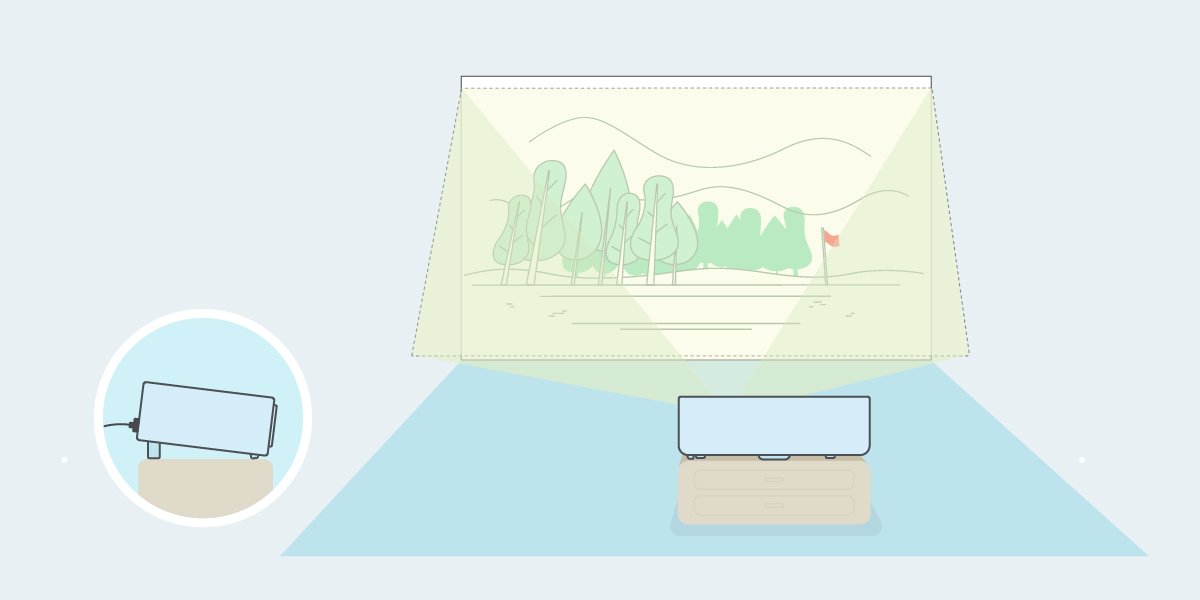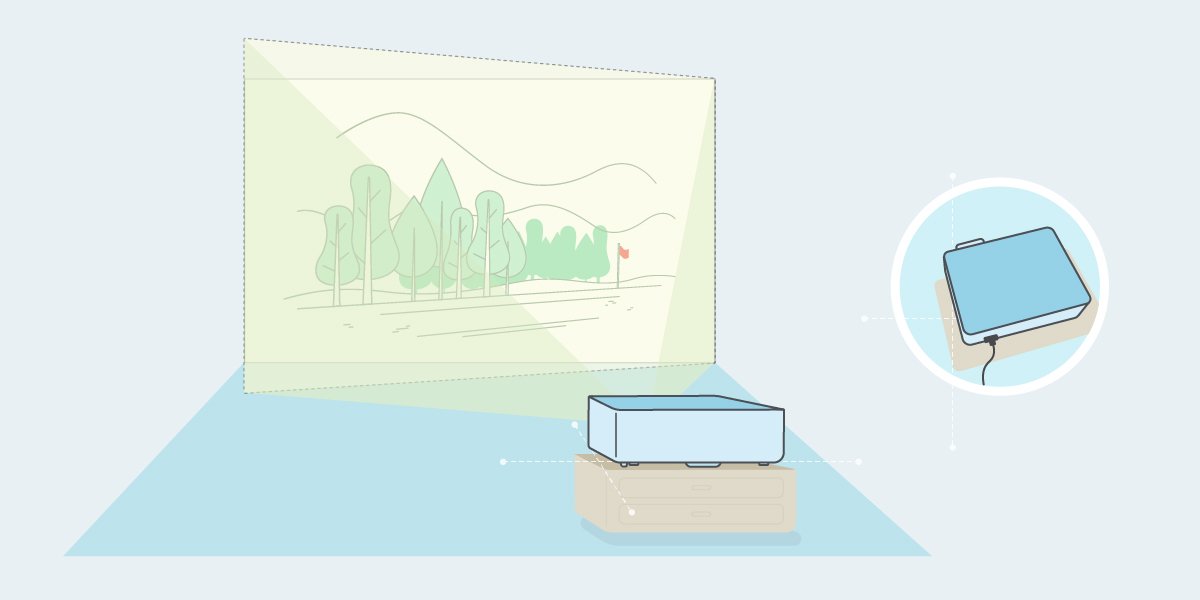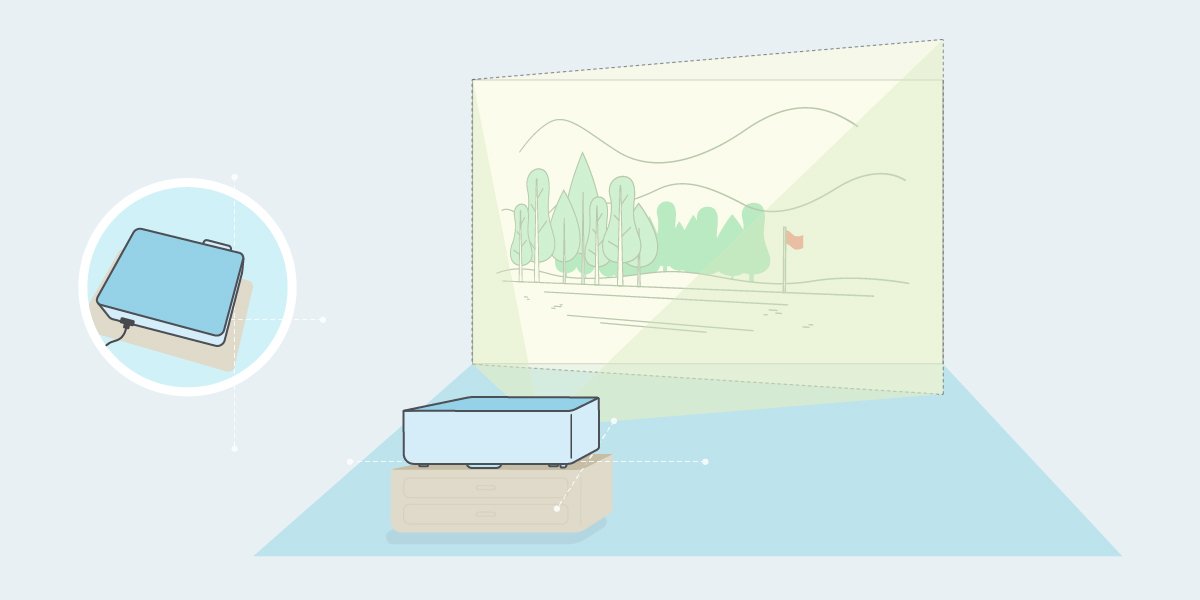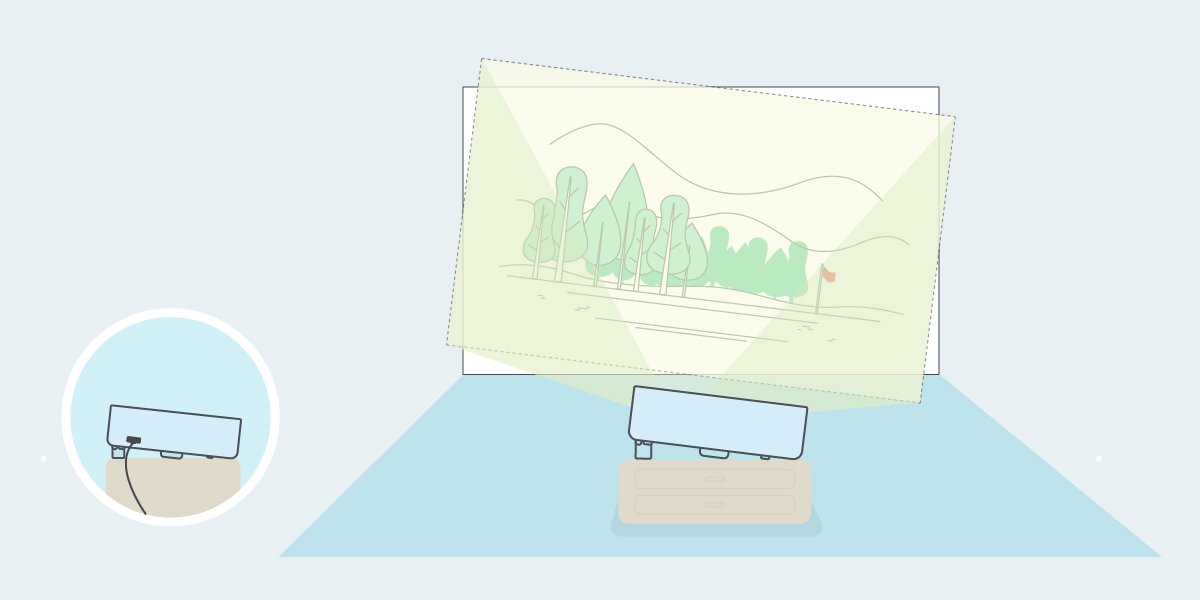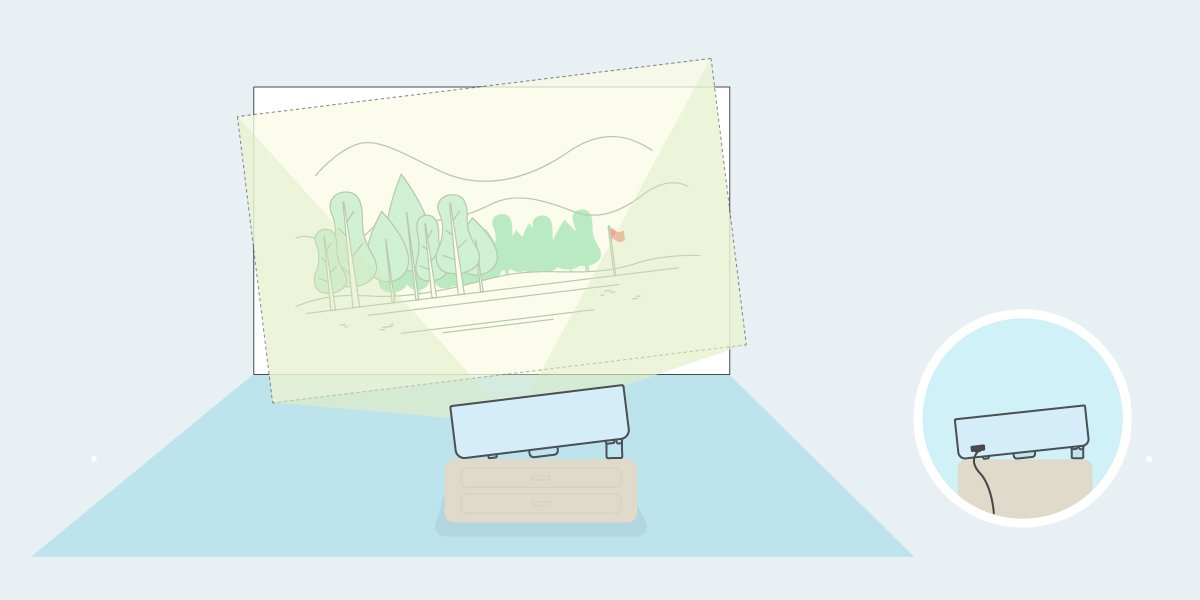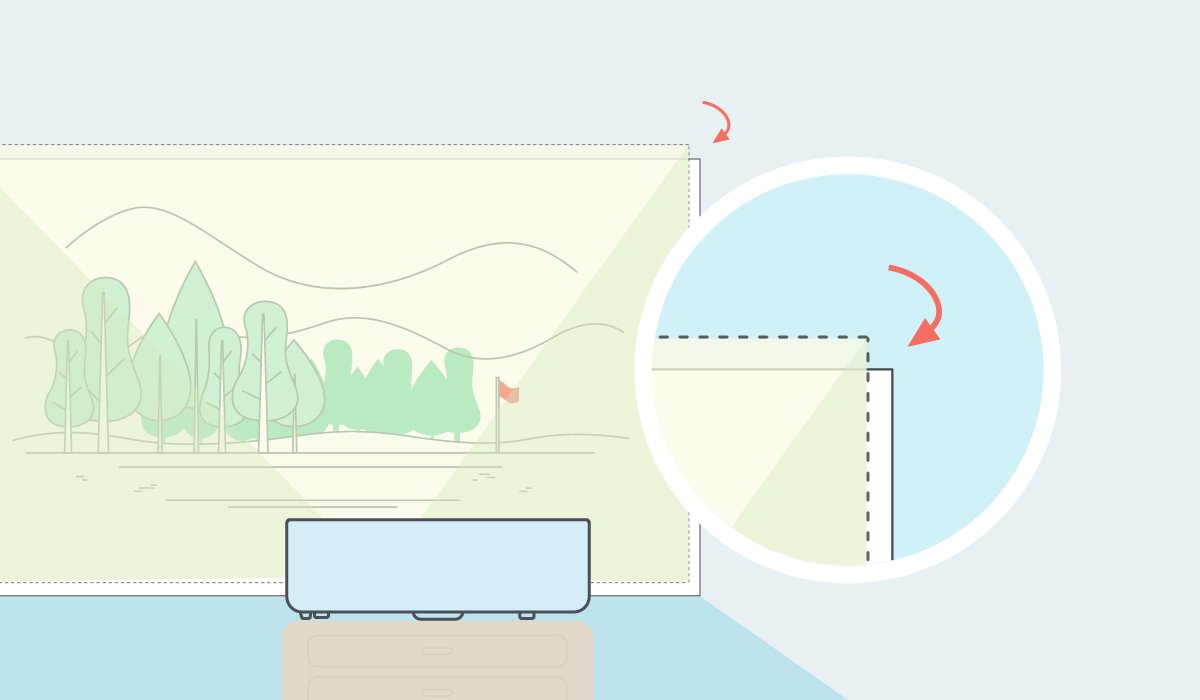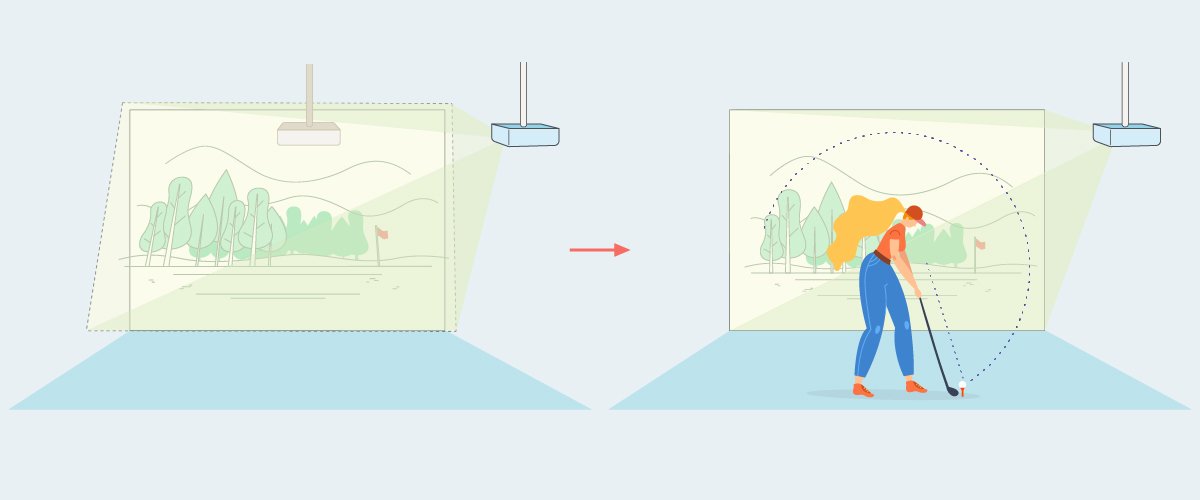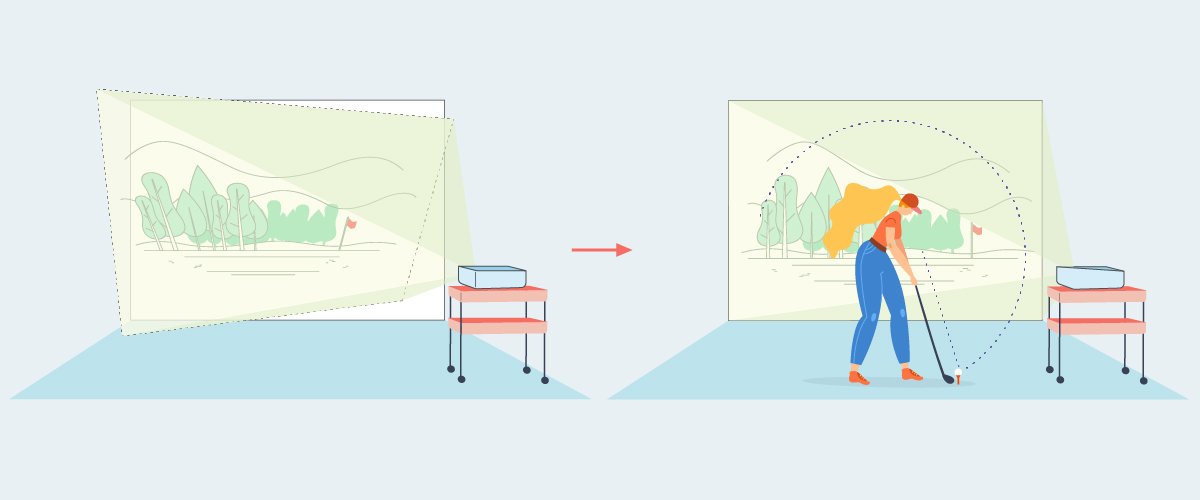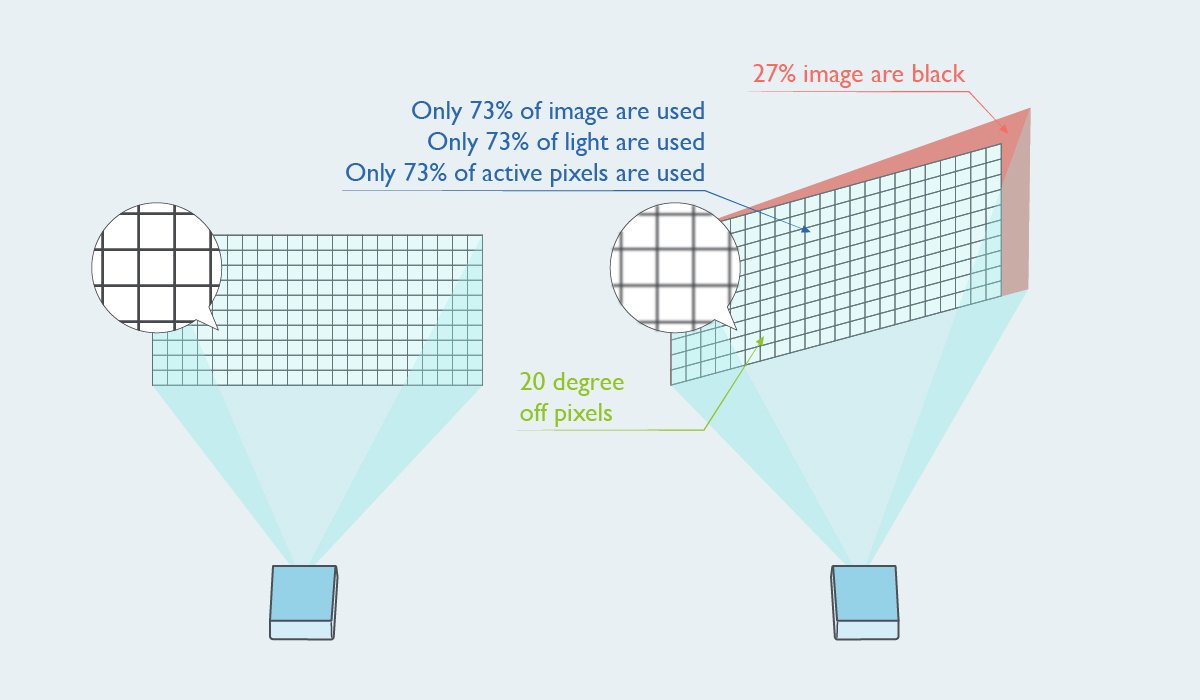{{cartTotal.length}}
![thumbnail]() Check out
Check out
{{item.name}}
Price: {{currency}}{{item.price| numberThousandsCommas | numberDecimalPoint}}
Qty: {{item.amount}}
Cart Subtotal:
{{currency}}{{cartTotal.price| numberThousandsCommas | numberDecimalPoint}}