BenQ Display ColorTalk
Easily ensure all your monitors tell stories with greater consistency.
Display ColorTalk software makes it easy to sync colors across monitors with just a few clicks. Save time and effort, focus on your creativity.
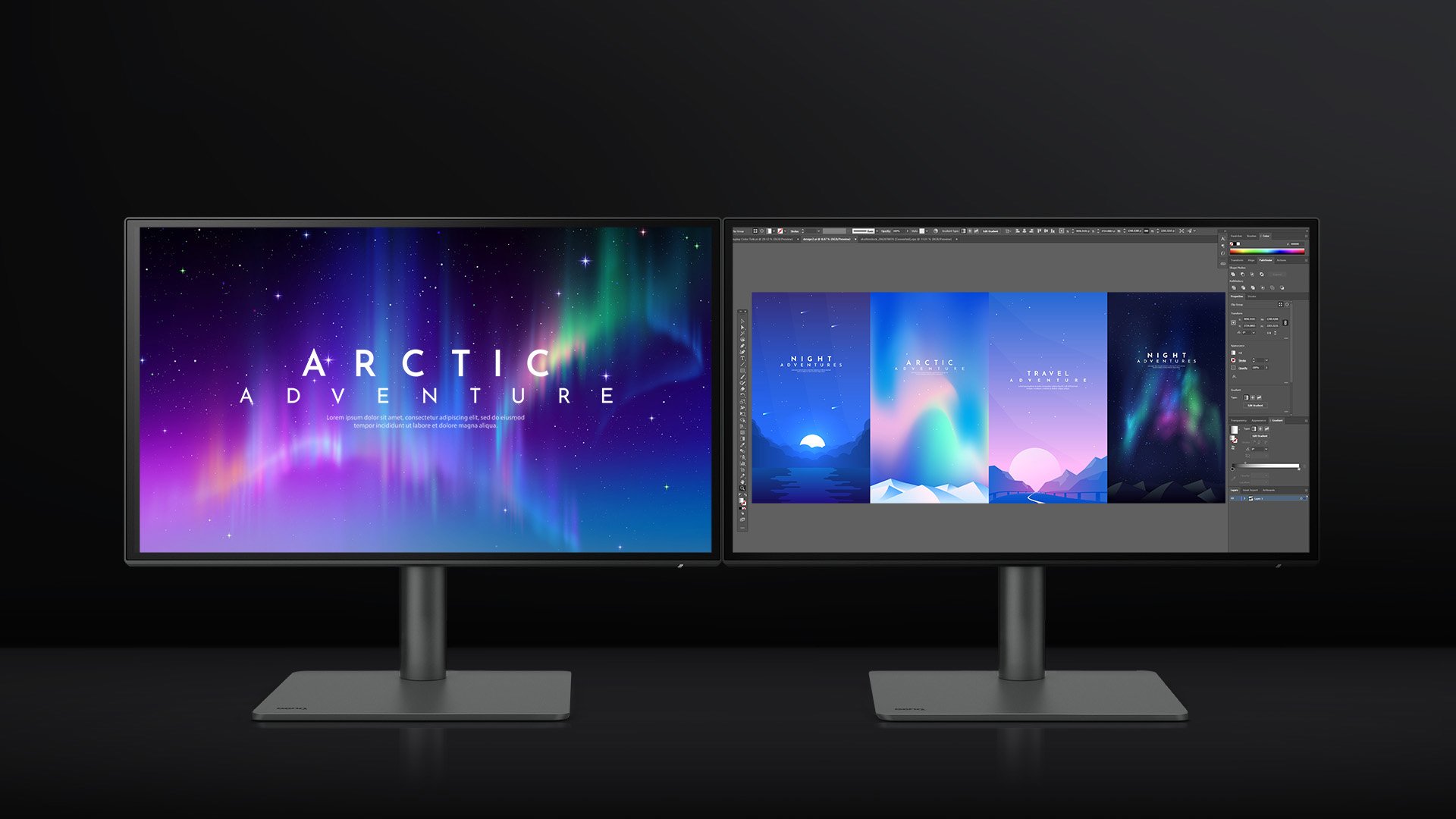
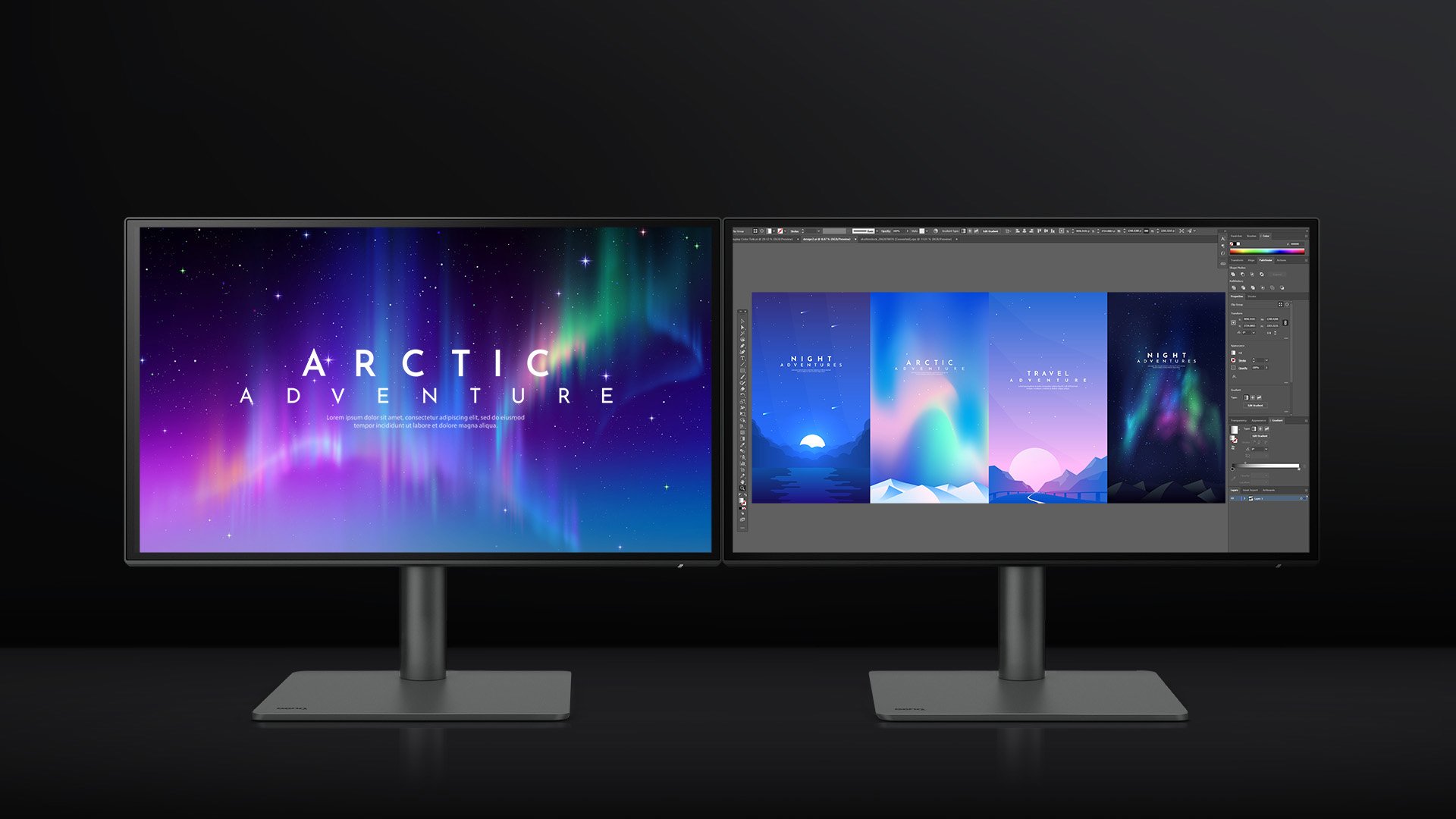
Made simple. Display ColorTalk offers an easy interface for creative professionals to sync the colors of two monitors and benefit from getting work done in a quick and efficient way.
Designate the benchmark and tuning monitor, then get the binding done
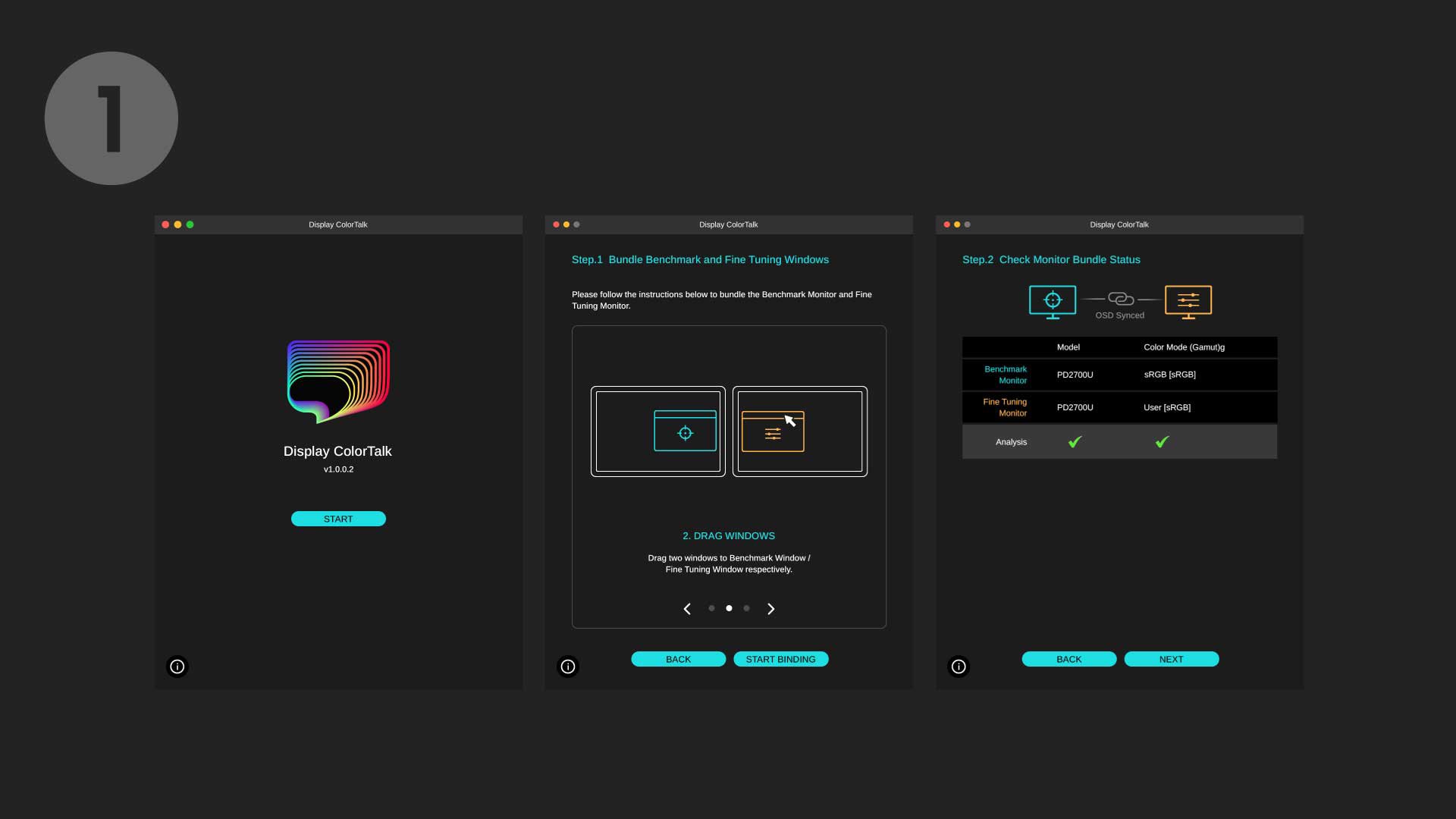
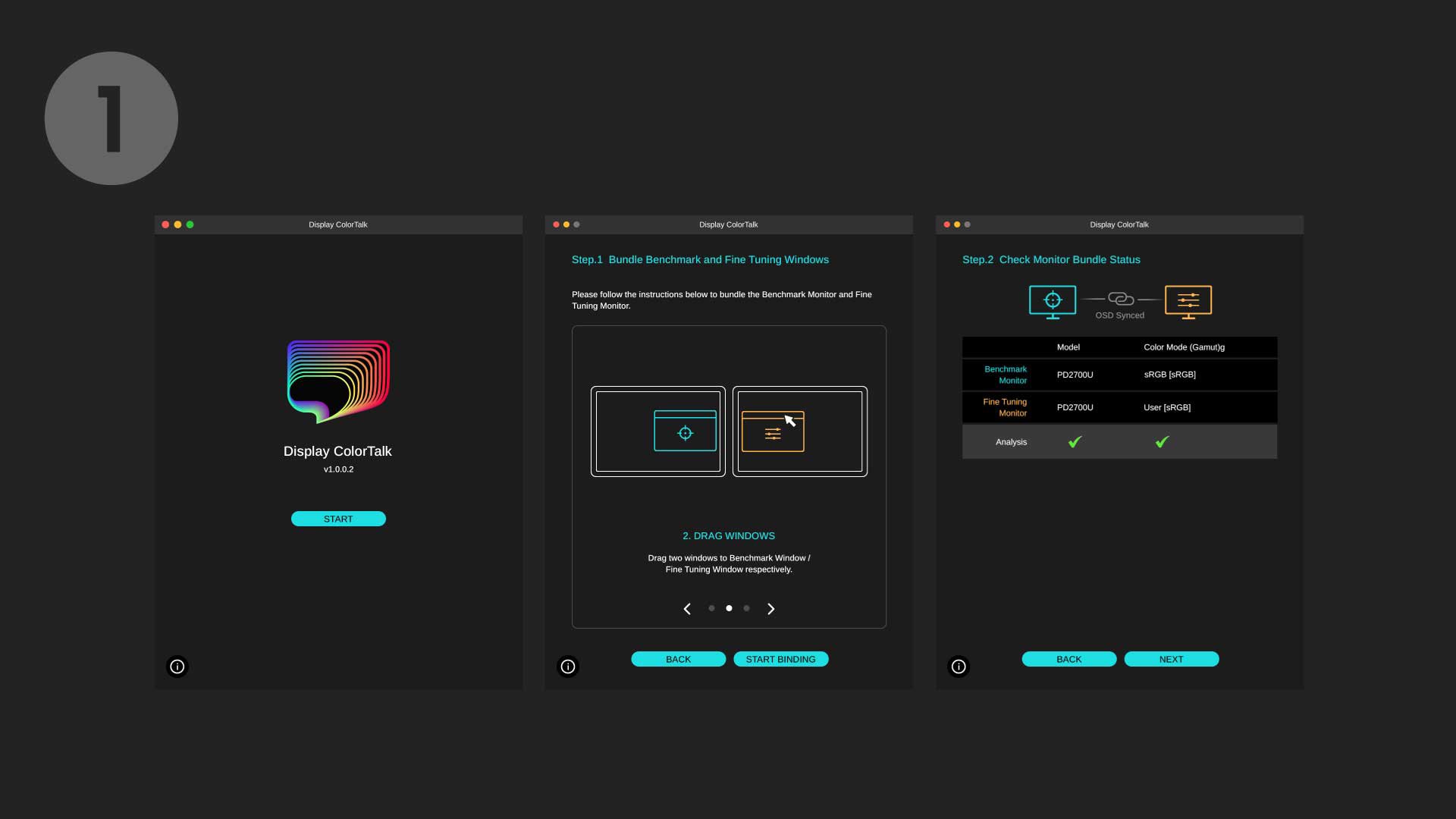
Adjust brightness, color temperature, and colors across the two monitors
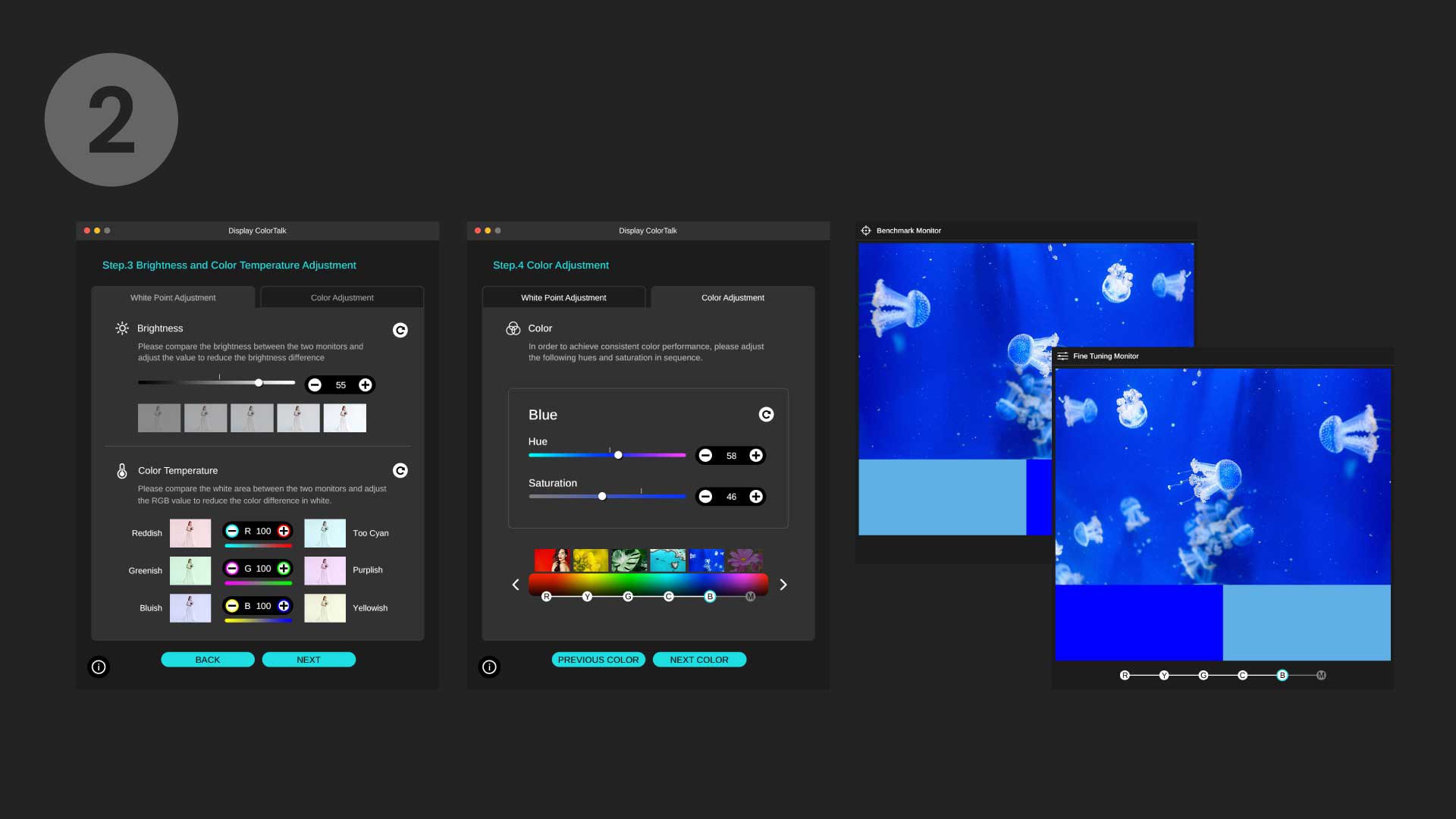
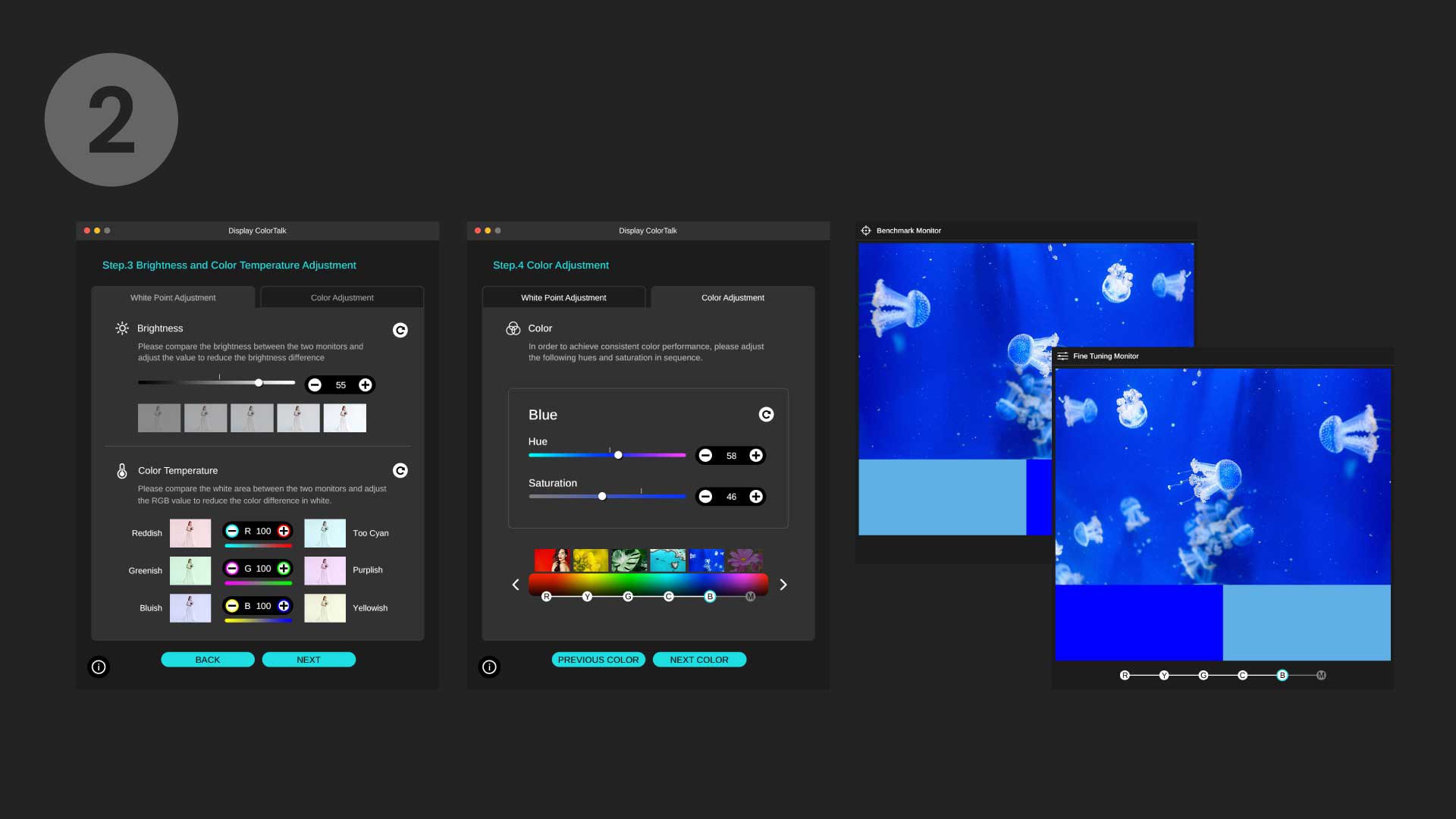
Check the final result and fine-tune the colors if needed
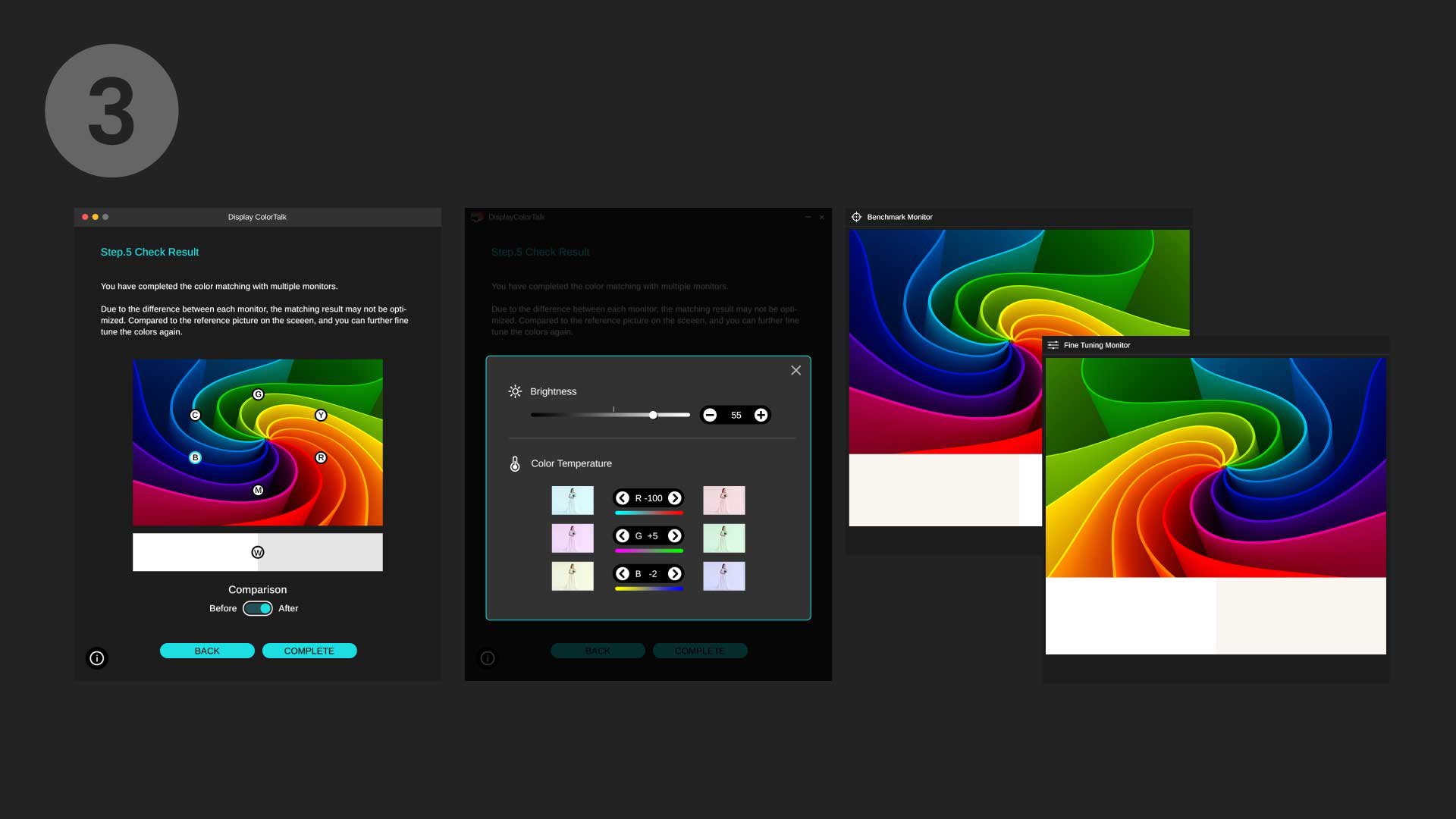
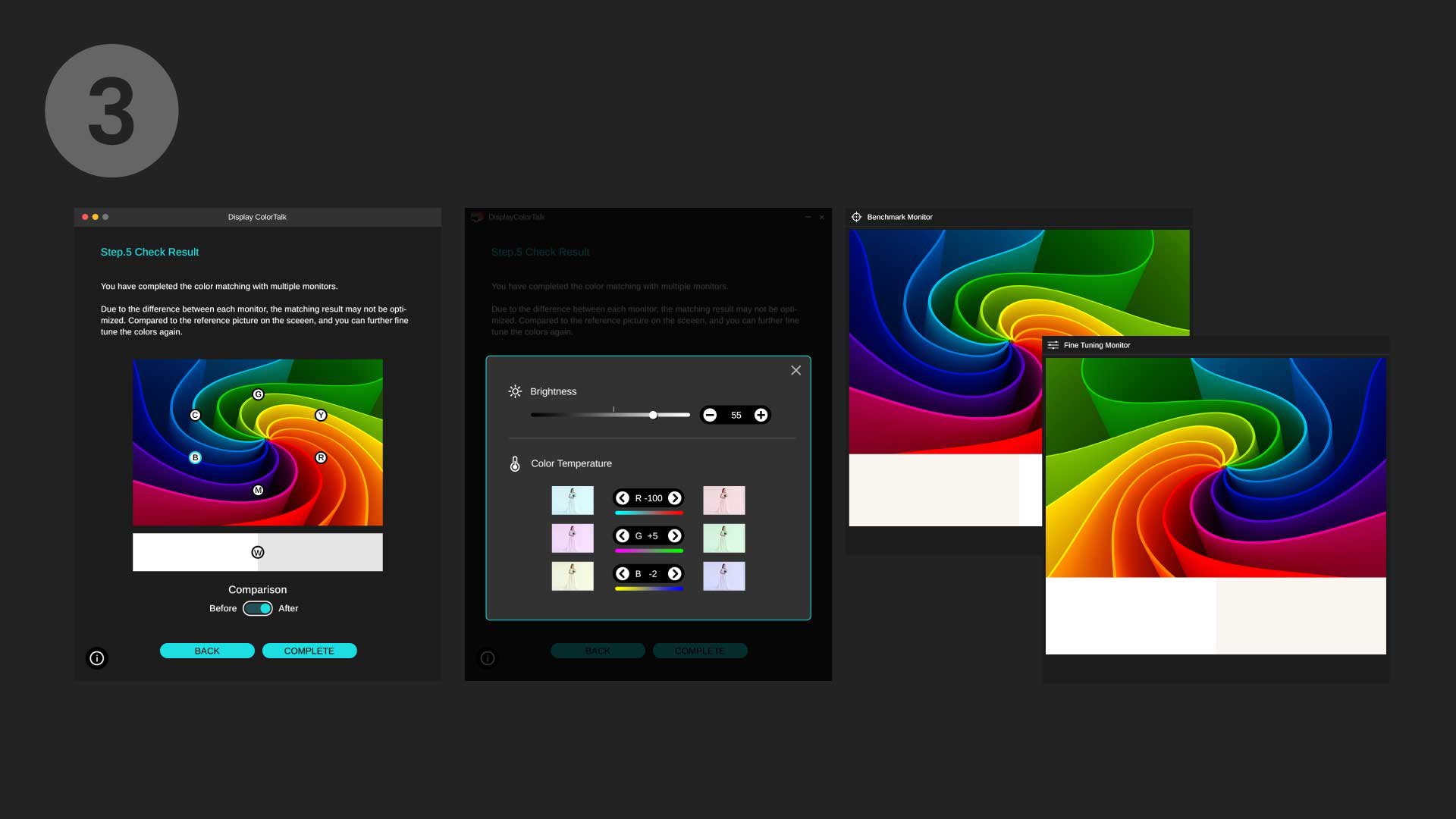


FAQ
Download
FAQs
Browse all related FAQsDo I need a calibrator when using Display ColorTalk?
No, you don't need a calibrator when using Display ColorTalk to match colors across displays. Display ColorTalk allows users to duplicate colors from the benchmark display and apply them to a second display based on their visual perception.
Is Display ColorTalk supported on Apple M1/M2?
Display ColorTalk currently supports Apple Silicon, including the M1 and M2 chips. However, the feature for matching colors across multiple monitors is only applicable to devices with M1/M2 Pro, M1/M2 Max, and M1/M2 Ultra chips, as Apple Silicon M1 and M2 chips natively support only one external display. This feature is not available for M1 and M2-based devices that do not fall under the specified categories.
Why I cannot successfully designate the benchmark and tuning monitor when matching colors across multiple monitors?
Please click and follow the instructions in the video below. For Apple Silicon M1/M2 Pro, M1/M2 Max, and M1/M2 Ultra-based devices please check "0:44" for the binding instructions of M1/M2-based devices.
What does Display ColorTalk offer for creative professionals? How can I use Display ColorTalk to match colors on my displays?
Display ColorTalk offers an intuitive interface that allows creative professionals to seamlessly match the colors of two displays. Whether you are working with a MacBook display and a single monitor or extending across two monitors, this tool simplifies the process.
How to make sure I’m using the latest version?
Please turn on "auto update" in settings so it will check for updates automatically.
What is the required OS to install the Display ColorTalk?
Please check the download page for the information.
What will happen when Display ColorTalk is not compatible with the monitor?
Display ColorTalk can only work on compatible models. If the monitor is not supported, users cannot successfully designate the benchmark and tuning monitor.
Where can I download Display ColorTalk?
Please go to the link below to download the software. Please click and follow the instructions below, or read on to learn more about this topic.
How to know if my monitor/software is compatible with M1?
Please click and follow the instructions below, or read on to learn more about this topic.