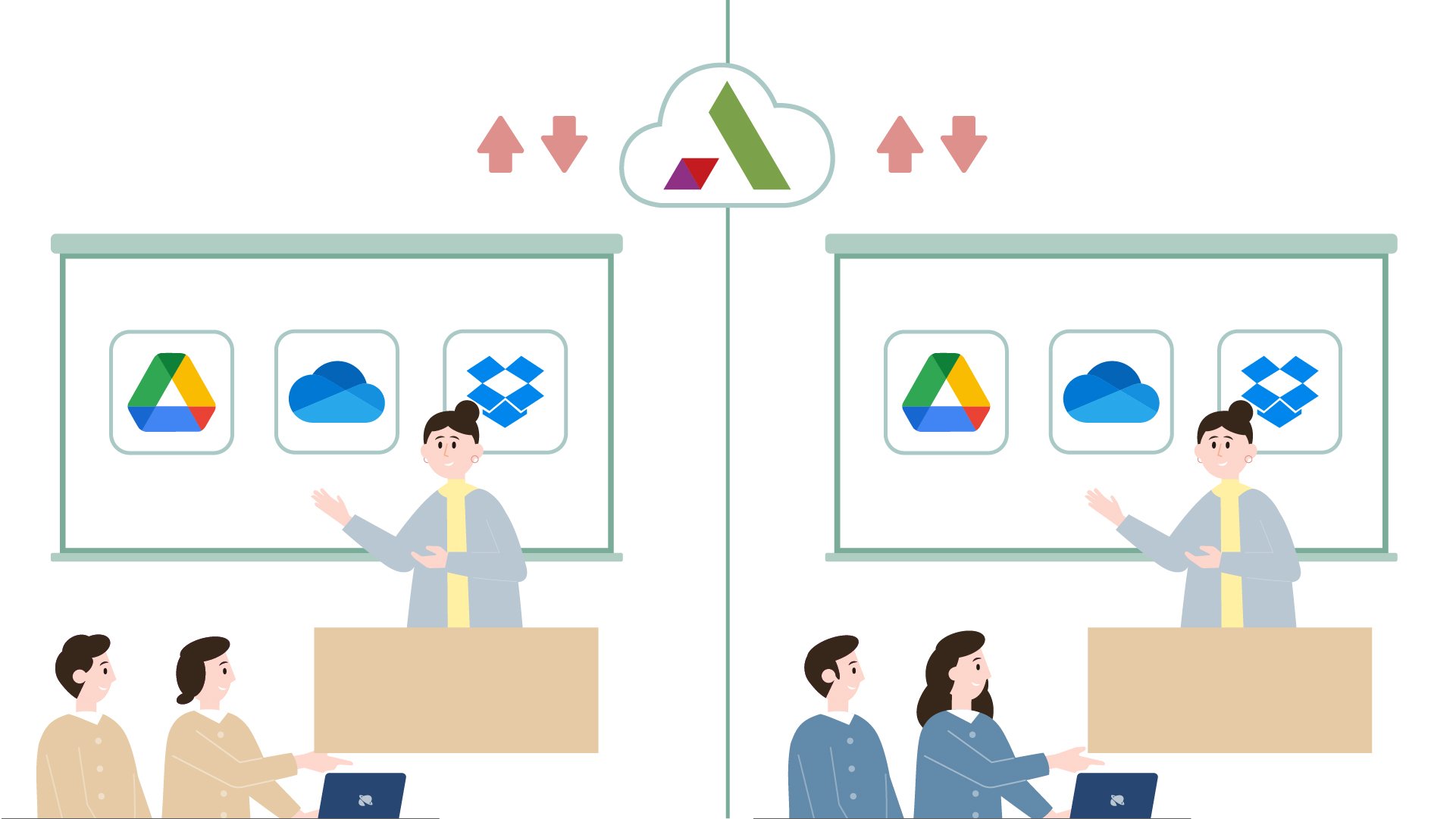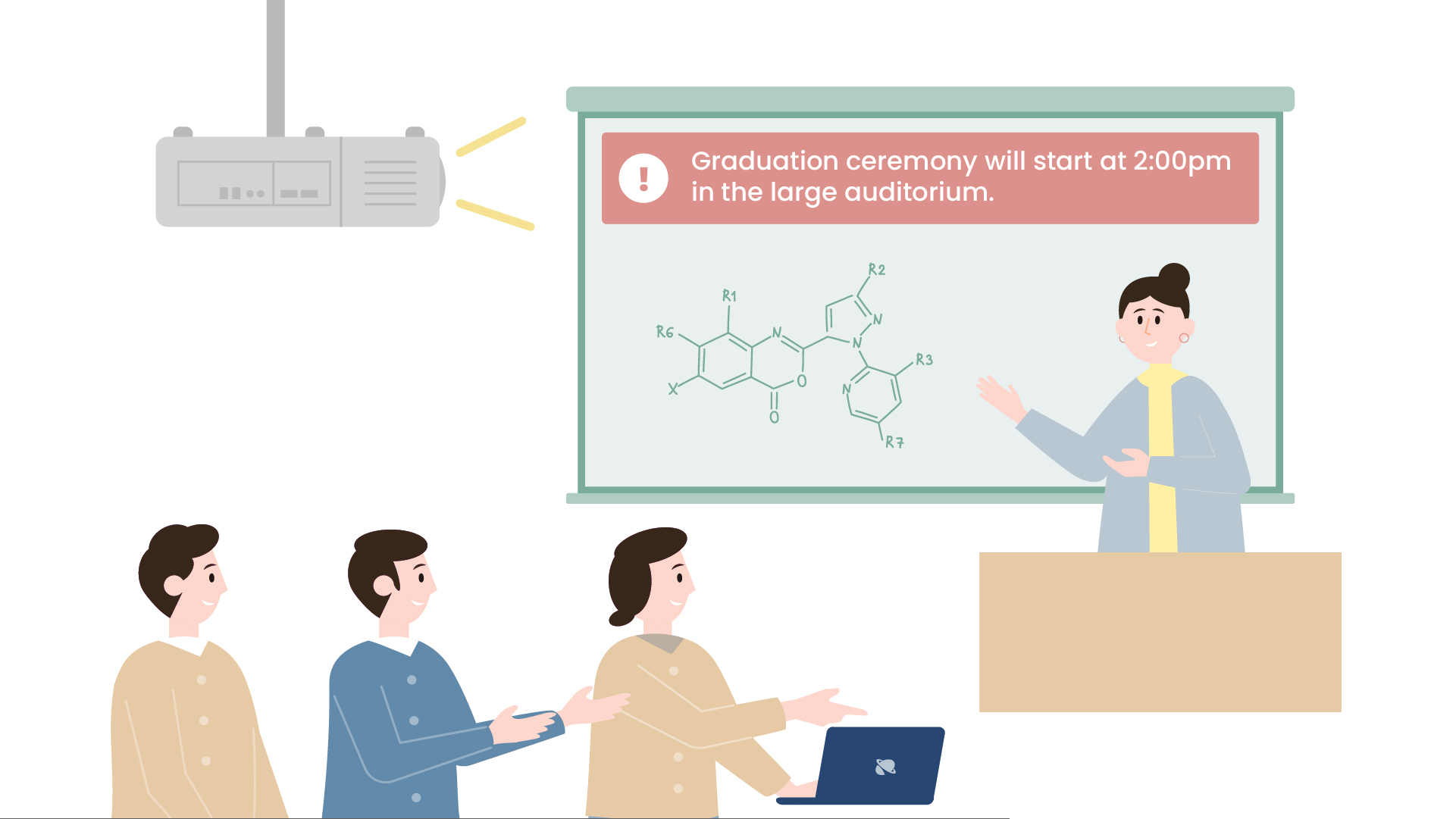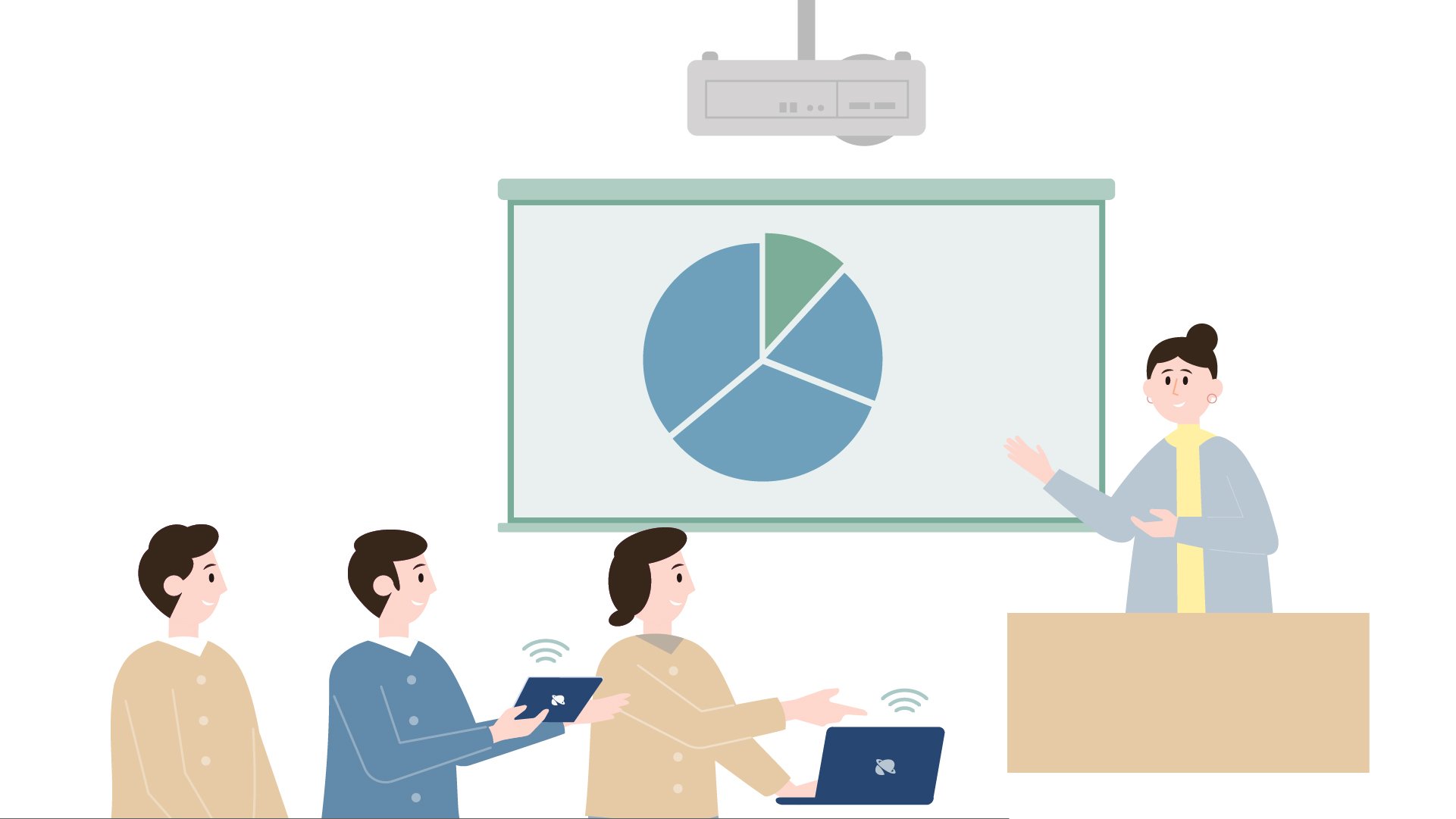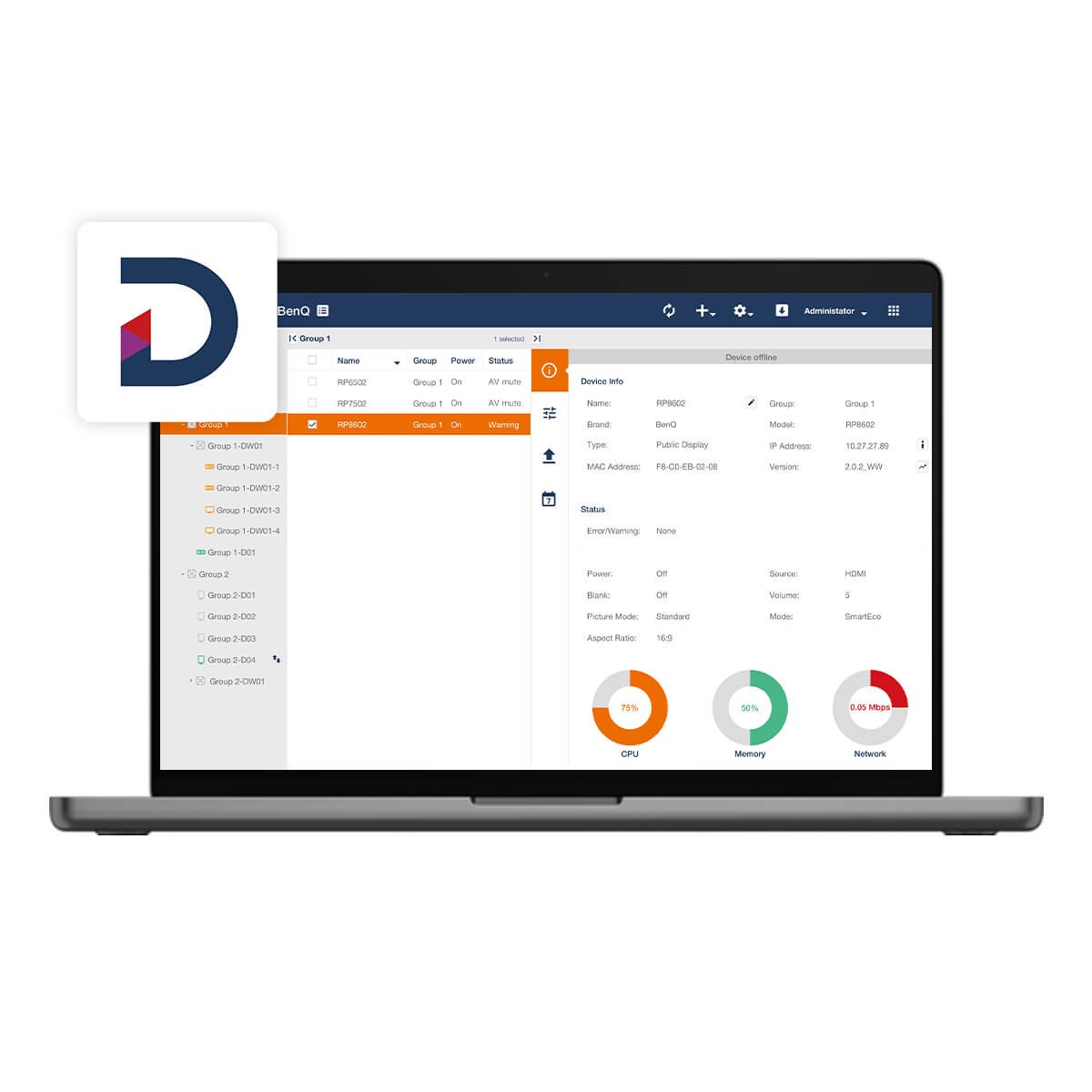Since the projector has increasingly become the hub around which the modern classroom revolves, the ability to find the right projector – one that is able to serve the diverse slate of needs for each classroom – has been vital to ensuring an engaging educational experience for students.


But because the nature of each classroom and the teaching that goes on in them varies, the search for the ideal Smart Projector requires identifying the key needs for the respective classroom and then figuring out which model addresses these needs.
Before getting into these details though, it’s important that we first take a more general look at the various categories of Smart Projectors.
What are the Key Features that Make a Smart Projectors?
The smart projectors on the market vary quite a bit with a wide range of models available based on their specs and level of features, but in general smart projectors all feature some variation on the following three features:

Wireless Connections
A smart projector’s wireless capabilities help determine the level of support they offer the wide array of BYOD or mobile devices that are available on the market – from iOS and Android devices to PCs and Macs – and their ability to connect to the projector and project via a Wi-Fi signal without the need of any additional software or drivers.

Built-in Operating System
A built-in operating system (e.g. Android or Windows) allows the projectors to natively run all the apps available on their operating system’s app market, thereby allowing the user to utilize the vast array of tools at each operating system’s disposal. In terms of file access, a built-in operating system gives the user the ability to access the cloud without any additional hardware while also supporting direct connections for USB storage devices.

Video Conferencing Capabilities
Video-conferencing capabilities for smart projectors allow users to log into video-conferences via the corresponding app installed directly on the projector with the option to go full-fledged when complemented by a USB webcam.
What to Look for in a Smart Projector
As alluded to in the introduction, the search for an ideal Smart Projector really depends on the needs of each classroom, what may be vitally important for one classroom might be superfluous to another. So given these needs and the reality of budget constraints, it’s imperative that prospective buyers pinpoint what they need from their Smart Projector before they begin their search. As such, the following are some of the factors that should be taken into account in a search for the right solution:

Connectivity
For classrooms where a high level of interaction and group activities are commonplace, the prolific nature of the student body’s BYOD and mobile devices make wide support for wireless connectivity a must in a Smart Projector. This means not only the ability for each type of device to connect, but also the ability to do so without the use of additional software or drivers since they add a layer of inconvenience and possibly security risks.

Cloud-Access
With one of the main impetuses behind using a Smart Projector being that it offers an all-in-one solution that reduces the hassle of extra hardware, a Smart Projector that adds access to cloud-based storage accounts further advances that cause since it all but eliminates the need for a teacher to lug around a laptop to gain cloud access or even to open files on USB storage. With cloud access already embedded into a Smart Projector, the burden bore by the teacher is significantly lessened as their teaching materials can be prepared and saved from any location with access to the Internet.

Video Conferencing Apps
For many educational organizations, hybrid classrooms are here to stay, so to provide versatility to a classroom that might have to deal with sudden absences or longer-term stay-at-home needs, a Smart Projector will need to have the ability to support video conferencing apps without extraneous hardware, software, or IT help.

Hands-on Interactivity Tools
What tends to work best for early education students (up to even the 9th grade) is hands-on interaction with the teaching material, including a high volume of hand-writing. For these students, a projector that supports tools based on such interaction, such as interactive whiteboards (IWB), will be ideal to further their learning.

Classroom Space
Classrooms comes in all sizes, so the limitations for where a projector can be placed and how far it needs to project may vary. As a result, the nitty gritty of the act of projection, such as the level of support for various installation methods (i.e., can the projector be ceiling mounted) and/or the projector’s throw-ratio (which measures the relationship between image size and projection distance) need to also be factored into what to look for in a Smart Projector.
The Ideal BenQ Projector for Your Specific Needs
Once a school or learning institution has assessed their specific needs, the next step will be to identify which Smart Projector model suits their case. Below are some of the models BenQ feels hits the right note for different classroom types.

EW800ST: The Smart Projector for K12 Classrooms
For hands-on access to the projected material
With a focus on interactive learning, K12 classrooms tend to feature tighter spaces with a smaller number of students which allows the teacher to move around and work with students either individually or in groups. This sometimes requires the use of interactive tools that allow the students hands-on access to the projected material.


Thus, the specific needs for such classrooms are the following: a short throw-ratio to project a large screen, basic wireless projection, and support for interactive peripherals. Based on these needs, the ideal Smart Projector candidate for K12 classrooms is the EW800ST.
First off, the EW800ST feature a short-throw ratio that allows it to project an 80-inch screen from a 1-meter distance. This means that the teacher won’t have to worry about dodging the projector’s light and can thereby move about freely to interact with the students as they see fit. Secondly, with its support for AirPlay and Chromecast, the EW800ST allows the teacher to wirelessly cast their teaching material from either a tablet or laptop without cables. Use of a tablet or even a smartphone to wirelessly project further means that the teacher will again be allowed to move about the classroom and interact with the students while still managing and controlling what’s shown on screen. Finally, the EW800ST supports BenQ’s PointWrite line of interactive tools that allow for dual screen projection and 10-point touch gestures so that the projected image can quickly become an interactive whiteboard for younger students to creatively work with.

EH600: A Projector Geared for the Lecture Hall
For instant edit and save of teaching materials on-the-spot
In general, lecture hall space is larger and the setting is drastically different compared to K12 classrooms. When in use, most lecture halls have an instructor in a fixed position at the front facing a large student section while complemented by images projected to the side.
Occasionally, a student might share their ideas coupled with some of their own content. As the lesson evolves the instructor may need to revise/edit their own materials on-the-spot and save the changes accordingly.


What this means is that an ideal projector for a lecture hall is one that has a longer throw ratio, supports mounting on the ceiling, basic wireless connectivity, and cloud access with file saving capabilities. The EH600 addresses each of these needs, making it a great fit for a lecture hall.
With a long throw-ratio, the EH600 suits installation on the ceiling at a fixed position farther away from the speaker. AirPlay and Chromecast technology for the EH600 ensures that the diversity of devices that the student body brings – from laptops to mobile devices – can easily screencast, while support for multiple simultaneous connections allows for seamless transition between different screens if needed. Most importantly, as an Android-based PC-less projector, the EH600 has the AMS Cloud file management app built in which allows the instructor (or any user for that matter) to access and save files to and from their Dropbox, Google Drive, or other commonly used cloud services, so that they can view and edit their files in real time as the lecture proceeds.

EH620: Ideal for a Training Room
For constant sharing of materials from various devices
Similar to lecture halls, training rooms offer instructors a larger space to operate from, but instead the instructor tends to work with a smaller number of students who tend to be very involved and share a lot of their own material, which in turn may result in constant updating of the coursework. Occasionally training sessions will also need to link up with others (instructors, guests, etc.) remotely to further supplement the teaching material.


Given all this, the main needs for a training room projector are a long throw-ratio and the ability to be ceiling mounted, cloud access that allows file saving, split-screen wireless screencasting, and direct logins to video-conferencing services.
As a PC-less projector with a built-in Windows operating system, the EH620 is just the right fit for training rooms. Its hardware allows for mounting on a ceiling to project to a fixed point at a distance due to its long throw ratio. With Windows built in, the projector is able to access cloud services in a myriad of ways, either through a browser (Chrome/Edge), or from the cloud service’s proprietary apps downloadable through the Microsoft Apps marketplace. Support for wireless connectivity for screencasting via AirPlay and Chromecast is further bolstered by its split-screen capabilities that can accommodate up to 4 screens simultaneously so that multiple participants in the session can share and discuss their ideas on screen. Lastly, being powered by Windows, the EH620 is able to natively run all the video-conferencing software most users are used to without the hassle of having to connect a laptop separately.
Comparing Each Projector
For a quick summary of each of the descriptions above, check the table below: