Портативные проекторы BenQ
Ваш уютный уголок с кинотеатром
Маленькие проекторы часто имеют слабый звук. Портативные проекторы BenQ гарантируют полноценный звук на низких частотах для сбалансированного звучания, четко передавая стерео и звуковые эффекты в фильмах и играх.


Развлекательный контент высокого качества для всех, в помещении и на открытом воздухе. Удобный, портативный дизайн проектора в сочетании с кинотеатральным качеством изображения расширит возможности для развлечений.
Все ваши любимые онлайн-кинотеатры и видеохостинги на одном проекторе.
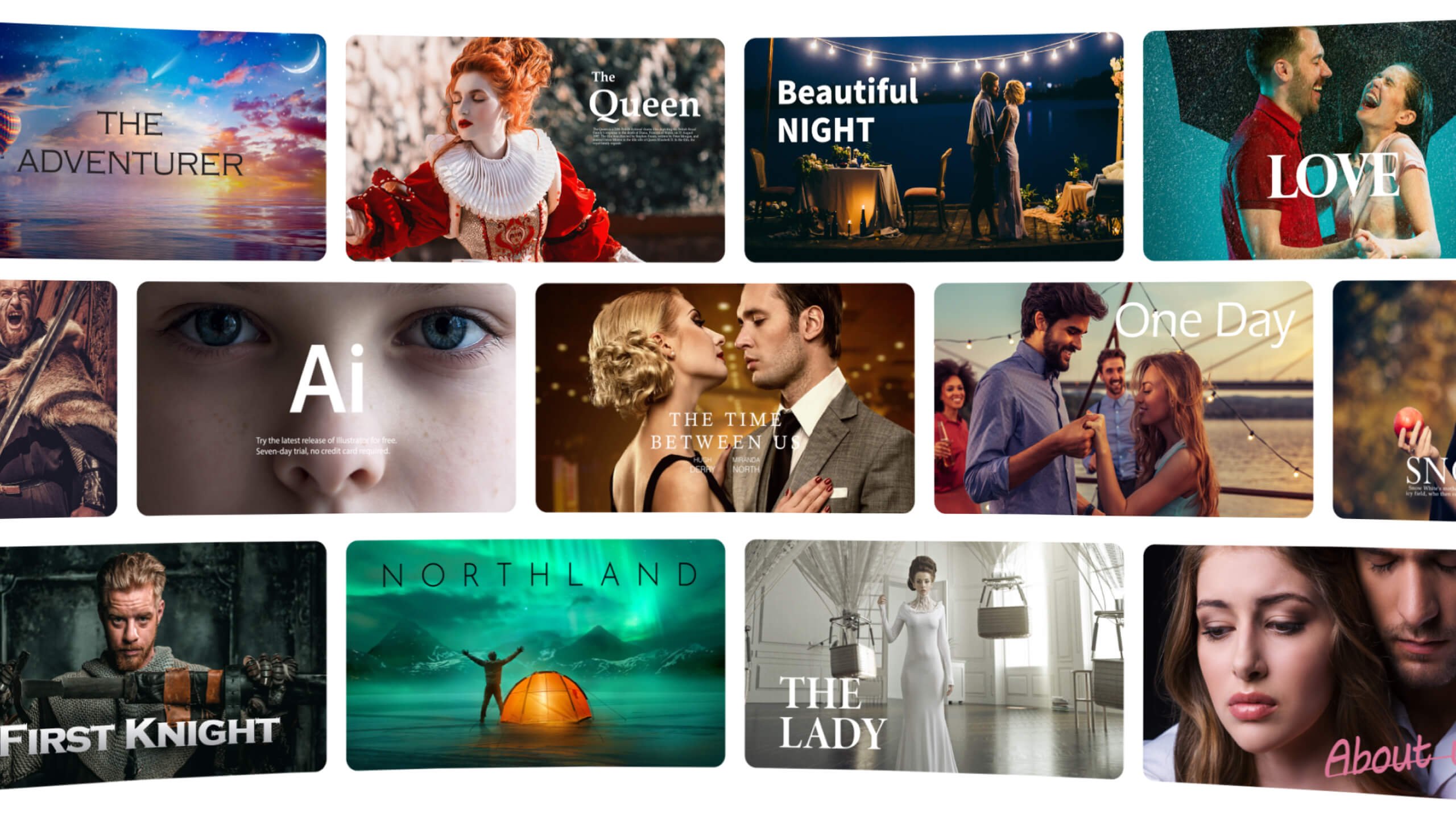
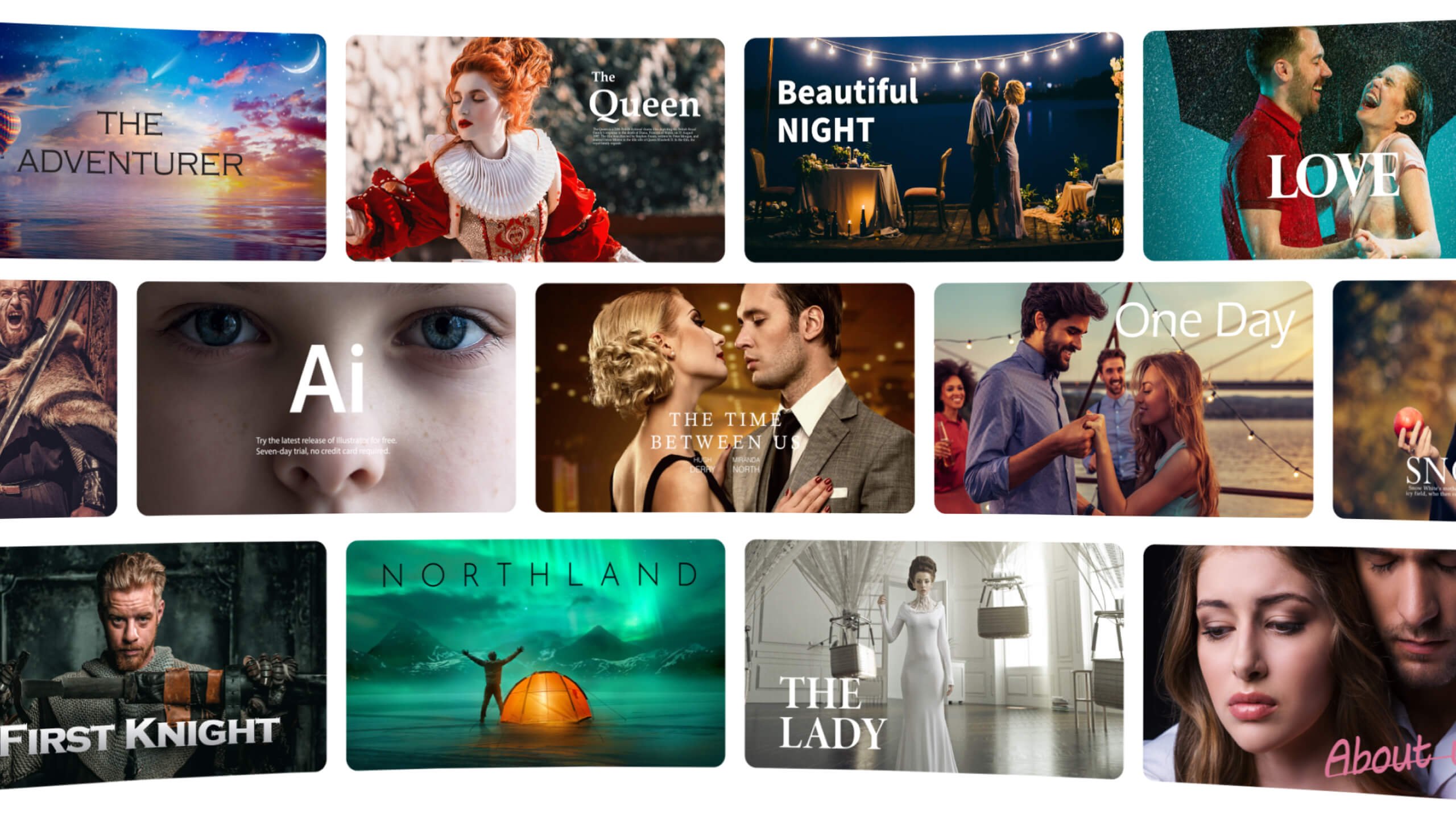
Одна учетная запись Google для всех сервисов
Более 5000 приложений из Google Play
Голосовое управление
Центр поддержки
Связаться с нами


