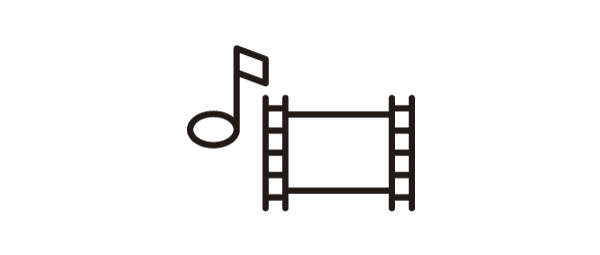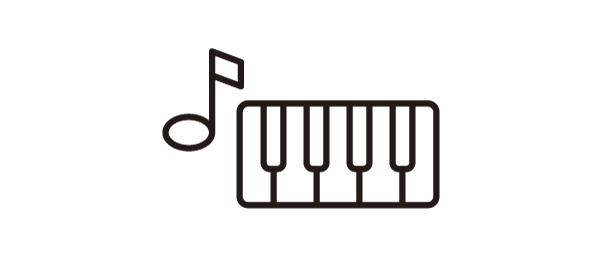Проектор BenQ для домашнего кинотеатра
ТК860 | Проектор 4K HDR-PRO с яркостью 3300 ANSI-лм для освещенных помещений
Технология Local Contrast Enhancer применяет алгоритм локального усиления контраста, который разделяет изображение на более чем 1000 зон, анализирует яркость каждого сегмента и независимо регулирует гамму. В результате повышается четкость темных и ярких участков и создается более глубокое изображение 4K.


Улучшенные темные участки
Улучшенные яркие участки
Кинотеатральные проекторы BenQ имеют расширенную настройку цветовой температуры с 11 уровнями баланса белого в диапазоне от высокой до низкой яркости. Настоящие любители кино могут настраивать наиболее точные средние тона для получения максимальной точности цветопередачи.


Большинство фильмов снимают со скоростью 24 кадра в секунду. Чтобы отображать фильмы именно так, как задумано режиссерами, проектор TK860 поддерживает воспроизведение источников высокой четкости со скоростью 24 кадра в секунду без дрожания в режиме HDR. Это позволяет сохранить чистоту исходного изображения.
Вставка 36 интерполированных кадров между последовательностями для создания плавного, живого видео с частотой 60 кадров в секунду, Motion Enhancer устраняет зависшие изображения, дрожащие воспроизведения и размытые тени.
Улучшено

Проектор TK860 оснащен двумя динамиками treVolo мощностью 5 Вт, в которых используются акустические и психоакустические технологии для получения глубоких басов и высоких частот, а также реализованы алгоритмы обработки звука, применяемые голливудскими студиями для получения чистого и насыщенного звучания.


Режим Кино
Режим Игра
Режим Музыка
Режим Спорт
Проектор TK860 можно подключить к любому устройству с помощью универсальных портов, включая три HDMI 2.0b (HDCP 2.2), SPDIF, а также eARC для передачи несжатого 7.1-канального аудиосигнала и звука в формате Dolby Atmos на вашу аудиосистему по кабелю HDMI.


ЧАСТО ЗАДАВАЕМЫЕ ВОПРОСЫ
Загрузки