Игровые проекторы BenQ
X300G | 4K HDR короткофокусный проектор с минимальной задержкой вывода для консольных игр
Откройте для себя впечатляющий мир игр. Детализированное 4K HDR изображение с улучшенной контрастностью, точным цветом и минимальной задержкой вывода поможет полностью погрузиться в захватывающие виртуальные миры, поражающие своей реалистичностью.


Раскройте новые глубины
Проектор имеет улучшенные технологии тонального отображения HDR и технологии SSI Dynamic Black. Вы можете легко отрегулировать интенсивность передачи света* и адаптировать яркость в зависимости от изображения, чтобы даже в тёмных сценах можно было рассмотреть каждую деталь.
(*Активируется в Динамическом режиме)
Яркие кинематографические цвета
Благодаря высокой яркости 3LED источника света и 84%-му охвату цветового пространства DCI-P3, проектор X300G позволяет насладиться насыщенными кинематографическими цветами игровых вселенных.


Процессор Bongiovi DSP
Наслаждайтесь захватывающими играми с улучшенными глубиной и пространственным восприятием звуковой сцены.
Два симметричных динамика 8 Вт
Симметрично расположенные динамики на левом и правом каналах корпуса создают идеальную звуковую сцену.
Запатентованный пассивный излучатель
Излучатель усиливает низкочастотные басы, стабилизируя изменения давления воздуха во время фаз сжатия и разрежения.
Установка на штативе
Размещение на полке или столе
Установка на тумбочке
1,2-кратный оптический моторизованный зум позволяет легко регулировать проекционное соотношение проектора для гибкого размещения относительно экрана. В отличие от цифрового зума, оптический зум сохраняет качество изображения без размытостей пикселей и каких-либо задержек. Поэтому проектор с оптическим зумом является идеальным выбором для ограниченных пространств.
Заряжайте ваши игровые консоли
Один кабель USB-C для подключения и зарядки Nintendo® Switch
Сверхкороткая задержка ввода (4,16 мс) в игровых режимах позволяет вам без малейшего запаздывания видеть и слышать, что происходит вокруг, и мгновенно реагировать.
(*задержка ввода 4,16 мс в разрешении 1080p при 240 Гц, 8 мс в разрешении 1440p при 120 Гц, 16 мс в 4K при 60 Гц)
Режим RPG
Погрузитесь в кинематографическую реальность в сопровождении глубоких басов
Режим SPG
Усиленные ощущения благодаря естественным цветам и чистому звуку
Режим FPS
Быстрое обнаружение надвигающихся угроз благодаря четкости деталей и звука
Игровая консоль
Портативная игровая консоль
ТВ-приставка
Проигрыватель Blu-ray
Усилитель
Звуковая панель
Динамик
Технология возврата звука eARC поддерживает многоканальный звук в формате 7.1 и Dolby Atmos для передачи несжатого сигнала на вашу звуковую систему через один кабель HDMI.
Одна учетная запись Google для всех стриминговых сервисов и онлайн-кинотеатров
Более 5000 новейших приложений из Google Play
Голосовой помощник для максимального удобства
Управлять проектором с помощью кнопок на корпусе так же просто, как играть джойстиком. Вы можете быстро перейти к нужным настройкам без использования пульта дистанционного управления.
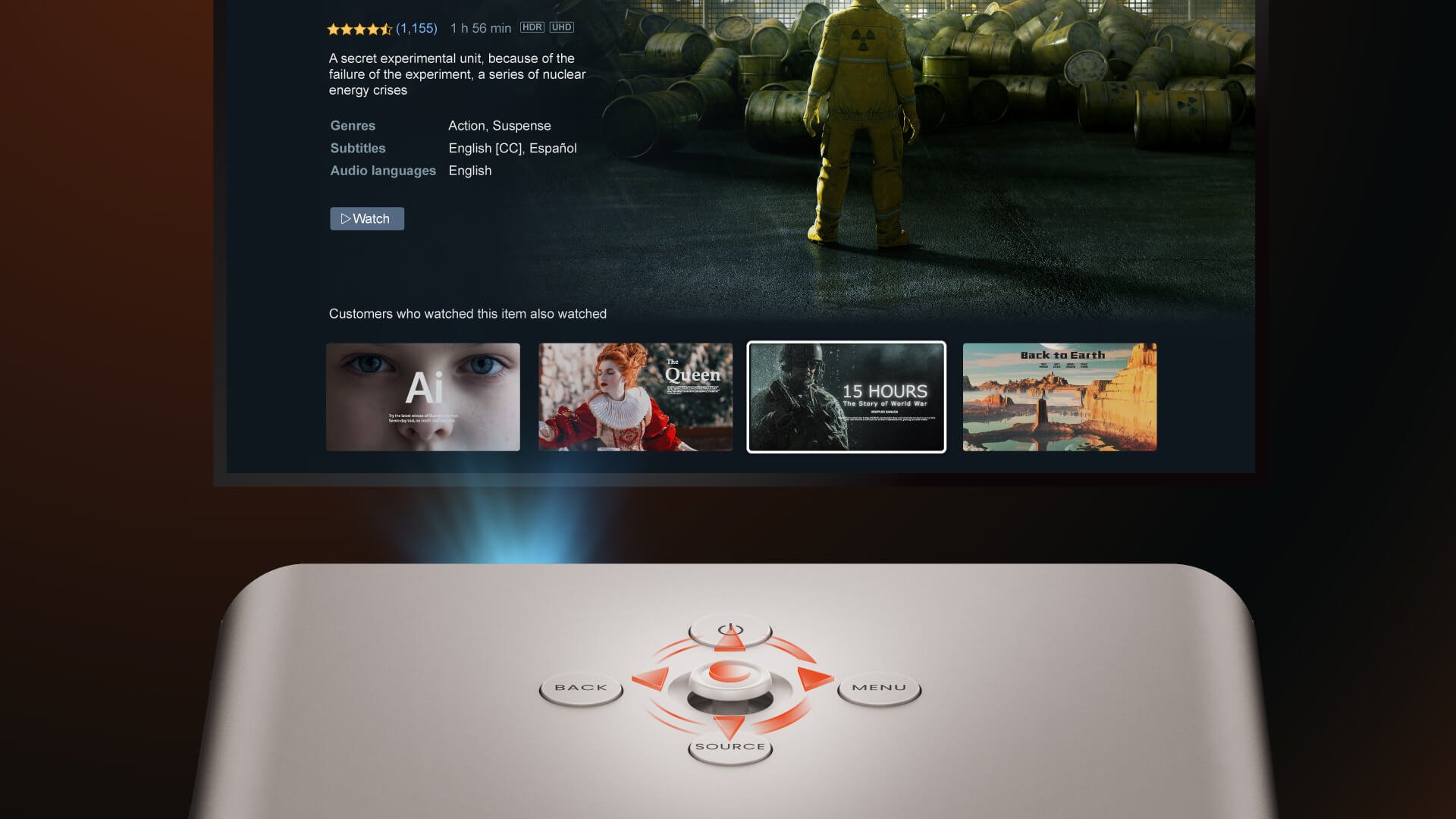
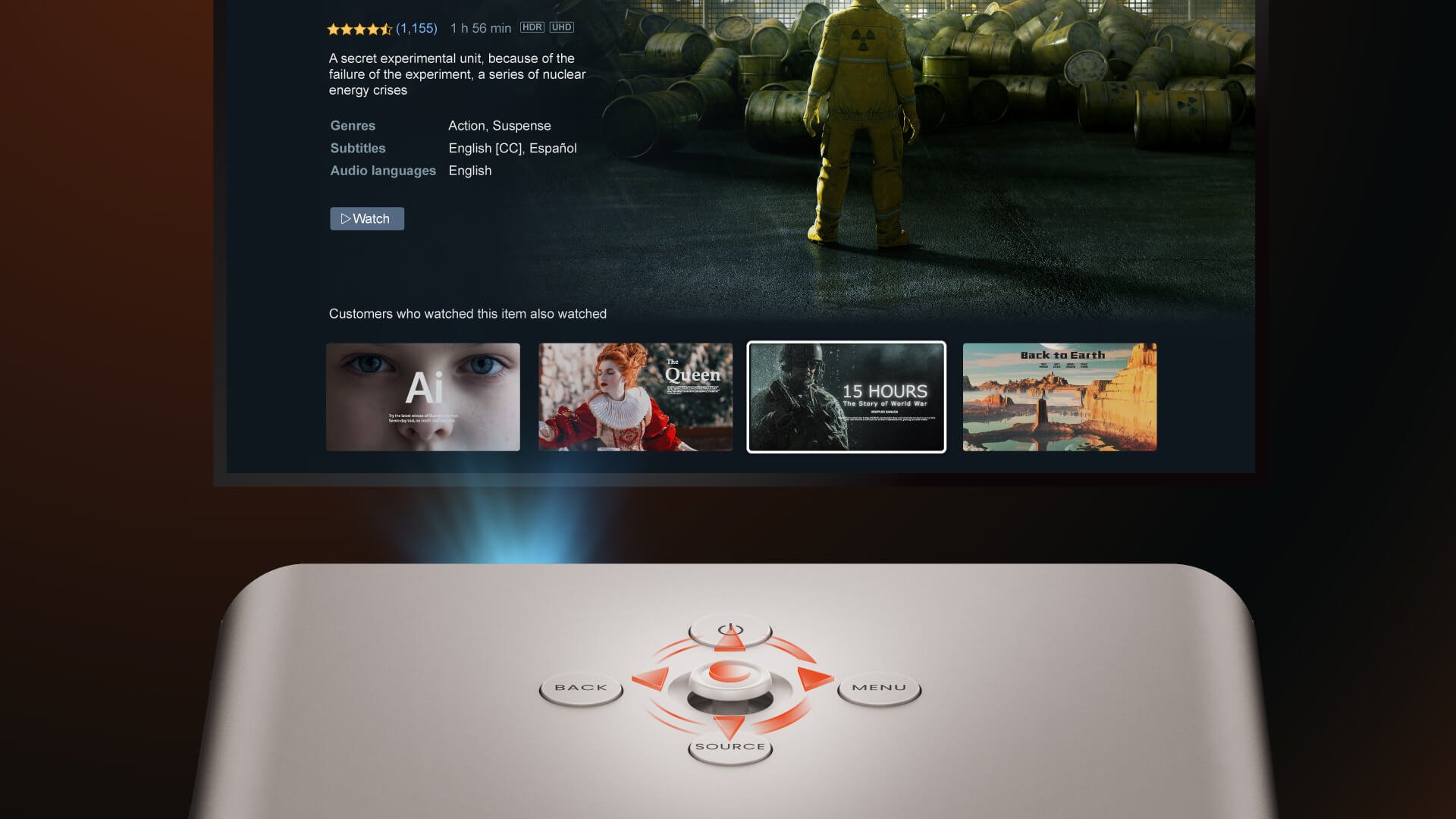
ЧАСТО ЗАДАВАЕМЫЕ ВОПРОСЫ
Загрузки