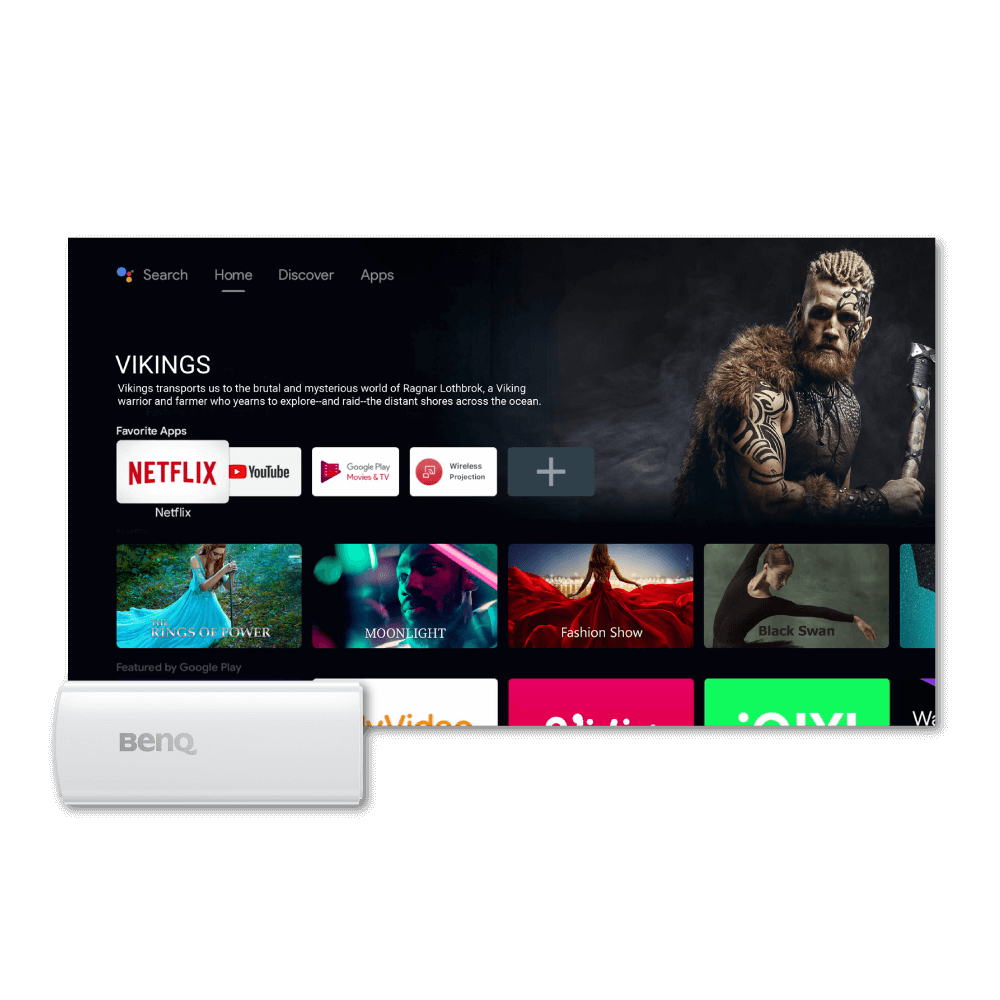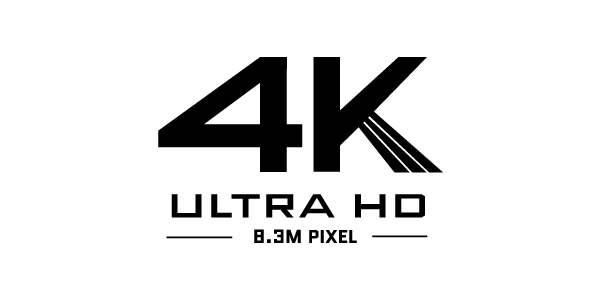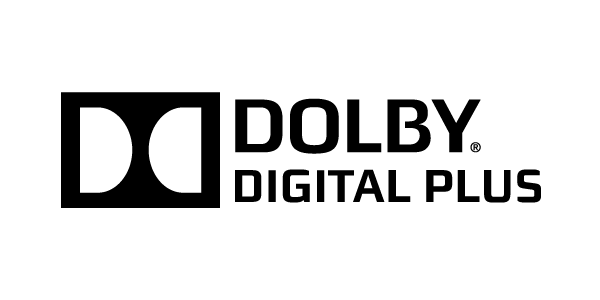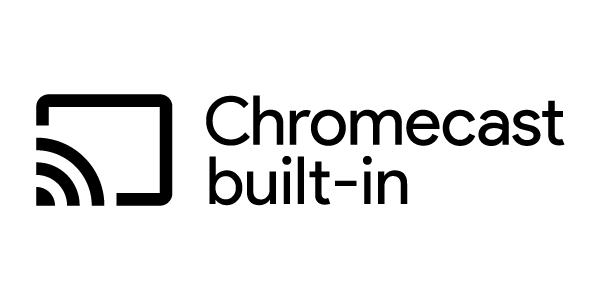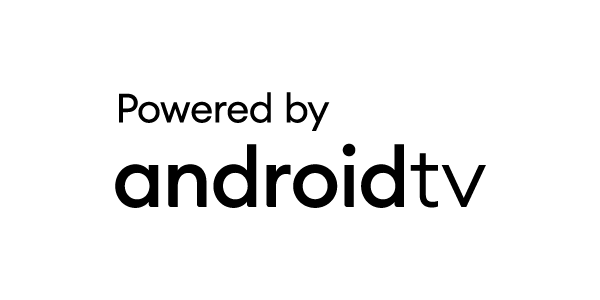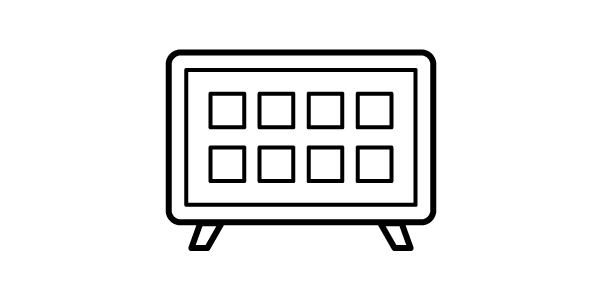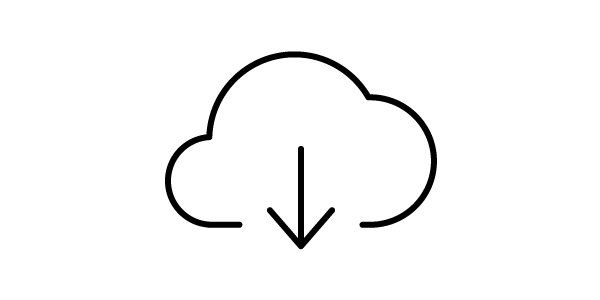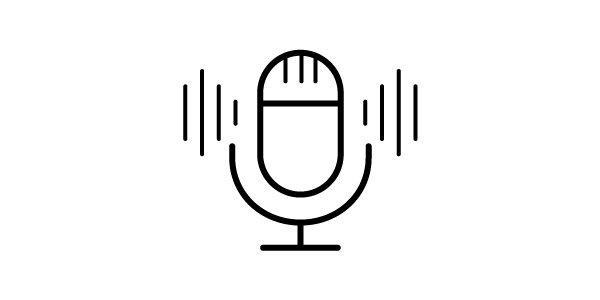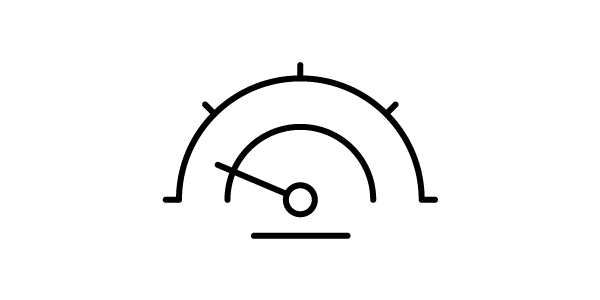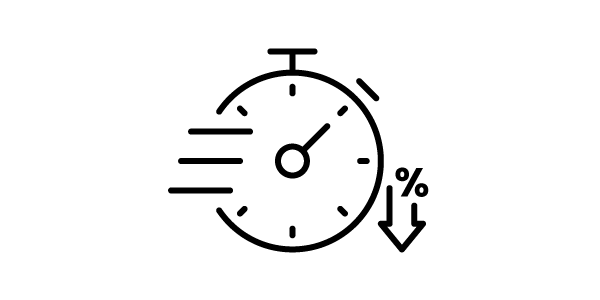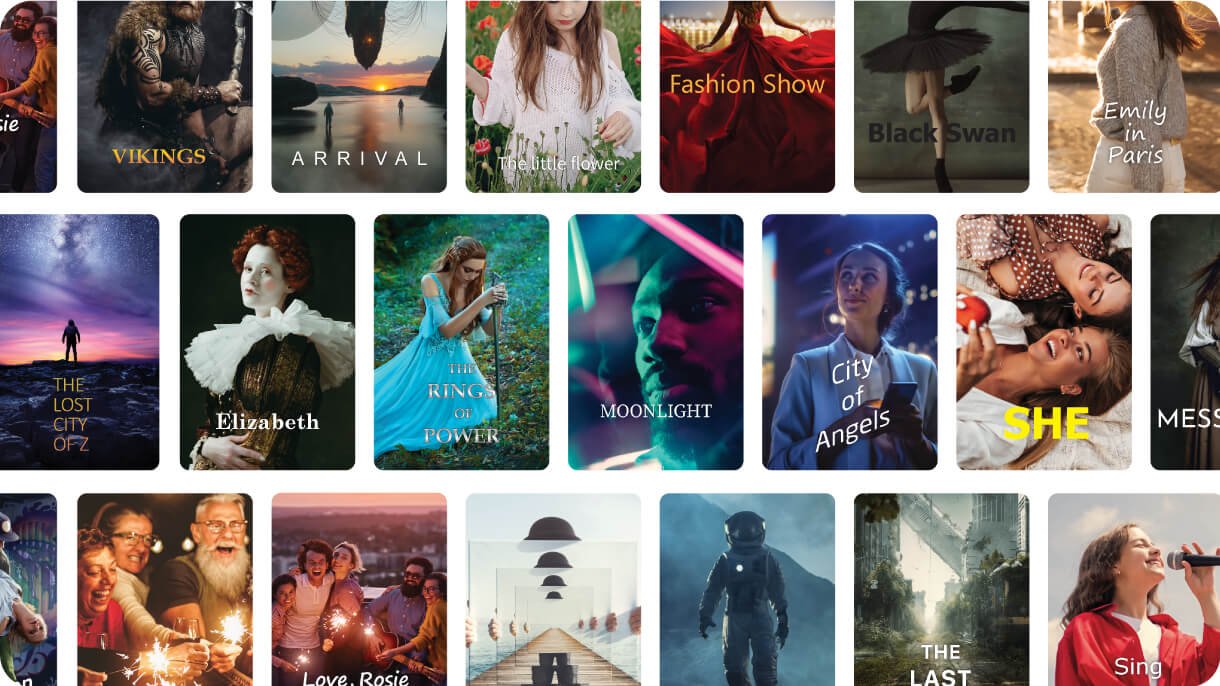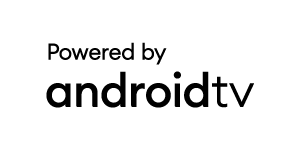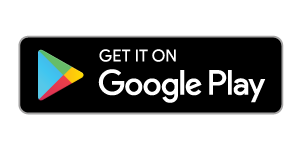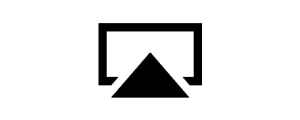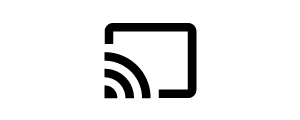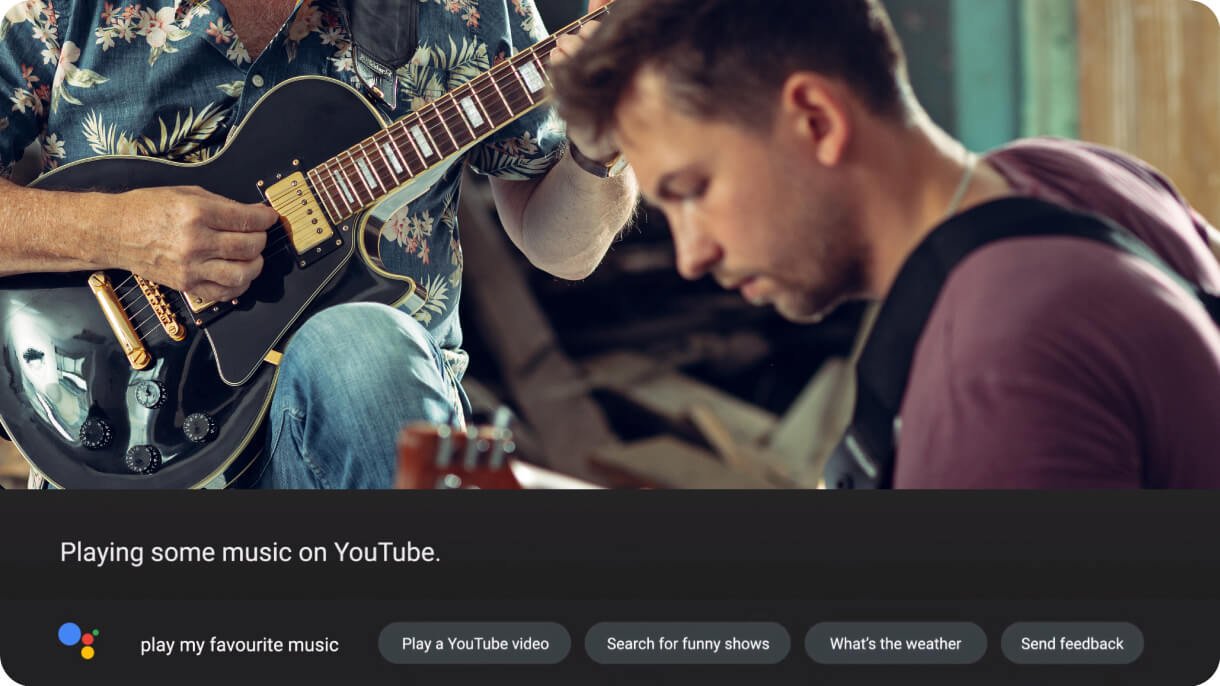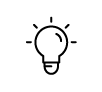Проекторы
Все проекторы
По серии
Серия игровых проекторов BenQ Проекторы для домашнего кинотеатра Лазерные ТВ-проекторы Портативные проекторы Проекторы для офисаПо назначению
Проекторы для игр и фильмов
Мониторы
Все мониторы
По серии
Игровые мониторы BenQ MOBIUZ Профессиональные мониторы Мониторы для дома Мониторы для офиса Мониторы BenQ для программированияПо назначению
Мониторы для фотографов Мониторы для дизайнеров Мониторы для компьютеров Mac Как компания BenQ заботится о защите зренияПо характеристикам
4K(3840x2160) With HDR 21:9 ультраширокий USB-C Thunderbolt P3 С регулировкой по высоте